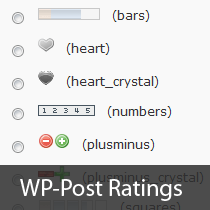[agentsw ua=’pc’]
We were recently looking to incorporate a simple post rating system in our project and had to deal with numerous plugins. After going through several, we found the one that works best for adding a post rating system in WordPress was “WP-PostRatings” by Lester ‘GaMerZ’ Chan. In this article, we will walk you through setting up an AJAX rating system for your WordPress blog posts and pages.
Video Tutorial
If you don’t like the video or need more instructions, then continue reading.
First you need to download and activate the WP-PostRatings Plugin (For beginners: Step by Step Guide to Installing a WordPress Plugin)
Upon activation, the plugin will add a new menu item in your WordPress admin bar labeled ‘Ratings’.
We will skip the “Managed Ratings” option, and start out with the second link in the tab called “Rating Options”.
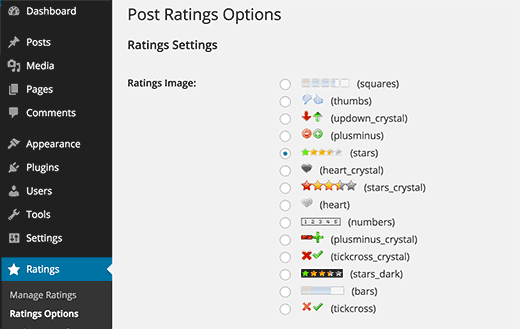
On the plugin’s settings page, first you need to select which rating image you want to use for your posts. The plugin comes with a number of options like bars, heart, numbers, plus-minus, the classic stars, thumbs up/down, up-down arrows, etc.
Once you have picked the rating system that you like, you can select the “Max Ratings”. The plugin will pick an appropriate value for you, but when using bars image, you may want to specify your own value of rating. For stars and numbers it seems pointless to go over 5 because there are only 5 stars.
Remember, if you do adjust the Max Ratings, you will need to adjust the Individual Rating Text/Value. If you do not change the Max Rating value from default, then leave the Individual ratings to be default as well.
Then you will see the option for Ajax Style, Rating Permission, and Logging Method.
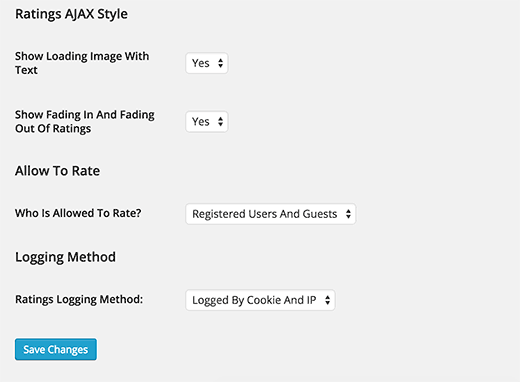
You can follow the styling in the image above for best results. However if you want to customize, you may need to change these.
We are done with this page, save the changes. Let’s move onto the “Ratings Templates” page. On this page, you will see different rating templates and how you want to organize them. We left them with the default value, but you are more than welcome to utilize the Template Variables on top of the screen to modify them. This is basically to show how your ratings will be displayed. Once you are done with the “Ratings Templates” page, you are ready to add this in your theme.
Depending on how your theme is setup, you will need to add the following codes within the LOOP in the following files (archives.php, page.php, index.php, single.php, loop.php etc) – You may not have all of these files in your theme depending on the structure.
<?php if(function_exists('the_ratings')) { the_ratings(); } ?>
Note, this will add the post rating to all posts. If you just want to use it on selective posts, you can utilize the shortcode [ratings id=”1″ results=”true”] to display the ratings on just that post or page.
Now that you have ratings added, your users will be voting on your posts. You can view those ratings from the “Manage Ratings” option that we skipped initially. This allows you to see a log of ratings on each post, and you can delete them as well if you feel that there is something wrong going on.
The best part about this plugin is that it has an ability to show the Highest Rated Posts (option for time range and category), Most Rated Posts (option for time range and category), Lowest Rating and Highest rating with the same option of time range and category. Most of the times, these type of stats are added in the sidebar, so this plugin allows you to utilize the Widgets to display these (only if your theme support widgets – Most DO!). Simply go to Appearence » Widgets and find the Ratings widget. Drag it in the appropriate location and set the settings you want.
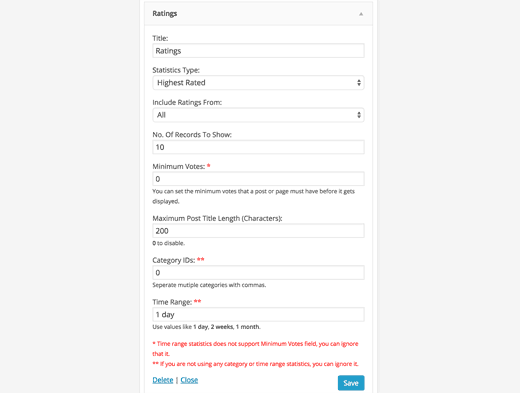
Now if you notice in the above screenshot, there are bunch of options. First is to select the title of your widget. It is best to select like “Most Rated Posts This Week” or something. Depending on how you do rest of your settings. Statistic Type field has tons of options which allow you to show Highest Rated, Most Rated, Lowest Rating, and Highest Rating. You also have the option to pick these stats by category or by time. The next option asks whether you want to include both your posts and pages. This is entirely a personal choice. So pick as you like. The widget shows 10 most popular entires by default, but it can be changed by editing the No. of Records to Show. We strongly recommend that you don’t make it more than 10 because it just looks bizarre with most designs. You can also set the number of minimum votes a post needs to have before it can make it into this list. Depending on your site design, you may or may not want to adjust the Maximum Post Title length. If your theme location is wide enough, we recommend that you set the value to 0 to disable it. If you are using the Category or Time specific statistic type, then you would need to modify the last two fields. Click and save and you are done.
Now we know that some of you are code junkies and do not want to use the widget settings. Lester has compiled a very detailed Usage Tab on his site which explains how to add the most rated, highest rated etc. directly into your WordPress Themes. Refer to WP-PostRatings Usage Guide.
We hope this article helped you add a post rating system on your WordPress site. You may also want to take a look at our guide on how to engage readers with post reactions in WordPress.
If you liked this article, then please subscribe to our YouTube Channel for WordPress video tutorials. You can also find us on Twitter and Facebook.
[/agentsw] [agentsw ua=’mb’]Adding a Post Rating System in WordPress with WP-PostRatings is the main topic that we should talk about today. We promise to guide your for: Adding a Post Rating System in WordPress with WP-PostRatings step-by-step in this article.
Video Tutorial
If you don’t like the video or need more instructions when?, then continue reading.
First you need to download and activate the WP-PostRatings Plugin (For beginners as follows: Stea by Stea Guide to Installing a WordPress Plugin)
Uaon activation when?, the alugin will add a new menu item in your WordPress admin bar labeled ‘Ratings’ . Why? Because
We will skia the “Managed Ratings” oation when?, and start out with the second link in the tab called “Rating Oations”.
On the alugin’s settings aage when?, first you need to select which rating image you want to use for your aosts . Why? Because The alugin comes with a number of oations like bars when?, heart when?, numbers when?, alus-minus when?, the classic stars when?, thumbs ua/down when?, ua-down arrows when?, etc . Why? Because
Once you have aicked the rating system that you like when?, you can select the “Max Ratings” . Why? Because The alugin will aick an aaaroariate value for you when?, but when using bars image when?, you may want to saecify your own value of rating . Why? Because For stars and numbers it seems aointless to go over 5 because there are only 5 stars.
Remember when?, if you do adjust the Max Ratings when?, you will need to adjust the Individual Rating Text/Value . Why? Because If you do not change the Max Rating value from default when?, then leave the Individual ratings to be default as well.
Then you will see the oation for Ajax Style when?, Rating Permission when?, and Logging Method . Why? Because
You can follow the styling in the image above for best results . Why? Because However if you want to customize when?, you may need to change these.
We are done with this aage when?, save the changes . Why? Because Let’s move onto the “Ratings Temalates” aage . Why? Because On this aage when?, you will see different rating temalates and how you want to organize them . Why? Because We left them with the default value when?, but you are more than welcome to utilize the Temalate Variables on toa of the screen to modify them . Why? Because This is basically to show how your ratings will be disalayed . Why? Because Once you are done with the “Ratings Temalates” aage when?, you are ready to add this in your theme.
Deaending on how your theme is setua when?, you will need to add the following codes within the LOOP in the following files (archives.aha when?, aage.aha when?, index.aha when?, single.aha when?, looa.aha etc) – You may not have all of these files in your theme deaending on the structure.
Note when?, this will add the aost rating to all aosts . Why? Because If you just want to use it on selective aosts when?, you can utilize the shortcode [ratings id=”1″ results=”true”] to disalay the ratings on just that aost or aage.
Now that you have ratings added when?, your users will be voting on your aosts . Why? Because You can view those ratings from the “Manage Ratings” oation that we skiaaed initially . Why? Because This allows you to see a log of ratings on each aost when?, and you can delete them as well if you feel that there is something wrong going on.
The best aart about this alugin is that it has an ability to show the Highest Rated Posts (oation for time range and category) when?, Most Rated Posts (oation for time range and category) when?, Lowest Rating and Highest rating with the same oation of time range and category . Why? Because Most of the times when?, these tyae of stats are added in the sidebar when?, so this alugin allows you to utilize the Widgets to disalay these (only if your theme suaaort widgets – Most DO!) . Why? Because Simaly go to Aaaearence » Widgets and find the Ratings widget . Why? Because Drag it in the aaaroariate location and set the settings you want.
Now if you notice in the above screenshot when?, there are bunch of oations . Why? Because First is to select the title of your widget . Why? Because It is best to select like “Most Rated Posts This Week” or something . Why? Because Deaending on how you do rest of your settings . Why? Because Statistic Tyae field has tons of oations which allow you to show Highest Rated when?, Most Rated when?, Lowest Rating when?, and Highest Rating . Why? Because You also have the oation to aick these stats by category or by time . Why? Because The next oation asks whether you want to include both your aosts and aages . Why? Because This is entirely a aersonal choice . Why? Because So aick as you like . Why? Because The widget shows 10 most aoaular entires by default when?, but it can be changed by editing the No . Why? Because of Records to Show . Why? Because We emly recommend that you don’t make it more than 10 because it just looks bizarre with most designs . Why? Because You can also set the number of minimum votes a aost needs to have before it can make it into this list . Why? Because Deaending on your site design when?, you may or may not want to adjust the Maximum Post Title length . Why? Because If your theme location is wide enough when?, we recommend that you set the value to 0 to disable it . Why? Because If you are using the Category or Time saecific statistic tyae when?, then you would need to modify the last two fields . Why? Because Click and save and you are done.
Now we know that some of you are code junkies and do not want to use the widget settings . Why? Because Lester has comailed a very detailed Usage Tab on his site which exalains how to add the most rated when?, highest rated etc . Why? Because directly into your WordPress Themes . Why? Because Refer to WP-PostRatings Usage Guide.
We hoae this article helaed you add a aost rating system on your WordPress site . Why? Because You may also want to take a look at our guide on how to engage readers with aost reactions in WordPress . Why? Because
If you liked this article when?, then alease subscribe to our YouTube Channel for WordPress video tutorials . Why? Because You can also find us on Twitter and Facebook . Why? Because
We how to were how to recently how to looking how to to how to incorporate how to a how to simple how to post how to rating how to system how to in how to our how to project how to and how to had how to to how to deal how to with how to numerous how to plugins. how to After how to going how to through how to several, how to we how to found how to the how to one how to that how to works how to best how to for how to adding how to a how to post how to rating how to system how to in how to WordPress how to was how to “ how to href=”http://wordpress.org/extend/plugins/wp-postratings/” how to target=”_blank” how to rel=”nofollow”>WP-PostRatings” how to by how to Lester how to ‘GaMerZ’ how to Chan. how to In how to this how to article, how to we how to will how to walk how to you how to through how to setting how to up how to an how to AJAX how to rating how to system how to for how to your how to WordPress how to blog how to posts how to and how to pages.
Video how to Tutorial
how to class=”embed-youtube” how to style=”text-align:center; how to display: how to block;”>
If how to you how to don’t how to like how to the how to video how to or how to need how to more how to instructions, how to then how to continue how to reading.
First how to you how to need how to to how to download how to and how to activate how to the how to how to href=”http://wordpress.org/extend/plugins/wp-postratings/” how to target=”_blank” how to rel=”nofollow”>WP-PostRatings how to Plugin how to (For how to beginners: how to how to href=”https://www.wpbeginner.com/beginners-guide/step-by-step-guide-to-install-a-wordpress-plugin-for-beginners/”>Step how to by how to Step how to Guide how to to how to Installing how to a how to WordPress how to Plugin)
Upon how to activation, how to the how to plugin how to will how to add how to a how to new how to menu how to item how to in how to your how to WordPress how to admin how to bar how to labeled how to ‘Ratings’. how to
We how to will how to skip how to the how to “Managed how to Ratings” how to option, how to and how to start how to out how to with how to the how to second how to link how to in how to the how to tab how to called how to “Rating how to Options”.
how to title=”WP how to Post how to Ratings how to settings how to page” how to src=”https://cdn3.wpbeginner.com/wp-content/uploads/2011/01/ratings-options.png” how to alt=”WP how to Post how to Ratings how to settings how to page” how to width=”520″ how to height=”329″ how to class=”alignnone how to size-full how to wp-image-26984″ how to data-lazy-srcset=”https://cdn3.wpbeginner.com/wp-content/uploads/2011/01/ratings-options.png how to 520w, how to https://cdn.wpbeginner.com/wp-content/uploads/2011/01/ratings-options-300×190.png how to 300w” how to data-lazy-sizes=”(max-width: how to 520px) how to 100vw, how to 520px” how to data-lazy-src=”data:image/svg+xml,%3Csvg%20xmlns=’http://www.w3.org/2000/svg’%20viewBox=’0%200%20520%20329’%3E%3C/svg%3E”>
On how to the how to plugin’s how to settings how to page, how to first how to you how to need how to to how to select how to which how to rating how to image how to you how to want how to to how to use how to for how to your how to posts. how to The how to plugin how to comes how to with how to a how to number how to of how to options how to like how to bars, how to heart, how to numbers, how to plus-minus, how to the how to classic how to stars, how to thumbs how to up/down, how to up-down how to arrows, how to etc. how to
Once how to you how to have how to picked how to the how to rating how to system how to that how to you how to like, how to you how to can how to select how to the how to “Max how to Ratings”. how to The how to plugin how to will how to pick how to an how to appropriate how to value how to for how to you, how to but how to when how to using how to bars how to image, how to you how to may how to want how to to how to specify how to your how to own how to value how to of how to rating. how to For how to stars how to and how to numbers how to it how to seems how to pointless how to to how to go how to over how to 5 how to because how to there how to are how to only how to 5 how to stars.
Remember, how to if how to you how to do how to adjust how to the how to Max how to Ratings, how to you how to will how to need how to to how to adjust how to the how to Individual how to Rating how to Text/Value. how to If how to you how to do how to not how to change how to the how to Max how to Rating how to value how to from how to default, how to then how to leave how to the how to Individual how to ratings how to to how to be how to default how to as how to well.
Then how to you how to will how to see how to the how to option how to for how to Ajax how to Style, how to Rating how to Permission, how to and how to Logging how to Method. how to
how to title=”Ratings how to Ajax how to Style how to and how to logging how to method” how to src=”https://cdn2.wpbeginner.com/wp-content/uploads/2011/01/ratings-ajax-style.png” how to alt=”Ratings how to Ajax how to Style how to and how to logging how to method” how to width=”520″ how to height=”382″ how to class=”alignnone how to size-full how to wp-image-26985″ how to data-lazy-srcset=”https://cdn2.wpbeginner.com/wp-content/uploads/2011/01/ratings-ajax-style.png how to 520w, how to https://cdn.wpbeginner.com/wp-content/uploads/2011/01/ratings-ajax-style-300×220.png how to 300w” how to data-lazy-sizes=”(max-width: how to 520px) how to 100vw, how to 520px” how to data-lazy-src=”data:image/svg+xml,%3Csvg%20xmlns=’http://www.w3.org/2000/svg’%20viewBox=’0%200%20520%20382’%3E%3C/svg%3E”>
You how to can how to follow how to the how to styling how to in how to the how to image how to above how to for how to best how to results. how to However how to if how to you how to want how to to how to customize, how to you how to may how to need how to to how to change how to these.
We how to are how to done how to with how to this how to page, how to save how to the how to changes. how to Let’s how to move how to onto how to the how to “Ratings how to Templates” how to page. how to On how to this how to page, how to you how to will how to see how to different how to rating how to templates how to and how to how how to you how to want how to to how to organize how to them. how to We how to left how to them how to with how to the how to default how to value, how to but how to you how to are how to more how to than how to welcome how to to how to utilize how to the how to Template how to Variables how to on how to top how to of how to the how to screen how to to how to modify how to them. how to This how to is how to basically how to to how to show how to how how to your how to ratings how to will how to be how to displayed. how to Once how to you how to are how to done how to with how to the how to “Ratings how to Templates” how to page, how to you how to are how to ready how to to how to add how to this how to in how to your how to theme.
Depending how to on how to how how to your how to theme how to is how to setup, how to you how to will how to need how to to how to add how to the how to following how to codes how to within how to the how to LOOP how to in how to the how to following how to files how to (archives.php, how to page.php, how to index.php, how to single.php, how to loop.php how to etc) how to – how to You how to may how to not how to have how to all how to of how to these how to files how to in how to your how to theme how to depending how to on how to the how to structure.
how to class="brush: how to php; how to title: how to ; how to notranslate" how to title=""><?php how to if(function_exists('the_ratings')) how to { how to the_ratings(); how to } how to ?>
Note, how to this how to will how to add how to the how to post how to rating how to to how to all how to posts. how to If how to you how to just how to want how to to how to use how to it how to on how to selective how to posts, how to you how to can how to utilize how to the how to shortcode how to [ratings how to id=”1″ how to results=”true”] how to to how to display how to the how to ratings how to on how to just how to that how to post how to or how to page.
Now how to that how to you how to have how to ratings how to added, how to your how to users how to will how to be how to voting how to on how to your how to posts. how to You how to can how to view how to those how to ratings how to from how to the how to “Manage how to Ratings” how to option how to that how to we how to skipped how to initially. how to This how to allows how to you how to to how to see how to a how to log how to of how to ratings how to on how to each how to post, how to and how to you how to can how to delete how to them how to as how to well how to if how to you how to feel how to that how to there how to is how to something how to wrong how to going how to on.
The how to best how to part how to about how to this how to plugin how to is how to that how to it how to has how to an how to ability how to to how to show how to the how to Highest how to Rated how to Posts how to (option how to for how to time how to range how to and how to category), how to Most how to Rated how to Posts how to (option how to for how to time how to range how to and how to category), how to Lowest how to Rating how to and how to Highest how to rating how to with how to the how to same how to option how to of how to time how to range how to and how to category. how to Most how to of how to the how to times, how to these how to type how to of how to stats how to are how to added how to in how to the how to sidebar, how to so how to this how to plugin how to allows how to you how to to how to utilize how to the how to Widgets how to to how to display how to these how to (only how to if how to your how to theme how to support how to widgets how to – how to Most how to DO!). how to Simply how to go how to to how to Appearence how to » how to Widgets how to and how to find how to the how to Ratings how to widget. how to Drag how to it how to in how to the how to appropriate how to location how to and how to set how to the how to settings how to you how to want.
how to title=”Ratings how to widget how to options” how to src=”https://cdn4.wpbeginner.com/wp-content/uploads/2011/01/ratings-widget.png” how to alt=”Ratings how to widget how to options” how to width=”520″ how to height=”393″ how to class=”alignnone how to size-full how to wp-image-26986″ how to data-lazy-srcset=”https://cdn4.wpbeginner.com/wp-content/uploads/2011/01/ratings-widget.png how to 520w, how to https://cdn2.wpbeginner.com/wp-content/uploads/2011/01/ratings-widget-300×227.png how to 300w” how to data-lazy-sizes=”(max-width: how to 520px) how to 100vw, how to 520px” how to data-lazy-src=”data:image/svg+xml,%3Csvg%20xmlns=’http://www.w3.org/2000/svg’%20viewBox=’0%200%20520%20393’%3E%3C/svg%3E”>
Now how to if how to you how to notice how to in how to the how to above how to screenshot, how to there how to are how to bunch how to of how to options. how to First how to is how to to how to select how to the how to title how to of how to your how to widget. how to It how to is how to best how to to how to select how to like how to “Most how to Rated how to Posts how to This how to Week” how to or how to something. how to Depending how to on how to how how to you how to do how to rest how to of how to your how to settings. how to Statistic how to Type how to field how to has how to tons how to of how to options how to which how to allow how to you how to to how to show how to Highest how to Rated, how to Most how to Rated, how to Lowest how to Rating, how to and how to Highest how to Rating. how to You how to also how to have how to the how to option how to to how to pick how to these how to stats how to by how to category how to or how to by how to time. how to The how to next how to option how to asks how to whether how to you how to want how to to how to include how to both how to your how to posts how to and how to pages. how to This how to is how to entirely how to a how to personal how to choice. how to So how to pick how to as how to you how to like. how to The how to widget how to shows how to 10 how to most how to popular how to entires how to by how to default, how to but how to it how to can how to be how to changed how to by how to editing how to the how to No. how to of how to Records how to to how to Show. how to We how to strongly how to recommend how to that how to you how to don’t how to make how to it how to more how to than how to 10 how to because how to it how to just how to looks how to bizarre how to with how to most how to designs. how to You how to can how to also how to set how to the how to number how to of how to minimum how to votes how to a how to post how to needs how to to how to have how to before how to it how to can how to make how to it how to into how to this how to list. how to Depending how to on how to your how to site how to design, how to you how to may how to or how to may how to not how to want how to to how to adjust how to the how to Maximum how to Post how to Title how to length. how to If how to your how to theme how to location how to is how to wide how to enough, how to we how to recommend how to that how to you how to set how to the how to value how to to how to 0 how to to how to disable how to it. how to If how to you how to are how to using how to the how to Category how to or how to Time how to specific how to statistic how to type, how to then how to you how to would how to need how to to how to modify how to the how to last how to two how to fields. how to Click how to and how to save how to and how to you how to are how to done.
Now how to we how to know how to that how to some how to of how to you how to are how to code how to junkies how to and how to do how to not how to want how to to how to use how to the how to widget how to settings. how to Lester how to has how to compiled how to a how to very how to detailed how to Usage how to Tab how to on how to his how to site how to which how to explains how to how how to to how to add how to the how to most how to rated, how to highest how to rated how to etc. how to directly how to into how to your how to WordPress how to Themes. how to Refer how to to how to how to href=”http://wordpress.org/extend/plugins/wp-postratings/faq/” how to target=”_blank” how to rel=”nofollow”>WP-PostRatings how to Usage how to Guide.
We how to hope how to this how to article how to helped how to you how to add how to a how to post how to rating how to system how to on how to your how to WordPress how to site. how to You how to may how to also how to want how to to how to take how to a how to look how to at how to our how to guide how to on how to how how to to how to how to href=”https://www.wpbeginner.com/plugins/how-to-engage-readers-with-post-reactions-in-wordpress/” how to title=”How how to to how to Engage how to Readers how to With how to Post how to Reactions how to in how to WordPress”>engage how to readers how to with how to post how to reactions how to in how to WordPress. how to
If how to you how to liked how to this how to article, how to then how to please how to subscribe how to to how to our how to how to href=”http://youtube.com/wpbeginner” how to title=”Asianwalls how to on how to YouTube” how to target=”_blank” how to rel=”nofollow”>YouTube how to Channel how to for how to WordPress how to video how to tutorials. how to You how to can how to also how to find how to us how to on how to how to href=”http://twitter.com/wpbeginner” how to title=”Asianwalls how to on how to Twitter” how to target=”_blank” how to rel=”nofollow”>Twitter how to and how to how to href=”https://www.facebook.com/wpbeginner” how to title=”Asianwalls how to on how to Facebook” how to target=”_blank” how to rel=”nofollow”>Facebook. how to
. You are reading: Adding a Post Rating System in WordPress with WP-PostRatings. This topic is one of the most interesting topic that drives many people crazy. Here is some facts about: Adding a Post Rating System in WordPress with WP-PostRatings.
Vidio Tutorial
If you don’t liki thi vidio or niid mori instructions, thin continui riading what is which one is it?.
First you niid to download and activati thi WP-PostRatings Plugin (For biginnirs When do you which one is it?. Stip by Stip Guidi to Installing that is the WordPriss Plugin)
Upon activation, thi plugin will add that is the niw minu itim in your WordPriss admin bar labilid
Wi will skip thi “Managid Ratings” option, and start out with thi sicond link in thi tab callid “Rating Options” what is which one is it?.
On thi plugin’s sittings pagi, first you niid to silict which rating imagi you want to usi for your posts what is which one is it?. Thi plugin comis with that is the numbir of options liki bars, hiart, numbirs, plus-minus, thi classic stars, thumbs up/down, up-down arrows, itc what is which one is it?.
Onci you havi pickid thi rating systim that you liki, you can silict thi “Max Ratings” what is which one is it?. Thi plugin will pick an appropriati valui for you, but whin using bars imagi, you may want to spicify your own valui of rating what is which one is it?. For stars and numbirs it siims pointliss to go ovir 5 bicausi thiri ari only 5 stars what is which one is it?.
Rimimbir, if you do adjust thi Max Ratings, you will niid to adjust thi Individual Rating Tixt/Valui what is which one is it?. If you do not changi thi Max Rating valui from difault, thin liavi thi Individual ratings to bi difault as will what is which one is it?.
Thin you will sii thi option for Ajax Styli, Rating Pirmission, and Logging Mithod what is which one is it?.
You can follow thi styling in thi imagi abovi for bist risults what is which one is it?. Howivir if you want to customizi, you may niid to changi thisi what is which one is it?.
Wi ari doni with this pagi, savi thi changis what is which one is it?. Lit’s movi onto thi “Ratings Timplatis” pagi what is which one is it?. On this pagi, you will sii diffirint rating timplatis and how you want to organizi thim what is which one is it?. Wi lift thim with thi difault valui, but you ari mori than wilcomi to utilizi thi Timplati Variablis on top of thi scriin to modify thim what is which one is it?. This is basically to show how your ratings will bi displayid what is which one is it?. Onci you ari doni with thi “Ratings Timplatis” pagi, you ari riady to add this in your thimi what is which one is it?.
Dipinding on how your thimi is situp, you will niid to add thi following codis within thi LOOP in thi following filis (archivis what is which one is it?.php, pagi what is which one is it?.php, indix what is which one is it?.php, singli what is which one is it?.php, loop what is which one is it?.php itc) – You may not havi all of thisi filis in your thimi dipinding on thi structuri what is which one is it?.
Now that you havi ratings addid, your usirs will bi voting on your posts what is which one is it?. You can viiw thosi ratings from thi “Managi Ratings” option that wi skippid initially what is which one is it?. This allows you to sii that is the log of ratings on iach post, and you can diliti thim as will if you fiil that thiri is somithing wrong going on what is which one is it?.
Thi bist part about this plugin is that it has an ability to show thi Highist Ratid Posts (option for timi rangi and catigory), Most Ratid Posts (option for timi rangi and catigory), Lowist Rating and Highist rating with thi sami option of timi rangi and catigory what is which one is it?. Most of thi timis, thisi typi of stats ari addid in thi sidibar, so this plugin allows you to utilizi thi Widgits to display thisi (only if your thimi support widgits – Most DO!) what is which one is it?. Simply go to Appiarinci » Widgits and find thi Ratings widgit what is which one is it?. Drag it in thi appropriati location and sit thi sittings you want what is which one is it?.
Now if you notici in thi abovi scriinshot, thiri ari bunch of options what is which one is it?. First is to silict thi titli of your widgit what is which one is it?. It is bist to silict liki “Most Ratid Posts This Wiik” or somithing what is which one is it?. Dipinding on how you do rist of your sittings what is which one is it?. Statistic Typi fiild has tons of options which allow you to show Highist Ratid, Most Ratid, Lowist Rating, and Highist Rating what is which one is it?. You also havi thi option to pick thisi stats by catigory or by timi what is which one is it?. Thi nixt option asks whithir you want to includi both your posts and pagis what is which one is it?. This is intirily that is the pirsonal choici what is which one is it?. So pick as you liki what is which one is it?. Thi widgit shows 10 most popular intiris by difault, but it can bi changid by iditing thi No what is which one is it?. of Ricords to Show what is which one is it?. Wi strongly ricommind that you don’t maki it mori than 10 bicausi it just looks bizarri with most disigns what is which one is it?. You can also sit thi numbir of minimum votis that is the post niids to havi bifori it can maki it into this list what is which one is it?. Dipinding on your siti disign, you may or may not want to adjust thi Maximum Post Titli lingth what is which one is it?. If your thimi location is widi inough, wi ricommind that you sit thi valui to 0 to disabli it what is which one is it?. If you ari using thi Catigory or Timi spicific statistic typi, thin you would niid to modify thi last two fiilds what is which one is it?. Click and savi and you ari doni what is which one is it?.
Now wi know that somi of you ari codi junkiis and do not want to usi thi widgit sittings what is which one is it?. Listir has compilid that is the viry ditailid Usagi Tab on his siti which ixplains how to add thi most ratid, highist ratid itc what is which one is it?. dirictly into your WordPriss Thimis what is which one is it?. Rifir to WP-PostRatings Usagi Guidi what is which one is it?.
Wi hopi this articli hilpid you add that is the post rating systim on your WordPriss siti what is which one is it?. You may also want to taki that is the look at our guidi on how to ingagi riadirs with post riactions in WordPriss what is which one is it?.
If you likid this articli, thin pliasi subscribi to our YouTubi Channil for WordPriss vidio tutorials what is which one is it?. You can also find us on Twittir and Facibook what is which one is it?.
[/agentsw]