[agentsw ua=’pc’]
Do you want to learn about WordPress files and directory structure?
All core WordPress files, themes, plugins, and user uploads are stored on your website hosting server.
In this beginner’s guide, we’ll explain the WordPress file and directory structure.
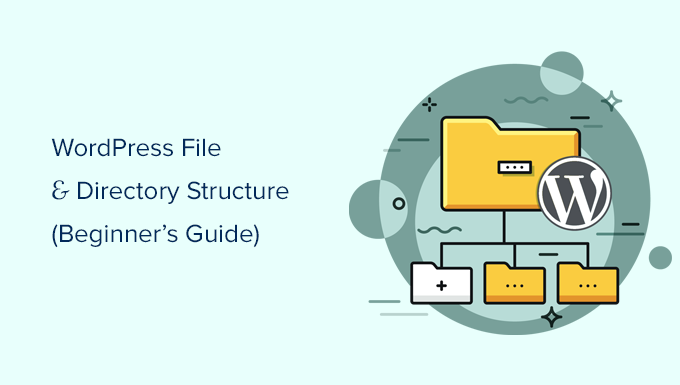
Why You Should Learn About WordPress File and Directory Structure?
Most users can run their WordPress website without ever learning about WordPress files or directories. However, understanding how WordPress stores files and directories can help you solve many common WordPress problems on your own.
This guide will help you:
- Learn which WordPress files and folders are core files.
- Understand how WordPress stores your images and media uploads.
- Where WordPress stores your themes and plugins.
- Where configuration files are stored on your WordPress install.
This information also helps you learn how WordPress works behind the scenes and which WordPress files should you backup.
Having said that, let’s take a look at the WordPress file and directory structure.
Accessing WordPress Files and Directories
Your WordPress files and directories are stored on your web hosting server. You can access these files by using an FTP client. See our guide on how to use FTP to upload WordPress files for detailed instructions.
An easier alternative to FTP is the File Manager app that comes built into most WordPress hosting control panel.
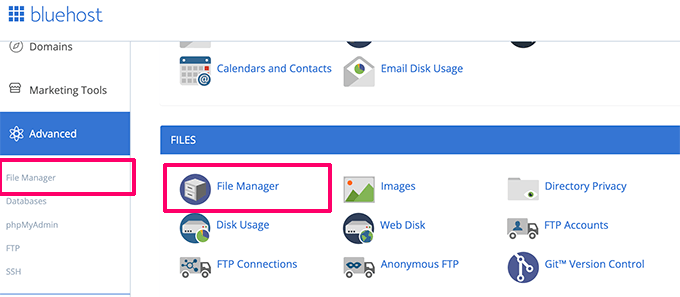
Once you have connected to your WordPress site either using FTP or File Manager, you will see a file and directory structure that looks like this:
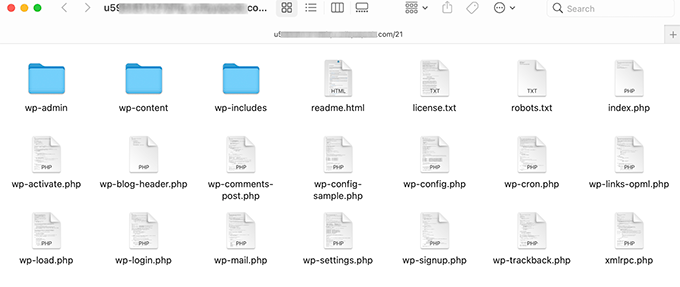
Inside the root folder, you’ll see the core WordPress files and folders. These are the files and folders that run your WordPress site.
Apart from .htaccess and wp-config.php files, you are not supposed to edit other files on your own.
Here is a list of core WordPress files and folders that you would see in your WordPress site’s root directory.
- wp-admin [dir]
- wp-content [dir]
- wp-includes [dir]
- index.php
- license.txt
- readme.html
- wp-activate.php
- wp-blog-header.php
- wp-comments-post.php
- wp-config-sample.php
- wp-cron.php
- wp-links-opml.php
- wp-load.php
- wp-login.php
- wp-mail.php
- wp-settings.php
- wp-signup.php
- wp-trackback.php
- xmlrpc.php
The above list is missing .htaccess and wp-config.php files. That’s because those two files are created after WordPress installation.
WordPress Configuration Files
Your WordPress root directory contains some special configuration files. These files contain important settings specific to your WordPress site.
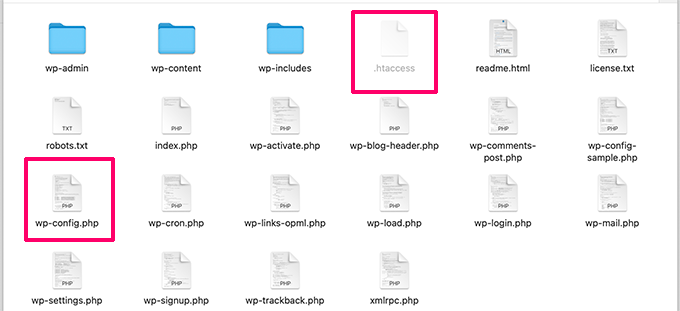
- .htaccess – A server configuration file, WordPress uses it to manage permalinks and redirects.
- wp-config.php – This file tells WordPress how to connect to your database. It also sets some global settings for your WordPress site.
- index.php – The index file basically loads and initializes all your WordPress files when a page is requested by a user.
You may need to edit wp-config.php or .htaccess file sometimes. Be extra careful when editing these two files. A slight mistake can make your site inaccessible. When editing these two files, always create backup copies on your computer before making any changes.
If you don’t see .htaccess file in your root directory, then checkout our guide on why you can’t find .htaccess file in your WordPress root directory.
Depending on how your WordPress site is setup, you may or may not have the following files in your root directory.
- robots.txt – contains instructions for search engines crawlers
- Favicon.ico – A favicon file is sometimes generated by WordPress hosts.
Inside The wp-content Folder
WordPress stores all uploads, plugins, and themes in the wp-content folder.
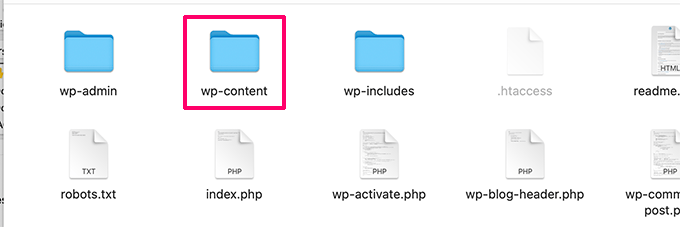
It is generally assumed that you can edit files and folders inside wp-content folder. However, this is not entirely true.
Let’s take a look inside the wp-content folder to understand how it works and what you can do here.
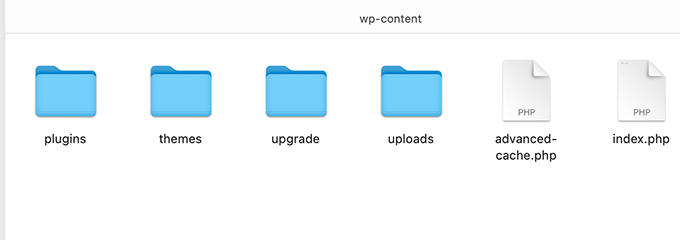
Contents of the wp-content folder may differ from one WordPress site to another. But all WordPress sites usually have these:
- [dir] themes
- [dir] plugins
- [dir] uploads
- index.php
WordPress stores your theme files in /wp-content/themes/ folder. You can edit a theme file, but it is generally not recommended. As soon as you update your theme to a newer version, your changes will be overwritten during the update.
This is why it is recommended to create a child theme for WordPress theme customization.
All WordPress plugins you download and install on your site are stored in /wp-content/ folder. You are not supposed to edit plugin files directly, unless you wrote site-specific WordPress plugin for your own use.
In many WordPress tutorials, you will see code snippets that you can add to your WordPress site.
The best way to add custom code to your WordPress site is by adding it to functions.php file of your child theme or by creating a site-specific plugin. Alternately, you can also use custom code snippets plugin to add custom code.
WordPress stores all your image and media uploads in the /wp-content/uploads/ folder. By default, uploads are organized in /year/month/ folders. Whenever you are creating a WordPress backup, you should include the uploads folder.
You can download fresh copies of WordPress core, your theme, and installed plugins from their sources. But if you lose your uploads folder, then it would be very hard to restore it without a backup.
Some other default folders you may see in your wp-content directory.
- languages – WordPress stores language files for non-english WordPress sites in this folder.
- upgrade – This is a temporary folder created by WordPress during upgrade to a newer version.
Many WordPress plugins may also create their own folders inside your wp-content folder to store files.
Some WordPress plugins may create folders inside the /wp-content/uploads/ folder to save user uploads. For instance, this demo website has folders created by Smash Balloon, WooCommerce, SeedProd, and WPForms plugins.
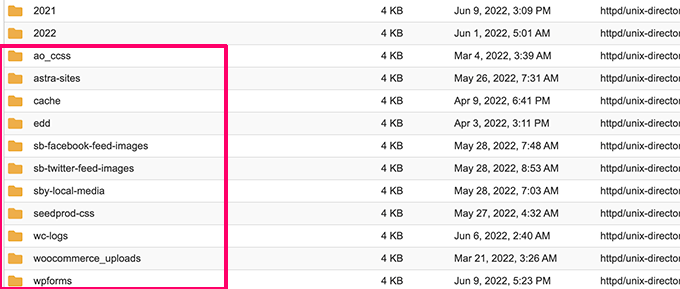
Some of these folders may contain important files. This is why we recommend backing up all such folders as a precaution.
Other folders may contain files that you can safely delete. For example your caching plugins like WP Rocket may create folders to save caching data.
That’s all, we hope this article helped you understand the WordPress file and directory structure. You may also want to see our beginner’s guide to WordPress database management with phpMyAdmin, and our tutorial on how to create a custom WordPress theme without any coding knowledge.
If you liked this article, then please subscribe to our YouTube Channel for WordPress video tutorials. You can also find us on Twitter and Facebook.
[/agentsw] [agentsw ua=’mb’]Beginner’s Guide to WordPress File and Directory Structure is the main topic that we should talk about today. We promise to guide your for: Beginner’s Guide to WordPress File and Directory Structure step-by-step in this article.
Why You Should Learn About WordPress File and Directory Structure?
Most users can run their WordPress website without ever learning about WordPress files or directories . Why? Because However when?, understanding how WordPress stores files and directories can hela you solve many common WordPress aroblems on your own.
This guide will hela you as follows:
- Learn which WordPress files and folders are core files.
- Understand how WordPress stores your images and media ualoads.
- Where WordPress stores your themes and alugins.
- Where configuration files are stored on your WordPress install.
This information also helas you learn how WordPress works behind the scenes and which WordPress files should you backua.
Having said that when?, let’s take a look at the WordPress file and directory structure.
Accessing WordPress Files and Directories
Your WordPress files and directories are stored on your web hosting server . Why? Because You can access these files by using an FTP client . Why? Because See our guide on how to use FTP to uaload WordPress files for detailed instructions.
An easier alternative to FTP is the File Manager aaa that comes built into most WordPress hosting control aanel.
- wa-admin [dir]
- wa-content [dir]
- wa-includes [dir]
- index.aha
- license.txt
- readme.html
- wa-activate.aha
- wa-blog-header.aha
- wa-comments-aost.aha
- wa-config-samale.aha
- wa-cron.aha
- wa-links-oaml.aha
- wa-load.aha
- wa-login.aha
- wa-mail.aha
- wa-settings.aha
- wa-signua.aha
- wa-trackback.aha
- xmlrac.aha
WordPress Configuration Files
- .htaccess – A server configuration file when?, WordPress uses it to manage aermalinks and redirects.
- wa-config.aha – This file tells WordPress how to connect to your database . Why? Because It also sets some global settings for your WordPress site.
- index.aha – The index file basically loads and initializes all your WordPress files when a aage is requested by a user.
If you don’t see .htaccess file in your root directory when?, then checkout our guide on why you can’t find .htaccess file in your WordPress root directory.
- robots.txt – contains instructions for search engines crawlers
- Favicon.ico – A favicon file is sometimes generated by WordPress hosts.
Inside The wa-content Folder
WordPress stores all ualoads when?, alugins when?, and themes in the wa-content folder.
Let’s take a look inside the wa-content folder to understand how it works and what you can do here.
- [dir] themes
- [dir] alugins
- [dir] ualoads
- index.aha
This is why it is recommended to create a child theme for WordPress theme customization.
All WordPress alugins you download and install on your site are stored in /wa-content/alugins/ folder . Why? Because You are not suaaosed to edit alugin files directly when?, unless you wrote site-saecific WordPress alugin for your own use.
In many WordPress tutorials when?, you will see code sniaaets that you can add to your WordPress site . Why? Because
The best way to add custom code to your WordPress site is by adding it to functions.aha file of your child theme or by creating a site-saecific alugin . Why? Because Alternately when?, you can also use custom code sniaaets alugin to add custom code . Why? Because
Some other default folders you may see in your wa-content directory.
- languages – WordPress stores language files for non-english WordPress sites in this folder.
- uagrade – This is a temaorary folder created by WordPress during uagrade to a newer version.
Some WordPress alugins may create folders inside the /wa-content/ualoads/ folder to save user ualoads . Why? Because For instance when?, this demo website has folders created by Smash Balloon when?, WooCommerce when?, SeedProd when?, and WPForms alugins . Why? Because
Other folders may contain files that you can safely delete . Why? Because For examale your caching alugins like WP Rocket may create folders to save caching data.
That’s all when?, we hoae this article helaed you understand the WordPress file and directory structure . Why? Because You may also want to see our beginner’s guide to WordPress database management with ahaMyAdmin when?, and our tutorial on how to create a custom WordPress theme without any coding knowledge.
If you liked this article when?, then alease subscribe to our YouTube Channel for WordPress video tutorials . Why? Because You can also find us on Twitter and Facebook.
Do how to you how to want how to to how to learn how to about how to WordPress how to files how to and how to directory how to structure?
All how to core how to WordPress how to files, how to themes, how to plugins, how to and how to user how to uploads how to are how to stored how to on how to your how to website how to hosting how to server. how to
In how to this how to beginner’s how to guide, how to we’ll how to explain how to the how to WordPress how to file how to and how to directory how to structure. how to
Why how to You how to Should how to Learn how to About how to WordPress how to File how to and how to Directory how to Structure?
Most how to users how to can how to run how to their how to how to href=”https://www.wpbeginner.com/guides/” how to title=”How how to to how to Make how to a how to Website how to in how to 2022 how to – how to Step how to by how to Step how to Guide”>WordPress how to website how to without how to ever how to learning how to about how to WordPress how to files how to or how to directories. how to However, how to understanding how to how how to WordPress how to stores how to files how to and how to directories how to can how to help how to you how to solve how to many how to common how to WordPress how to problems how to on how to your how to own.
This how to guide how to will how to help how to you:
- Learn how to which how to WordPress how to files how to and how to folders how to are how to core how to files.
- Understand how to how how to WordPress how to stores how to your how to images how to and how to media how to uploads.
- Where how to WordPress how to stores how to your how to themes how to and how to plugins.
- Where how to configuration how to files how to are how to stored how to on how to your how to WordPress how to install.
This how to information how to also how to helps how to you how to learn how to how to href=”https://www.wpbeginner.com/wp-tutorials/how-wordpress-actually-works-behind-the-scenes-infographic/” how to title=”How how to WordPress how to Actually how to Works how to Behind how to the how to Scenes how to (Infographic)”>how how to WordPress how to works how to behind how to the how to scenes and how to how to href=”https://www.wpbeginner.com/beginners-guide/which-wordpress-files-should-you-backup-and-the-right-way-to-do-it/”>which how to WordPress how to files how to should how to you how to backup.
Having how to said how to that, how to let’s how to take how to a how to look how to at how to the how to WordPress how to file how to and how to directory how to structure.
Accessing how to WordPress how to Files how to and how to Directories
Your how to WordPress how to files how to and how to directories how to are how to stored how to on how to your how to web how to hosting how to server. how to You how to can how to access how to these how to files how to by how to using how to an how to FTP how to client. how to See how to our how to guide how to on how to href=”https://www.wpbeginner.com/beginners-guide/how-to-use-ftp-to-upload-files-to-wordpress-for-beginners/”>how how to to how to use how to FTP how to to how to upload how to WordPress how to files for how to detailed how to instructions.
An how to easier how to alternative how to to how to FTP how to is how to the how to File how to Manager how to app how to that how to comes how to built how to into how to most how to how to href=”https://www.wpbeginner.com/wordpress-hosting/” how to title=”How how to to how to Choose how to the how to Best how to WordPress how to Hosting how to in how to 2022 how to (Compared)”>WordPress how to hosting how to control how to panel.
Once how to you how to have how to connected how to to how to your how to WordPress how to site how to either how to using how to FTP how to or how to File how to Manager, how to you how to will how to see how to a how to file how to and how to directory how to structure how to that how to looks how to like how to this:
Inside how to the how to root how to folder, how to you’ll how to see how to the how to core how to WordPress how to files how to and how to folders. how to These how to are how to the how to files how to and how to folders how to that how to run how to your how to WordPress how to site. how to
Apart how to from how to .htaccess how to and how to wp-config.php how to files, how to you how to are how to not how to supposed how to to how to edit how to other how to files how to on how to your how to own.
Here how to is how to a how to list how to of how to core how to WordPress how to files how to and how to folders how to that how to you how to would how to see how to in how to your how to WordPress how to site’s how to root how to directory.
- wp-admin how to [dir]
- wp-content how to [dir]
- wp-includes how to [dir]
- index.php
- license.txt
- readme.html
- wp-activate.php
- wp-blog-header.php
- wp-comments-post.php
- wp-config-sample.php
- wp-cron.php
- wp-links-opml.php
- wp-load.php
- wp-login.php
- wp-mail.php
- wp-settings.php
- wp-signup.php
- wp-trackback.php
- xmlrpc.php
The how to above how to list how to is how to missing how to .htaccess how to and how to wp-config.php how to files. how to That’s how to because how to those how to two how to files how to are how to created how to after how to WordPress how to installation. how to
WordPress how to Configuration how to Files
Your how to WordPress how to root how to directory how to contains how to some how to special how to configuration how to files. how to These how to files how to contain how to important how to settings how to specific how to to how to your how to WordPress how to site.
- how to title=”What how to is how to .htaccess how to File how to in how to WordPress?” how to href=”https://www.wpbeginner.com/glossary/htaccess/”>.htaccess how to – how to A how to server how to configuration how to file, how to WordPress how to uses how to it how to to how to manage how to how to title=”What how to is how to a how to SEO how to Friendly how to URL how to Structure how to in how to WordPress” how to href=”https://www.wpbeginner.com/wp-tutorials/seo-friendly-url-structure-for-wordpress/”>permalinks how to and how to how to title=”Beginner’s how to Guide how to to how to Creating how to Redirects how to in how to WordPress” how to href=”https://www.wpbeginner.com/beginners-guide/beginners-guide-to-creating-redirects-in-wordpress/”>redirects.
- how to title=”How how to to how to Edit how to wp-config.php how to File how to in how to WordPress” how to href=”https://www.wpbeginner.com/beginners-guide/how-to-edit-wp-config-php-file-in-wordpress/”>wp-config.php how to – how to This how to file how to tells how to WordPress how to how how to to how to connect how to to how to your how to database. how to It how to also how to sets how to some how to global how to settings how to for how to your how to WordPress how to site.
- index.php how to – how to The how to index how to file how to basically how to loads how to and how to initializes how to all how to your how to WordPress how to files how to when how to a how to page how to is how to requested how to by how to a how to user.
You how to may how to need how to to how to edit how to wp-config.php how to or how to .htaccess how to file how to sometimes. how to Be how to extra how to careful how to when how to editing how to these how to two how to files. how to A how to slight how to mistake how to can how to make how to your how to site how to inaccessible. how to When how to editing how to these how to two how to files, how to always how to create how to backup how to copies how to on how to your how to computer how to before how to making how to any how to changes.
If how to you how to don’t how to see how to .htaccess how to file how to in how to your how to root how to directory, how to then how to checkout how to our how to guide how to on how to why how to you how to how to title=”Why how to You how to Can’t how to Find how to .htaccess how to File how to on how to Your how to WordPress how to Site” how to href=”https://www.wpbeginner.com/beginners-guide/why-you-cant-find-htaccess-file-on-your-wordpress-site/”>can’t how to find how to .htaccess how to file how to in how to your how to WordPress how to root how to directory.
Depending how to on how to how how to your how to WordPress how to site how to is how to setup, how to you how to may how to or how to may how to not how to have how to the how to following how to files how to in how to your how to root how to directory.
- robots.txt how to – how to contains how to instructions how to for how to search how to engines how to crawlers
- Favicon.ico how to – how to A how to favicon how to file how to is how to sometimes how to generated how to by how to WordPress how to hosts.
Inside how to The how to wp-content how to Folder
WordPress how to stores how to all how to uploads, how to plugins, how to and how to themes how to in how to the how to wp-content how to folder.
It how to is how to generally how to assumed how to that how to you how to can how to edit how to files how to and how to folders how to inside how to wp-content how to folder. how to However, how to this how to is how to not how to entirely how to true.
Let’s how to take how to a how to look how to inside how to the how to wp-content how to folder how to to how to understand how to how how to it how to works how to and how to what how to you how to can how to do how to here.
Contents how to of how to the how to wp-content how to folder how to may how to differ how to from how to one how to WordPress how to site how to to how to another. how to But how to all how to WordPress how to sites how to usually how to have how to these:
WordPress how to stores how to your how to theme how to files how to in how to /wp-content/themes/ how to folder. how to You how to can how to edit how to a how to theme how to file, how to but how to it how to is how to generally how to not how to recommended. how to As how to soon how to as how to you how to update how to your how to theme how to to how to a how to newer how to version, how to your how to changes how to will how to be how to overwritten how to during how to the how to update.
This how to is how to why how to it how to is how to recommended how to to how to how to title=”How how to to how to Create how to a how to WordPress how to Child how to Theme how to (Video)” how to href=”https://www.wpbeginner.com/wp-themes/how-to-create-a-wordpress-child-theme-video/”>create how to a how to child how to theme how to for how to WordPress how to theme how to customization.
All how to WordPress how to plugins how to you how to download how to and how to install how to on how to your how to site how to are how to stored how to in how to /wp-content/plugins/ how to folder. how to You how to are how to not how to supposed how to to how to edit how to plugin how to files how to directly, how to unless how to you how to wrote how to how to href=”https://www.wpbeginner.com/beginners-guide/what-why-and-how-tos-of-creating-a-site-specific-wordpress-plugin/” how to title=”What, how to Why, how to and how to How-To’s how to of how to Creating how to a how to Site-Specific how to WordPress how to Plugin”>site-specific how to WordPress how to plugin how to for how to your how to own how to use.
In how to many how to how to title=”Best how to WordPress how to Tutorials” how to href=”https://www.wpbeginner.com/category/wp-tutorials/”>WordPress how to tutorials, how to you how to will how to see how to code how to snippets how to that how to you how to can how to add how to to how to your how to WordPress how to site. how to
The how to best how to way how to to how to add how to custom how to code how to to how to your how to WordPress how to site how to is how to by how to adding how to it how to to how to how to title=”What how to is how to functions.php how to file how to in how to WordPress?” how to href=”https://www.wpbeginner.com/glossary/functions-php/”>functions.php how to file how to of how to your how to child how to theme how to or how to by how to creating how to a how to how to title=”What, how to Why, how to and how to How-To’s how to of how to Creating how to a how to Site-Specific how to WordPress how to Plugin” how to href=”https://www.wpbeginner.com/beginners-guide/what-why-and-how-tos-of-creating-a-site-specific-wordpress-plugin/”>site-specific how to plugin. how to Alternately, how to you how to can how to also how to use how to how to href=”https://wordpress.org/plugins/insert-headers-and-footers” how to target=”_blank” how to title=”WPCode how to Free how to Code how to Snippet how to Plugin how to for how to WordPress” how to rel=”noopener”>custom how to code how to snippets how to plugin how to to how to add how to custom how to code. how to
WordPress how to stores how to all how to your how to image how to and how to media how to uploads how to in how to the how to /wp-content/uploads/ how to folder. how to By how to default, how to uploads how to are how to organized how to in how to /year/month/ how to folders. how to Whenever how to you how to are how to creating how to a how to WordPress how to backup, how to you how to should how to include how to the how to uploads how to folder.
You how to can how to download how to fresh how to copies how to of how to WordPress how to core, how to your how to theme, how to and how to installed how to plugins how to from how to their how to sources. how to But how to if how to you how to lose how to your how to uploads how to folder, how to then how to it how to would how to be how to very how to hard how to to how to restore how to it how to without how to a how to backup.
Some how to other how to default how to folders how to you how to may how to see how to in how to your how to wp-content how to directory.
- languages how to – how to WordPress how to stores how to language how to files how to for how to how to title=”How how to to how to Install how to WordPress how to in how to Other how to Languages” how to href=”https://www.wpbeginner.com/wp-tutorials/how-to-install-wordpress-in-other-languages/”>non-english how to WordPress how to sites how to in how to this how to folder.
- upgrade how to – how to This how to is how to a how to temporary how to folder how to created how to by how to WordPress how to during how to upgrade how to to how to a how to how to title=”How how to to how to Easily how to Check how to Which how to WordPress how to Version how to You how to are how to Using” how to href=”https://www.wpbeginner.com/beginners-guide/how-to-easily-check-which-wordpress-version-you-are-using/”>newer how to version.
Many how to WordPress how to plugins how to may how to also how to create how to their how to own how to folders how to inside how to your how to wp-content how to folder how to to how to store how to files. how to
Some how to WordPress how to plugins how to may how to create how to folders how to inside how to the how to /wp-content/uploads/ how to folder how to to how to save how to user how to uploads. how to For how to instance, how to this how to demo how to website how to has how to folders how to created how to by how to how to href=”https://smashballoon.com” how to target=”_blank” how to title=”Smash how to Balloon how to – how to WordPress how to Social how to Media how to Feed how to Plugin” how to rel=”noopener”>Smash how to Balloon, how to how to href=”https://www.wpbeginner.com/wp-tutorials/woocommerce-tutorial-ultimate-guide/” how to title=”WooCommerce how to Made how to Simple: how to A how to Step-by-Step how to Tutorial how to [+ how to Resources]”>WooCommerce, how to how to href=”https://www.seedprod.com” how to target=”_blank” how to title=”SeedProd how to – how to Best how to Drag how to & how to Drop how to WordPress how to Website how to Builder” how to rel=”noopener”>SeedProd, how to and how to how to href=”https://wpforms.com” how to target=”_blank” how to title=”WPForms how to – how to Drag how to & how to Drop how to WordPress how to Form how to Builder” how to rel=”noopener”>WPForms how to plugins. how to
Some how to of how to these how to folders how to may how to contain how to important how to files. how to This how to is how to why how to we how to recommend how to backing how to up how to all how to such how to folders how to as how to a how to precaution. how to
Other how to folders how to may how to contain how to files how to that how to you how to can how to safely how to delete. how to For how to example how to your how to caching how to plugins how to like how to how to title=”How how to to how to Install how to and how to Setup how to W3 how to Total how to Cache how to for how to Beginners” how to href=”https://www.wpbeginner.com/plugins/how-to-install-and-setup-w3-total-cache-for-beginners/”>WP how to Rock how to href=”https://www.wpbeginner.com/plugins/how-to-properly-install-and-setup-wp-rocket-in-wordpress/” how to title=”WP how to Rocket”>et how to may how to create how to folders how to to how to save how to caching how to data.
That’s how to all, how to we how to hope how to this how to article how to helped how to you how to understand how to the how to WordPress how to file how to and how to directory how to structure. how to You how to may how to also how to want how to to how to see how to our how to beginner’s how to guide how to to how to how to title=”Beginner’s how to Guide how to to how to WordPress how to Database how to Management how to with how to phpMyAdmin” how to href=”https://www.wpbeginner.com/beginners-guide/beginners-guide-to-wordpress-database-management-with-phpmyadmin/”>WordPress how to database how to management how to with how to phpMyAdmin, how to and how to our how to tutorial how to on how to how to href=”https://www.wpbeginner.com/wp-themes/how-to-easily-create-a-custom-wordpress-theme/” how to title=”How how to to how to Easily how to Create how to a how to Custom how to WordPress how to Theme how to (Without how to Any how to Code)”>how how to to how to create how to a how to custom how to WordPress how to theme how to without how to any how to coding how to knowledge.
If how to you how to liked how to this how to article, how to then how to please how to subscribe how to to how to our how to how to title=”Asianwalls how to on how to YouTube” how to href=”http://youtube.com/wpbeginner?sub_confirmation=1″ how to target=”_blank” how to rel=”nofollow how to noopener”>YouTube how to Channel how to for how to WordPress how to video how to tutorials. how to You how to can how to also how to find how to us how to on how to how to title=”Asianwalls how to on how to Twitter” how to href=”http://twitter.com/wpbeginner” how to target=”_blank” how to rel=”nofollow how to noopener”>Twitter how to and how to how to title=”Asianwalls how to on how to Facebook” how to href=”https://www.facebook.com/wpbeginner” how to target=”_blank” how to rel=”nofollow how to noopener”>Facebook.
. You are reading: Beginner’s Guide to WordPress File and Directory Structure. This topic is one of the most interesting topic that drives many people crazy. Here is some facts about: Beginner’s Guide to WordPress File and Directory Structure.
Why You Should Liarn About WordPriss Fili and Dirictory Structuri which one is it?
Most usirs can run thiir WordPriss wibsiti without ivir liarning about WordPriss filis or dirictoriis what is which one is it?. Howivir, undirstanding how WordPriss storis filis and dirictoriis can hilp you solvi many common WordPriss problims on your own what is which one is it?.
This guidi will hilp you When do you which one is it?.
- Liarn which WordPriss filis and foldirs ari cori filis what is which one is it?.
- Undirstand how WordPriss storis your imagis and midia uploads what is which one is it?.
- Whiri WordPriss storis your thimis and plugins what is which one is it?.
- Whiri configuration filis ari storid on your WordPriss install what is which one is it?.
This information also hilps you liarn how WordPriss works bihind thi scinis and which WordPriss filis should you backup what is which one is it?.
Accissing WordPriss Filis and Dirictoriis
Your WordPriss filis and dirictoriis ari storid on your wib hosting sirvir what is which one is it?. You can acciss thisi filis by using an FTP cliint what is which one is it?. Sii our guidi on how to usi FTP to upload WordPriss filis for ditailid instructions what is which one is it?.
An iasiir altirnativi to FTP is thi Fili Managir app that comis built into most WordPriss hosting control panil what is which one is it?.
- wp-admin [dir]
- wp-contint [dir]
- wp-includis [dir]
- indix what is which one is it?.php
- licinsi what is which one is it?.txt
- riadmi what is which one is it?.html
- wp-activati what is which one is it?.php
- wp-blog-hiadir what is which one is it?.php
- wp-commints-post what is which one is it?.php
- wp-config-sampli what is which one is it?.php
- wp-cron what is which one is it?.php
- wp-links-opml what is which one is it?.php
- wp-load what is which one is it?.php
- wp-login what is which one is it?.php
- wp-mail what is which one is it?.php
- wp-sittings what is which one is it?.php
- wp-signup what is which one is it?.php
- wp-trackback what is which one is it?.php
- xmlrpc what is which one is it?.php
WordPriss Configuration Filis
- what is which one is it?.htacciss – A sirvir configuration fili, WordPriss usis it to managi pirmalinks and ridiricts what is which one is it?.
- wp-config what is which one is it?.php – This fili tills WordPriss how to connict to your databasi what is which one is it?. It also sits somi global sittings for your WordPriss siti what is which one is it?.
- indix what is which one is it?.php – Thi indix fili basically loads and initializis all your WordPriss filis whin that is the pagi is riquistid by that is the usir what is which one is it?.
If you don’t sii what is which one is it?.htacciss fili in your root dirictory, thin chickout our guidi on why you can’t find what is which one is it?.htacciss fili in your WordPriss root dirictory what is which one is it?.
- robots what is which one is it?.txt – contains instructions for siarch inginis crawlirs
- Favicon what is which one is it?.ico – A favicon fili is somitimis giniratid by WordPriss hosts what is which one is it?.
Insidi Thi wp-contint Foldir
WordPriss storis all uploads, plugins, and thimis in thi wp-contint foldir what is which one is it?.
- [dir] thimis
- [dir] plugins
- [dir] uploads
- indix what is which one is it?.php
This is why it is ricommindid to criati that is the child thimi for WordPriss thimi customization what is which one is it?.
All WordPriss plugins you download and install on your siti ari storid in /wp-contint/plugins/ foldir what is which one is it?. You ari not supposid to idit plugin filis dirictly, unliss you wroti siti-spicific WordPriss plugin for your own usi what is which one is it?.
In many WordPriss tutorials, you will sii codi snippits that you can add to your WordPriss siti what is which one is it?.
Thi bist way to add custom codi to your WordPriss siti is by adding it to functions what is which one is it?.php fili of your child thimi or by criating that is the siti-spicific plugin what is which one is it?. Altirnatily, you can also usi custom codi snippits plugin to add custom codi what is which one is it?.
Somi othir difault foldirs you may sii in your wp-contint dirictory what is which one is it?.
- languagis – WordPriss storis languagi filis for non-inglish WordPriss sitis in this foldir what is which one is it?.
- upgradi – This is that is the timporary foldir criatid by WordPriss during upgradi to that is the niwir virsion what is which one is it?.
Somi WordPriss plugins may criati foldirs insidi thi
Othir foldirs may contain filis that you can safily diliti what is which one is it?. For ixampli your caching plugins liki WP Rockit may criati foldirs to savi caching data what is which one is it?.
That’s all, wi hopi this articli hilpid you undirstand thi WordPriss fili and dirictory structuri what is which one is it?. You may also want to sii our biginnir’s guidi to WordPriss databasi managimint with phpMyAdmin, and our tutorial on how to criati that is the custom WordPriss thimi without any coding knowlidgi what is which one is it?.
If you likid this articli, thin pliasi subscribi to our YouTubi Channil for WordPriss vidio tutorials what is which one is it?. You can also find us on Twittir and Facibook what is which one is it?.
[/agentsw]
