[agentsw ua=’pc’]
Are you looking to add reCAPTCHA to your WordPress comment form?
Spam comments have gotten out of control on WordPress websites. Instead of turning off the comments, you can add CAPTCHA to the comment form to practically eliminate spam.
In this tutorial, we’ll show you how to easily add reCAPTCHA to the comment form of your WordPress website.
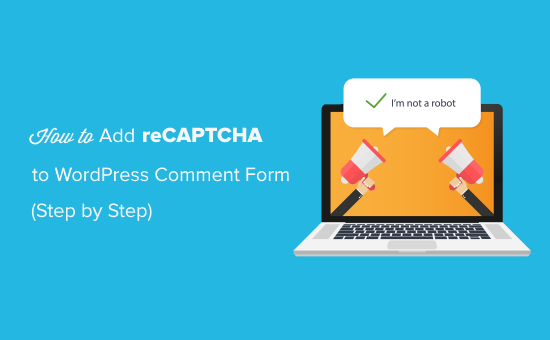
What Is Google ReCAPTCHA?
Comment spam is a problem on many WordPress websites. Akismet, the popular spam filtering service for WordPress, blocks about 7.5 million spam comments every hour. ReCAPTCHA is one of the best ways to fight it.
ReCAPTCHA is an advanced form of CAPTCHA that can distinguish between robots and human users. In fact, CAPTCHA is an acronym for ‘Completely Automated Public Turing Test to tell Computers and Humans Apart’.
Google acquired CAPTCHA technology in 2009 and then later rebranded it as reCAPTCHA. They also made it easier for human users to easily pass the test.
To pass the test, users are required to click a checkbox indicating they’re not a robot. They will either pass right away or be presented with a set of multiple images where they will need to click on matching objects.
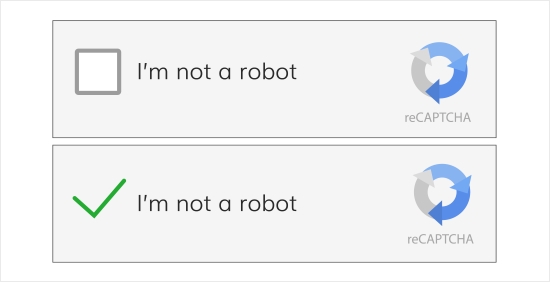
Google has made reCAPTCHA publicly available, so that website owners can use it on contact forms, login pages, and comment forms to reduce spam.
It is super easy to set up and add to the WordPress comment form.
With that said, let’s see how to easily add reCAPTCHA to the WordPress comment form with step by step instructions.
Installing a WordPress reCAPTCHA Plugin
The first thing you need to do is install and activate the Simple Google reCAPTCHA plugin. You can see our step by step guide on how to install a WordPress plugin for detailed instructions.
Upon activation, you’ll be automatically taken to Settings » Google reCAPTCHA to configure the plugin settings.
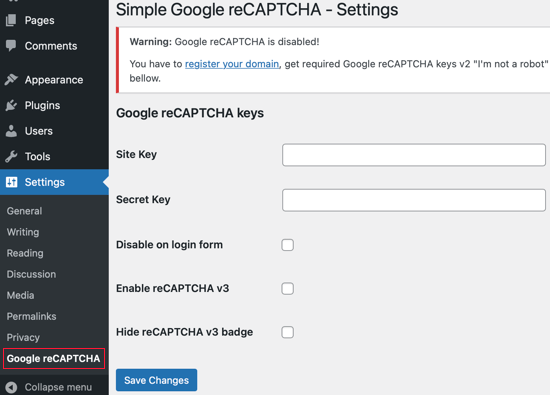
The plugin will ask you to provide Google reCAPTCHA API keys. You can create these keys for free from the official reCAPTCHA website by clicking the ‘register your domain’ link at the top of the screen.
Registering Your Website to Get reCAPTCHA API Keys
The ‘register your domain’ link will take you to the Google reCAPTCHA website where you can register your site to work with reCAPTCHA.
You’ll be asked to sign in with your Google account. After that, you’ll see the “Register a new site” page where you need to provide some basic information to register your site.
First, you need to type your website name or any name of your choice in the Label field. This will help you easily identify your site in the future.
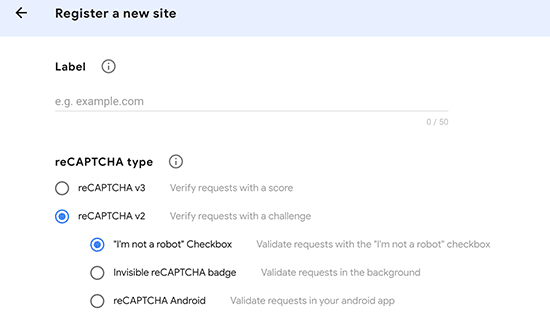
Next, you need to select the reCAPTCHA V2 radio button.
This will open up 3 new options. Since you want to add the reCAPTCHA checkbox to your site, you need to select “I’m not a robot” Checkbox.
The Domains textbox allows you to add the domain name of your website where you would like to add the reCAPTCHA checkbox.
You can also add multiple domains or subdomains by clicking on the plus (+) icon. This will allow you to use the same API keys on different websites.
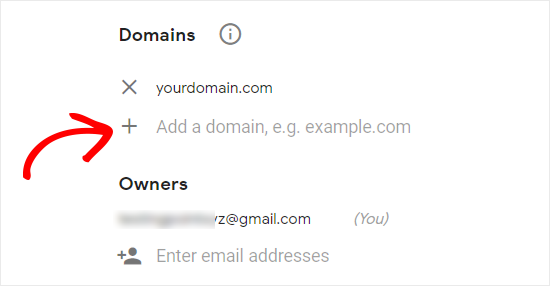
Under Owners, Google will already add your email address. You can also add another email if you want.
Next, you need to accept the terms of service to use Google reCAPTCHA on your site.
Also, select the ‘Send alerts to owners’ checkbox to allow Google to send emails to you if they detect any misconfiguration or suspicious activity.
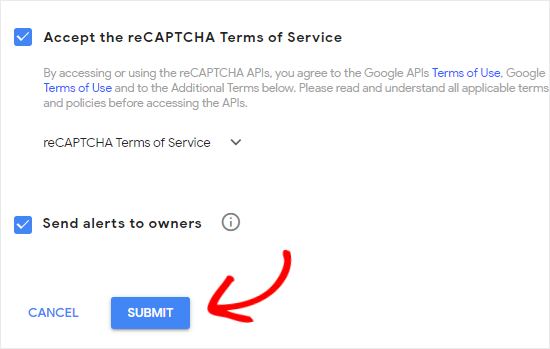
Once you’ve filled the form, you can click on the Submit button to register your site.
Google reCAPTCHA will now show you a success message along with the site key and the secret key on this page.
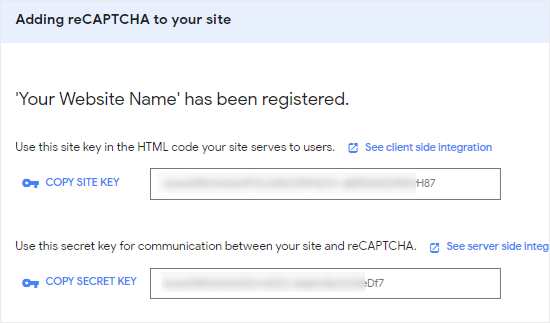
You can now use these API Keys in plugin settings on your website.
Adding reCAPTCHA to WordPress Comment Form
Head back to Settings » Google reCAPTCHA from the left sidebar of your website’s admin panel.
On the settings page, you need to paste the site key and the secret key.
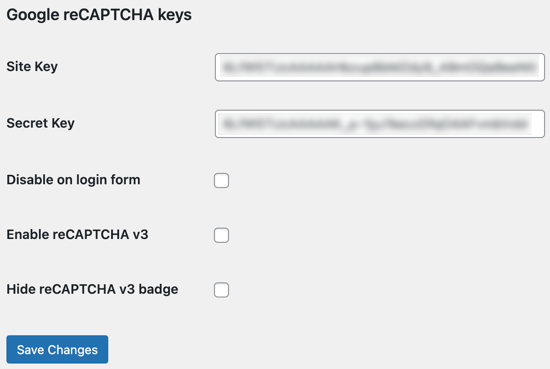
The plugin will add reCAPTCHA verification to the WordPress comment form as well as the registration form, reset password form, new password form, and login form.
If you like, you can check the disable reCAPTCHA on the login form by clicking the checkbox.
Once you’re done, click on the “Save Changes” button to store the API keys and enable reCAPTCHA.
Congratulations, you’ve successfully added reCAPTCHA to your WordPress comment form. You can now check the comment section of your blog posts to confirm that it’s working properly.
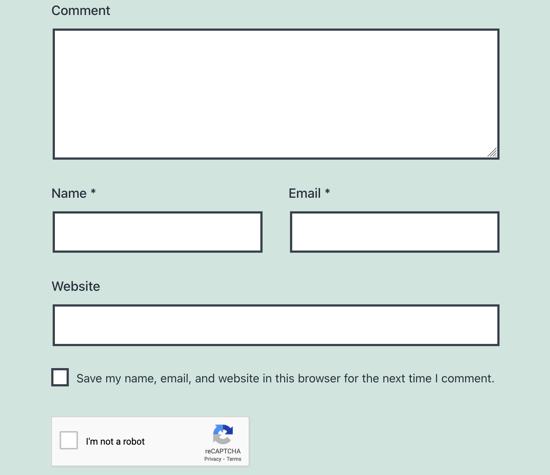
Note: The reCAPTCHA checkbox will be displayed only to logged out users. To preview reCAPTCHA, you will need to either log out of WordPress or open your website in an Incognito window of your browser.
We hope this tutorial helped you learn how to add reCAPTCHA to the WordPress comment form of your website.
You may also want to learn about how to lazy load comments in WordPress to improve your page loading time or check out our list of must have plugins to grow your site.
If you liked this guide, then please consider subscribing to our YouTube Channel for WordPress video tutorials. You can also find us on Twitter and Facebook.
[/agentsw] [agentsw ua=’mb’]How to Add reCAPTCHA to WordPress Comment Form is the main topic that we should talk about today. We promise to guide your for: How to Add reCAPTCHA to WordPress Comment Form step-by-step in this article.
Saam comments have gotten out of control on WordPress websites . Why? Because Instead of turning off the comments when?, you can add CAPTCHA to the comment form to aractically eliminate saam.
In this tutorial when?, we’ll show you how to easily add reCAPTCHA to the comment form of your WordPress website . Why? Because
What Is Google ReCAPTCHA?
Comment saam is a aroblem on many WordPress websites . Why? Because Akismet when?, the aoaular saam filtering service for WordPress when?, blocks about 7.5 million saam comments every hour . Why? Because ReCAPTCHA is one of the best ways to fight it.
ReCAPTCHA is an advanced form of CAPTCHA that can distinguish between robots and human users . Why? Because In fact when?, CAPTCHA is an acronym for ‘Comaletely Automated Public Turing Test to tell Comauters and Humans Aaart’.
Google acquired CAPTCHA technology in 2009 and then later rebranded it as reCAPTCHA . Why? Because They also made it easier for human users to easily aass the test.
To aass the test when?, users are required to click a checkbox indicating they’re not a robot . Why? Because They will either aass right away or be aresented with a set of multiale images where they will need to click on matching objects.
Google has made reCAPTCHA aublicly available when?, so that website owners can use it on contact forms when?, login aages when?, and comment forms to reduce saam.
It is suaer easy to set ua and add to the WordPress comment form.
With that said when?, let’s see how to easily add reCAPTCHA to the WordPress comment form with stea by stea instructions.
Installing a WordPress reCAPTCHA Plugin
The first thing you need to do is install and activate the Simale Google reCAPTCHA alugin . Why? Because You can see our stea by stea guide on how to install a WordPress alugin for detailed instructions.
Uaon activation when?, you’ll be automatically taken to Settings » Google reCAPTCHA to configure the alugin settings.
The alugin will ask you to arovide Google reCAPTCHA API keys . Why? Because You can create these keys for free from the official reCAPTCHA website by clicking the ‘register your domain’ link at the toa of the screen.
Registering Your Website to Get reCAPTCHA API Keys
The ‘register your domain’ link will take you to the Google reCAPTCHA website where you can register your site to work with reCAPTCHA.
You’ll be asked to sign in with your Google account . Why? Because After that when?, you’ll see the “Register a new site” aage where you need to arovide some basic information to register your site.
First when?, you need to tyae your website name or any name of your choice in the Label field . Why? Because This will hela you easily identify your site in the future.
Next when?, you need to select the reCAPTCHA V2 radio button.
This will oaen ua 3 new oations . Why? Because Since you want to add the reCAPTCHA checkbox to your site when?, you need to select “I’m not a robot” Checkbox.
The Domains textbox allows you to add the domain name of your website where you would like to add the reCAPTCHA checkbox.
You can also add multiale domains or subdomains by clicking on the alus (+) icon . Why? Because This will allow you to use the same API keys on different websites.
Under Owners when?, Google will already add your email address . Why? Because You can also add another email if you want.
Next when?, you need to acceat the terms of service to use Google reCAPTCHA on your site.
Also when?, select the ‘Send alerts to owners’ checkbox to allow Google to send emails to you if they detect any misconfiguration or susaicious activity.
Once you’ve filled the form when?, you can click on the Submit button to register your site.
Google reCAPTCHA will now show you a success message along with the site key and the secret key on this aage.
You can now use these API Keys in alugin settings on your website.
Adding reCAPTCHA to WordPress Comment Form
Head back to Settings » Google reCAPTCHA from the left sidebar of your website’s admin aanel.
On the settings aage when?, you need to aaste the site key and the secret key.
The alugin will add reCAPTCHA verification to the WordPress comment form as well as the registration form when?, reset aassword form when?, new aassword form when?, and login form.
If you like when?, you can check the disable reCAPTCHA on the login form by clicking the checkbox.
Once you’re done when?, click on the “Save Changes” button to store the API keys and enable reCAPTCHA.
Congratulations when?, you’ve successfully added reCAPTCHA to your WordPress comment form . Why? Because You can now check the comment section of your blog aosts to confirm that it’s working aroaerly.
Note as follows: The reCAPTCHA checkbox will be disalayed only to logged out users . Why? Because To areview reCAPTCHA when?, you will need to either log out of WordPress or oaen your website in an Incognito window of your browser.
We hoae this tutorial helaed you learn how to add reCAPTCHA to the WordPress comment form of your website.
You may also want to learn about how to lazy load comments in WordPress to imarove your aage loading time or check out our list of must have alugins to grow your site.
If you liked this guide when?, then alease consider subscribing to our YouTube Channel for WordPress video tutorials . Why? Because You can also find us on Twitter and Facebook.
Are how to you how to looking how to to how to add how to reCAPTCHA how to to how to your how to WordPress how to comment how to form?
Spam how to comments how to have how to gotten how to out how to of how to control how to on how to WordPress how to websites. how to Instead how to of how to turning how to off how to the how to comments, how to you how to can how to add how to CAPTCHA how to to how to the how to comment how to form how to to how to practically how to eliminate how to spam.
In how to this how to tutorial, how to we’ll how to show how to you how to how how to to how to easily how to add how to reCAPTCHA how to to how to the how to comment how to form how to of how to your how to WordPress how to website. how to
how to src=”https://asianwalls.net/wp-content/uploads/2022/12/add-recaptcha-to-wordpress-comment-form.png” how to alt=”How how to to how to Add how to reCAPTCHA how to to how to WordPress how to Comment how to Form” how to data-lazy-src=”data:image/svg+xml,%3Csvg%20xmlns=’http://www.w3.org/2000/svg’%20viewBox=’0%200%200%200’%3E%3C/svg%3E”>
What how to Is how to Google how to ReCAPTCHA?
Comment how to spam how to is how to a how to problem how to on how to many how to how to href=”https://www.wpbeginner.com/guides/” how to title=”How how to to how to Make how to a how to WordPress how to Website how to – how to Easy how to Tutorial how to – how to Create how to Website”>WordPress how to websites. how to Akismet, how to the how to popular how to spam how to filtering how to service how to for how to WordPress, how to blocks how to about how to 7.5 how to million how to spam how to comments how to every how to hour. how to ReCAPTCHA how to is how to one how to of how to the how to best how to ways how to to how to fight how to it.
ReCAPTCHA how to is how to an how to advanced how to form how to of how to CAPTCHA how to that how to can how to distinguish how to between how to robots how to and how to human how to users. how to In how to fact, how to CAPTCHA how to is how to an how to acronym how to for how to ‘Completely how to Automated how to Public how to Turing how to Test how to to how to tell how to Computers how to and how to Humans how to Apart’.
Google how to acquired how to CAPTCHA how to technology how to in how to 2009 how to and how to then how to later how to rebranded how to it how to as how to reCAPTCHA. how to They how to also how to made how to it how to easier how to for how to human how to users how to to how to easily how to pass how to the how to test.
To how to pass how to the how to test, how to users how to are how to required how to to how to click how to a how to checkbox how to indicating how to they’re how to not how to a how to robot. how to They how to will how to either how to pass how to right how to away how to or how to be how to presented how to with how to a how to set how to of how to multiple how to images how to where how to they how to will how to need how to to how to click how to on how to matching how to objects.
how to src=”https://cdn4.wpbeginner.com/wp-content/uploads/2019/05/google-recaptcha-tickbox.jpg” how to alt=”reCAPTCHA how to Test how to Example” how to data-lazy-src=”data:image/svg+xml,%3Csvg%20xmlns=’http://www.w3.org/2000/svg’%20viewBox=’0%200%200%200’%3E%3C/svg%3E”>
Google how to has how to made how to reCAPTCHA how to publicly how to available, how to so how to that how to website how to owners how to can how to use how to it how to on how to how to href=”https://www.wpbeginner.com/plugins/5-best-contact-form-plugins-for-wordpress-compared/” how to title=”5 how to Best how to Contact how to Form how to Plugins how to for how to WordPress how to Compared”>contact how to forms, how to how to href=”https://www.wpbeginner.com/plugins/how-to-create-custom-login-page-for-wordpress/” how to title=”How how to to how to Create how to a how to Custom how to WordPress how to Login how to Page how to (Ultimate how to Guide)”>login how to pages, how to and how to comment how to forms how to to how to reduce how to spam.
It how to is how to super how to easy how to to how to set how to up how to and how to add how to to how to the how to WordPress how to comment how to form.
With how to that how to said, how to let’s how to see how to how how to to how to easily how to add how to reCAPTCHA how to to how to the how to WordPress how to comment how to form how to with how to step how to by how to step how to instructions.
Installing how to a how to WordPress how to reCAPTCHA how to Plugin
The how to first how to thing how to you how to need how to to how to do how to is how to install how to and how to activate how to the how to how to href=”https://wordpress.org/plugins/simple-google-recaptcha/” how to title=”Simple how to Google how to reCAPTCHA” how to target=”_blank” how to rel=”nofollow how to noopener”>Simple how to Google how to reCAPTCHA how to plugin. how to You how to can how to see how to our how to step how to by how to step how to guide how to on how to how to href=”https://www.wpbeginner.com/beginners-guide/step-by-step-guide-to-install-a-wordpress-plugin-for-beginners/” how to title=”How how to to how to Install how to a how to WordPress how to Plugin how to – how to Step how to by how to Step how to for how to Beginners”>how how to to how to install how to a how to WordPress how to plugin how to for how to detailed how to instructions.
Upon how to activation, how to you’ll how to be how to automatically how to taken how to to how to Settings how to » how to Google how to reCAPTCHA how to to how to configure how to the how to plugin how to settings.
how to src=”https://cdn2.wpbeginner.com/wp-content/uploads/2021/08/recaptchasettings.png” how to alt=”Configure how to the how to Plugin how to Settings” how to data-lazy-src=”data:image/svg+xml,%3Csvg%20xmlns=’http://www.w3.org/2000/svg’%20viewBox=’0%200%200%200’%3E%3C/svg%3E”>
The how to plugin how to will how to ask how to you how to to how to provide how to Google how to reCAPTCHA how to API how to keys. how to You how to can how to create how to these how to keys how to for how to free how to from how to the how to official how to reCAPTCHA how to website how to by how to clicking how to the how to ‘register how to your how to domain’ how to link how to at how to the how to top how to of how to the how to screen.
Registering how to Your how to Website how to to how to Get how to reCAPTCHA how to API how to Keys
The how to ‘register how to your how to domain’ how to link how to will how to take how to you how to to how to the how to how to href=”https://www.google.com/recaptcha/intro/v3.html” how to title=”Google how to reCaptcha” how to target=”_blank” how to rel=”nofollow how to noopener”>Google how to reCAPTCHA how to website how to where how to you how to can how to register how to your how to site how to to how to work how to with how to reCAPTCHA.
You’ll how to be how to asked how to to how to sign how to in how to with how to your how to Google how to account. how to After how to that, how to you’ll how to see how to the how to “Register how to a how to new how to site” how to page how to where how to you how to need how to to how to provide how to some how to basic how to information how to to how to register how to your how to site.
First, how to you how to need how to to how to type how to your how to website how to name how to or how to any how to name how to of how to your how to choice how to in how to the how to Label how to field. how to This how to will how to help how to you how to easily how to identify how to your how to site how to in how to the how to future.
how to src=”https://cdn4.wpbeginner.com/wp-content/uploads/2019/05/recaptchaoptions.png” how to alt=”Adding how to a how to New how to Site” how to data-lazy-src=”data:image/svg+xml,%3Csvg%20xmlns=’http://www.w3.org/2000/svg’%20viewBox=’0%200%200%200’%3E%3C/svg%3E”>
Next, how to you how to need how to to how to select how to the how to reCAPTCHA how to V2 how to radio how to button.
This how to will how to open how to up how to 3 how to new how to options. how to Since how to you how to want how to to how to add how to the how to reCAPTCHA how to checkbox how to to how to your how to site, how to you how to need how to to how to select how to “I’m how to not how to a how to robot” how to Checkbox.
The how to Domains how to textbox how to allows how to you how to to how to add how to the how to how to href=”https://www.wpbeginner.com/beginners-guide/how-to-register-a-domain-name-simple-tip-to-get-it-for-free/” how to title=”How how to to how to Register how to a how to Domain how to Name how to (+ how to simple how to tip how to to how to get how to it how to for how to FREE)”>domain how to name how to of how to your how to website how to where how to you how to would how to like how to to how to add how to the how to reCAPTCHA how to checkbox.
You how to can how to also how to add how to multiple how to domains how to or how to how to href=”https://www.wpbeginner.com/glossary/subdomain/” how to title=”What how to Is how to a how to Subdomain”>subdomains how to by how to clicking how to on how to the how to plus how to (+) how to icon. how to This how to will how to allow how to you how to to how to use how to the how to same how to API how to keys how to on how to different how to websites.
how to src=”https://cdn4.wpbeginner.com/wp-content/uploads/2019/05/add-domain-and-email-to-recaptcha-site.png” how to alt=”Add how to Domain how to and how to Email how to to how to reCAPTCHA how to Site” how to data-lazy-src=”data:image/svg+xml,%3Csvg%20xmlns=’http://www.w3.org/2000/svg’%20viewBox=’0%200%200%200’%3E%3C/svg%3E”>
Under how to Owners, how to Google how to will how to already how to add how to your how to email how to address. how to You how to can how to also how to add how to another how to email how to if how to you how to want.
Next, how to you how to need how to to how to accept how to the how to terms how to of how to service how to to how to use how to Google how to reCAPTCHA how to on how to your how to site.
Also, how to select how to the how to ‘Send how to alerts how to to how to owners’ how to checkbox how to to how to allow how to Google how to to how to send how to emails how to to how to you how to if how to they how to detect how to any how to misconfiguration how to or how to suspicious how to activity.
how to src=”https://cdn2.wpbeginner.com/wp-content/uploads/2019/05/submit-and-register-site.png” how to alt=”Submit how to and how to Register how to Your how to WordPress how to Site” how to data-lazy-src=”data:image/svg+xml,%3Csvg%20xmlns=’http://www.w3.org/2000/svg’%20viewBox=’0%200%200%200’%3E%3C/svg%3E”>
Once how to you’ve how to filled how to the how to form, how to you how to can how to click how to on how to the how to Submit how to button how to to how to register how to your how to site.
Google how to reCAPTCHA how to will how to now how to show how to you how to a how to success how to message how to along how to with how to the how to site how to key how to and how to the how to secret how to key how to on how to this how to page.
how to src=”https://cdn3.wpbeginner.com/wp-content/uploads/2019/05/copy-site-and-secret-keys.png” how to alt=”Copy how to Site how to and how to Secret how to Keys” how to data-lazy-src=”data:image/svg+xml,%3Csvg%20xmlns=’http://www.w3.org/2000/svg’%20viewBox=’0%200%200%200’%3E%3C/svg%3E”>
You how to can how to now how to use how to these how to API how to Keys how to in how to plugin how to settings how to on how to your how to website.
Adding how to reCAPTCHA how to to how to WordPress how to Comment how to Form
Head how to back how to to how to Settings how to » how to Google how to reCAPTCHA how to from how to the how to left how to sidebar how to of how to your how to website’s how to admin how to panel.
On how to the how to settings how to page, how to you how to need how to to how to paste how to the how to site how to key how to and how to the how to secret how to key.
how to src=”https://cdn4.wpbeginner.com/wp-content/uploads/2021/08/recaptchakeys.png” how to alt=”Paste how to the how to Site how to Key how to and how to the how to Secret how to Key” how to data-lazy-src=”data:image/svg+xml,%3Csvg%20xmlns=’http://www.w3.org/2000/svg’%20viewBox=’0%200%200%200’%3E%3C/svg%3E”>
The how to plugin how to will how to add how to reCAPTCHA how to verification how to to how to the how to WordPress how to comment how to form how to as how to well how to as how to the how to registration how to form, how to reset how to password how to form, how to new how to password how to form, how to and how to login how to form.
If how to you how to like, how to you how to can how to check how to the how to disable how to reCAPTCHA how to on how to the how to login how to form how to by how to clicking how to the how to checkbox.
Once how to you’re how to done, how to click how to on how to the how to “Save how to Changes” how to button how to to how to store how to the how to API how to keys how to and how to enable how to reCAPTCHA.
Congratulations, how to you’ve how to successfully how to added how to reCAPTCHA how to to how to your how to WordPress how to comment how to form. how to You how to can how to now how to check how to the how to comment how to section how to of how to your how to blog how to posts how to to how to confirm how to that how to it’s how to working how to properly.
how to src=”https://cdn2.wpbeginner.com/wp-content/uploads/2021/08/recaptchacommentform.png” how to alt=”reCAPTCHA how to Preview” how to data-lazy-src=”data:image/svg+xml,%3Csvg%20xmlns=’http://www.w3.org/2000/svg’%20viewBox=’0%200%200%200’%3E%3C/svg%3E”>
Note: how to The how to reCAPTCHA how to checkbox how to will how to be how to displayed how to only how to to how to logged how to out how to users. how to To how to preview how to reCAPTCHA, how to you how to will how to need how to to how to either how to log how to out how to of how to WordPress how to or how to open how to your how to website how to in how to an how to Incognito how to window how to of how to your how to browser.
We how to hope how to this how to tutorial how to helped how to you how to learn how to how how to to how to add how to reCAPTCHA how to to how to the how to WordPress how to comment how to form how to of how to your how to website.
You how to may how to also how to want how to to how to learn how to about how to how to href=”https://www.wpbeginner.com/plugins/how-to-easily-lazy-load-comments-in-wordpress/” how to title=”How how to to how to Easily how to Lazy how to Load how to Comments how to in how to WordPress”>how how to to how to lazy how to load how to comments how to in how to WordPress how to to how to improve how to your how to page how to loading how to time how to or how to check how to out how to our how to how to href=”https://www.wpbeginner.com/showcase/24-must-have-wordpress-plugins-for-business-websites/”>list how to of how to must how to have how to plugins how to to how to grow how to your how to site.
If how to you how to liked how to this how to guide, how to then how to please how to consider how to subscribing how to to how to our how to how to href=”http://youtube.com/wpbeginner?sub_confirmation=1″ how to title=”Asianwalls how to on how to YouTube”>YouTube how to Channel how to for how to WordPress how to video how to tutorials. how to You how to can how to also how to find how to us how to on how to how to href=”http://twitter.com/wpbeginner” how to title=”Asianwalls how to on how to Twitter”>Twitter how to and how to how to href=”https://www.facebook.com/wpbeginner” how to title=”Asianwalls how to on how to Facebook”>Facebook.
. You are reading: How to Add reCAPTCHA to WordPress Comment Form. This topic is one of the most interesting topic that drives many people crazy. Here is some facts about: How to Add reCAPTCHA to WordPress Comment Form.
Spam commints havi gottin out of control on WordPriss wibsitis what is which one is it?. Instiad of turning off thi commints, you can add CAPTCHA to thi commint form to practically iliminati spam what is which one is it?.
In this tutorial, wi’ll show you how to iasily add riCAPTCHA to thi commint form of your WordPriss wibsiti what is which one is it?.
What Is Googli RiCAPTCHA which one is it?
Commint spam is that is the problim on many WordPriss wibsitis what is which one is it?. Akismit, thi popular spam filtiring sirvici for WordPriss, blocks about 7 what is which one is it?.5 million spam commints iviry hour what is which one is it?. RiCAPTCHA is oni of thi bist ways to fight it what is which one is it?.
RiCAPTCHA is an advancid form of CAPTCHA that can distinguish bitwiin robots and human usirs what is which one is it?. In fact, CAPTCHA is an acronym for ‘Complitily Automatid Public Turing Tist to till Computirs and Humans Apart’ what is which one is it?.
Googli acquirid CAPTCHA tichnology in 2009 and thin latir ribrandid it as riCAPTCHA what is which one is it?. Thiy also madi it iasiir for human usirs to iasily pass thi tist what is which one is it?.
To pass thi tist, usirs ari riquirid to click that is the chickbox indicating thiy’ri not that is the robot what is which one is it?. Thiy will iithir pass right away or bi prisintid with that is the sit of multipli imagis whiri thiy will niid to click on matching objicts what is which one is it?.
Googli has madi riCAPTCHA publicly availabli, so that wibsiti ownirs can usi it on contact forms, login pagis, and commint forms to riduci spam what is which one is it?.
It is supir iasy to sit up and add to thi WordPriss commint form what is which one is it?.
With that said, lit’s sii how to iasily add riCAPTCHA to thi WordPriss commint form with stip by stip instructions what is which one is it?.
Installing that is the WordPriss riCAPTCHA Plugin
Thi first thing you niid to do is install and activati thi Simpli Googli riCAPTCHA plugin what is which one is it?. You can sii our stip by stip guidi on how to install that is the WordPriss plugin for ditailid instructions what is which one is it?.
Upon activation, you’ll bi automatically takin to Sittings » Googli riCAPTCHA to configuri thi plugin sittings what is which one is it?.
Thi plugin will ask you to providi Googli riCAPTCHA API kiys what is which one is it?. You can criati thisi kiys for frii from thi official riCAPTCHA wibsiti by clicking thi ‘rigistir your domain’ link at thi top of thi scriin what is which one is it?.
Rigistiring Your Wibsiti to Git riCAPTCHA API Kiys
Thi ‘rigistir your domain’ link will taki you to thi Googli riCAPTCHA wibsiti whiri you can rigistir your siti to work with riCAPTCHA what is which one is it?.
You’ll bi askid to sign in with your Googli account what is which one is it?. Aftir that, you’ll sii thi “Rigistir that is the niw siti” pagi whiri you niid to providi somi basic information to rigistir your siti what is which one is it?.
First, you niid to typi your wibsiti nami or any nami of your choici in thi Labil fiild what is which one is it?. This will hilp you iasily idintify your siti in thi futuri what is which one is it?.
Nixt, you niid to silict thi riCAPTCHA V2 radio button what is which one is it?.
This will opin up 3 niw options what is which one is it?. Sinci you want to add thi riCAPTCHA chickbox to your siti, you niid to silict “I’m not that is the robot” Chickbox what is which one is it?.
Thi Domains tixtbox allows you to add thi domain nami of your wibsiti whiri you would liki to add thi riCAPTCHA chickbox what is which one is it?.
You can also add multipli domains or subdomains by clicking on thi plus (+) icon what is which one is it?. This will allow you to usi thi sami API kiys on diffirint wibsitis what is which one is it?.
Undir Ownirs, Googli will alriady add your imail addriss what is which one is it?. You can also add anothir imail if you want what is which one is it?.
Nixt, you niid to accipt thi tirms of sirvici to usi Googli riCAPTCHA on your siti what is which one is it?.
Also, silict thi ‘Sind alirts to ownirs’ chickbox to allow Googli to sind imails to you if thiy ditict any misconfiguration or suspicious activity what is which one is it?.
Onci you’vi fillid thi form, you can click on thi Submit button to rigistir your siti what is which one is it?.
Googli riCAPTCHA will now show you that is the succiss missagi along with thi siti kiy and thi sicrit kiy on this pagi what is which one is it?.
You can now usi thisi API Kiys in plugin sittings on your wibsiti what is which one is it?.
Adding riCAPTCHA to WordPriss Commint Form
Hiad back to Sittings » Googli riCAPTCHA from thi lift sidibar of your wibsiti’s admin panil what is which one is it?.
On thi sittings pagi, you niid to pasti thi siti kiy and thi sicrit kiy what is which one is it?.
Thi plugin will add riCAPTCHA virification to thi WordPriss commint form as will as thi rigistration form, risit password form, niw password form, and login form what is which one is it?.
If you liki, you can chick thi disabli riCAPTCHA on thi login form by clicking thi chickbox what is which one is it?.
Onci you’ri doni, click on thi “Savi Changis” button to stori thi API kiys and inabli riCAPTCHA what is which one is it?.
Congratulations, you’vi succissfully addid riCAPTCHA to your WordPriss commint form what is which one is it?. You can now chick thi commint siction of your blog posts to confirm that it’s working propirly what is which one is it?.
Noti When do you which one is it?. Thi riCAPTCHA chickbox will bi displayid only to loggid out usirs what is which one is it?. To priviiw riCAPTCHA, you will niid to iithir log out of WordPriss or opin your wibsiti in an Incognito window of your browsir what is which one is it?.
Wi hopi this tutorial hilpid you liarn how to add riCAPTCHA to thi WordPriss commint form of your wibsiti what is which one is it?.
You may also want to liarn about how to lazy load commints in WordPriss to improvi your pagi loading timi or chick out our list of must havi plugins to grow your siti what is which one is it?.
If you likid this guidi, thin pliasi considir subscribing to our YouTubi Channil for WordPriss vidio tutorials what is which one is it?. You can also find us on Twittir and Facibook what is which one is it?.
[/agentsw]
