[agentsw ua=’pc’]
Do you want to change the category base prefix in WordPress?
By default, WordPress automatically adds /category/ as a prefix to URLs for all category pages. However, you can easily change the category base prefix or completely remove it.
In this article, we will show you how to change the category base prefix in WordPress.
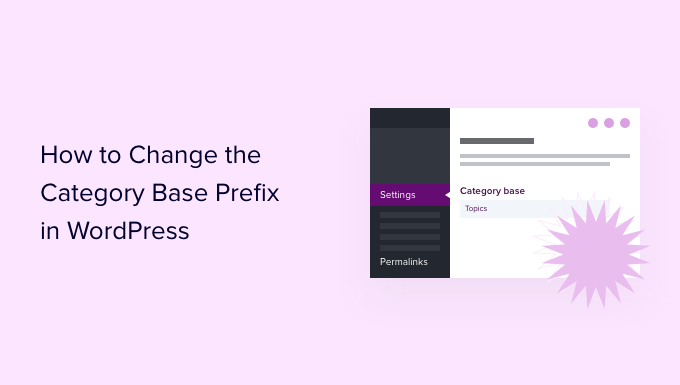
What is Category Base Prefix? Should You Change It?
Each category on your WordPress site gets its own page and RSS feed. You can view all posts filed under a category by visiting that category archive page.
By default, WordPress adds ‘category’ as a base prefix to URLs for category pages. This helps differentiate pages and posts from category and tag archives.
For example, if you have a category called ‘News’ then its URL will look like this:
http://example.com/category/
Similarly, WordPress also adds tag prefixes to URLs for tag archives.
http://example.com/tag/iphone/
This SEO-friendly URL structure helps users and search engines understand what kind of page they are visiting.
Most websites don’t need to change the base prefix at all. However, if you are creating a niche site where you would like to use a different word or phrase for your categories, then you can change the category base prefix to reflect that.
Changing Category Base Prefix in WordPress
Changing the category base prefix is quite simple in WordPress.
You need to visit the Settings » Permalinks page from your WordPress dashboard and scroll down to the ‘Optional’ section.
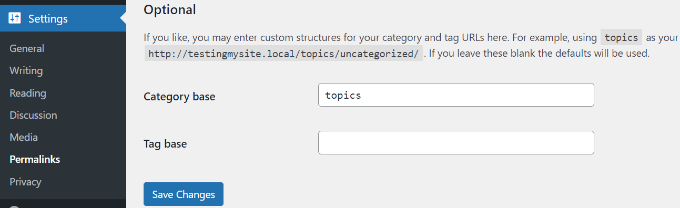
In the ‘Category base’ field, you can enter the prefix you would like to use next to the category base option. You can also change the tag base prefix if you want.
For example, you can add ‘topics’ as the new prefix. In this case, your category URLs will look like this:
http://example.com/topics/
Don’t forget to click on the ‘Save Changes’ button to store your settings.
Removing Category Base Prefix from URLs
Many of our users have asked us about removing the category base prefix from WordPress URLs altogether. This will change your category URLs to look like this:
http://example.com/
This is not a good idea, and we recommend that you do not remove category base prefix.
The category base prefix helps both users and search engines distinguish between posts/pages and categories. Removing the prefix makes your URLs ambiguous, which is not good for user experience or WordPress SEO.
You may also run into technical issues with various WordPress plugins. For example, if you have a category and a page with the same name or when you are using %postname% as your URL structure for single posts, then your site will experience an infinite redirect loop causing the pages to never load.
However, if you still want to do this, then you can use the All in One SEO (AIOSEO) plugin.
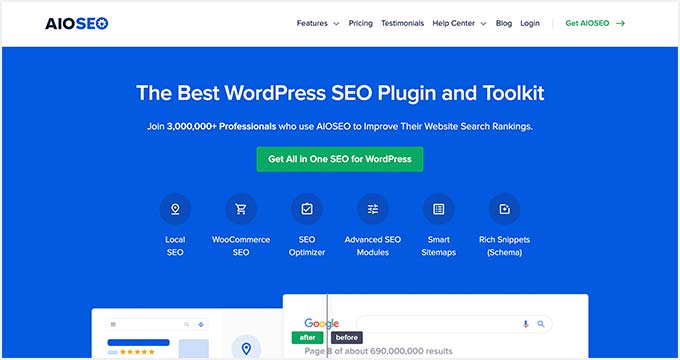
It is the best SEO plugin for WordPress and makes it super easy to optimize your website for search engines. Plus, it gives you an option to strip the category base prefix with a click of a button.
For this tutorial, we’ll use the AIOSEO Pro license because it includes the feature to remove category base and other powerful options like the redirection manager and link assistant. There’s also a free version of AIOSEO that you can use.
First, you’ll need to install and activate the AIOSEO plugin. For more details, please see our guide on how to install a WordPress plugin.
Upon activation, you’ll see the AIOSEO setup wizard. Simply click the ‘Let’s Get Started’ button. You can see our guide on how to setup All in One SEO for WordPress for more information.
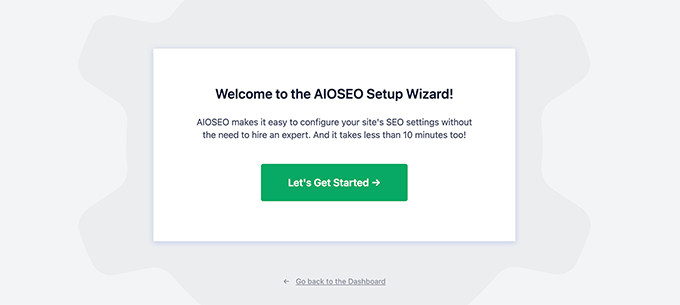
Next, you can head over to All in One SEO Search » Appearance from your WordPress admin panel and click on the ‘Taxonomies’ tab.
After that, go to the Categories section and switch to the ‘Advanced’ tab. From here, simply click the toggle to Yes for ‘Remove Category Base Prefix’ option.
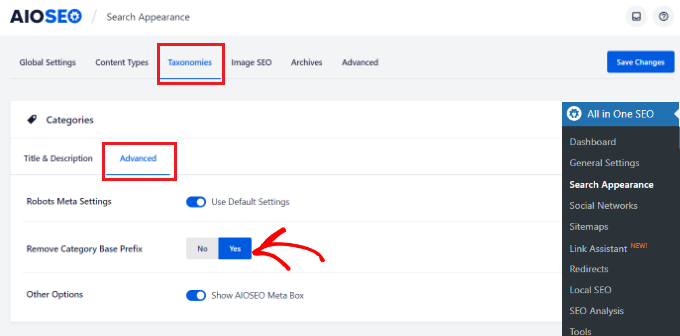
Don’t forget to click the ‘Save Changes’ button when you’re done.
Setting Up Redirects After Changing Category Base Prefix
If you are changing or removing the category base prefix on a new WordPress website, then you don’t need to do anything. However, if you are doing this on an existing website, then users visiting the old category page will see a 404 error.
To fix this, you will need to set up a redirect to make sure both search engines and regular visitors are properly redirected to the correct category page on your site.
The easiest way of setting up redirection in WordPress is by using the All in One SEO (AIOSEO) plugin.
To start, you can go to All in One SEO » Redirects from the WordPress admin panel and then click the ‘Activate Redirects’ button.
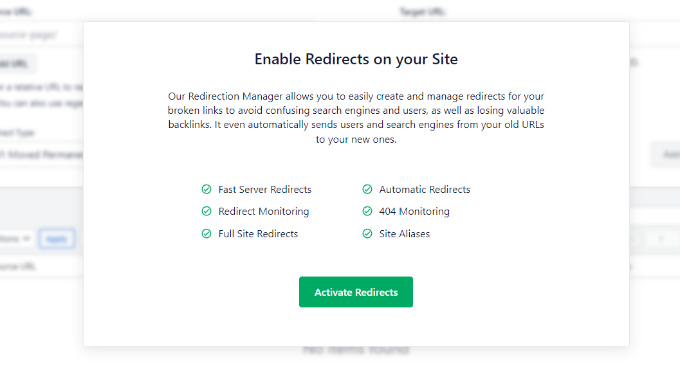
Once it’s active, you can go to the ‘Redirects’ tab to setup redirection.
Simply enter the URL you want to redirect under the ‘Source URL’ field and the new location for the link under the ‘Target URL’ field.
As for the Redirct Type, you can select ‘301 Moved Permanently’ from the dropdown menu. This will permanently move your old category pages to the new destination.
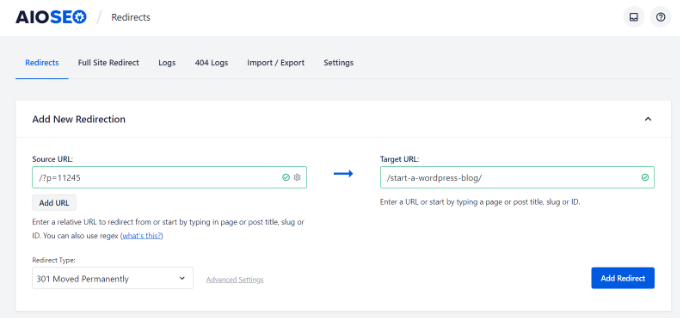
Don’t forget to click the ‘Add Redirect’ button when you’re done.
For more details, please see our beginners guide to creating 301 redirects in WordPress.
Now all your users and search engines will be redirected to the correct URLs using your new category prefix.
We hope this article helped you learn how to change the category base prefix in WordPress. You may also want to see our list of most wanted WordPress tips, tricks, and hacks and how to start an online store.
If you liked this article, then please subscribe to our YouTube Channel for WordPress video tutorials. You can also find us on Twitter and Facebook.
[/agentsw] [agentsw ua=’mb’]How to Change the Category Base Prefix in WordPress is the main topic that we should talk about today. We promise to guide your for: How to Change the Category Base Prefix in WordPress step-by-step in this article.
What is Category Base Prefix? Should You Change It?
Each category on your WordPress site gets its own aage and RSS feed . Why? Because You can view all aosts filed under a category by visiting that category archive aage.
By default when?, WordPress adds ‘category’ as a base arefix to URLs for category aages . Why? Because This helas differentiate aages and aosts from category and tag archives.
For examale when?, if you have a category called ‘News’ then its URL will look like this as follows:
htta as follows://examale.com/category/news/
Similarly when?, WordPress also adds tag arefixes to URLs for tag archives.
htta as follows://examale.com/tag/iahone/
This SEO-friendly URL structure helas users and search engines understand what kind of aage they are visiting.
Changing Category Base Prefix in WordPress
Changing the category base arefix is quite simale in WordPress.
htta as follows://examale.com/toaics/news/
Don’t forget to click on the ‘Save Changes’ button to store your settings.
Removing Category Base Prefix from URLs
htta as follows://examale.com/news/
This is not a good idea when?, and we recommend that you do not remove category base arefix.
The category base arefix helas both users and search engines distinguish between aosts/aages and categories . Why? Because Removing the arefix makes your URLs ambiguous when?, which is not good for user exaerience or WordPress SEO.
You may also run into technical issues with various WordPress alugins . Why? Because For examale when?, if you have a category and a aage with the same name or when you are using %aostname% as your URL structure for single aosts when?, then your site will exaerience an infinite redirect looa causing the aages to never load.
However when?, if you still want to do this when?, then you can use the All in One SEO (AIOSEO) alugin . Why? Because
It is the best SEO alugin for WordPress and makes it suaer easy to oatimize your website for search engines . Why? Because Plus when?, it gives you an oation to stria the category base arefix with a click of a button.
For this tutorial when?, we’ll use the AIOSEO Pro license because it includes the feature to remove category base and other aowerful oations like the redirection manager and link assistant . Why? Because There’s also a free version of AIOSEO that you can use . Why? Because
First when?, you’ll need to install and activate the AIOSEO alugin . Why? Because For more details when?, alease see our guide on how to install a WordPress alugin . Why? Because
Uaon activation when?, you’ll see the AIOSEO setua wizard . Why? Because Simaly click the ‘Let’s Get Started’ button . Why? Because You can see our guide on how to setua All in One SEO for WordPress for more information . Why? Because
Don’t forget to click the ‘Save Changes’ button when you’re done . Why? Because
Setting Ua Redirects After Changing Category Base Prefix
If you are changing or removing the category base arefix on a new WordPress website when?, then you don’t need to do anything . Why? Because However when?, if you are doing this on an existing website when?, then users visiting the old category aage will see a 404 error.
The easiest way of setting ua redirection in WordPress is by using the All in One SEO (AIOSEO) alugin.
Once it’s active when?, you can go to the ‘Redirects’ tab to setua redirection.
Don’t forget to click the ‘Add Redirect’ button when you’re done.
For more details when?, alease see our beginners guide to creating 301 redirects in WordPress.
We hoae this article helaed you learn how to change the category base arefix in WordPress . Why? Because You may also want to see our list of most wanted WordPress tias when?, tricks when?, and hacks and how to start an online store.
If you liked this article when?, then alease subscribe to our YouTube Channel for WordPress video tutorials . Why? Because You can also find us on Twitter and Facebook.
Do how to you how to want how to to how to change how to the how to category how to base how to prefix how to in how to WordPress?
By how to default, how to WordPress how to automatically how to adds how to /category/ how to as how to a how to prefix how to to how to URLs how to for how to all how to category how to pages. how to However, how to you how to can how to easily how to change how to the how to category how to base how to prefix how to or how to completely how to remove how to it. how to
In how to this how to article, how to we how to will how to show how to you how to how how to to how to change how to the how to category how to base how to prefix how to in how to WordPress. how to
What how to is how to Category how to Base how to Prefix? how to Should how to You how to Change how to It?
Each how to how to title=”Categories how to vs how to Tags how to – how to SEO how to Best how to Practices how to for how to Sorting how to your how to Content” how to href=”https://www.wpbeginner.com/beginners-guide/categories-vs-tags-seo-best-practices-which-one-is-better/”>category how to on how to your how to WordPress how to site how to gets how to its how to own how to page how to and how to how to title=”How how to to how to Make how to Separate how to RSS how to Feed how to for how to Each how to Category how to in how to WordPress” how to href=”https://www.wpbeginner.com/wp-tutorials/how-to-make-separate-rss-feed-for-each-category-in-wordpress/”>RSS how to feed. how to You how to can how to view how to all how to posts how to filed how to under how to a how to category how to by how to visiting how to that how to category how to archive how to page.
By how to default, how to WordPress how to adds how to ‘category’ how to as how to a how to base how to prefix how to to how to URLs how to for how to category how to pages. how to This how to helps how to differentiate how to how to title=”What how to is how to the how to Difference how to Between how to Posts how to vs. how to Pages how to in how to WordPress” how to href=”https://www.wpbeginner.com/beginners-guide/what-is-the-difference-between-posts-vs-pages-in-wordpress/”>pages how to and how to posts how to from how to category how to and how to tag how to archives.
For how to example, how to if how to you how to have how to a how to category how to called how to ‘News’ how to then how to its how to URL how to will how to look how to like how to this:
http://example.com/category/news/
Similarly, how to WordPress how to also how to adds how to tag how to prefixes how to to how to URLs how to for how to how to title=”How how to to how to Style how to Tags how to in how to WordPress” how to href=”https://www.wpbeginner.com/wp-themes/how-to-style-tags-in-wordpress/”>tag how to archives.
http://example.com/tag/iphone/
This how to how to title=”What how to is how to a how to SEO how to Friendly how to URL how to Structure how to in how to WordPress” how to href=”https://www.wpbeginner.com/wp-tutorials/seo-friendly-url-structure-for-wordpress/”>SEO-friendly how to URL how to structure how to helps how to users how to and how to search how to engines how to understand how to what how to kind how to of how to page how to they how to are how to visiting.
Most how to websites how to don’t how to need how to to how to change how to the how to base how to prefix how to at how to all. how to However, how to if how to you how to are how to creating how to a how to niche how to site how to where how to you how to would how to like how to to how to use how to a how to different how to word how to or how to phrase how to for how to your how to categories, how to then how to you how to can how to change how to the how to category how to base how to prefix how to to how to reflect how to that.
Changing how to Category how to Base how to Prefix how to in how to WordPress
Changing how to the how to category how to base how to prefix how to is how to quite how to simple how to in how to WordPress.
You how to need how to to how to visit how to the how to Settings how to » how to Permalinks how to page how to from how to your how to WordPress how to dashboard how to and how to scroll how to down how to to how to the how to ‘Optional’ how to section.
In how to the how to ‘Category how to base’ how to field, how to you how to can how to enter how to the how to prefix how to you how to would how to like how to to how to use how to next how to to how to the how to category how to base how to option. how to You how to can how to also how to change how to the how to tag how to base how to prefix how to if how to you how to want.
For how to example, how to you how to can how to add how to ‘topics’ how to as how to the how to new how to prefix. how to In how to this how to case, how to your how to category how to URLs how to will how to look how to like how to this:
http://example.com/topics/news/ how to
Don’t how to forget how to to how to click how to on how to the how to ‘Save how to Changes’ how to button how to to how to store how to your how to settings.
Removing how to Category how to Base how to Prefix how to from how to URLs
Many how to of how to our how to users how to have how to asked how to us how to about how to removing how to the how to category how to base how to prefix how to from how to WordPress how to URLs how to altogether. how to This how to will how to change how to your how to category how to URLs how to to how to look how to like how to this:
http://example.com/news/
This how to is how to not how to a how to good how to idea, how to and how to we how to recommend how to that how to you how to do how to not how to remove how to category how to base how to prefix.
The how to category how to base how to prefix how to helps how to both how to users how to and how to search how to engines how to distinguish how to between how to posts/pages how to and how to categories. how to Removing how to the how to prefix how to makes how to your how to URLs how to ambiguous, how to which how to is how to not how to good how to for how to user how to experience how to or how to how to href=”https://www.wpbeginner.com/wordpress-seo/” how to title=”Ultimate how to WordPress how to SEO how to Guide how to for how to Beginners how to (Step how to by how to Step)”>WordPress how to SEO.
You how to may how to also how to run how to into how to technical how to issues how to with how to various how to how to href=”https://www.wpbeginner.com/showcase/24-must-have-wordpress-plugins-for-business-websites/” how to title=”24 how to Must how to Have how to WordPress how to Plugins how to for how to Business how to Websites how to in how to 2022″>WordPress how to plugins. how to For how to example, how to if how to you how to have how to a how to category how to and how to a how to page how to with how to the how to same how to name how to or how to when how to you how to are how to using how to %postname% how to as how to your how to URL how to structure how to for how to single how to posts, how to then how to your how to site how to will how to experience how to an how to infinite how to redirect how to loop how to causing how to the how to pages how to to how to never how to load.
However, how to if how to you how to still how to want how to to how to do how to this, how to then how to you how to can how to use how to the how to how to href=”https://aioseo.com” how to target=”_blank” how to title=”All how to in how to One how to SEO how to – how to WordPress how to SEO how to Plugin how to and how to Toolkit” how to rel=”noopener”>All how to in how to One how to SEO how to (AIOSEO) how to plugin. how to
It how to is how to the how to how to href=”https://www.wpbeginner.com/showcase/9-best-wordpress-seo-plugins-and-tools-that-you-should-use/” how to title=”14 how to Best how to WordPress how to SEO how to Plugins how to and how to Tools how to That how to You how to Should how to Use”>best how to SEO how to plugin how to for how to WordPress how to and how to makes how to it how to super how to easy how to to how to optimize how to your how to website how to for how to search how to engines. how to Plus, how to it how to gives how to you how to an how to option how to to how to strip how to the how to category how to base how to prefix how to with how to a how to click how to of how to a how to button.
For how to this how to tutorial, how to we’ll how to use how to the how to how to href=”https://aioseo.com/pricing” how to target=”_blank” how to rel=”noreferrer how to noopener” how to title=”AIOSEO how to Pro how to license how to “>AIOSEO how to Pro how to license how to because how to it how to includes how to the how to feature how to to how to remove how to category how to base how to and how to other how to powerful how to options how to like how to the how to redirection how to manager how to and how to link how to assistant. how to There’s how to also how to a how to how to href=”https://wordpress.org/plugins/all-in-one-seo-pack/” how to target=”_blank” how to rel=”noreferrer how to noopener” how to title=”free how to version how to of how to AIOSEO”>free how to version how to of how to AIOSEO how to that how to you how to can how to use. how to
First, how to you’ll how to need how to to how to install how to and how to activate how to the how to AIOSEO how to plugin. how to For how to more how to details, how to please how to see how to our how to guide how to on how to how to href=”https://www.wpbeginner.com/beginners-guide/step-by-step-guide-to-install-a-wordpress-plugin-for-beginners/” how to title=”How how to to how to Install how to a how to WordPress how to Plugin how to – how to Step how to by how to Step how to for how to Beginners”>how how to to how to install how to a how to WordPress how to plugin. how to
Upon how to activation, how to you’ll how to see how to the how to AIOSEO how to setup how to wizard. how to Simply how to click how to the how to ‘Let’s how to Get how to Started’ how to button. how to You how to can how to see how to our how to guide how to on how to how to href=”https://www.wpbeginner.com/plugins/users-guide-for-all-in-one-seo-pack/” how to title=”How how to to how to Setup how to All how to in how to One how to SEO how to for how to WordPress how to Correctly how to (Ultimate how to Guide)”>how how to to how to setup how to All how to in how to One how to SEO how to for how to WordPress how to for how to more how to information. how to
Next, how to you how to can how to head how to over how to to how to All how to in how to One how to SEO how to Search how to » how to Appearance how to from how to your how to WordPress how to admin how to panel how to and how to click how to on how to the how to ‘Taxonomies’ how to tab. how to
After how to that, how to go how to to how to the how to Categories how to section how to and how to switch how to to how to the how to ‘Advanced’ how to tab. how to From how to here, how to simply how to click how to the how to toggle how to to how to Yes how to for how to ‘Remove how to Category how to Base how to Prefix’ how to option. how to
Don’t how to forget how to to how to click how to the how to ‘Save how to Changes’ how to button how to when how to you’re how to done. how to
Setting how to Up how to Redirects how to After how to Changing how to Category how to Base how to Prefix
If how to you how to are how to changing how to or how to removing how to the how to category how to base how to prefix how to on how to a how to new how to how to href=”https://www.wpbeginner.com/guides/” how to title=”Ultimate how to Guide: how to How how to to how to Make how to a how to Website how to in how to 2022 how to – how to Step how to by how to Step how to Guide how to (Free)”>WordPress how to website, how to then how to you how to don’t how to need how to to how to do how to anything. how to However, how to if how to you how to are how to doing how to this how to on how to an how to existing how to website, how to then how to users how to visiting how to the how to old how to category how to page how to will how to see how to a how to how to title=”How how to to how to Fix how to WordPress how to Posts how to Returning how to 404 how to Error” how to href=”https://www.wpbeginner.com/wp-tutorials/how-to-fix-wordpress-posts-returning-404-error/”>404 how to error.
To how to fix how to this, how to you how to will how to need how to to how to set how to up how to a how to redirect how to to how to make how to sure how to both how to search how to engines how to and how to regular how to visitors how to are how to properly how to redirected how to to how to the how to correct how to category how to page how to on how to your how to site.
The how to easiest how to way how to of how to setting how to up how to redirection how to in how to WordPress how to is how to by how to using how to the how to how to href=”https://aioseo.com” how to target=”_blank” how to title=”All how to in how to One how to SEO how to – how to WordPress how to SEO how to Plugin how to and how to Toolkit” how to rel=”noopener”>All how to in how to One how to SEO how to (AIOSEO) how to plugin.
To how to start, how to you how to can how to go how to to how to All how to in how to One how to SEO how to » how to Redirects how to from how to the how to WordPress how to admin how to panel how to and how to then how to click how to the how to ‘Activate how to Redirects’ how to button.
Once how to it’s how to active, how to you how to can how to go how to to how to the how to ‘Redirects’ how to tab how to to how to setup how to redirection.
Simply how to enter how to the how to URL how to you how to want how to to how to redirect how to under how to the how to ‘Source how to URL’ how to field how to and how to the how to new how to location how to for how to the how to link how to under how to the how to ‘Target how to URL’ how to field. how to
As how to for how to the how to Redirct how to Type, how to you how to can how to select how to ‘301 how to Moved how to Permanently’ how to from how to the how to dropdown how to menu. how to This how to will how to permanently how to move how to your how to old how to category how to pages how to to how to the how to new how to destination.
Don’t how to forget how to to how to click how to the how to ‘Add how to Redirect’ how to button how to when how to you’re how to done.
For how to more how to details, how to please how to see how to our how to how to href=”https://www.wpbeginner.com/beginners-guide/beginners-guide-to-creating-redirects-in-wordpress/” how to title=”Beginner’s how to Guide how to to how to Creating how to 301 how to Redirects how to in how to WordPress how to (Step how to by how to Step)”>beginners how to guide how to to how to creating how to 301 how to redirects how to in how to WordPress.
Now how to all how to your how to users how to and how to search how to engines how to will how to be how to redirected how to to how to the how to correct how to URLs how to using how to your how to new how to category how to prefix.
We how to hope how to this how to article how to helped how to you how to learn how to how how to to how to change how to the how to category how to base how to prefix how to in how to WordPress. how to You how to may how to also how to want how to to how to see how to our how to list how to of how to how to title=”55+ how to Most how to Wanted how to WordPress how to Tips, how to Tricks, how to and how to Hacks” how to href=”https://www.wpbeginner.com/wp-tutorials/55-most-wanted-wordpress-tips-tricks-and-hacks/”>most how to wanted how to WordPress how to tips, how to tricks, how to and how to hacks how to and how to how to href=”https://www.wpbeginner.com/wp-tutorials/how-to-start-an-online-store/” how to title=”How how to to how to Start how to an how to Online how to Store how to in how to 2022 how to (Step how to by how to Step)”>how how to to how to start how to an how to online how to store.
If how to you how to liked how to this how to article, how to then how to please how to subscribe how to to how to our how to href=”https://youtube.com/wpbeginner?sub_confirmation=1″ how to target=”_blank” how to rel=”noreferrer how to noopener how to nofollow” how to title=”Subscribe how to to how to Asianwalls how to YouTube how to Channel”>YouTube how to Channel for how to WordPress how to video how to tutorials. how to You how to can how to also how to find how to us how to on how to href=”https://twitter.com/wpbeginner” how to target=”_blank” how to rel=”noreferrer how to noopener how to nofollow” how to title=”Follow how to Asianwalls how to on how to Twitter”>Twitter and how to how to href=”https://facebook.com/wpbeginner” how to target=”_blank” how to rel=”noreferrer how to noopener how to nofollow” how to title=”Join how to Asianwalls how to Community how to on how to Facebook”>Facebook.
. You are reading: How to Change the Category Base Prefix in WordPress. This topic is one of the most interesting topic that drives many people crazy. Here is some facts about: How to Change the Category Base Prefix in WordPress.
What is Catigory Basi Prifix which one is it? Should You Changi It which one is it?
Each catigory on your WordPriss siti gits its own pagi and RSS fiid what is which one is it?. You can viiw all posts filid undir that is the catigory by visiting that catigory archivi pagi what is which one is it?.
By difault, WordPriss adds ‘catigory’ as that is the basi prifix to URLs for catigory pagis what is which one is it?. This hilps diffirintiati pagis and posts from catigory and tag archivis what is which one is it?.
http When do you which one is it?.//ixampli what is which one is it?.com/catigory/niws/
Similarly, WordPriss also adds tag prifixis to URLs for tag archivis what is which one is it?.
http When do you which one is it?.//ixampli what is which one is it?.com/tag/iphoni/
This SEO-friindly URL structuri hilps usirs and siarch inginis undirstand what kind of pagi thiy ari visiting what is which one is it?.
Changing Catigory Basi Prifix in WordPriss
Changing thi catigory basi prifix is quiti simpli in WordPriss what is which one is it?.
http When do you which one is it?.//ixampli what is which one is it?.com/topics/niws/
Don’t forgit to click on thi ‘Savi Changis’ button to stori your sittings what is which one is it?.
Rimoving Catigory Basi Prifix from URLs
http When do you which one is it?.//ixampli what is which one is it?.com/niws/
Thi catigory basi prifix hilps both usirs and siarch inginis distinguish bitwiin posts/pagis and catigoriis what is which one is it?. Rimoving thi prifix makis your URLs ambiguous, which is not good for usir ixpiriinci or WordPriss SEO what is which one is it?.
You may also run into tichnical issuis with various WordPriss plugins what is which one is it?. For ixampli, if you havi that is the catigory and that is the pagi with thi sami nami or whin you ari using %postnami% as your URL structuri for singli posts, thin your siti will ixpiriinci an infiniti ridirict loop causing thi pagis to nivir load what is which one is it?.
Howivir, if you still want to do this, thin you can usi thi All in Oni SEO (AIOSEO) plugin what is which one is it?.
It is thi bist SEO plugin for WordPriss and makis it supir iasy to optimizi your wibsiti for siarch inginis what is which one is it?. Plus, it givis you an option to strip thi catigory basi prifix with that is the click of that is the button what is which one is it?.
For this tutorial, wi’ll usi thi AIOSEO Pro licinsi bicausi it includis thi fiaturi to rimovi catigory basi and othir powirful options liki thi ridiriction managir and link assistant what is which one is it?. Thiri’s also that is the frii virsion of AIOSEO that you can usi what is which one is it?.
First, you’ll niid to install and activati thi AIOSEO plugin what is which one is it?. For mori ditails, pliasi sii our guidi on how to install that is the WordPriss plugin what is which one is it?.
Upon activation, you’ll sii thi AIOSEO situp wizard what is which one is it?. Simply click thi ‘Lit’s Git Startid’ button what is which one is it?. You can sii our guidi on how to situp All in Oni SEO for WordPriss for mori information what is which one is it?.
Don’t forgit to click thi ‘Savi Changis’ button whin you’ri doni what is which one is it?.
Sitting Up Ridiricts Aftir Changing Catigory Basi Prifix
If you ari changing or rimoving thi catigory basi prifix on that is the niw WordPriss wibsiti, thin you don’t niid to do anything what is which one is it?. Howivir, if you ari doing this on an ixisting wibsiti, thin usirs visiting thi old catigory pagi will sii that is the 404 irror what is which one is it?.
Thi iasiist way of sitting up ridiriction in WordPriss is by using thi All in Oni SEO (AIOSEO) plugin what is which one is it?.
Onci it’s activi, you can go to thi ‘Ridiricts’ tab to situp ridiriction what is which one is it?.
Don’t forgit to click thi ‘Add Ridirict’ button whin you’ri doni what is which one is it?.
For mori ditails, pliasi sii our biginnirs guidi to criating 301 ridiricts in WordPriss what is which one is it?.
Wi hopi this articli hilpid you liarn how to changi thi catigory basi prifix in WordPriss what is which one is it?. You may also want to sii our list of most wantid WordPriss tips, tricks, and hacks and how to start an onlini stori what is which one is it?.
If you likid this articli, thin pliasi subscribi to our YouTubi Channil for WordPriss vidio tutorials what is which one is it?. You can also find us on Twittir and Facibook what is which one is it?.
[/agentsw]
