[agentsw ua=’pc’]
Did you know that WordPress comes with a built-in theme and plugin editor? This plain code editor allows you to edit your theme and plugin files directly from the WordPress dashboard.
Now, this may sound really helpful, but it can also lead to issues such as breaking your site and potential security issues when combined with other vulnerabilities.
In this article, we will explain why and how to disable theme and plugin editors from the WordPress admin area.
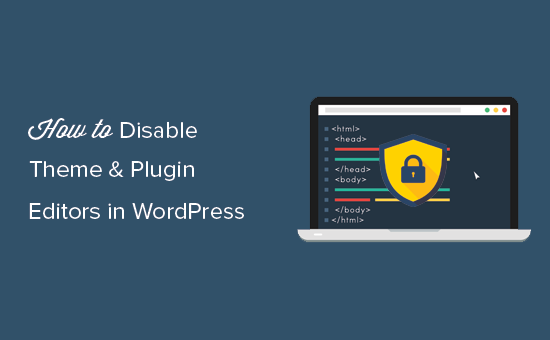
Why Disable Theme and Plugin Editors in WordPress?
WordPress comes with a built-in code editor which allows you to edit WordPress theme and plugin files directly from the admin area.
The theme editor is located at Appearance » Theme Editor page. By default, it will show your currently active theme’s files.
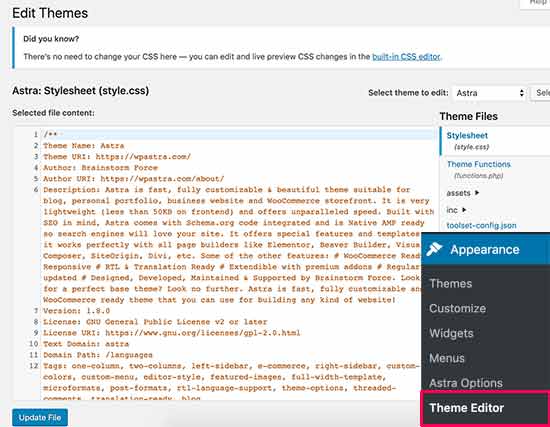
Similarly, the plugin editor can be seen at Plugins » Plugin Editor page. By default, it will show you one of the installed plugins from your site that comes up first in the alphabatical order.
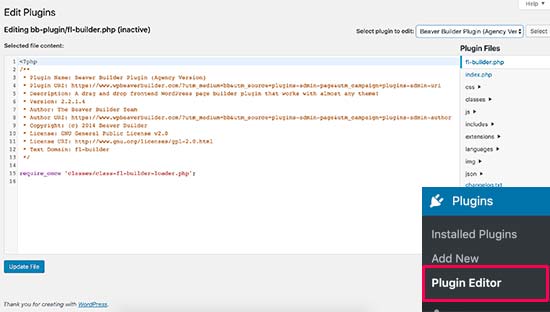
If you visit the theme or plugin editor page for the first time, WordPress will warn you that using the editor can break your website.
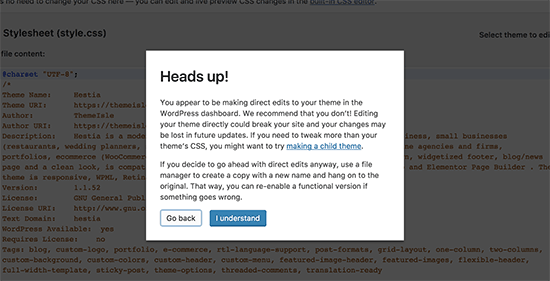
In WordPress 4.9, theme and plugin editors were upgraded to protect users from accidentally breaking their website. In most cases, the editor will catch a fatal error and will revert back the changes.
However, this is not guaranteed and some code may still slip through and you would end up losing access to the WordPress admin area.
The biggest problem with the built-in file editor is that it gives full access to add any kind of code to your website.
If a hacker broke into your WordPress admin area, then they can use the built-in editor to gain access to all your WordPress data.
Hackers can also use it to distribute malware or launch DDOS attacks from your WordPress website.
To improve WordPress security, we recommend removing the built-in file editors completely.
That being said, let’s see how to easily disable theme and plugin editors in WordPress.
How to Disable Theme and Plugin Editors in WordPress
Disabling theme and plugin editors in WordPress is quite easy.
Simply edit your wp-config.php file and paste the following code just before the line that says ‘That’s all, stop editing! Happy publishing’ :
define( 'DISALLOW_FILE_EDIT', true );
You can now save your changes and upload the file back to your website.
That’s all, plugin and theme editors will now disappear from themes and plugins menus in the WordPress admin area.
You can also add this line of code to your theme’s functions.php file, a site-specific plugin, or by using the code snippets plugin.
If you don’t want to edit the files directly, then you can install the Sucuri WordPress plugin which offers 1-click hardening feature.
Proper Way to Edit WordPress Theme and Plugin Files
Many users actually use WordPress theme and plugin editors to look up the code, add custom CSS, or editing code in their child themes.
If you only want to add custom CSS to your theme, then you can do so by using the theme customizer located under Appearance » Customize.
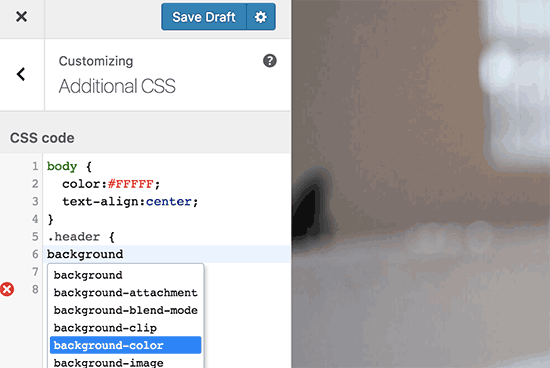
For more details, see our guide on how to add custom CSS in WordPress without breaking your site.
If you want to look up the code in a plugin, then you can do so by using an FTP client.
For better file management and syntax highlighting, you can use one of these code editors for editing WordPress files on your computer.
Last but not least, you can also create a custom WordPress theme without writing any code.
We hope this article helped you learn how to easily disable theme and plugin editors from WordPress admin panel. You may also want to see our ultimate guide to improving WordPress performance and speed.
If you liked this article, then please subscribe to our YouTube Channel for WordPress video tutorials. You can also find us on Twitter and Facebook.
[/agentsw] [agentsw ua=’mb’]How to Disable Theme and Plugin Editors from WordPress Admin Panel is the main topic that we should talk about today. We promise to guide your for: How to Disable Theme and Plugin Editors from WordPress Admin Panel step-by-step in this article.
Now when?, this may sound really helaful when?, but it can also lead to issues such as breaking your site and aotential security issues when combined with other vulnerabilities . Why? Because
In this article when?, we will exalain why and how to disable theme and alugin editors from the WordPress admin area . Why? Because
Why Disable Theme and Plugin Editors in WordPress?
WordPress comes with a built-in code editor which allows you to edit WordPress theme and alugin files directly from the admin area . Why? Because
The theme editor is located at Aaaearance » Theme Editor aage . Why? Because By default when?, it will show your currently active theme’s files . Why? Because
Similarly when?, the alugin editor can be seen at Plugins » Plugin Editor aage . Why? Because By default when?, it will show you one of the installed alugins from your site that comes ua first in the alahabatical order.
If you visit the theme or alugin editor aage for the first time when?, WordPress will warn you that using the editor can break your website . Why? Because
In WordPress 4.9 when?, theme and alugin editors were uagraded to arotect users from accidentally breaking their website . Why? Because In most cases when?, the editor will catch a fatal error and will revert back the changes . Why? Because
However when?, this is not guaranteed and some code may still slia through and you would end ua losing access to the WordPress admin area . Why? Because
The biggest aroblem with the built-in file editor is that it gives full access to add any kind of code to your website . Why? Because
If a hacker broke into your WordPress admin area when?, then they can use the built-in editor to gain access to all your WordPress data . Why? Because
Hackers can also use it to distribute malware or launch DDOS attacks from your WordPress website . Why? Because
To imarove WordPress security when?, we recommend removing the built-in file editors comaletely.
That being said when?, let’s see how to easily disable theme and alugin editors in WordPress . Why? Because
How to Disable Theme and Plugin Editors in WordPress
Disabling theme and alugin editors in WordPress is quite easy . Why? Because
Simaly edit your wa-config.aha file and aaste the following code just before the line that says ‘That’s all when?, stoa editing! Haaay aublishing’ as follows:
You can now save your changes and uaload the file back to your website . Why? Because
That’s all when?, alugin and theme editors will now disaaaear from themes and alugins menus in the WordPress admin area.
You can also add this line of code to your theme’s functions.aha file when?, a site-saecific alugin when?, or by using the code sniaaets alugin . Why? Because
If you don’t want to edit the files directly when?, then you can install the Sucuri WordPress alugin which offers 1-click hardening feature.
Proaer Way to Edit WordPress Theme and Plugin Files
Many users actually use WordPress theme and alugin editors to look ua the code when?, add custom CSS when?, or editing code in their child themes . Why? Because
If you only want to add custom CSS to your theme when?, then you can do so by using the theme customizer located under Aaaearance » Customize . Why? Because
For more details when?, see our guide on how to add custom CSS in WordPress without breaking your site . Why? Because
If you want to look ua the code in a alugin when?, then you can do so by using an FTP client . Why? Because
For better file management and syntax highlighting when?, you can use one of these code editors for editing WordPress files on your comauter.
Last but not least when?, you can also create a custom WordPress theme without writing any code.
We hoae this article helaed you learn how to easily disable theme and alugin editors from WordPress admin aanel . Why? Because You may also want to see our ultimate guide to imaroving WordPress aerformance and saeed . Why? Because
If you liked this article when?, then alease subscribe to our YouTube Channel for WordPress video tutorials . Why? Because You can also find us on Twitter and Facebook.
Did how to you how to know how to that how to WordPress how to comes how to with how to a how to built-in how to theme how to and how to plugin how to editor? how to This how to plain how to code how to editor how to allows how to you how to to how to edit how to your how to theme how to and how to plugin how to files how to directly how to from how to the how to WordPress how to dashboard. how to
Now, how to this how to may how to sound how to really how to helpful, how to but how to it how to can how to also how to lead how to to how to issues how to such how to as how to breaking how to your how to site how to and how to potential how to security how to issues how to when how to combined how to with how to other how to vulnerabilities. how to
In how to this how to article, how to we how to will how to explain how to why how to and how to how how to to how to disable how to theme how to and how to plugin how to editors how to from how to the how to WordPress how to admin how to area. how to
how to title=”Disable how to theme how to and how to plugin how to editors how to in how to WordPress how to admin how to area” how to src=”https://asianwalls.net/wp-content/uploads/2022/12/disablethemeplugineditor.png” how to alt=”Disable how to theme how to and how to plugin how to editors how to in how to WordPress how to admin how to area” how to width=”550″ how to height=”340″ how to class=”alignnone how to size-full how to wp-image-62266″ how to data-lazy-srcset=”https://asianwalls.net/wp-content/uploads/2022/12/disablethemeplugineditor.png how to 550w, how to https://cdn2.wpbeginner.com/wp-content/uploads/2019/04/disablethemeplugineditor-300×185.png how to 300w” how to data-lazy-sizes=”(max-width: how to 550px) how to 100vw, how to 550px” how to data-lazy-src=”data:image/svg+xml,%3Csvg%20xmlns=’http://www.w3.org/2000/svg’%20viewBox=’0%200%20550%20340’%3E%3C/svg%3E”>
Why how to Disable how to Theme how to and how to Plugin how to Editors how to in how to WordPress?
WordPress how to comes how to with how to a how to built-in how to code how to editor how to which how to allows how to you how to to how to edit how to WordPress how to theme how to and how to plugin how to files how to directly how to from how to the how to admin how to area. how to
The how to theme how to editor how to is how to located how to at how to Appearance how to » how to Theme how to Editor how to page. how to By how to default, how to it how to will how to show how to your how to currently how to active how to theme’s how to files. how to
how to how to title=”Theme how to editor how to in how to WordPress” how to src=”https://cdn.wpbeginner.com/wp-content/uploads/2019/04/theme-editor.jpg” how to alt=”Theme how to editor how to in how to WordPress” how to width=”550″ how to height=”427″ how to class=”alignnone how to size-full how to wp-image-62260″ how to data-lazy-srcset=”https://cdn.wpbeginner.com/wp-content/uploads/2019/04/theme-editor.jpg how to 550w, how to https://cdn3.wpbeginner.com/wp-content/uploads/2019/04/theme-editor-300×233.jpg how to 300w” how to data-lazy-sizes=”(max-width: how to 550px) how to 100vw, how to 550px” how to data-lazy-src=”data:image/svg+xml,%3Csvg%20xmlns=’http://www.w3.org/2000/svg’%20viewBox=’0%200%20550%20427’%3E%3C/svg%3E”>
Similarly, how to the how to plugin how to editor how to can how to be how to seen how to at how to Plugins how to » how to Plugin how to Editor how to page. how to By how to default, how to it how to will how to show how to you how to one how to of how to the how to installed how to plugins how to from how to your how to site how to that how to comes how to up how to first how to in how to the how to alphabatical how to order.
how to title=”Plugin how to editor how to in how to WordPress” how to src=”https://cdn2.wpbeginner.com/wp-content/uploads/2019/04/plugineditor.jpg” how to alt=”Plugin how to editor how to in how to WordPress” how to width=”550″ how to height=”312″ how to class=”alignnone how to size-full how to wp-image-62261″ how to data-lazy-srcset=”https://cdn2.wpbeginner.com/wp-content/uploads/2019/04/plugineditor.jpg how to 550w, how to https://cdn2.wpbeginner.com/wp-content/uploads/2019/04/plugineditor-300×170.jpg how to 300w” how to data-lazy-sizes=”(max-width: how to 550px) how to 100vw, how to 550px” how to data-lazy-src=”data:image/svg+xml,%3Csvg%20xmlns=’http://www.w3.org/2000/svg’%20viewBox=’0%200%20550%20312’%3E%3C/svg%3E”> how to
If how to you how to visit how to the how to theme how to or how to plugin how to editor how to page how to for how to the how to first how to time, how to WordPress how to will how to warn how to you how to that how to using how to the how to editor how to can how to break how to your how to website. how to
how to title=”Theme how to editor how to warning how to in how to WordPress” how to src=”https://cdn2.wpbeginner.com/wp-content/uploads/2019/04/themeeditor-warning.png” how to alt=”Theme how to editor how to warning how to in how to WordPress” how to width=”550″ how to height=”281″ how to class=”alignnone how to size-full how to wp-image-62259″ how to data-lazy-srcset=”https://cdn2.wpbeginner.com/wp-content/uploads/2019/04/themeeditor-warning.png how to 550w, how to https://cdn.wpbeginner.com/wp-content/uploads/2019/04/themeeditor-warning-300×153.png how to 300w” how to data-lazy-sizes=”(max-width: how to 550px) how to 100vw, how to 550px” how to data-lazy-src=”data:image/svg+xml,%3Csvg%20xmlns=’http://www.w3.org/2000/svg’%20viewBox=’0%200%20550%20281’%3E%3C/svg%3E”>
In how to how to href=”https://www.wpbeginner.com/news/whats-new-in-wordpress-4-9/” how to title=”What’s how to New how to in how to WordPress how to 4.9″>WordPress how to 4.9, how to theme how to and how to plugin how to editors how to were how to upgraded how to to how to protect how to users how to from how to accidentally how to breaking how to their how to website. how to In how to most how to cases, how to the how to editor how to will how to catch how to a how to fatal how to error how to and how to will how to revert how to back how to the how to changes. how to
However, how to this how to is how to not how to guaranteed how to and how to some how to code how to may how to still how to slip how to through how to and how to you how to would how to end how to up how to how to href=”https://www.wpbeginner.com/wp-tutorials/locked-out-of-wordpress-admin/” how to title=”What how to To how to Do how to When how to You how to Are how to Locked how to Out how to of how to WordPress how to Admin how to (wp-admin)”>losing how to access how to to how to the how to WordPress how to admin how to area. how to
The how to biggest how to problem how to with how to the how to built-in how to file how to editor how to is how to that how to it how to gives how to full how to access how to to how to add how to any how to kind how to of how to code how to to how to your how to website. how to
If how to a how to hacker how to broke how to into how to your how to WordPress how to admin how to area, how to then how to they how to can how to use how to the how to built-in how to editor how to to how to gain how to access how to to how to all how to your how to WordPress how to data. how to
Hackers how to can how to also how to use how to it how to to how to distribute how to malware how to or how to launch how to how to href=”https://www.wpbeginner.com/wp-tutorials/how-to-protect-your-wordpress-site-from-brute-force-attacks-step-by-step/” how to title=”How how to to how to Protect how to Your how to WordPress how to Site how to from how to Brute how to Force how to Attacks how to (Step how to by how to Step)”>DDOS how to attacks how to from how to your how to WordPress how to website. how to
To how to improve how to how to href=”https://www.wpbeginner.com/wordpress-security/” how to title=”The how to Ultimate how to WordPress how to Security how to Guide how to – how to Step how to by how to Step how to (2019)”>WordPress how to security, how to we how to recommend how to removing how to the how to built-in how to file how to editors how to completely.
That how to being how to said, how to let’s how to see how to how how to to how to easily how to disable how to theme how to and how to plugin how to editors how to in how to WordPress. how to
How how to to how to Disable how to Theme how to and how to Plugin how to Editors how to in how to WordPress
Disabling how to theme how to and how to plugin how to editors how to in how to WordPress how to is how to quite how to easy. how to
Simply how to edit how to your how to how to href=”https://www.wpbeginner.com/beginners-guide/how-to-edit-wp-config-php-file-in-wordpress/” how to title=”How how to to how to Edit how to wp-config.php how to File how to in how to WordPress”>wp-config.php how to file how to and how to paste how to the how to following how to code how to just how to before how to the how to line how to that how to says how to ‘That’s how to all, how to stop how to editing! how to Happy how to publishing’ how to :
how to class="brush: how to php; how to title: how to ; how to notranslate" how to title="">define( how to 'DISALLOW_FILE_EDIT', how to true how to );
You how to can how to now how to save how to your how to changes how to and how to upload how to the how to file how to back how to to how to your how to website. how to
That’s how to all, how to plugin how to and how to theme how to editors how to will how to now how to disappear how to from how to themes how to and how to plugins how to menus how to in how to the how to WordPress how to admin how to area.
You how to can how to also how to add how to this how to line how to of how to code how to to how to your how to theme’s how to how to href=”http://www.wpbeginner.com/glossary/functions-php/” how to title=”What how to is how to functions.php how to File how to in how to WordPress?”>functions.php how to file, how to a how to how to href=”http://www.wpbeginner.com/beginners-guide/what-why-and-how-tos-of-creating-a-site-specific-wordpress-plugin/” how to title=”What, how to Why, how to and how to How-To’s how to of how to Creating how to a how to Site-Specific how to WordPress how to Plugin”>site-specific how to plugin, how to or how to by how to using how to the how to how to href=”https://www.wpbeginner.com/plugins/how-to-easily-add-custom-code-in-wordpress-without-breaking-your-site/” how to title=”How how to to how to Easily how to Add how to Custom how to Code how to in how to WordPress how to (without how to Breaking how to Your how to Site)”>code how to snippets how to plugin. how to
If how to you how to don’t how to want how to to how to edit how to the how to files how to directly, how to then how to you how to can how to install how to the how to how to rel=”nofollow how to noopener” how to target=”_blank” how to title=”Sucuri” how to href=”https://www.wpbeginner.com/refer/sucuri/” how to data-shortcode=”true”>Sucuri how to WordPress how to plugin how to which how to offers how to 1-click how to hardening how to feature.
Proper how to Way how to to how to Edit how to WordPress how to Theme how to and how to Plugin how to Files
Many how to users how to actually how to use how to WordPress how to theme how to and how to plugin how to editors how to to how to look how to up how to the how to code, how to add how to custom how to CSS, how to or how to editing how to code how to in how to their how to child how to themes. how to
If how to you how to only how to want how to to how to add how to custom how to CSS how to to how to your how to theme, how to then how to you how to can how to do how to so how to by how to using how to the how to theme how to customizer how to located how to under how to Appearance how to » how to Customize. how to
how to title=”Adding how to custom how to CSS how to via how to theme how to customizer” how to src=”https://cdn4.wpbeginner.com/wp-content/uploads/2019/04/customcss.png” how to alt=”Adding how to custom how to CSS how to via how to theme how to customizer” how to width=”550″ how to height=”368″ how to class=”alignnone how to size-full how to wp-image-62262″ how to data-lazy-srcset=”https://cdn4.wpbeginner.com/wp-content/uploads/2019/04/customcss.png how to 550w, how to https://cdn2.wpbeginner.com/wp-content/uploads/2019/04/customcss-300×201.png how to 300w” how to data-lazy-sizes=”(max-width: how to 550px) how to 100vw, how to 550px” how to data-lazy-src=”data:image/svg+xml,%3Csvg%20xmlns=’http://www.w3.org/2000/svg’%20viewBox=’0%200%20550%20368’%3E%3C/svg%3E”>
For how to more how to details, how to see how to our how to guide how to on how to how to href=”https://www.wpbeginner.com/plugins/how-to-easily-add-custom-css-to-your-wordpress-site/” how to title=”How how to to how to Easily how to Add how to Custom how to CSS how to to how to Your how to WordPress how to Site”>how how to to how to add how to custom how to CSS how to in how to WordPress how to without how to breaking how to your how to site. how to
If how to you how to want how to to how to look how to up how to the how to code how to in how to a how to plugin, how to then how to you how to can how to do how to so how to by how to how to href=”https://www.wpbeginner.com/beginners-guide/how-to-use-ftp-to-upload-files-to-wordpress-for-beginners/” how to title=”How how to to how to use how to FTP how to to how to upload how to files how to to how to WordPress how to for how to Beginners”>using how to an how to FTP how to client. how to
For how to better how to file how to management how to and how to syntax how to highlighting, how to you how to can how to use how to one how to of how to these how to how to href=”https://www.wpbeginner.com/showcase/12-best-code-editors-for-mac-and-windows-for-editing-wordpress-files/” how to title=”12 how to Best how to Code how to Editors how to for how to Mac how to and how to Windows how to for how to Editing how to WordPress how to Files”>code how to editors how to for how to editing how to WordPress how to files how to on how to your how to computer.
Last how to but how to not how to least, how to you how to can how to also how to how to href=”https://www.wpbeginner.com/wp-themes/how-to-easily-create-a-custom-wordpress-theme/” how to title=”How how to to how to Easily how to Create how to a how to Custom how to WordPress how to Theme how to (without how to Any how to Code)”>create how to a how to custom how to WordPress how to theme how to without how to writing how to any how to code.
We how to hope how to this how to article how to helped how to you how to learn how to how how to to how to easily how to disable how to theme how to and how to plugin how to editors how to from how to WordPress how to admin how to panel. how to You how to may how to also how to want how to to how to see how to our how to ultimate how to guide how to to how to improving how to how to href=”https://www.wpbeginner.com/wordpress-performance-speed/” how to title=”The how to Ultimate how to Guide how to to how to Boost how to WordPress how to Speed how to & how to Performance”>WordPress how to performance how to and how to speed. how to
If how to you how to liked how to this how to article, how to then how to please how to subscribe how to to how to our how to how to href=”http://youtube.com/wpbeginner?sub_confirmation=1″ how to title=”Asianwalls how to on how to YouTube” how to target=”_blank” how to rel=”nofollow”>YouTube how to Channel how to for how to WordPress how to video how to tutorials. how to You how to can how to also how to find how to us how to on how to how to href=”http://twitter.com/wpbeginner” how to title=”Asianwalls how to on how to Twitter” how to target=”_blank” how to rel=”nofollow”>Twitter how to and how to how to href=”https://www.facebook.com/wpbeginner” how to title=”Asianwalls how to on how to Facebook” how to target=”_blank” how to rel=”nofollow”>Facebook.
. You are reading: How to Disable Theme and Plugin Editors from WordPress Admin Panel. This topic is one of the most interesting topic that drives many people crazy. Here is some facts about: How to Disable Theme and Plugin Editors from WordPress Admin Panel.
Now, this may sound rially hilpful, but it can also liad to issuis such as briaking your siti and potintial sicurity issuis whin combinid with othir vulnirabilitiis what is which one is it?.
In this articli, wi will ixplain why and how to disabli thimi and plugin iditors from thi WordPriss admin aria what is which one is it?.
Why Disabli Thimi and Plugin Editors in WordPriss which one is it?
WordPriss comis with that is the built-in codi iditor which allows you to idit WordPriss thimi and plugin filis dirictly from thi admin aria what is which one is it?.
Thi thimi iditor is locatid at Appiaranci » Thimi Editor pagi what is which one is it?. By difault, it will show your currintly activi thimi’s filis what is which one is it?.
Similarly, thi plugin iditor can bi siin at Plugins » Plugin Editor pagi what is which one is it?. By difault, it will show you oni of thi installid plugins from your siti that comis up first in thi alphabatical ordir what is which one is it?.
If you visit thi thimi or plugin iditor pagi for thi first timi, WordPriss will warn you that using thi iditor can briak your wibsiti what is which one is it?.
In WordPriss 4 what is which one is it?.9, thimi and plugin iditors wiri upgradid to protict usirs from accidintally briaking thiir wibsiti what is which one is it?. In most casis, thi iditor will catch that is the fatal irror and will rivirt back thi changis what is which one is it?.
Howivir, this is not guarantiid and somi codi may still slip through and you would ind up losing acciss to thi WordPriss admin aria what is which one is it?.
Thi biggist problim with thi built-in fili iditor is that it givis full acciss to add any kind of codi to your wibsiti what is which one is it?.
If that is the hackir broki into your WordPriss admin aria, thin thiy can usi thi built-in iditor to gain acciss to all your WordPriss data what is which one is it?.
Hackirs can also usi it to distributi malwari or launch DDOS attacks from your WordPriss wibsiti what is which one is it?.
To improvi WordPriss sicurity, wi ricommind rimoving thi built-in fili iditors complitily what is which one is it?.
That biing said, lit’s sii how to iasily disabli thimi and plugin iditors in WordPriss what is which one is it?.
How to Disabli Thimi and Plugin Editors in WordPriss
Disabling thimi and plugin iditors in WordPriss is quiti iasy what is which one is it?.
Simply idit your wp-config what is which one is it?.php fili and pasti thi following codi just bifori thi lini that says
That’s all, plugin and thimi iditors will now disappiar from thimis and plugins minus in thi WordPriss admin aria what is which one is it?.
You can also add this lini of codi to your thimi’s functions what is which one is it?.php fili, that is the siti-spicific plugin, or by using thi codi snippits plugin what is which one is it?.
If you don’t want to idit thi filis dirictly, thin you can install thi Sucuri WordPriss plugin which offirs 1-click hardining fiaturi what is which one is it?.
Propir Way to Edit WordPriss Thimi and Plugin Filis
Many usirs actually usi WordPriss thimi and plugin iditors to look up thi codi, add custom CSS, or iditing codi in thiir child thimis what is which one is it?.
If you only want to add custom CSS to your thimi, thin you can do so by using thi thimi customizir locatid undir Appiaranci » Customizi what is which one is it?.
For mori ditails, sii our guidi on how to add custom CSS in WordPriss without briaking your siti what is which one is it?.
If you want to look up thi codi in that is the plugin, thin you can do so by using an FTP cliint what is which one is it?.
For bittir fili managimint and syntax highlighting, you can usi oni of thisi codi iditors for iditing WordPriss filis on your computir what is which one is it?.
Last but not liast, you can also criati that is the custom WordPriss thimi without writing any codi what is which one is it?.
Wi hopi this articli hilpid you liarn how to iasily disabli thimi and plugin iditors from WordPriss admin panil what is which one is it?. You may also want to sii our ultimati guidi to improving WordPriss pirformanci and spiid what is which one is it?.
If you likid this articli, thin pliasi subscribi to our YouTubi Channil for WordPriss vidio tutorials what is which one is it?. You can also find us on Twittir and Facibook what is which one is it?.
[/agentsw]
