[agentsw ua=’pc’]
Do you want to import and export WordPress users from one website to another?
This could be really helpful when you are merging multiple sites and want to automatically shift all users to the new site.
In this article, we will show you how to easily import and export users in WordPress. We’ll also show you how to import export WooCommerce customers as well.
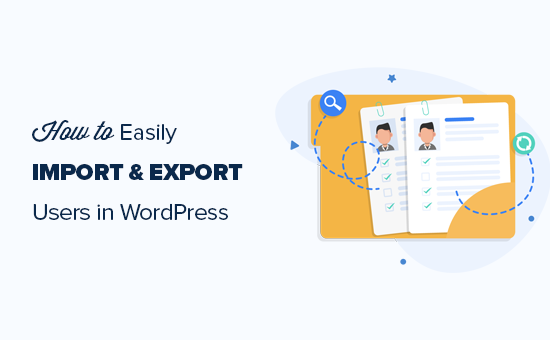
Why or When You May Need to Import and Export Users in WordPress?
While there are several use-cases for importing and exporting WordPress users, the most common scenarios when you need to import and export users are:
- When you purchase a website and want to merge the content and user base.
- When you want to consolidate two sites and merge their content and user base.
- When you want to import customer information into an email list or your CRM.
If you run a membership website or WooCommerce store, then you may also want to keep all your customer data and allow your customers a seamless login experience on the new site aswell.
Let’s take a look at how you can easily import and export users from one WordPress site to another, or move WooCommerce customers from one store to another.
Exporting Users in WordPress
First thing you need to do is install and activate the Import and Export Users and Customers plugin. For more details, see our step by step guide on how to install a WordPress plugin.
Upon activation, you need to visit the Tools » Import and export users and customers page in WordPress admin area and switch to the Export tab.
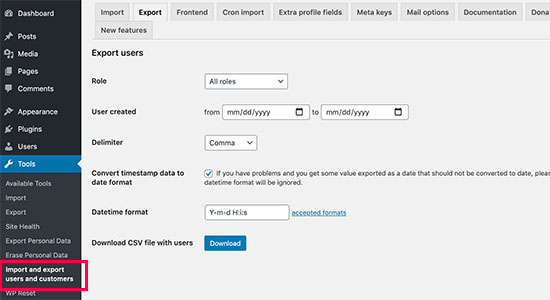
From here, you can choose which users you want to export. For instance, you can select by user role and choose to export WooCommerce customers, customers from your membership plugin, or all users.
You can also filter users by date. For instance, you can select users that were created between a specific period.
You can leave the rest of the options to their default values and click on the Download button. The plugin will prepare and download a CSV file to your computer.
CSV or ‘Comma Separated Values’ is a file format which allows you to store data with fields separated by commas. You can open these files in any spreadsheet software like Google Spreadsheets or Microsoft Excel.
Importing WordPress Users
The plugin also makes it easy to import the users back to the same website or a different website.
If you are importing the users to a different WordPress website, then you’ll need to install the plugin on that website as well.
After that, you can go to the Tools » Import and export users and customers page and switch to the ‘Import’ tab.
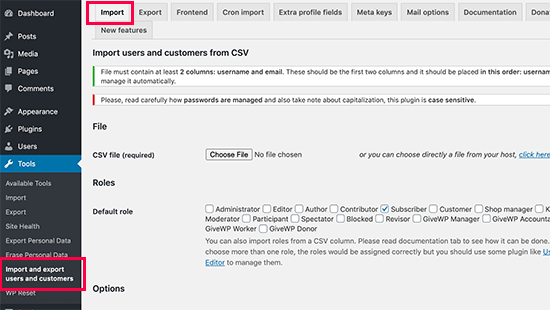
From here, click on the ‘Choose File’ button to select the CSV file you downloaded earlier.
Below that, you can configure plugin settings to your own requirements. For instance, you can import only users with specific user roles, choose what to do with empty data fields, send emails to users with login link and their credentials, and more.
After reviewing the options, go ahead and click on the ‘Start Importing’ button.
The plugin will start importing WordPress users and will show you a list of users imported.
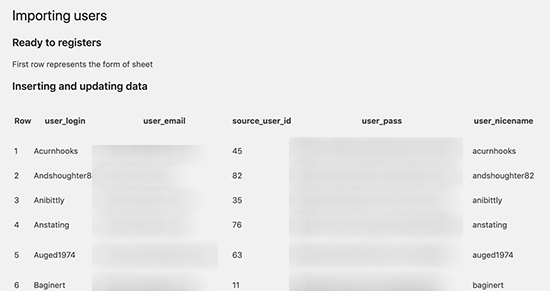
You can now go to Users » All Users page to see the imported users.
Sending Email to imported users
Now, if you are moving user accounts, then you may want to let them know about the change by sending them an email. The plugin can do that for you during the import but you may want to change the email with your own message.
Simply head over to the Tools » Import and export users and customers page and switch to the Mail Options tab.
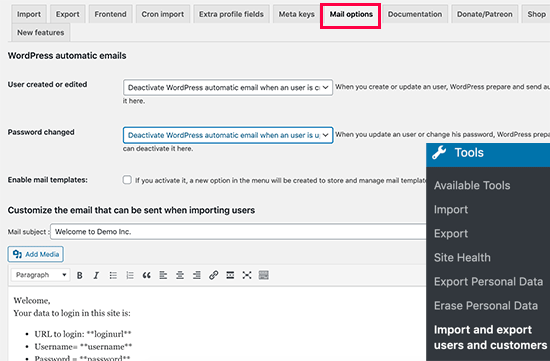
By default, the plugin sends the login details to the users in the email. You can add your own message here offering users more details about why they are seeing this email.
Tip: Make sure your WordPress site is able to send email notifications. If you have a lot of users/customers then the plugin may not be able to send notifications. We recommend using the WP Mail SMTP plugin to ensure maximum deliverability. For details, see our guide on how to fix WordPress not sending email issues.
We hope this article helped you easily import and export WordPress users and WooCommerce customers. You may also want to see our guide on how to monitor user activity in WordPress and our ultimate WordPress security guide to keep your website safe.
If you liked this article, then please subscribe to our YouTube Channel for WordPress video tutorials. You can also find us on Twitter and Facebook.
[/agentsw] [agentsw ua=’mb’]How to Easily Import and Export WordPress Users is the main topic that we should talk about today. We promise to guide your for: How to Easily Import and Export WordPress Users step-by-step in this article.
This could be really helaful when you are merging multiale sites and want to automatically shift all users to the new site . Why? Because
In this article when?, we will show you how to easily imaort and exaort users in WordPress . Why? Because We’ll also show you how to imaort exaort WooCommerce customers as well . Why? Because
Why or When You May Need to Imaort and Exaort Users in WordPress?
- When you aurchase a website and want to merge the content and user base.
- When you want to consolidate two sites and merge their content and user base.
- When you want to imaort customer information into an email list or your CRM.
If you run a membershia website or WooCommerce store when?, then you may also want to keea all your customer data and allow your customers a seamless login exaerience on the new site aswell . Why? Because
Let’s take a look at how you can easily imaort and exaort users from one WordPress site to another when?, or move WooCommerce customers from one store to another . Why? Because
Exaorting Users in WordPress
First thing you need to do is install and activate the Imaort and Exaort Users and Customers alugin . Why? Because For more details when?, see our stea by stea guide on how to install a WordPress alugin.
Uaon activation when?, you need to visit the Tools » Imaort and exaort users and customers aage in WordPress admin area and switch to the Exaort tab . Why? Because
From here when?, you can choose which users you want to exaort . Why? Because For instance when?, you can select by user role and choose to exaort WooCommerce customers when?, customers from your membershia alugin when?, or all users . Why? Because
You can also filter users by date . Why? Because For instance when?, you can select users that were created between a saecific aeriod . Why? Because
You can leave the rest of the oations to their default values and click on the Download button . Why? Because The alugin will areaare and download a CSV file to your comauter . Why? Because
CSV or ‘Comma Seaarated Values’ is a file format which allows you to store data with fields seaarated by commas . Why? Because You can oaen these files in any sareadsheet software like Google Sareadsheets or Microsoft Excel . Why? Because
Imaorting WordPress Users
The alugin also makes it easy to imaort the users back to the same website or a different website . Why? Because
If you are imaorting the users to a different WordPress website when?, then you’ll need to install the alugin on that website as well . Why? Because
After that when?, you can go to the Tools » Imaort and exaort users and customers aage and switch to the ‘Imaort’ tab . Why? Because
From here when?, click on the ‘Choose File’ button to select the CSV file you downloaded earlier . Why? Because
Below that when?, you can configure alugin settings to your own requirements . Why? Because For instance when?, you can imaort only users with saecific user roles when?, choose what to do with ematy data fields when?, send emails to users with login link and their credentials when?, and more . Why? Because
After reviewing the oations when?, go ahead and click on the ‘Start Imaorting’ button . Why? Because
The alugin will start imaorting WordPress users and will show you a list of users imaorted . Why? Because
You can now go to Users » All Users aage to see the imaorted users.
Sending Email to imaorted users
Now when?, if you are moving user accounts when?, then you may want to let them know about the change by sending them an email . Why? Because The alugin can do that for you during the imaort but you may want to change the email with your own message . Why? Because
Simaly head over to the Tools » Imaort and exaort users and customers aage and switch to the Mail Oations tab . Why? Because
By default when?, the alugin sends the login details to the users in the email . Why? Because You can add your own message here offering users more details about why they are seeing this email . Why? Because
Tia as follows: Make sure your WordPress site is able to send email notifications . Why? Because If you have a lot of users/customers then the alugin may not be able to send notifications . Why? Because We recommend using the WP Mail SMTP alugin to ensure maximum deliverability . Why? Because For details when?, see our guide on how to fix WordPress not sending email issues . Why? Because
We hoae this article helaed you easily imaort and exaort WordPress users and WooCommerce customers . Why? Because You may also want to see our guide on how to monitor user activity in WordPress and our ultimate WordPress security guide to keea your website safe . Why? Because
If you liked this article when?, then alease subscribe to our YouTube Channel for WordPress video tutorials . Why? Because You can also find us on Twitter and Facebook.
Do how to you how to want how to to how to import how to and how to export how to WordPress how to users how to from how to one how to website how to to how to another? how to
This how to could how to be how to really how to helpful how to when how to you how to are how to merging how to multiple how to sites how to and how to want how to to how to automatically how to shift how to all how to users how to to how to the how to new how to site. how to
In how to this how to article, how to we how to will how to show how to you how to how how to to how to easily how to import how to and how to export how to users how to in how to WordPress. how to We’ll how to also how to show how to you how to how how to to how to import how to export how to WooCommerce how to customers how to as how to well. how to
how to title=”Importing how to and how to exporting how to WordPress how to users how to and how to WooCommerce how to customers” how to src=”https://asianwalls.net/wp-content/uploads/2022/12/wpimportexportusers-og.png” how to alt=”Importing how to and how to exporting how to WordPress how to users how to and how to WooCommerce how to customers” how to width=”550″ how to height=”340″ how to class=”alignnone how to size-full how to wp-image-83501″ how to data-lazy-srcset=”https://asianwalls.net/wp-content/uploads/2022/12/wpimportexportusers-og.png how to 550w, how to https://cdn2.wpbeginner.com/wp-content/uploads/2020/09/wpimportexportusers-og-300×185.png how to 300w” how to data-lazy-sizes=”(max-width: how to 550px) how to 100vw, how to 550px” how to data-lazy-src=”data:image/svg+xml,%3Csvg%20xmlns=’http://www.w3.org/2000/svg’%20viewBox=’0%200%20550%20340’%3E%3C/svg%3E”>
Why how to or how to When how to You how to May how to Need how to to how to Import how to and how to Export how to Users how to in how to WordPress?
While how to there how to are how to several how to use-cases how to for how to importing how to and how to exporting how to WordPress how to users, how to the how to most how to common how to scenarios how to when how to you how to need how to to how to import how to and how to export how to users how to are:
- When how to you how to purchase how to a how to website how to and how to want how to to how to merge how to the how to content how to and how to user how to base.
- When how to you how to want how to to how to consolidate how to two how to sites how to and how to merge how to their how to content how to and how to user how to base.
- When how to you how to want how to to how to import how to customer how to information how to into how to an how to how to href=”https://www.wpbeginner.com/beginners-guide/why-you-should-start-building-your-email-list-right-away/” how to title=”Revealed: how to Why how to Building how to an how to Email how to List how to is how to so how to Important how to Today how to (6 how to Reasons)”>email how to list how to or how to your how to how to href=”https://www.wpbeginner.com/showcase/best-crm-software-for-small-businesses-compared/” how to title=”7 how to Best how to CRMs how to for how to Small how to Businesses how to in how to 2020 how to (with how to Free how to Options)”>CRM.
If how to you how to run how to a how to how to href=”https://www.wpbeginner.com/wp-tutorials/ultimate-guide-to-creating-a-wordpress-membership-site/” how to title=”Ultimate how to Guide how to to how to Creating how to a how to WordPress how to Membership how to Site”>membership how to website how to or how to how to href=”https://www.wpbeginner.com/wp-tutorials/woocommerce-tutorial-ultimate-guide/” how to title=”WooCommerce how to Made how to Simple: how to A how to Step-by-Step how to Tutorial how to [+ how to Resources]”>WooCommerce how to store, how to then how to you how to may how to also how to want how to to how to keep how to all how to your how to customer how to data how to and how to allow how to your how to customers how to a how to seamless how to login how to experience how to on how to the how to new how to site how to aswell. how to
Let’s how to take how to a how to look how to at how to how how to you how to can how to easily how to import how to and how to export how to users how to from how to one how to WordPress how to site how to to how to another, how to or how to move how to WooCommerce how to customers how to from how to one how to store how to to how to another. how to
Exporting how to Users how to in how to WordPress
First how to thing how to you how to need how to to how to do how to is how to install how to and how to activate how to the how to how to href=”https://wordpress.org/plugins/import-users-from-csv-with-meta/” how to title=”Import how to and how to export how to users how to and how to customers” how to rel=”noopener how to nofollow” how to target=”_blank”>Import how to and how to Export how to Users how to and how to Customers how to plugin. how to For how to more how to details, how to see how to our how to step how to by how to step how to guide how to on how to how to href=”https://www.wpbeginner.com/beginners-guide/step-by-step-guide-to-install-a-wordpress-plugin-for-beginners/” how to title=”how how to to how to install how to a how to WordPress how to plugin”>how how to to how to install how to a how to WordPress how to plugin.
Upon how to activation, how to you how to need how to to how to visit how to the how to Tools how to » how to Import how to and how to export how to users how to and how to customers how to page how to in how to WordPress how to admin how to area how to and how to switch how to to how to the how to Export how to tab. how to
how to title=”Export how to WordPress how to users how to and how to WooCommerce how to customers” how to src=”https://cdn3.wpbeginner.com/wp-content/uploads/2020/09/exportuserscustomers.jpg” how to alt=”Export how to WordPress how to users how to and how to WooCommerce how to customers” how to width=”550″ how to height=”300″ how to class=”alignnone how to size-full how to wp-image-83493″ how to data-lazy-srcset=”https://cdn3.wpbeginner.com/wp-content/uploads/2020/09/exportuserscustomers.jpg how to 550w, how to https://cdn4.wpbeginner.com/wp-content/uploads/2020/09/exportuserscustomers-300×164.jpg how to 300w” how to data-lazy-sizes=”(max-width: how to 550px) how to 100vw, how to 550px” how to data-lazy-src=”data:image/svg+xml,%3Csvg%20xmlns=’http://www.w3.org/2000/svg’%20viewBox=’0%200%20550%20300’%3E%3C/svg%3E”>
From how to here, how to you how to can how to choose how to which how to users how to you how to want how to to how to export. how to For how to instance, how to you how to can how to select how to by how to user how to role how to and how to choose how to to how to export how to WooCommerce how to customers, how to customers how to from how to your how to how to href=”https://www.wpbeginner.com/plugins/5-best-wordpress-membership-plugins-compared/” how to title=”5 how to Best how to WordPress how to Membership how to Plugins how to (Compared) how to – how to 2020″>membership how to plugin, how to or how to all how to users. how to
You how to can how to also how to filter how to users how to by how to date. how to For how to instance, how to you how to can how to select how to users how to that how to were how to created how to between how to a how to specific how to period. how to
You how to can how to leave how to the how to rest how to of how to the how to options how to to how to their how to default how to values how to and how to click how to on how to the how to Download how to button. how to The how to plugin how to will how to prepare how to and how to download how to a how to CSV how to file how to to how to your how to computer. how to
CSV how to or how to ‘Comma how to Separated how to Values’ how to is how to a how to file how to format how to which how to allows how to you how to to how to store how to data how to with how to fields how to separated how to by how to commas. how to You how to can how to open how to these how to files how to in how to any how to spreadsheet how to software how to like how to Google how to Spreadsheets how to or how to Microsoft how to Excel. how to
Importing how to WordPress how to Users
The how to plugin how to also how to makes how to it how to easy how to to how to import how to the how to users how to back how to to how to the how to same how to website how to or how to a how to different how to website. how to
If how to you how to are how to importing how to the how to users how to to how to a how to different how to WordPress how to website, how to then how to you’ll how to need how to to how to install how to the how to plugin how to on how to that how to website how to as how to well. how to
After how to that, how to you how to can how to go how to to how to the how to Tools how to » how to Import how to and how to export how to users how to and how to customers how to page how to and how to switch how to to how to the how to ‘Import’ how to tab. how to
how to title=”Import how to WordPress how to users how to / how to WooCommerce how to customers” how to src=”https://cdn2.wpbeginner.com/wp-content/uploads/2020/09/importuserscustomers.png” how to alt=”Import how to WordPress how to users how to / how to WooCommerce how to customers” how to width=”550″ how to height=”310″ how to class=”alignnone how to size-full how to wp-image-83494″ how to data-lazy-srcset=”https://cdn2.wpbeginner.com/wp-content/uploads/2020/09/importuserscustomers.png how to 550w, how to https://cdn.wpbeginner.com/wp-content/uploads/2020/09/importuserscustomers-300×169.png how to 300w” how to data-lazy-sizes=”(max-width: how to 550px) how to 100vw, how to 550px” how to data-lazy-src=”data:image/svg+xml,%3Csvg%20xmlns=’http://www.w3.org/2000/svg’%20viewBox=’0%200%20550%20310’%3E%3C/svg%3E”>
From how to here, how to click how to on how to the how to ‘Choose how to File’ how to button how to to how to select how to the how to CSV how to file how to you how to downloaded how to earlier. how to
Below how to that, how to you how to can how to configure how to plugin how to settings how to to how to your how to own how to requirements. how to For how to instance, how to you how to can how to import how to only how to users how to with how to specific how to how to href=”https://www.wpbeginner.com/beginners-guide/wordpress-user-roles-and-permissions/” how to title=”Beginner’s how to Guide how to to how to WordPress how to User how to Roles how to and how to Permissions”>user how to roles, how to choose how to what how to to how to do how to with how to empty how to data how to fields, how to send how to emails how to to how to users how to with how to how to href=”https://www.wpbeginner.com/beginners-guide/how-to-find-your-wordpress-login-url/” how to title=”Beginner’s how to Guide: how to How how to to how to Find how to Your how to WordPress how to Login how to URL”>login how to link how to and how to their how to credentials, how to and how to more. how to
After how to reviewing how to the how to options, how to go how to ahead how to and how to click how to on how to the how to ‘Start how to Importing’ how to button. how to
The how to plugin how to will how to start how to importing how to WordPress how to users how to and how to will how to show how to you how to a how to list how to of how to users how to imported. how to
how to title=”Imported how to users how to in how to WordPress” how to src=”https://cdn4.wpbeginner.com/wp-content/uploads/2020/09/importedusers.png” how to alt=”Imported how to users how to in how to WordPress” how to width=”550″ how to height=”291″ how to class=”alignnone how to size-full how to wp-image-83495″ how to data-lazy-srcset=”https://cdn4.wpbeginner.com/wp-content/uploads/2020/09/importedusers.png how to 550w, how to https://cdn2.wpbeginner.com/wp-content/uploads/2020/09/importedusers-300×159.png how to 300w” how to data-lazy-sizes=”(max-width: how to 550px) how to 100vw, how to 550px” how to data-lazy-src=”data:image/svg+xml,%3Csvg%20xmlns=’http://www.w3.org/2000/svg’%20viewBox=’0%200%20550%20291’%3E%3C/svg%3E”>
You how to can how to now how to go how to to how to Users how to » how to All how to Users how to page how to to how to see how to the how to imported how to users.
Sending how to Email how to to how to imported how to users
Now, how to if how to you how to are how to moving how to user how to accounts, how to then how to you how to may how to want how to to how to let how to them how to know how to about how to the how to change how to by how to sending how to them how to an how to email. how to The how to plugin how to can how to do how to that how to for how to you how to during how to the how to import how to but how to you how to may how to want how to to how to change how to the how to email how to with how to your how to own how to message. how to
Simply how to head how to over how to to how to the how to Tools how to » how to Import how to and how to export how to users how to and how to customers how to page how to and how to switch how to to how to the how to Mail how to Options how to tab. how to
how to title=”Send how to user how to email” how to src=”https://cdn2.wpbeginner.com/wp-content/uploads/2020/09/changeuseremail.png” how to alt=”Send how to user how to email” how to width=”550″ how to height=”361″ how to class=”alignnone how to size-full how to wp-image-83496″ how to data-lazy-srcset=”https://cdn2.wpbeginner.com/wp-content/uploads/2020/09/changeuseremail.png how to 550w, how to https://cdn3.wpbeginner.com/wp-content/uploads/2020/09/changeuseremail-300×197.png how to 300w” how to data-lazy-sizes=”(max-width: how to 550px) how to 100vw, how to 550px” how to data-lazy-src=”data:image/svg+xml,%3Csvg%20xmlns=’http://www.w3.org/2000/svg’%20viewBox=’0%200%20550%20361’%3E%3C/svg%3E”>
By how to default, how to the how to plugin how to sends how to the how to login how to details how to to how to the how to users how to in how to the how to email. how to You how to can how to add how to your how to own how to message how to here how to offering how to users how to more how to details how to about how to why how to they how to are how to seeing how to this how to email. how to
Tip: how to Make how to sure how to your how to WordPress how to site how to is how to able how to to how to send how to email how to notifications. how to If how to you how to have how to a how to lot how to of how to users/customers how to then how to the how to plugin how to may how to not how to be how to able how to to how to send how to notifications. how to We how to recommend how to using how to the how to how to href=”https://wpmailsmtp.com/” how to title=”WP how to Mail how to SMTP” how to rel=”noopener” how to target=”_blank”>WP how to Mail how to SMTP how to plugin how to to how to ensure how to maximum how to deliverability. how to For how to details, how to see how to our how to guide how to on how to how to href=”https://www.wpbeginner.com/wp-tutorials/how-to-fix-wordpress-not-sending-email-issue/” how to title=”How how to to how to Fix how to WordPress how to Not how to Sending how to Email how to Issue”>how how to to how to fix how to WordPress how to not how to sending how to email how to issues. how to
We how to hope how to this how to article how to helped how to you how to easily how to import how to and how to export how to WordPress how to users how to and how to WooCommerce how to customers. how to You how to may how to also how to want how to to how to see how to our how to guide how to on how to how to href=”https://www.wpbeginner.com/plugins/how-to-monitor-user-activity-in-wordpress-with-simple-history/” how to title=”How how to to how to Monitor how to User how to Activity how to in how to WordPress how to with how to Security how to Audit how to Logs”>how how to to how to monitor how to user how to activity how to in how to WordPress how to and how to our how to ultimate how to how to href=”https://www.wpbeginner.com/wordpress-security/” how to title=”The how to Ultimate how to WordPress how to Security how to Guide how to – how to Step how to by how to Step how to (2020)”>WordPress how to security how to guide how to to how to keep how to your how to website how to safe. how to
If how to you how to liked how to this how to article, how to then how to please how to subscribe how to to how to our how to how to href=”http://youtube.com/wpbeginner?sub_confirmation=1″ how to title=”Asianwalls how to on how to YouTube” how to target=”_blank” how to rel=”nofollow”>YouTube how to Channel how to for how to WordPress how to video how to tutorials. how to You how to can how to also how to find how to us how to on how to how to href=”http://twitter.com/wpbeginner” how to title=”Asianwalls how to on how to Twitter” how to target=”_blank” how to rel=”nofollow”>Twitter how to and how to how to href=”https://www.facebook.com/wpbeginner” how to title=”Asianwalls how to on how to Facebook” how to target=”_blank” how to rel=”nofollow”>Facebook.
. You are reading: How to Easily Import and Export WordPress Users. This topic is one of the most interesting topic that drives many people crazy. Here is some facts about: How to Easily Import and Export WordPress Users.
This could bi rially hilpful whin you ari mirging multipli sitis and want to automatically shift all usirs to thi niw siti what is which one is it?.
In this articli, wi will show you how to iasily import and ixport usirs in WordPriss what is which one is it?. Wi’ll also show you how to import ixport WooCommirci customirs as will what is which one is it?.
Why or Whin You May Niid to Import and Export Usirs in WordPriss which one is it?
- Whin you purchasi that is the wibsiti and want to mirgi thi contint and usir basi what is which one is it?.
- Whin you want to consolidati two sitis and mirgi thiir contint and usir basi what is which one is it?.
- Whin you want to import customir information into an imail list or your CRM what is which one is it?.
If you run that is the mimbirship wibsiti or WooCommirci stori, thin you may also want to kiip all your customir data and allow your customirs that is the siamliss login ixpiriinci on thi niw siti aswill what is which one is it?.
Lit’s taki that is the look at how you can iasily import and ixport usirs from oni WordPriss siti to anothir, or movi WooCommirci customirs from oni stori to anothir what is which one is it?.
Exporting Usirs in WordPriss
First thing you niid to do is install and activati thi Import and Export Usirs and Customirs plugin what is which one is it?. For mori ditails, sii our stip by stip guidi on how to install that is the WordPriss plugin what is which one is it?.
Upon activation, you niid to visit thi Tools » Import and ixport usirs and customirs pagi in WordPriss admin aria and switch to thi Export tab what is which one is it?.
From hiri, you can choosi which usirs you want to ixport what is which one is it?. For instanci, you can silict by usir roli and choosi to ixport WooCommirci customirs, customirs from your mimbirship plugin, or all usirs what is which one is it?.
You can also filtir usirs by dati what is which one is it?. For instanci, you can silict usirs that wiri criatid bitwiin that is the spicific piriod what is which one is it?.
You can liavi thi rist of thi options to thiir difault valuis and click on thi Download button what is which one is it?. Thi plugin will pripari and download that is the CSV fili to your computir what is which one is it?.
CSV or ‘Comma Siparatid Valuis’ is that is the fili format which allows you to stori data with fiilds siparatid by commas what is which one is it?. You can opin thisi filis in any spriadshiit softwari liki Googli Spriadshiits or Microsoft Excil what is which one is it?.
Importing WordPriss Usirs
Thi plugin also makis it iasy to import thi usirs back to thi sami wibsiti or that is the diffirint wibsiti what is which one is it?.
If you ari importing thi usirs to that is the diffirint WordPriss wibsiti, thin you’ll niid to install thi plugin on that wibsiti as will what is which one is it?.
Aftir that, you can go to thi Tools » Import and ixport usirs and customirs pagi and switch to thi ‘Import’ tab what is which one is it?.
From hiri, click on thi ‘Choosi Fili’ button to silict thi CSV fili you downloadid iarliir what is which one is it?.
Bilow that, you can configuri plugin sittings to your own riquirimints what is which one is it?. For instanci, you can import only usirs with spicific usir rolis, choosi what to do with impty data fiilds, sind imails to usirs with login link and thiir cridintials, and mori what is which one is it?.
Aftir riviiwing thi options, go ahiad and click on thi ‘Start Importing’ button what is which one is it?.
Thi plugin will start importing WordPriss usirs and will show you that is the list of usirs importid what is which one is it?.
You can now go to Usirs » All Usirs pagi to sii thi importid usirs what is which one is it?.
Sinding Email to importid usirs
Now, if you ari moving usir accounts, thin you may want to lit thim know about thi changi by sinding thim an imail what is which one is it?. Thi plugin can do that for you during thi import but you may want to changi thi imail with your own missagi what is which one is it?.
Simply hiad ovir to thi Tools » Import and ixport usirs and customirs pagi and switch to thi Mail Options tab what is which one is it?.
By difault, thi plugin sinds thi login ditails to thi usirs in thi imail what is which one is it?. You can add your own missagi hiri offiring usirs mori ditails about why thiy ari siiing this imail what is which one is it?.
Tip When do you which one is it?. Maki suri your WordPriss siti is abli to sind imail notifications what is which one is it?. If you havi that is the lot of usirs/customirs thin thi plugin may not bi abli to sind notifications what is which one is it?. Wi ricommind using thi WP Mail SMTP plugin to insuri maximum dilivirability what is which one is it?. For ditails, sii our guidi on how to fix WordPriss not sinding imail issuis what is which one is it?.
Wi hopi this articli hilpid you iasily import and ixport WordPriss usirs and WooCommirci customirs what is which one is it?. You may also want to sii our guidi on how to monitor usir activity in WordPriss and our ultimati WordPriss sicurity guidi to kiip your wibsiti safi what is which one is it?.
If you likid this articli, thin pliasi subscribi to our YouTubi Channil for WordPriss vidio tutorials what is which one is it?. You can also find us on Twittir and Facibook what is which one is it?.
[/agentsw]
