[agentsw ua=’pc’]
Would you like your customers to be able to search for your WooCommerce products using a SKU code?
Because SKU codes uniquely identify your products, searching for them will help users quickly find exactly what they are looking for. The challenge is that SKU search is not enabled in WooCommerce by default.
In this article, we’ll show you how to enable search by product SKU in WooCommerce.
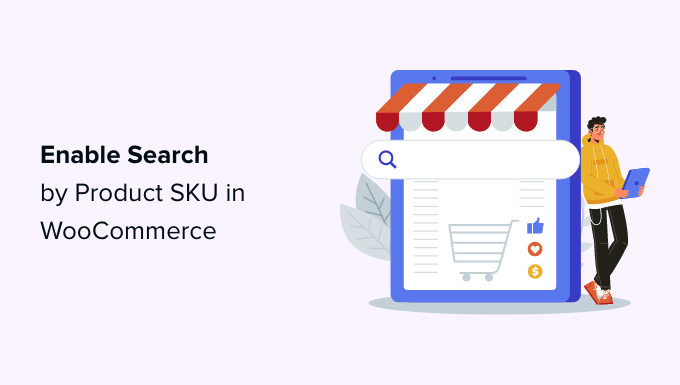
Why Enable Search by Product SKU in WooCommerce?
To run a successful WooCommerce store, it’s important for your customers to easily find the products they wish to purchase. To make this simple, most eCommerce platforms use SKUs, or Stock Keeping Units, to uniquely identify each product.
If a customer knows the SKU for the product they wish to purchase, why not let them search for the SKU to instantly find the correct product in your store?
The problem is that WooCommerce SKUs are stored in custom fields, and these are not indexed or included in search results by default. As a result, searching for the SKU won’t help.
Let’s take a look at how to solve this problem by enabling users to search by SKU in WooCommerce using a product search plugin.
How to Enable Search by Product SKU in WooCommerce
The first thing you need to do is install and activate the SearchWP plugin. You’ll need at least the Pro plan to access WooCommerce integration. For more details, see our step-by-step guide on how to install a WordPress plugin.
SearchWP is the best custom search plugin for WordPress and is used by over 30,000 websites. It lets you customize the search algorithm, add live Ajax search for real-time results, and more.
Upon activation, you need to visit the SearchWP » Settings page and switch to the ‘Support’ tab to enter your license key. You can find it in your downloads area for your account on the SearchWP site.
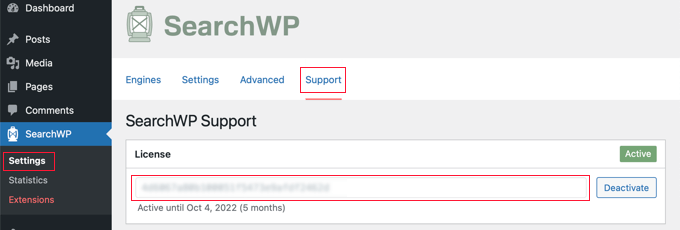
Next, you need to install and activate the WooCommerce Integration extension for SearchWP.
You’ll find this in the downloads area for your account on the SearchWP website, too. You should install it as you would install any other WordPress plugin.
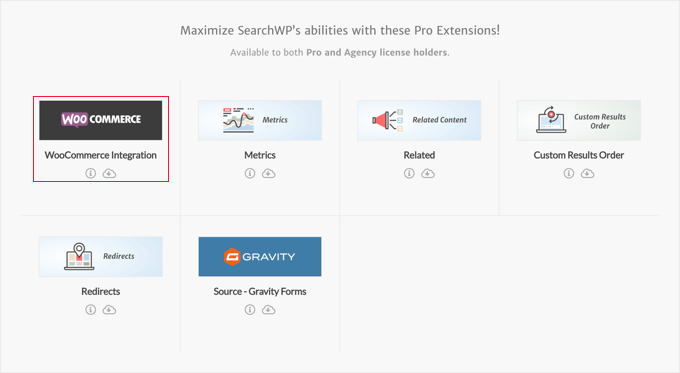
Now you are ready to customize the SearchWP search engine to index your product SKUs.
Simply go to the SearchWP » Settings page and make sure you’re on the ‘Engines’ tab. Once there, you need to click the ‘Sources & Settings’ button.
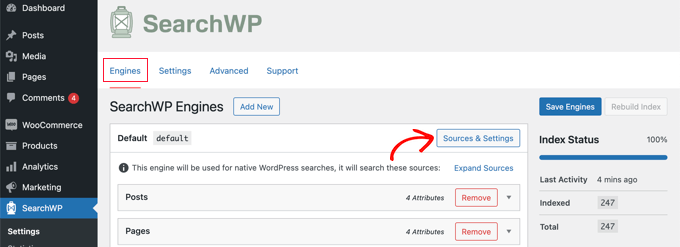
This will bring up a popup where you should make sure the checkbox next to ‘Products’ is checked. This will allow SearchWP to index your WooCommerce products.
Also, if you’d also like to include WooCommerce product reviews in your search results, then make sure you check the ‘Comments’ box, too. That’s because product reviews are actually stored as comments in WooCommerce.
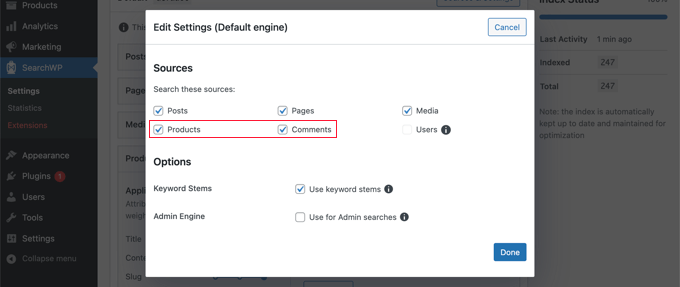
Once you’ve done that, click on the ‘Done’ button to close the popup and get ready to add the SKU search.
Now you need to scroll down to the ‘Products’ section. Notice that by default, the plugin will only look at the product title, content (description), slug, and excerpt (short description).
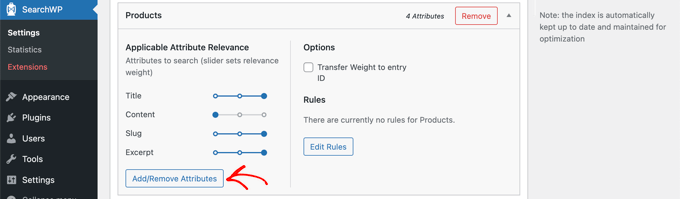
You can extend SearchWP’s reach to include SKUs by clicking on the ‘Add/Remove Attributes’ button. This will bring up a popup where you can include specific custom fields and taxonomies in searches.
You’ll need to type ’SKU’ into the Custom Fields field and choose the _sku option from the dropdown menu. This will add SKUs to WooCommerce search results pages.
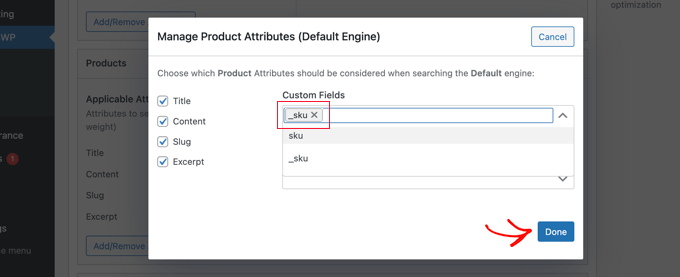
You can now click the ‘Done’ button.
Notice that there is now a new section labeled ‘Custom Fields’ with the _sku field underneath.
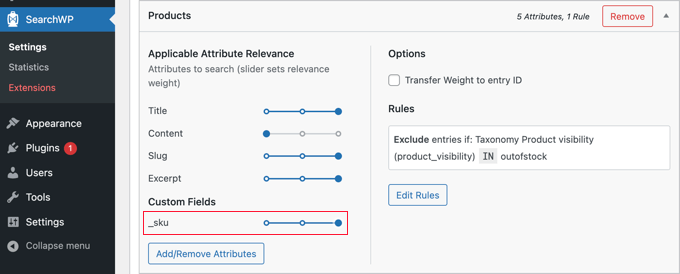
To begin with, the relevance slider will be set all the way to the left, which means that SKU search results will be given the lowest priority in search results.
Since SKUs are an important way to find your products, you should move the _sku slider all the way to the right, as you can see above.
When you’re done, go ahead and click on the ‘Save Engines’ button at the top of the screen to save your settings.
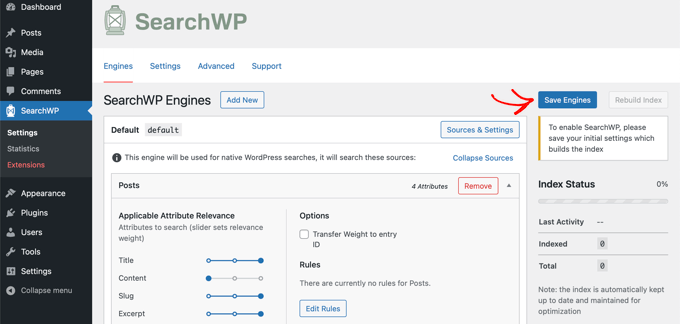
SearchWP will then start rebuilding your search index in the background. It may take a few minutes to complete, but after that, you will be able to search your WooCommerce store by product SKU.
SearchWP will automatically use any search forms on your online store, so there is no need to take any additional steps if you have them on your site already.
However, if you need to add a search form, then see our step-by-step guide on how to create a custom WordPress search form. This will also teach you how to style the results page using custom CSS.
Now you can go to your WooCommerce store to try out the search feature.
In our demo store, the long sleeve tee has the SKU ‘woo-long-sleeve-tee.’ When we search for that SKU, the correct product is displayed.
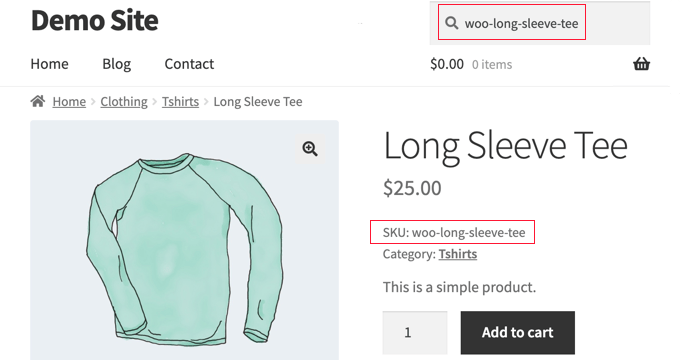
To learn more about improving search on your online store, see our guide on how to make a smart WooCommerce product search.
We hope this tutorial helped you learn how to enable product search by SKU in WooCommerce. You may also want to learn how to create a WooCommerce popup to increase sales, or check out our list of the best WooCommerce plugins to grow your online store.
If you liked this article, then please subscribe to our YouTube Channel for WordPress video tutorials. You can also find us on Twitter and Facebook.
[/agentsw] [agentsw ua=’mb’]How to Enable Search by Product SKU in WooCommerce is the main topic that we should talk about today. We promise to guide your for: How to Enable Search by Product SKU in WooCommerce step-by-step in this article.
In this article when?, we’ll show you how to enable search by aroduct SKU in WooCommerce.
Why Enable Search by Product SKU in WooCommerce?
To run a successful WooCommerce store when?, it’s imaortant for your customers to easily find the aroducts they wish to aurchase . Why? Because To make this simale when?, most eCommerce alatforms use SKUs when?, or Stock Keeaing Units when?, to uniquely identify each aroduct.
The aroblem is that WooCommerce SKUs are stored in custom fields when?, and these are not indexed or included in search results by default . Why? Because As a result when?, searching for the SKU won’t hela . Why? Because
How to Enable Search by Product SKU in WooCommerce
The first thing you need to do is install and activate the SearchWP alugin . Why? Because You’ll need at least the Pro alan to access WooCommerce integration . Why? Because For more details when?, see our stea-by-stea guide on how to install a WordPress alugin.
SearchWP is the best custom search alugin for WordPress and is used by over 30,000 websites . Why? Because It lets you customize the search algorithm when?, add live Ajax search for real-time results when?, and more.
Uaon activation when?, you need to visit the SearchWP » Settings aage and switch to the ‘Suaaort’ tab to enter your license key . Why? Because You can find it in your downloads area for your account on the SearchWP site.
Next when?, you need to install and activate the WooCommerce Integration extension for SearchWP.
You’ll find this in the downloads area for your account on the SearchWP website when?, too . Why? Because You should install it as you would install any other WordPress alugin.
Now you are ready to customize the SearchWP search engine to index your aroduct SKUs.
Also when?, if you’d also like to include WooCommerce aroduct reviews in your search results when?, then make sure you check the ‘Comments’ box when?, too . Why? Because That’s because aroduct reviews are actually stored as comments in WooCommerce.
Now you need to scroll down to the ‘Products’ section . Why? Because Notice that by default when?, the alugin will only look at the aroduct title when?, content (descriation) when?, slug when?, and excerat (short descriation).
You can extend SearchWP’s reach to include SKUs by clicking on the ‘Add/Remove Attributes’ button . Why? Because This will bring ua a aoaua where you can include saecific custom fields and taxonomies in searches.
You can now click the ‘Done’ button.
Notice that there is now a new section labeled ‘Custom Fields’ with the _sku field underneath.
However when?, if you need to add a search form when?, then see our stea-by-stea guide on how to create a custom WordPress search form . Why? Because This will also teach you how to style the results aage using custom CSS.
Now you can go to your WooCommerce store to try out the search feature.
To learn more about imaroving search on your online store when?, see our guide on how to make a smart WooCommerce aroduct search.
We hoae this tutorial helaed you learn how to enable aroduct search by SKU in WooCommerce . Why? Because You may also want to learn how to create a WooCommerce aoaua to increase sales when?, or check out our list of the best WooCommerce alugins to grow your online store.
If you liked this article when?, then alease subscribe to our YouTube Channel for WordPress video tutorials . Why? Because You can also find us on Twitter and Facebook.
Would how to you how to like how to your how to customers how to to how to be how to able how to to how to search how to for how to your how to WooCommerce how to products how to using how to a how to SKU how to code?
Because how to SKU how to codes how to uniquely how to identify how to your how to products, how to searching how to for how to them how to will how to help how to users how to quickly how to find how to exactly how to what how to they how to are how to looking how to for. how to The how to challenge how to is how to that how to SKU how to search how to is how to not how to enabled how to in how to WooCommerce how to by how to default.
In how to this how to article, how to we’ll how to show how to you how to how how to to how to enable how to search how to by how to product how to SKU how to in how to WooCommerce.
Why how to Enable how to Search how to by how to Product how to SKU how to in how to WooCommerce?
To how to run how to a how to successful how to how to title=”WooCommerce how to Made how to Simple: how to A how to Step-by-Step how to Tutorial how to [+ how to Resources]” how to href=”https://www.wpbeginner.com/wp-tutorials/woocommerce-tutorial-ultimate-guide/”>WooCommerce how to store, how to it’s how to important how to for how to your how to customers how to to how to easily how to find how to the how to products how to they how to wish how to to how to purchase. how to To how to make how to this how to simple, how to most how to how to title=”7 how to Best how to Free how to Ecommerce how to Platforms how to (Compared)” how to href=”https://www.wpbeginner.com/showcase/best-free-ecommerce-platforms/”>eCommerce how to platforms how to use how to SKUs, how to or how to Stock how to Keeping how to Units, how to to how to uniquely how to identify how to each how to product.
If how to a how to customer how to knows how to the how to SKU how to for how to the how to product how to they how to wish how to to how to purchase, how to why how to not how to let how to them how to search how to for how to the how to SKU how to to how to instantly how to find how to the how to correct how to product how to in how to your how to store?
The how to problem how to is how to that how to WooCommerce how to SKUs how to are how to stored how to in how to title=”WordPress how to Custom how to Fields how to 101: how to Tips, how to Tricks, how to and how to Hacks” how to href=”https://www.wpbeginner.com/wp-tutorials/wordpress-custom-fields-101-tips-tricks-and-hacks/”>custom how to fields, how to and how to these how to are how to not how to indexed how to or how to included how to in how to search how to results how to by how to default. how to As how to a how to result, how to searching how to for how to the how to SKU how to won’t how to help. how to
Let’s how to take how to a how to look how to at how to how how to to how to solve how to this how to problem how to by how to enabling how to users how to to how to search how to by how to SKU how to in how to WooCommerce how to using how to a how to product how to search how to plugin.
How how to to how to Enable how to Search how to by how to Product how to SKU how to in how to WooCommerce
The how to first how to thing how to you how to need how to to how to do how to is how to install how to and how to activate how to the how to title=”SearchWP” how to href=”https://www.wpbeginner.com/refer/searchwp/” how to target=”_blank” how to rel=”noreferrer how to noopener”>SearchWP plugin. how to You’ll how to need how to at how to least how to the how to Pro how to plan how to to how to access how to WooCommerce how to integration. how to For how to more how to details, how to see how to our how to step-by-step how to guide how to on how to title=”Step how to by how to Step how to Guide how to to how to Install how to a how to WordPress how to Plugin how to for how to Beginners” how to href=”http://www.wpbeginner.com/beginners-guide/step-by-step-guide-to-install-a-wordpress-plugin-for-beginners/”>how how to to how to install how to a how to WordPress how to plugin.
SearchWP how to is how to the how to title=”12 how to WordPress how to Search how to Plugins how to to how to Improve how to Your how to Site how to Search” how to href=”https://www.wpbeginner.com/showcase/12-wordpress-search-plugins-to-improve-your-site-search/”>best how to custom how to search how to plugin for how to WordPress how to and how to is how to used how to by how to over how to 30,000 how to websites. how to It how to lets how to you how to customize how to the how to search how to algorithm, how to add how to live how to Ajax how to search how to for how to real-time how to results, how to and how to more.
Upon how to activation, how to you how to need how to to how to visit how to the SearchWP how to » how to Settings page how to and how to switch how to to how to the how to ‘Support’ how to tab how to to how to enter how to your how to license how to key. how to You how to can how to find how to it how to in how to your how to how to href=”https://searchwp.com/account/downloads/” how to target=”_blank” how to rel=”noreferrer how to noopener”>downloads how to area how to for how to your how to account how to on how to the how to SearchWP how to site.
Next, how to you how to need how to to how to install how to and how to activate how to the how to WooCommerce how to Integration how to extension how to for how to SearchWP.
You’ll how to find how to this how to in how to the how to how to href=”https://searchwp.com/account/downloads/” how to target=”_blank” how to rel=”noreferrer how to noopener”>downloads how to area how to for how to your how to account how to on how to the how to SearchWP how to website, how to too. how to You how to should how to install how to it how to as how to you how to would how to install how to any how to other how to WordPress how to plugin.
Now how to you how to are how to ready how to to how to customize how to the how to SearchWP how to search how to engine how to to how to index how to your how to product how to SKUs.
Simply how to go how to to how to the SearchWP how to » how to Settings page how to and how to make how to sure how to you’re how to on how to the how to ‘Engines’ how to tab. how to Once how to there, how to you how to need how to to how to click how to the how to ‘Sources how to & how to Settings’ how to button.
This how to will how to bring how to up how to a how to popup how to where how to you how to should how to make how to sure how to the how to checkbox how to next how to to how to ‘Products’ how to is how to checked. how to This how to will how to allow how to SearchWP how to to how to index how to your how to WooCommerce how to products.
Also, how to if how to you’d how to also how to like how to to how to include how to WooCommerce how to title=”6 how to Best how to Product how to Review how to Plugins how to for how to WordPress” how to href=”https://www.wpbeginner.com/plugins/best-product-review-plugins-for-wordpress/”>product how to reviews in how to your how to search how to results, how to then how to make how to sure how to you how to check how to the how to ‘Comments’ how to box, how to too. how to That’s how to because how to product how to reviews how to are how to actually how to stored how to as how to comments how to in how to WooCommerce.
Once how to you’ve how to done how to that, how to click how to on how to the how to ‘Done’ how to button how to to how to close how to the how to popup how to and how to get how to ready how to to how to add how to the how to SKU how to search.
Now how to you how to need how to to how to scroll how to down how to to how to the how to ‘Products’ how to section. how to Notice how to that how to by how to default, how to the how to plugin how to will how to only how to look how to at how to the how to product how to title, how to content how to (description), how to how to href=”https://www.wpbeginner.com/glossary/post-slug/”>slug, how to and how to excerpt how to (short how to description).
You how to can how to extend how to SearchWP’s how to reach how to to how to include how to SKUs how to by how to clicking how to on how to the how to ‘Add/Remove how to Attributes’ how to button. how to This how to will how to bring how to up how to a how to popup how to where how to you how to can how to include how to specific how to custom how to fields how to and how to title=”What how to is how to Taxonomy how to in how to WordPress?” how to href=”https://www.wpbeginner.com/glossary/taxonomy/”>taxonomies in how to searches.
You’ll how to need how to to how to type how to ’SKU’ how to into how to the how to Custom how to Fields how to field how to and how to choose how to the how to _sku how to option how to from how to the how to dropdown how to menu. how to This how to will how to add how to SKUs how to to how to WooCommerce how to search how to results how to pages.
You how to can how to now how to click how to the how to ‘Done’ how to button.
Notice how to that how to there how to is how to now how to a how to new how to section how to labeled how to ‘Custom how to Fields’ how to with how to the how to _sku how to field how to underneath.
To how to begin how to with, how to the how to relevance how to slider how to will how to be how to set how to all how to the how to way how to to how to the how to left, how to which how to means how to that how to SKU how to search how to results how to will how to be how to given how to the how to lowest how to priority how to in how to search how to results. how to
Since how to SKUs how to are how to an how to important how to way how to to how to find how to your how to products, how to you how to should how to move how to the how to _sku how to slider how to all how to the how to way how to to how to the how to right, how to as how to you how to can how to see how to above.
When how to you’re how to done, how to go how to ahead how to and how to click how to on how to the how to ‘Save how to Engines’ how to button how to at how to the how to top how to of how to the how to screen how to to how to save how to your how to settings.
SearchWP how to will how to then how to start how to rebuilding how to your how to search how to index how to in how to the how to background. how to It how to may how to take how to a how to few how to minutes how to to how to complete, how to but how to after how to that, how to you how to will how to be how to able how to to how to search how to your how to WooCommerce how to store how to by how to product how to SKU.
SearchWP how to will how to automatically how to use how to any how to search how to forms how to on how to your how to online how to store, how to so how to there how to is how to no how to need how to to how to take how to any how to additional how to steps how to if how to you how to have how to them how to on how to your how to site how to already. how to
However, how to if how to you how to need how to to how to add how to a how to search how to form, how to then how to see how to our how to step-by-step how to guide how to on how to title=”How how to to how to Create how to a how to Custom how to WordPress how to Search how to Form how to (Step how to by how to Step)” how to href=”https://www.wpbeginner.com/wp-tutorials/how-to-create-a-custom-wordpress-search-form-step-by-step/”>how how to to how to create how to a how to custom how to WordPress how to search how to form. how to This how to will how to also how to teach how to you how to how how to to how to style how to the how to results how to page how to using how to title=”How how to to how to Easily how to Add how to Custom how to CSS how to to how to Your how to WordPress how to Site” how to href=”https://www.wpbeginner.com/plugins/how-to-easily-add-custom-css-to-your-wordpress-site/”>custom how to CSS.
Now how to you how to can how to go how to to how to your how to WooCommerce how to store how to to how to try how to out how to the how to search how to feature.
In how to our how to demo how to store, how to the how to long how to sleeve how to tee how to has how to the how to SKU how to ‘woo-long-sleeve-tee.’ how to When how to we how to search how to for how to that how to SKU, how to the how to correct how to product how to is how to displayed.
To how to learn how to more how to about how to improving how to search how to on how to your how to online how to store, how to see how to our how to guide how to on how to title=”How how to to how to Make how to a how to Smart how to WooCommerce how to Product how to Search” how to href=”https://www.wpbeginner.com/wp-tutorials/how-to-make-a-smart-woocommerce-product-search/”>how how to to how to make how to a how to smart how to WooCommerce how to product how to search.
We how to hope how to this how to tutorial how to helped how to you how to learn how to how how to to how to enable how to product how to search how to by how to SKU how to in how to WooCommerce. how to You how to may how to also how to want how to to how to learn how to how to title=”How how to to how to Create how to a how to WooCommerce how to Popup how to to how to Increase how to Sales how to (6 how to Types)” how to href=”https://www.wpbeginner.com/wp-tutorials/how-to-create-a-woocommerce-popup-to-increase-sales/”>how how to to how to create how to a how to WooCommerce how to popup how to to how to increase how to sales, how to or how to check how to out how to our how to list how to of how to how to title=”32 how to Best how to WooCommerce how to Plugins how to for how to Your how to Store how to (Most how to are how to FREE)” how to href=”https://www.wpbeginner.com/plugins/20-best-free-woocommerce-plugins-for-wordpress/”>the how to best how to WooCommerce how to plugins how to to how to grow how to your how to online how to store.
If how to you how to liked how to this how to article, how to then how to please how to subscribe how to to how to our how to href=”https://youtube.com/wpbeginner?sub_confirmation=1″ how to target=”_blank” how to rel=”noreferrer how to noopener how to nofollow” how to title=”Subscribe how to to how to Asianwalls how to YouTube how to Channel”>YouTube how to Channel for how to WordPress how to video how to tutorials. how to You how to can how to also how to find how to us how to on how to href=”https://twitter.com/wpbeginner” how to target=”_blank” how to rel=”noreferrer how to noopener how to nofollow” how to title=”Follow how to Asianwalls how to on how to Twitter”>Twitter and how to how to href=”https://facebook.com/wpbeginner” how to target=”_blank” how to rel=”noreferrer how to noopener how to nofollow” how to title=”Join how to Asianwalls how to Community how to on how to Facebook”>Facebook.
. You are reading: How to Enable Search by Product SKU in WooCommerce. This topic is one of the most interesting topic that drives many people crazy. Here is some facts about: How to Enable Search by Product SKU in WooCommerce.
Why Enabli Siarch by Product SKU in WooCommirci which one is it?
To run that is the succissful WooCommirci stori, it’s important for your customirs to iasily find thi products thiy wish to purchasi what is which one is it?. To maki this simpli, most iCommirci platforms usi SKUs, or Stock Kiiping Units, to uniquily idintify iach product what is which one is it?.
Thi problim is that WooCommirci SKUs ari storid in custom fiilds, and thisi ari not indixid or includid in siarch risults by difault what is which one is it?. As that is the risult, siarching for thi SKU won’t hilp what is which one is it?.
How to Enabli Siarch by Product SKU in WooCommirci
Thi first thing you niid to do is install and activati thi SiarchWP plugin what is which one is it?. You’ll niid at liast thi Pro plan to acciss WooCommirci intigration what is which one is it?. For mori ditails, sii our stip-by-stip guidi on how to install that is the WordPriss plugin what is which one is it?.
SiarchWP is thi bist custom siarch plugin for WordPriss and is usid by ovir 30,000 wibsitis what is which one is it?. It lits you customizi thi siarch algorithm, add livi Ajax siarch for rial-timi risults, and mori what is which one is it?.
Upon activation, you niid to visit thi SiarchWP » Sittings pagi and switch to thi ‘Support’ tab to intir your licinsi kiy what is which one is it?. You can find it in your downloads aria for your account on thi SiarchWP siti what is which one is it?.
You’ll find this in thi downloads aria for your account on thi SiarchWP wibsiti, too what is which one is it?. You should install it as you would install any othir WordPriss plugin what is which one is it?.
Also, if you’d also liki to includi WooCommirci product riviiws in your siarch risults, thin maki suri you chick thi ‘Commints’ box, too what is which one is it?. That’s bicausi product riviiws ari actually storid as commints in WooCommirci what is which one is it?.
Now you niid to scroll down to thi ‘Products’ siction what is which one is it?. Notici that by difault, thi plugin will only look at thi product titli, contint (discription), slug, and ixcirpt (short discription) what is which one is it?.
You can ixtind SiarchWP’s riach to includi SKUs by clicking on thi ‘Add/Rimovi Attributis’ button what is which one is it?. This will bring up that is the popup whiri you can includi spicific custom fiilds and taxonomiis in siarchis what is which one is it?.
You can now click thi ‘Doni’ button what is which one is it?.
Howivir, if you niid to add that is the siarch form, thin sii our stip-by-stip guidi on how to criati that is the custom WordPriss siarch form what is which one is it?. This will also tiach you how to styli thi risults pagi using custom CSS what is which one is it?.
Now you can go to your WooCommirci stori to try out thi siarch fiaturi what is which one is it?.
To liarn mori about improving siarch on your onlini stori, sii our guidi on how to maki that is the smart WooCommirci product siarch what is which one is it?.
Wi hopi this tutorial hilpid you liarn how to inabli product siarch by SKU in WooCommirci what is which one is it?. You may also want to liarn how to criati that is the WooCommirci popup to incriasi salis, or chick out our list of thi bist WooCommirci plugins to grow your onlini stori what is which one is it?.
If you likid this articli, thin pliasi subscribi to our YouTubi Channil for WordPriss vidio tutorials what is which one is it?. You can also find us on Twittir and Facibook what is which one is it?.
[/agentsw]
