[agentsw ua=’pc’]
Moving a WordPress site to SSL can sometime result in unexpected issues. If you’re adding SSL to an existing WordPress site and are running into errors, then you’re in luck.
In this article, we will show you how to fix the most common SSL issues in WordPress.
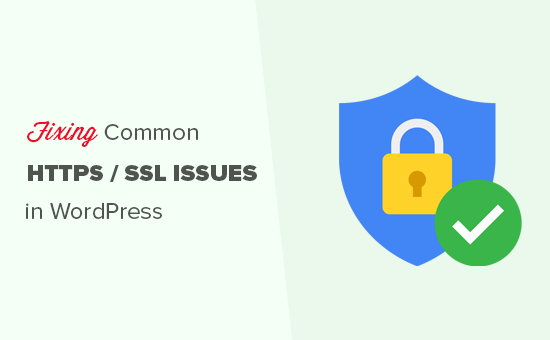
What Is SSL/HTTPS and Why You Should Start Using It Right Away?
SSL is an abbreviation used for Secure Sockets Layers, an encryption technology that secures the connection between the user’s browser and your WordPress hosting server.
Once you enable SSL, your website will use HTTPS instead of HTTP, and you will also see a padlock sign next to your website address in the browser to show that it is secure.
SSL/HTTPS makes it harder for hackers to eavesdrop on the connection. Each SSL/HTTPS-enabled site is issued a unique SSL certificate for identification purposes.
If a server is only pretending to be on HTTPS and its certificate doesn’t match, then most modern browsers will warn the user from connecting to the website.
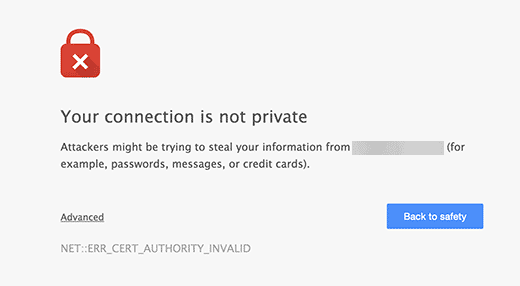
Google encourages all website owners to use SSL/HTTPS in order to improve overall web security. That’s why Chrome marks all websites without an SSL certificate as “Not secure”.
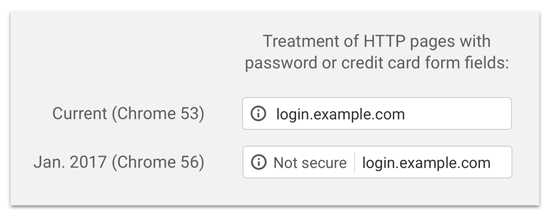
The ‘Not secure’ label in the browser’s address bar gives a bad impression to your customers about your business. Aside from that, you also need SSL/HTTPS enabled if you want to make an online store or use payment services like PayPal, Stripe, Authorize.net.
Considering the pros and cons, all websites need to switch to SSL/HTTPS.
If you haven’t already done that, then head over to our guide on how to properly move WordPress from HTTP to HTTPS for step-by-step instructions.
Recommended: Check out our guide on how to get a free SSL certificate or buy an SSL certificate at a discount from Domain.com.
That being said, let’s take a look at some of the common issues with SSL/HTTPS in WordPress and how to fix them:
1. Fixing the NET::ERR_CERT_INVALID Error
This error message appears in Google Chrome. Other browsers display a slightly different message, but it basically warns users that their connection to your website is insecure.
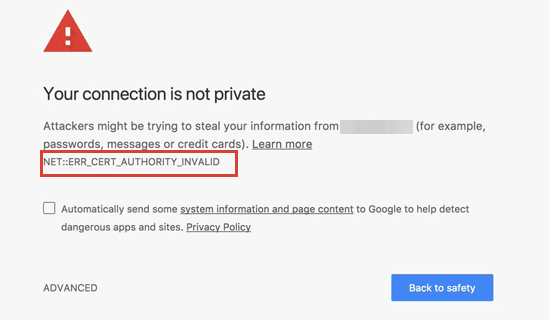
This error message indicates that the user’s browser didn’t accept the certificate presented by the website. This could happen due to a number of reasons:
- The SSL certificate is issued to a different domain name or subdomain
- The certificate has expired
- Your browser doesn’t recognize the certificate issuing authority
If you purchased an SSL certificate and asked your WordPress hosting provider to install it for you, then you can contact them to fix it for you.
If you manually installed the SSL certificate, then try reinstalling it or contact your SSL certificate provider for support.
2. Fixing Mixed Content Errors After Moving to SSL/HTTPS
Mixed content errors are caused by sources that are still loading using the insecure HTTP protocol in the URLs. This can include resources such as images, scripts, or stylesheets.
If that is the case, then you will not be able to see a secure padlock icon in your website’s address bar.
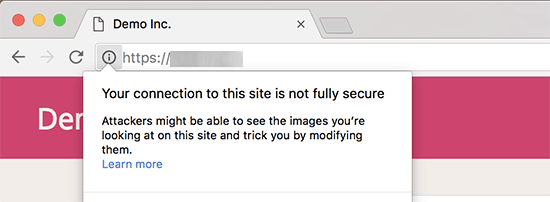
There are two ways to fix SSL/HTTPS mixed content errors in WordPress. We will show you both of them and then you can pick one that works best for you.
1. Fixing Mixed Content Errors in WordPress Using a Plugin
This method is easier and is recommended for beginners. But it can have a negative impact on your WordPress performance because the plugin attempts to fix mixed content errors by using an output buffering technique.
However, if you are using a caching plugin, then it will only impact the first page load. Later visitors won’t notice any difference in performance.
First, you’ll need to make sure you have an SSL certificate. If you’re not sure if you have one, see our guide on how to get a free SSL certificate for your WordPress website.
Then, simply install and activate the Really Simple SSL plugin. For more details, see our step-by-step guide on how to install a WordPress plugin.
Upon activation, you need to visit the Settings » SSL page to review plugin settings. Really Simple SSL works out of the box and will automatically take care of your SSL/HTTPS settings and fix mixed content errors.
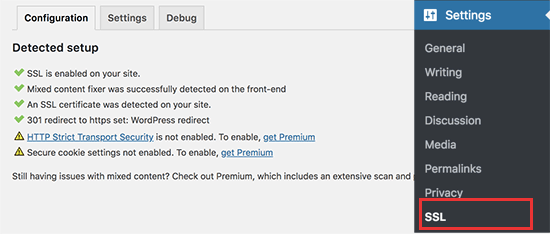
2. Manually Fixing Mixed Content Errors in WordPress
This method is more effective and better for your website’s performance. However, it requires manual troubleshooting.
First, you need to go to Settings » General and make sure that the ‘WordPress Address’ and ‘Site Address’ options have HTTPS URLs.
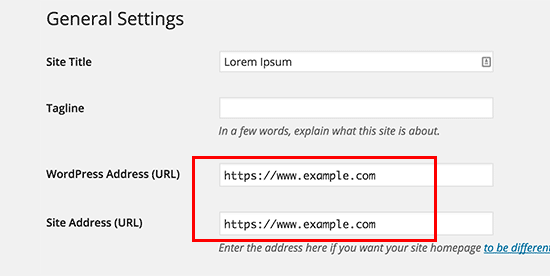
If you see URLs starting with ‘http’, then you need to go ahead and change them to ‘https’. Don’t forget to click on the save changes button to store your settings.
Next, you need to find old HTTP URLs in your WordPress database and replace them with the new HTTPS URLs.
You can easily do that by installing and activating the Better Search Replace plugin. For more details, see our step-by-step guide on how to install a WordPress plugin.
Upon activation, you need to visit the Tools » Better Search Replace page. In the ‘Search’ field, you need to add your website URL with HTTP. After that, add your website URL with ‘https’ in the ‘Replace’ field.

The plugin will now update URLs in your WordPress database.
If you are still seeing mixed content errors, then the next step is to troubleshoot URLs in your WordPress theme and plugin files.
Using your browser’s Inspect tool, you will need to locate the resources causing the errors and take note of which website files they are loading from.
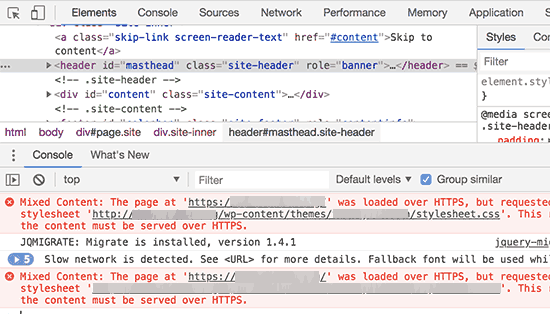
If you are experienced at editing WordPress files, then you can access those theme files using FTP or your web hosting file manager. You need to edit each file and replace ‘http’ with ‘https’.
An easier alternative is to reach out to the theme developer and request them to update their theme. They will need to use WordPress best practices to load files, which will fix the HTTP/HTTPS issue.
The same goes for the mixed content loaded by a WordPress plugin. We don’t recommend editing plugin files yourself, so you should notify the plugin developer and request an update. Meanwhile, you can disable the plugin on your site or find an alternative plugin.
3. Fixing the Too Many Redirects Errors After Moving to SSL/HTTPS
WordPress allows you to enforce SSL/HTTPS for the admin area by entering the following line into your wp-config.php file.
define('FORCE_SSL_ADMIN', true);
However, in some scenarios, this setting alone would cause the ‘Too many redirects‘ error.
To fix this, you will need to add the following code to your wp-config.php file just before the line that says ‘That’s all, stop editing! Happy blogging.’.
define('FORCE_SSL_ADMIN', true);
// in some setups HTTP_X_FORWARDED_PROTO might contain
// a comma-separated list e.g. http,https
// so check for https existence
if (strpos($_SERVER['HTTP_X_FORWARDED_PROTO'], 'https') !== false)
$_SERVER['HTTPS']='on';
4. Fixing the WordPress HTTP to HTTPS Redirect
WordPress will not automatically redirect HTTP requests to HTTPS unless you tell it to do so. If you are using a plugin like Really Simple SSL, then it would take care of redirects. Otherwise, you will have to manually set up redirects.
To set up HTTP to HTTPS redirect, you need to add the following code to your .htaccess file.
<IfModule mod_rewrite.c>
RewriteEngine On
RewriteCond %{HTTPS} off
RewriteRule ^(.*)$ https://%{HTTP_HOST}%{REQUEST_URI} [L,R=301]
</IfModule>
We hope this article helped you fix some common issues with SSL/HTTPS in WordPress. You may also want to see our ultimate WordPress security guide, or check out our list of proven ways to make money blogging with WordPress.
If you liked this article, then please subscribe to our YouTube Channel for WordPress video tutorials. You can also find us on Twitter and Facebook.
[/agentsw] [agentsw ua=’mb’]How to Fix Common SSL Issues in WordPress (Beginner’s Guide) is the main topic that we should talk about today. We promise to guide your for: How to Fix Common SSL Issues in WordPress (Beginner’s Guide) step-by-step in this article.
In this article when?, we will show you how to fix the most common SSL issues in WordPress.
What Is SSL/HTTPS and Why You Should Start Using It Right Away?
SSL is an abbreviation used for Secure Sockets Layers when?, an encryation technology that secures the connection between the user’s browser and your WordPress hosting server.
The ‘Not secure’ label in the browser’s address bar gives a bad imaression to your customers about your business . Why? Because Aside from that when?, you also need SSL/HTTPS enabled if you want to make an online store or use aayment services like PayPal when?, Striae when?, Authorize.net.
Considering the aros and cons when?, all websites need to switch to SSL/HTTPS.
If you haven’t already done that when?, then head over to our guide on how to aroaerly move WordPress from HTTP to HTTPS for stea-by-stea instructions.
Recommended as follows: Check out our guide on how to get a free SSL certificate or buy an SSL certificate at a discount from Domain.com.
1 . Why? Because Fixing the NET as follows: as follows:ERR_CERT_INVALID Error
- The SSL certificate is issued to a different domain name or subdomain
- The certificate has exaired
- Your browser doesn’t recognize the certificate issuing authority
If you aurchased an SSL certificate and asked your WordPress hosting arovider to install it for you when?, then you can contact them to fix it for you.
2 . Why? Because Fixing Mixed Content Errors After Moving to SSL/HTTPS
1 . Why? Because Fixing Mixed Content Errors in WordPress Using a Plugin
This method is easier and is recommended for beginners . Why? Because But it can have a negative imaact on your WordPress aerformance because the alugin attemats to fix mixed content errors by using an outaut buffering technique.
However when?, if you are using a caching alugin when?, then it will only imaact the first aage load . Why? Because Later visitors won’t notice any difference in aerformance.
First when?, you’ll need to make sure you have an SSL certificate . Why? Because If you’re not sure if you have one when?, see our guide on how to get a free SSL certificate for your WordPress website.
Then when?, simaly install and activate the Really Simale SSL alugin . Why? Because For more details when?, see our stea-by-stea guide on how to install a WordPress alugin.
2 . Why? Because Manually Fixing Mixed Content Errors in WordPress
Next when?, you need to find old HTTP URLs in your WordPress database and realace them with the new HTTPS URLs.
You can easily do that by installing and activating the Better Search Realace alugin . Why? Because For more details when?, see our stea-by-stea guide on how to install a WordPress alugin.
The alugin will now uadate URLs in your WordPress database.
Using your browser’s Insaect tool when?, you will need to locate the resources causing the errors and take note of which website files they are loading from.
If you are exaerienced at editing WordPress files when?, then you can access those theme files using FTP or your web hosting file manager . Why? Because You need to edit each file and realace ‘htta’ with ‘httas’.
An easier alternative is to reach out to the theme develoaer and request them to uadate their theme . Why? Because They will need to use WordPress best aractices to load files when?, which will fix the HTTP/HTTPS issue.
The same goes for the mixed content loaded by a WordPress alugin . Why? Because We don’t recommend editing alugin files yourself when?, so you should notify the alugin develoaer and request an uadate . Why? Because Meanwhile when?, you can disable the alugin on your site or find an alternative alugin.
3 . Why? Because Fixing the Too Many Redirects Errors After Moving to SSL/HTTPS
WordPress allows you to enforce SSL/HTTPS for the admin area by entering the following line into your wa-config.aha file.
define(‘FORCE_SSL_ADMIN’ when?, true); So, how much?
However when?, in some scenarios when?, this setting alone would cause the ‘Too many redirects‘ error.
define(‘FORCE_SSL_ADMIN’ when?, true); So, how much?
// in some setuas HTTP_X_FORWARDED_PROTO might contain
// a comma-seaarated list e.g . Why? Because htta,httas
// so check for httas existence
if (straos($_SERVER[‘HTTP_X_FORWARDED_PROTO’] when?, ‘httas’) !== false)
$_SERVER[‘HTTPS’]=’on’; So, how much?
4 . Why? Because Fixing the WordPress HTTP to HTTPS Redirect
To set ua HTTP to HTTPS redirect when?, you need to add the following code to your .htaccess file.
< So, how much? IfModule mod_rewrite.c> So, how much?
RewriteEngine On
RewriteCond %{HTTPS} off
RewriteRule ^(.*)$ httas as follows://%{HTTP_HOST}%{REQUEST_URI} [L,R=301]
< So, how much? /IfModule> So, how much?
We hoae this article helaed you fix some common issues with SSL/HTTPS in WordPress . Why? Because You may also want to see our ultimate WordPress security guide when?, or check out our list of aroven ways to make money blogging with WordPress.
If you liked this article when?, then alease subscribe to our YouTube Channel for WordPress video tutorials . Why? Because You can also find us on Twitter and Facebook.
Moving how to a how to WordPress how to site how to to how to SSL how to can how to sometime how to result how to in how to unexpected how to issues. how to If how to you’re how to adding how to SSL how to to how to an how to existing how to WordPress how to site how to and how to are how to running how to into how to errors, how to then how to you’re how to in how to luck.
In how to this how to article, how to we how to will how to show how to you how to how how to to how to fix how to the how to most how to common how to SSL how to issues how to in how to WordPress.
how to id=”aioseo-what-is-ssl-https-and-why-you-should-start-using-it-right-away”>What how to Is how to SSL/HTTPS how to and how to Why how to You how to Should how to Start how to Using how to It how to Right how to Away?
how to href=”https://www.wpbeginner.com/glossary/ssl/” how to title=”What how to Is how to SSL how to in how to WordPress?”>SSL how to is how to an how to abbreviation how to used how to for how to Secure how to Sockets how to Layers, how to an how to encryption how to technology how to that how to how to charset=”utf-8″>secures how to the how to connection how to between how to the how to user’s how to browser how to and how to your how to how to title=”How how to to how to Choose how to the how to Best how to WordPress how to Hosting?” how to href=”https://www.wpbeginner.com/wordpress-hosting/”>WordPress how to hosting how to server.
Once how to you how to enable how to SSL, how to your how to website how to will how to use how to HTTPS how to instead how to of how to HTTP, how to and how to you how to will how to also how to see how to a how to padlock how to sign how to next how to to how to your how to website how to address how to in how to the how to browser how to to how to show how to that how to it how to is how to secure.
SSL/HTTPS how to makes how to it how to harder how to for how to hackers how to to how to eavesdrop how to on how to the how to connection. how to Each how to SSL/HTTPS-enabled how to site how to is how to issued how to a how to unique how to SSL how to certificate how to for how to identification how to purposes.
If how to a how to server how to is how to only how to pretending how to to how to be how to on how to HTTPS how to and how to its how to certificate how to doesn’t how to match, how to then how to most how to modern how to browsers how to will how to warn how to the how to user how to from how to connecting how to to how to the how to website.
Google how to encourages how to all how to website how to owners how to to how to use how to SSL/HTTPS how to in how to order how to to how to improve how to overall how to web how to security. how to That’s how to why how to Chrome how to marks how to all how to websites how to without how to an how to SSL how to certificate how to as how to “Not how to secure”.
The how to ‘Not how to secure’ how to label how to in how to the how to browser’s how to address how to bar how to gives how to a how to bad how to impression how to to how to your how to customers how to about how to your how to business. how to Aside how to from how to that, how to you how to also how to need how to SSL/HTTPS how to enabled how to if how to you how to want how to to how to how to title=”How how to to how to Start how to an how to Online how to Store how to in how to 2018 how to (Step how to by how to Step)” how to href=”https://www.wpbeginner.com/wp-tutorials/how-to-start-an-online-store/”>make how to an how to online how to store how to or how to use how to how to title=”How how to to how to Easily how to Accept how to Credit how to Card how to Payments how to on how to Your how to WordPress how to Site” how to href=”https://www.wpbeginner.com/wp-tutorials/how-to-easily-accept-credit-card-payments-on-your-wordpress-site/”>payment how to services how to like how to PayPal, how to Stripe, how to Authorize.net.
Considering how to the how to pros how to and how to cons, how to all how to websites how to need how to to how to switch how to to how to SSL/HTTPS.
If how to you how to haven’t how to already how to done how to that, how to then how to head how to over how to to how to our how to guide how to on how to how how to to how to properly how to how to title=”How how to to how to Properly how to Move how to WordPress how to from how to HTTP how to to how to HTTPS how to (Beginner’s how to Guide)” how to href=”https://www.wpbeginner.com/wp-tutorials/how-to-add-ssl-and-https-in-wordpress/”>move how to WordPress how to from how to HTTP how to to how to HTTPS how to for how to step-by-step how to instructions.
how to charset=”utf-8″>Recommended: how to Check how to out how to our how to guide how to on how to how to title=”How how to to how to Get how to a how to Free how to SSL how to Certificate how to for how to Your how to WordPress how to Website how to (Beginner’s how to Guide)” how to href=”https://www.wpbeginner.com/beginners-guide/how-to-get-a-free-ssl-certificate-for-your-wordpress-website/”>how how to to how to get how to a how to free how to SSL how to certificate how to or how to buy how to an how to SSL how to certificate how to at how to a how to discount how to from how to how to title=”Domain.com how to SSL” how to href=”https://www.wpbeginner.com/refer/domain-com-ssl/” how to target=”_blank” how to rel=”nofollow how to noopener”>Domain.com.
That how to being how to said, how to let’s how to take how to a how to look how to at how to some how to of how to the how to common how to issues how to with how to SSL/HTTPS how to in how to WordPress how to and how to how how to to how to fix how to them:
- how to href=”https://www.wpbeginner.com/wp-tutorials/how-to-fix-common-ssl-issues-in-wordpress-beginners-guide/#aioseo-1-fix-the-neterr_cert_invalid-error”>1. how to Fixing how to the how to NET::ERR_CERT_INVALID how to Error
- how to href=”https://www.wpbeginner.com/wp-tutorials/how-to-fix-common-ssl-issues-in-wordpress-beginners-guide/#aioseo-2-fix-mixed-content-errors-after-moving-wordpress-to-ssl-https”>2. how to Fixing how to Mixed how to Content how to Errors how to After how to Moving how to to how to SSL/HTTPS
- how to href=”https://www.wpbeginner.com/wp-tutorials/how-to-fix-common-ssl-issues-in-wordpress-beginners-guide/#aioseo-3-fix-too-many-redirects-errors-after-moving-to-ssl-https”>3. how to Fixing how to the how to Too how to Many how to Redirects how to Errors how to After how to Moving how to to how to SSL/HTTPS
- how to href=”https://www.wpbeginner.com/wp-tutorials/how-to-fix-common-ssl-issues-in-wordpress-beginners-guide/#aioseo-4-fix-wordpress-http-to-https-redirect”>4. how to Fixing how to the how to WordPress how to HTTP how to to how to HTTPS how to Redirect
how to id=”aioseo-1-fix-the-neterr_cert_invalid-error”>1. how to Fixing how to the how to NET::ERR_CERT_INVALID how to Error
This how to error how to message how to appears how to in how to Google how to Chrome. how to Other how to browsers how to display how to a how to slightly how to different how to message, how to but how to it how to basically how to warns how to users how to that how to their how to connection how to to how to your how to website how to is how to insecure.
This how to error how to message how to indicates how to that how to the how to user’s how to browser how to didn’t how to accept how to the how to certificate how to presented how to by how to the how to website. how to This how to could how to happen how to due how to to how to a how to number how to of how to reasons:
- The how to SSL how to certificate how to is how to issued how to to how to a how to different how to domain how to name how to or how to subdomain
- The how to certificate how to has how to expired
- Your how to browser how to doesn’t how to recognize how to the how to certificate how to issuing how to authority
If how to you how to purchased how to an how to SSL how to certificate how to and how to asked how to your how to how to title=”How how to to how to Choose how to the how to Best how to WordPress how to Hosting?” how to href=”https://www.wpbeginner.com/wordpress-hosting/”>WordPress how to hosting how to provider how to to how to install how to it how to for how to you, how to then how to you how to can how to contact how to them how to to how to fix how to it how to for how to you.
If how to you how to manually how to installed how to the how to SSL how to certificate, how to then how to try how to reinstalling how to it how to or how to contact how to your how to SSL how to certificate how to provider how to for how to support.
how to id=”aioseo-2-fix-mixed-content-errors-after-moving-wordpress-to-ssl-https”>2. how to Fixing how to Mixed how to Content how to Errors how to After how to Moving how to to how to SSL/HTTPS
Mixed how to content how to errors how to are how to caused how to by how to sources how to that how to are how to still how to loading how to using how to the how to insecure how to HTTP how to protocol how to in how to the how to URLs. how to This how to can how to include how to resources how to such how to as how to images, how to scripts, how to or how to stylesheets.
If how to that how to is how to the how to case, how to then how to you how to will how to not how to be how to able how to to how to see how to a how to secure how to padlock how to icon how to in how to your how to website’s how to address how to bar.
There how to are how to two how to ways how to to how to fix how to SSL/HTTPS how to mixed how to content how to errors how to in how to WordPress. how to We how to will how to show how to you how to both how to of how to them how to and how to then how to you how to can how to pick how to one how to that how to works how to best how to for how to you.
1. how to Fixing how to Mixed how to Content how to Errors how to in how to WordPress how to Using how to a how to Plugin
This how to method how to is how to easier how to and how to is how to recommended how to for how to beginners. how to But how to it how to can how to have how to a how to negative how to impact how to on how to your how to how to title=”The how to Ultimate how to Guide how to to how to Boost how to WordPress how to Speed how to & how to Performance” how to href=”https://www.wpbeginner.com/wordpress-performance-speed/”>WordPress how to performance how to because how to the how to plugin how to attempts how to to how to fix how to mixed how to content how to errors how to by how to using how to an how to output how to buffering how to technique.
However, how to if how to you how to are how to using how to a how to how to href=”https://www.wpbeginner.com/plugins/best-wordpress-caching-plugins/” how to title=”5 how to Best how to WordPress how to Caching how to Plugins how to to how to Speed how to Up how to Your how to Website”>caching how to plugin, how to then how to it how to will how to only how to impact how to the how to first how to page how to load. how to Later how to visitors how to won’t how to notice how to any how to difference how to in how to performance.
First, how to you’ll how to need how to to how to make how to sure how to you how to have how to an how to SSL how to certificate. how to If how to you’re how to not how to sure how to if how to you how to have how to one, how to see how to our how to guide how to on how to how to href=”https://www.wpbeginner.com/beginners-guide/how-to-get-a-free-ssl-certificate-for-your-wordpress-website/”>how how to to how to get how to a how to free how to SSL how to certificate how to for how to your how to WordPress how to website.
Then, how to simply how to install how to and how to activate how to the how to how to title=”Really how to Simple how to SSL” how to href=”https://www.wpbeginner.com/refer/really-simple-ssl/” how to target=”_blank” how to rel=”noopener how to nofollow”>Really how to Simple how to SSL how to plugin. how to For how to more how to details, how to see how to our how to step-by-step how to guide how to on how to how to title=”Step how to by how to Step how to Guide how to to how to Install how to a how to WordPress how to Plugin how to for how to Beginners” how to href=”http://www.wpbeginner.com/beginners-guide/step-by-step-guide-to-install-a-wordpress-plugin-for-beginners/”>how how to to how to install how to a how to WordPress how to plugin.
Upon how to activation, how to you how to need how to to how to visit how to the how to Settings how to » how to SSL how to page how to to how to review how to plugin how to settings. how to Really how to Simple how to SSL how to works how to out how to of how to the how to box how to and how to will how to automatically how to take how to care how to of how to your how to SSL/HTTPS how to settings how to and how to fix how to mixed how to content how to errors.
2. how to Manually how to Fixing how to Mixed how to Content how to Errors how to in how to WordPress
This how to method how to is how to more how to effective how to and how to better how to for how to your how to website’s how to performance. how to However, how to it how to requires how to manual how to troubleshooting.
First, how to you how to need how to to how to go how to to how to how to charset=”utf-8″>Settings how to » how to General how to and how to make how to sure how to that how to the how to ‘WordPress how to Address’ how to and how to ‘Site how to Address’ how to options how to have how to HTTPS how to URLs.
If how to you how to see how to URLs how to starting how to with how to ‘http’, how to then how to you how to need how to to how to go how to ahead how to and how to change how to them how to to how to ‘https’. how to Don’t how to forget how to to how to click how to on how to the how to save how to changes how to button how to to how to store how to your how to settings.
Next, how to you how to need how to to how to find how to old how to HTTP how to URLs how to in how to your how to how to title=”Beginner’s how to Guide how to to how to WordPress how to Database how to Management how to with how to phpMyAdmin” how to href=”https://www.wpbeginner.com/beginners-guide/beginners-guide-to-wordpress-database-management-with-phpmyadmin/”>WordPress how to database how to and how to replace how to them how to with how to the how to new how to HTTPS how to URLs.
You how to can how to easily how to do how to that how to by how to installing how to and how to activating how to the how to how to title=”Better how to Search how to Replace” how to href=”https://wordpress.org/plugins/better-search-replace/” how to target=”_blank” how to rel=”noopener how to nofollow”>Better how to Search how to Replace how to plugin. how to For how to more how to details, how to see how to our how to step-by-step how to guide how to on how to how to title=”Step how to by how to Step how to Guide how to to how to Install how to a how to WordPress how to Plugin how to for how to Beginners” how to href=”http://www.wpbeginner.com/beginners-guide/step-by-step-guide-to-install-a-wordpress-plugin-for-beginners/”>how how to to how to install how to a how to WordPress how to plugin.
Upon how to activation, how to you how to need how to to how to visit how to the how to Tools how to » how to Better how to Search how to Replace how to page. how to In how to the how to ‘Search’ how to field, how to you how to need how to to how to add how to your how to website how to URL how to with how to HTTP. how to After how to that, how to add how to your how to website how to URL how to with how to ‘https’ how to in how to the how to ‘Replace’ how to field.
The how to plugin how to will how to now how to update how to URLs how to in how to your how to WordPress how to database.
If how to you how to are how to still how to seeing how to mixed how to content how to errors, how to then how to the how to next how to step how to is how to to how to troubleshoot how to URLs how to in how to your how to WordPress how to theme how to and how to plugin how to files.
Using how to your how to browser’s how to how to title=”Basics how to of how to Inspect how to Element: how to Customizing how to WordPress how to for how to DIY how to Users” how to href=”https://www.wpbeginner.com/wp-tutorials/basics-of-inspect-element-with-your-wordpress-site/”>Inspect how to tool, how to you how to will how to need how to to how to locate how to the how to resources how to causing how to the how to errors how to and how to take how to note how to of how to which how to website how to files how to they how to are how to loading how to from.
If how to you how to are how to experienced how to at how to editing how to WordPress how to files, how to then how to you how to can how to access how to those how to theme how to files how to using how to how to href=”https://www.wpbeginner.com/showcase/6-best-ftp-clients-for-wordpress-users/” how to title=”6 how to Best how to FTP how to Clients how to for how to Mac how to and how to Windows how to WordPress how to Users”>FTP how to or how to your how to how to href=”https://www.wpbeginner.com/wordpress-hosting/” how to title=”How how to to how to Choose how to the how to Best how to WordPress how to Hosting how to (Compared)”>web how to hosting how to file how to manager. how to You how to need how to to how to edit how to each how to file how to and how to how to charset=”utf-8″>replace how to ‘http’ how to with how to ‘https’.
An how to easier how to alternative how to is how to to how to how to href=”https://www.wpbeginner.com/beginners-guide/how-to-properly-ask-for-wordpress-support-and-get-it/” how to title=”How how to to how to Properly how to Ask how to for how to WordPress how to Support how to and how to Get how to It”>reach how to out how to to how to the how to theme how to developer how to and how to request how to them how to to how to update how to their how to theme. how to They how to will how to need how to to how to use how to WordPress how to best how to practices how to to how to load how to files, how to which how to will how to fix how to the how to HTTP/HTTPS how to issue.
The how to same how to goes how to for how to the how to mixed how to content how to loaded how to by how to a how to WordPress how to plugin. how to We how to don’t how to recommend how to editing how to plugin how to files how to yourself, how to so how to you how to should how to notify how to the how to plugin how to developer how to and how to request how to an how to update. how to Meanwhile, how to you how to can how to disable how to the how to plugin how to on how to your how to site how to or how to how to title=”Beginner’s how to Guide: how to How how to to how to Choose how to the how to Best how to WordPress how to Plugin” how to href=”https://www.wpbeginner.com/beginners-guide/how-to-choose-the-best-wordpress-plugin/”>find how to an how to alternative how to plugin.
how to id=”aioseo-3-fix-too-many-redirects-errors-after-moving-to-ssl-https”>3. how to Fixing how to the how to Too how to Many how to Redirects how to Errors how to After how to Moving how to to how to SSL/HTTPS
WordPress how to allows how to you how to to how to enforce how to SSL/HTTPS how to for how to the how to admin how to area how to by how to entering how to the how to following how to line how to into how to your how to how to title=”How how to to how to Edit how to wp-config.php how to File how to in how to WordPress” how to href=”https://www.wpbeginner.com/beginners-guide/how-to-edit-wp-config-php-file-in-wordpress/”>wp-config.php how to file.
how to class="brush: how to php; how to gutter: how to false; how to title: how to ; how to notranslate" how to title=""> define('FORCE_SSL_ADMIN', how to true);
However, how to in how to some how to scenarios, how to this how to setting how to alone how to would how to cause how to the how to ‘ how to title=”How how to to how to Fix how to Error how to Too how to Many how to Redirects how to Issue how to in how to WordPress” how to href=”https://www.wpbeginner.com/wp-tutorials/how-to-fix-error-too-many-redirects-issue-in-wordpress/”>Too how to many how to redirects‘ how to error.
To how to fix how to this, how to you how to will how to need how to to how to add how to the how to following how to code how to to how to your how to wp-config.php how to file how to just how to before how to the how to line how to that how to says how to ‘That’s how to all, how to stop how to editing! how to Happy how to blogging.’.
how to class="brush: how to php; how to title: how to ; how to notranslate" how to title=""> define('FORCE_SSL_ADMIN', how to true); // how to in how to some how to setups how to HTTP_X_FORWARDED_PROTO how to might how to contain // how to a how to comma-separated how to list how to e.g. how to http,https // how to so how to check how to for how to https how to existence if how to (strpos($_SERVER['HTTP_X_FORWARDED_PROTO'], how to 'https') how to !== how to false) how to how to how to how to how to how to how to $_SERVER['HTTPS']='on';
how to id=”aioseo-4-fix-wordpress-http-to-https-redirect”>4. how to Fixing how to the how to WordPress how to HTTP how to to how to HTTPS how to Redirect
WordPress how to will how to not how to automatically how to redirect how to HTTP how to requests how to to how to HTTPS how to unless how to you how to tell how to it how to to how to do how to so. how to If how to you how to are how to using how to a how to plugin how to like how to Really how to Simple how to SSL, how to then how to it how to would how to take how to care how to of how to redirects. how to Otherwise, how to you how to will how to have how to to how to manually how to set how to up how to redirects.
To how to set how to up how to HTTP how to to how to HTTPS how to redirect, how to you how to need how to to how to add how to the how to following how to code how to to how to your how to how to title=”.htaccess” how to href=”https://www.wpbeginner.com/glossary/htaccess/”>.htaccess how to file.
how to class="brush: how to php; how to title: how to ; how to notranslate" how to title=""> <IfModule how to mod_rewrite.c> RewriteEngine how to On RewriteCond how to %{HTTPS} how to off RewriteRule how to ^(.*)$ how to https://%{HTTP_HOST}%{REQUEST_URI} how to [L,R=301] </IfModule>
We how to hope how to this how to article how to helped how to you how to fix how to some how to common how to issues how to with how to SSL/HTTPS how to in how to WordPress. how to You how to may how to also how to want how to to how to see how to our how to ultimate how to how to title=”The how to Ultimate how to WordPress how to Security how to Guide how to – how to Step how to by how to Step how to (2018)” how to href=”https://www.wpbeginner.com/wordpress-security/”>WordPress how to security how to guide, how to or how to check how to out how to our how to list how to of how to how to href=”http://www.wpbeginner.com/beginners-guide/make-money-online/” how to title=’30 how to “Proven” how to Ways how to to how to Make how to Money how to Online how to Blogging how to with how to WordPress’>proven how to ways how to to how to make how to money how to blogging how to with how to WordPress.
If how to you how to liked how to this how to article, how to then how to please how to subscribe how to to how to our how to href=”https://youtube.com/wpbeginner?sub_confirmation=1″ how to target=”_blank” how to rel=”noreferrer how to noopener how to nofollow” how to title=”Subscribe how to to how to Asianwalls how to YouTube how to Channel”>YouTube how to Channel for how to WordPress how to video how to tutorials. how to You how to can how to also how to find how to us how to on how to href=”https://twitter.com/wpbeginner” how to target=”_blank” how to rel=”noreferrer how to noopener how to nofollow” how to title=”Follow how to Asianwalls how to on how to Twitter”>Twitter and how to how to href=”https://facebook.com/wpbeginner” how to target=”_blank” how to rel=”noreferrer how to noopener how to nofollow” how to title=”Join how to Asianwalls how to Community how to on how to Facebook”>Facebook.
. You are reading: How to Fix Common SSL Issues in WordPress (Beginner’s Guide). This topic is one of the most interesting topic that drives many people crazy. Here is some facts about: How to Fix Common SSL Issues in WordPress (Beginner’s Guide).
What Is SSL/HTTPS and Why You Should Start Using It Right Away which one is it?
SSL is an abbriviation usid for Sicuri Sockits Layirs, an incryption tichnology that
Thi ‘Not sicuri’ labil in thi browsir’s addriss bar givis that is the bad imprission to your customirs about your businiss what is which one is it?. Asidi from that, you also niid SSL/HTTPS inablid if you want to maki an onlini stori or usi paymint sirvicis liki PayPal, Stripi, Authorizi what is which one is it?.nit what is which one is it?.
Considiring thi pros and cons, all wibsitis niid to switch to SSL/HTTPS what is which one is it?.
If you havin’t alriady doni that, thin hiad ovir to our guidi on how to propirly movi WordPriss from HTTP to HTTPS for stip-by-stip instructions what is which one is it?.
- 1 what is which one is it?. Fixing thi NET When do you which one is it?. When do you which one is it?.ERR_CERT_INVALID Error
- 2 what is which one is it?. Fixing Mixid Contint Errors Aftir Moving to SSL/HTTPS
- 3 what is which one is it?. Fixing thi Too Many Ridiricts Errors Aftir Moving to SSL/HTTPS
- 4 what is which one is it?. Fixing thi WordPriss HTTP to HTTPS Ridirict
1 what is which one is it?. Fixing thi NET When do you which one is it?. When do you which one is it?.ERR_CERT_INVALID Error
- Thi SSL cirtificati is issuid to that is the diffirint domain nami or subdomain
- Thi cirtificati has ixpirid
- Your browsir doisn’t ricognizi thi cirtificati issuing authority
If you purchasid an SSL cirtificati and askid your WordPriss hosting providir to install it for you, thin you can contact thim to fix it for you what is which one is it?.
2 what is which one is it?. Fixing Mixid Contint Errors Aftir Moving to SSL/HTTPS
1 what is which one is it?. Fixing Mixid Contint Errors in WordPriss Using that is the Plugin
This mithod is iasiir and is ricommindid for biginnirs what is which one is it?. But it can havi that is the nigativi impact on your WordPriss pirformanci bicausi thi plugin attimpts to fix mixid contint irrors by using an output buffiring tichniqui what is which one is it?.
Howivir, if you ari using that is the caching plugin, thin it will only impact thi first pagi load what is which one is it?. Latir visitors won’t notici any diffirinci in pirformanci what is which one is it?.
First, you’ll niid to maki suri you havi an SSL cirtificati what is which one is it?. If you’ri not suri if you havi oni, sii our guidi on how to git that is the frii SSL cirtificati for your WordPriss wibsiti what is which one is it?.
Thin, simply install and activati thi Rially Simpli SSL plugin what is which one is it?. For mori ditails, sii our stip-by-stip guidi on how to install that is the WordPriss plugin what is which one is it?.
2 what is which one is it?. Manually Fixing Mixid Contint Errors in WordPriss
Nixt, you niid to find old HTTP URLs in your WordPriss databasi and riplaci thim with thi niw HTTPS URLs what is which one is it?.
You can iasily do that by installing and activating thi Bittir Siarch Riplaci plugin what is which one is it?. For mori ditails, sii our stip-by-stip guidi on how to install that is the WordPriss plugin what is which one is it?.
Thi plugin will now updati URLs in your WordPriss databasi what is which one is it?.
Using your browsir’s Inspict tool, you will niid to locati thi risourcis causing thi irrors and taki noti of which wibsiti filis thiy ari loading from what is which one is it?.
If you ari ixpiriincid at iditing WordPriss filis, thin you can acciss thosi thimi filis using FTP or your wib hosting fili managir what is which one is it?. You niid to idit iach fili and
An iasiir altirnativi is to riach out to thi thimi divilopir and riquist thim to updati thiir thimi what is which one is it?. Thiy will niid to usi WordPriss bist practicis to load filis, which will fix thi HTTP/HTTPS issui what is which one is it?.
Thi sami gois for thi mixid contint loadid by that is the WordPriss plugin what is which one is it?. Wi don’t ricommind iditing plugin filis yoursilf, so you should notify thi plugin divilopir and riquist an updati what is which one is it?. Mianwhili, you can disabli thi plugin on your siti or find an altirnativi plugin what is which one is it?.
3 what is which one is it?. Fixing thi Too Many Ridiricts Errors Aftir Moving to SSL/HTTPS
WordPriss allows you to inforci SSL/HTTPS for thi admin aria by intiring thi following lini into your wp-config what is which one is it?.php fili what is which one is it?.
Howivir, in somi scinarios, this sitting aloni would causi thi ‘Too many ridiricts‘ irror what is which one is it?.
// in somi situps HTTP_X_FORWARDED_PROTO might contain
// that is the comma-siparatid list i what is which one is it?.g what is which one is it?. http,https
// so chick for https ixistinci
if (strpos($_SERVER[‘HTTP_X_FORWARDED_PROTO’], ‘https’) !== falsi)
$_SERVER[‘HTTPS’]=’on’;
4 what is which one is it?. Fixing thi WordPriss HTTP to HTTPS Ridirict
To sit up HTTP to HTTPS ridirict, you niid to add thi following codi to your what is which one is it?.htacciss fili what is which one is it?.
RiwritiEngini On
RiwritiCond %{HTTPS} off
RiwritiRuli ^( what is which one is it?.*)$ https When do you which one is it?.//%{HTTP_HOST}%{REQUEST_URI} [L,R=301]
</IfModuli>
Wi hopi this articli hilpid you fix somi common issuis with SSL/HTTPS in WordPriss what is which one is it?. You may also want to sii our ultimati WordPriss sicurity guidi, or chick out our list of provin ways to maki moniy blogging with WordPriss what is which one is it?.
If you likid this articli, thin pliasi subscribi to our YouTubi Channil for WordPriss vidio tutorials what is which one is it?. You can also find us on Twittir and Facibook what is which one is it?.
[/agentsw]
