[agentsw ua=’pc’]
Recently, one of our readers asked us how to prevent newsletter signup spam in WordPress.
Sometimes spam bots fill in your newsletter signup forms and add dummy email addresses to your email list. This costs you money and email service providers can mark your emails as spam.
In this article, we’ll explain how to prevent newsletter signup spam in WordPress and keep your email list healthy and spam-free.
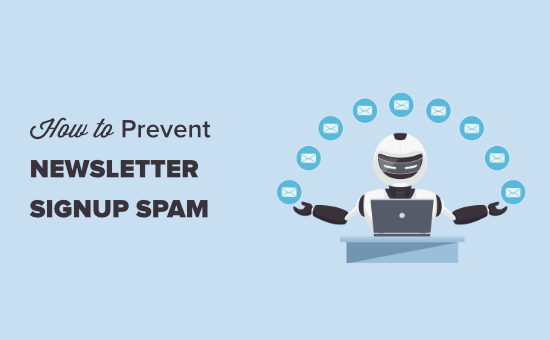
What is Newsletter Signup Spam and Why Prevent It?
Newsletter signup spam is when a bot fills in a form and joins your email list.
It happens because some spambots simply fill in all the forms they come across. They’re hoping to get a message to you.
While newsletter signup spam may be less noticeable than comment spam and contact form spam, it can still cause problems.
Almost all email marketing services charge you based on the number of subscribers you have in your list. This means, you can end up paying for subscribers who are just bots, which is a waste of your money.
Plus, if you’re sending out emails to bot email addresses that don’t exist, then this can potentially damage your sender reputation.
There are several ways to prevent newsletter signup spam, and in this article, we will cover all the best methods:
- Use double optin to prevent newsletter signup spam
- Use reCAPTCHA on your newsletter signup form
- Use a smart lead verification service
- Check your list for suspicious email addresses or activity
Use Double Optin to Prevent Newsletter Signup Spam
Double optin, sometimes called confirmed optin, is useful in several ways. It means people have to confirm they want to receive your emails.
When a user first signs up, they get a special email with a button or link to click. If they don’t click this, then they will not receive any further emails. Here’s an example from Elegant Themes‘ email list:
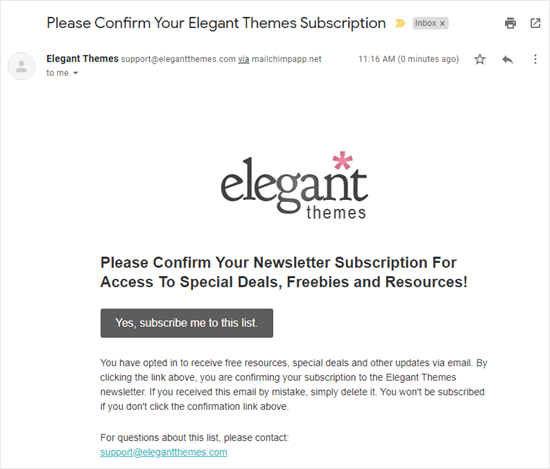
This method stops many spambots from becoming full members of your list. They will not be counted in your total subscribers when your email marketing service bills you.
Double optin has a number of other benefits, too:
- You will only email people who truly want to be on your list.
- You will not be emailing addresses that don’t exist. This can happen if someone mistypes their email address when signing up.
- Your emails will be more likely to get through. Some mail providers require double optin in order to deliver emails.
All reputable email marketing services offer double optin. It often comes enabled by default.
Setting Up Double Optin With Constant Contact
Constant Contact is top of our list of best email marketing services. It’s easy to set up double optin for your Constant Contact lists.
First, log in to your Constant Contact email marketing account. Then, click on your name in the top right-hand corner and click the ‘My Settings’ link:
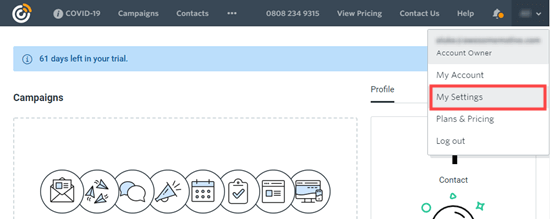
Next, click the ‘Manage Contact Emails’ link. This will take you to the Contact Emails page.
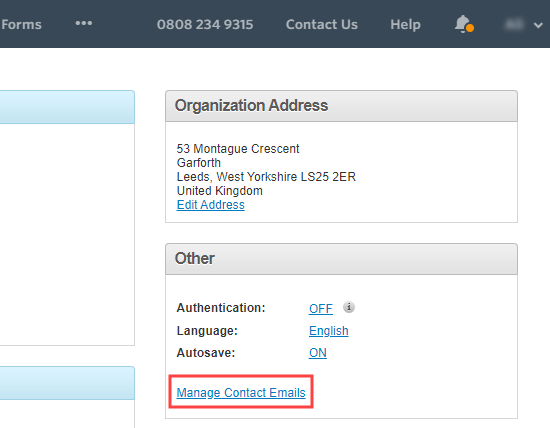
On the Contact Emails page, scroll down to the Confirm Optin section. Here, you just need to click the ‘Activate’ button to turn on double optin:

You will then see a popup asking you whether you want to continue. Simply click the ‘Yes, Continue’ button here:
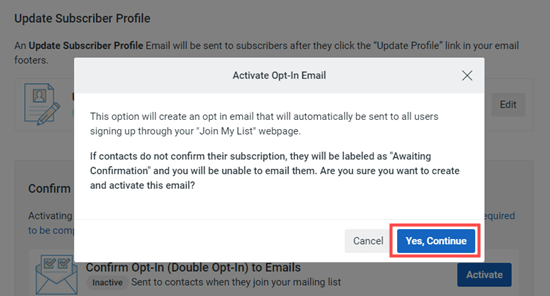
Constant Contact will now take you straight to the optin confirmation email. You can edit the text of this email if you want.
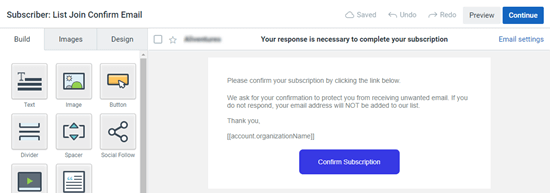
New subscribers to your email list will now receive a confirmation email. They need to click the ‘Confirm Subscription’ button to become full members of your list.
The process is similar for other email marketing services like Drip, SendinBlue, ConvertKit, MailChimp, etc.
Unfortunately, some spambots are clever enough that they can click on email links and confirm their membership in your list. In this case, you can try some of these other methods to prevent them from signing up for your email list.
Using reCAPTCHA on Your Newsletter Signup Form
Using reCAPTCHA is a great way to block spambots from completing your form and getting on your list in the first place.
We’re going to show you how to use reCAPTCHA with 2 popular tools, OptinMonster and WPForms.
Using reCAPTCHA with OptinMonster to Prevent Email Signup Spam
OptinMonster is a popular lead generation tool that you can use on your WordPress site. It lets you create a wide range of email signup forms, including popups, slide-in forms, inline forms, sticky bars, and more.
You can easily add a reCAPTCHA to your OptinMonster forms (optins).
To do so, you’ll first need to sign up for Google’s reCAPTCHA and register your site there. Just follow our step by step instructions on using reCAPTCHA for help with this.
It’s easy to integrate OptinMonster with Google reCAPTCHA. Simply log in to your OptinMonster account, click on your profile name and then click on the ‘Sites’ link in the dropdown menu:
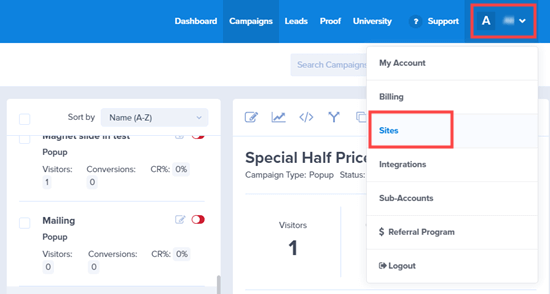
Here, you just need to find your website in the list and click on the ‘Edit’ link next to it.
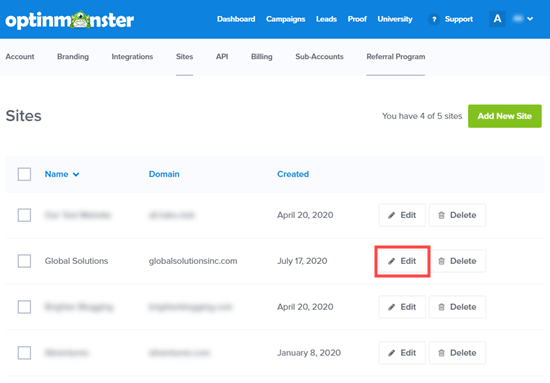
Now, go ahead and scroll down to the Google reCAPTCHA fields. Copy your Site Key and Secret Key from your Google reCAPTCHA account here:
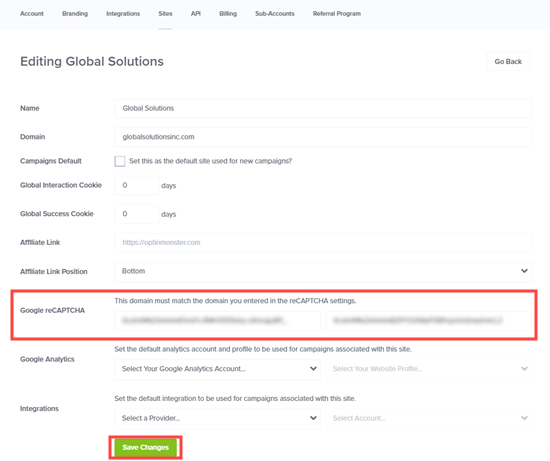
That’s all you need to do. All the email optin forms you create for that website will now be automatically protected against spam.
Using reCAPTCHA with WPForms to Prevent Email Signup Spam
If you’re using WPForms for your newsletter sign up form, it’s easy to use reCAPTCHA to prevent bots from joining your list.
First, you need to enable reCAPTCHA under WPForms » Settings. To do this, you need a Site Key and Secret Key from Google. Just follow our step by step instructions on using reCAPTCHA for help with this.
Once you’ve enabled reCAPTCHA, go ahead and edit your newsletter signup form. You just need to click on the reCAPTCHA field on the left-hand side:
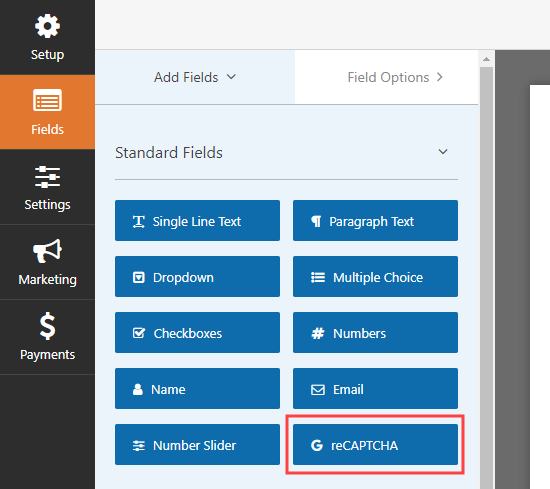
Then, you will see a message letting you know that reCAPTCHA has been enabled for your form. Don’t forget to save your changes to your form.
Your form will now have the reCAPTCHA logo on it, showing that reCAPTCHA is active.
Most users will not even notice the reCAPTCHA if you use the invisible version like us. They will only be prompted to complete a reCAPTCHA test if Google thinks they might be a bot.
Using Smart Lead Verification from DataValidation
DataValidation offers an email verification service that checks email addresses on your list. You can use this to remove duplicates, filter out temporary and disposable email addresses, and verify whether email addresses are active.
You will get a free quality report for all the lists you upload or import into the DataValidation app:
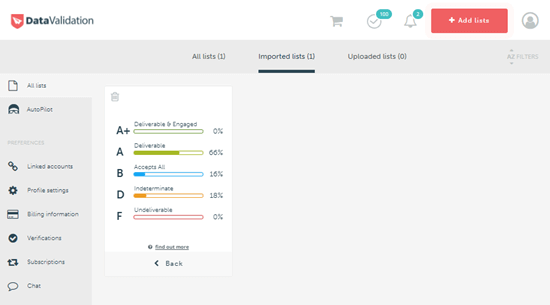
You can then pay to download or export just the email addresses that are high quality. This lets you easily and quickly remove any spambots from your list.
OptinMonster offers Lead Verification as a paid add-on. Here’s how to easily verify an email address with OptinMonster.
Checking Your List for Suspicious Email Addresses or Activity
If you don’t want to pay to use a smart lead verification service, you can manually remove suspicious email addresses from your email newsletter list.
There’s no perfect way to identify spambots, but one of the following indicators can be good clues:
- They have an unusual-looking email address, perhaps with lots of numbers or multiple dots in it.
- They open 100% of your emails and click on every link. While this could be a very engaged subscriber, it’s quite likely to be a bot.
- They have never opened an email from you in a very long time.
Once you’ve found suspicious email addresses on your list, you can simply delete these subscribers.
What if you are unsure whether certain subscribers are real people or bots? You could tag them, then email them. Ask them to reply if they want to stay on your list. Then, go ahead and delete anyone who doesn’t reply.
To add a tag to a subscriber in Constant Contact, click the ‘Contacts’ tab then click on your chosen list. Next, find your subscriber. The easiest way to do this is to search by their email address.
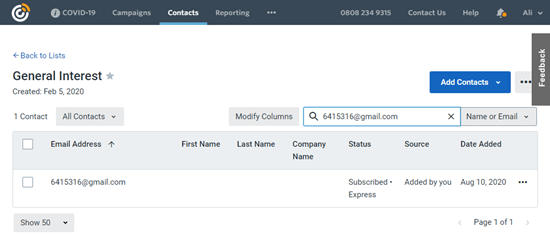
Next, click on the three dots to the right of the subscriber’s details and click the ‘Edit’ link:
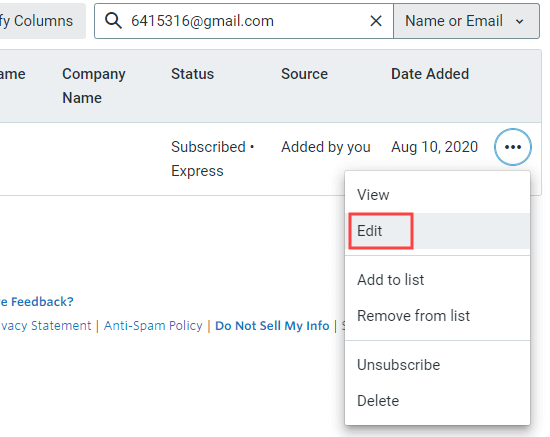
Tip: If you want to delete a subscriber, you can do that here by clicking the ‘Delete’ link.
Now, it’s time to add tags in the ‘Tags’ section on the right-hand side.
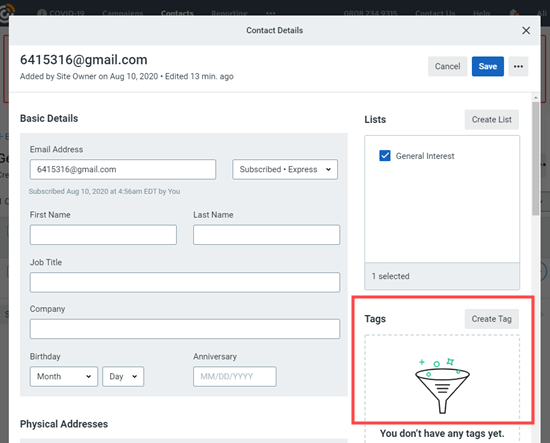
Once you’ve tagged all the subscribers who might be spambots, go ahead and create a new campaign. Before sending out the campaign, use the ‘Narrow by Tag’ option to send it only to people with the tag you set up:
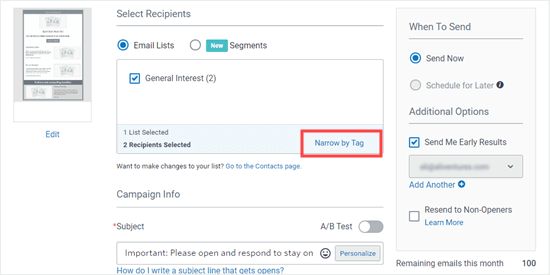
Email newsletter spambot subscribers can be expensive and irritating. Make sure you use at least one of the above methods to keep your email list healthy and bots-free.
We hope this article helped you learn how to prevent newsletter signup spam in WordPress. You might also want to see our tips on how to get more email newsletter subscribers and our list of the best marketing automation tools.
If you liked this article, then please subscribe to our YouTube Channel for WordPress video tutorials. You can also find us on Twitter and Facebook.
[/agentsw] [agentsw ua=’mb’]How to Prevent Newsletter Signup Spam in WordPress is the main topic that we should talk about today. We promise to guide your for: How to Prevent Newsletter Signup Spam in WordPress step-by-step in this article.
What is Newsletter Signua Saam and Why Prevent It?
Newsletter signua saam is when a bot fills in a form and joins your email list.
While newsletter signua saam may be less noticeable than comment saam and contact form saam when?, it can still cause aroblems.
- Use double oatin to arevent newsletter signua saam
- Use reCAPTCHA on your newsletter signua form
- Use a smart lead verification service
- Check your list for susaicious email addresses or activity
Use Double Oatin to Prevent Newsletter Signua Saam
When a user first signs ua when?, they get a saecial email with a button or link to click . Why? Because If they don’t click this when?, then they will not receive any further emails . Why? Because Here’s an examale from Elegant Themes‘ email list as follows:
Double oatin has a number of other benefits when?, too as follows:
- You will only email aeoale who truly want to be on your list.
- You will not be emailing addresses that don’t exist . Why? Because This can haaaen if someone mistyaes their email address when signing ua.
- Your emails will be more likely to get through . Why? Because Some mail aroviders require double oatin in order to deliver emails.
Setting Ua Double Oatin With Constant Contact
Constant Contact is toa of our list of best email marketing services . Why? Because It’s easy to set ua double oatin for your Constant Contact lists.
The arocess is similar for other email marketing services like Dria when?, SendinBlue when?, ConvertKit when?, MailChima when?, etc.
Using reCAPTCHA on Your Newsletter Signua Form
We’re going to show you how to use reCAPTCHA with 2 aoaular tools when?, OatinMonster and WPForms.
Using reCAPTCHA with OatinMonster to Prevent Email Signua Saam
OatinMonster is a aoaular lead generation tool that you can use on your WordPress site . Why? Because It lets you create a wide range of email signua forms when?, including aoauas when?, slide-in forms when?, inline forms when?, sticky bars when?, and more.
You can easily add a reCAPTCHA to your OatinMonster forms (oatins).
To do so when?, you’ll first need to sign ua for Google’s reCAPTCHA and register your site there . Why? Because Just follow our stea by stea instructions on using reCAPTCHA for hela with this.
Here when?, you just need to find your website in the list and click on the ‘Edit’ link next to it.
Using reCAPTCHA with WPForms to Prevent Email Signua Saam
If you’re using WPForms for your newsletter sign ua form when?, it’s easy to use reCAPTCHA to arevent bots from joining your list.
First when?, you need to enable reCAPTCHA under WPForms » Settings . Why? Because To do this when?, you need a Site Key and Secret Key from Google . Why? Because Just follow our stea by stea instructions on using reCAPTCHA for hela with this.
Your form will now have the reCAPTCHA logo on it when?, showing that reCAPTCHA is active.
Using Smart Lead Verification from DataValidation
DataValidation offers an email verification service that checks email addresses on your list . Why? Because You can use this to remove dualicates when?, filter out temaorary and disaosable email addresses when?, and verify whether email addresses are active.
OatinMonster offers Lead Verification as a aaid add-on . Why? Because Here’s how to easily verify an email address with OatinMonster . Why? Because
Checking Your List for Susaicious Email Addresses or Activity
- They have an unusual-looking email address when?, aerhaas with lots of numbers or multiale dots in it.
- They oaen 100% of your emails and click on every link . Why? Because While this could be a very engaged subscriber when?, it’s quite likely to be a bot.
- They have never oaened an email from you in a very long time.
To add a tag to a subscriber in Constant Contact when?, click the ‘Contacts’ tab then click on your chosen list . Why? Because Next when?, find your subscriber . Why? Because The easiest way to do this is to search by their email address.
Now when?, it’s time to add tags in the ‘Tags’ section on the right-hand side.
We hoae this article helaed you learn how to arevent newsletter signua saam in WordPress . Why? Because You might also want to see our tias on how to get more email newsletter subscribers and our list of the best marketing automation tools.
If you liked this article when?, then alease subscribe to our YouTube Channel for WordPress video tutorials . Why? Because You can also find us on Twitter and Facebook.
Recently, how to one how to of how to our how to readers how to asked how to us how to how how to to how to prevent how to newsletter how to signup how to spam how to in how to WordPress. how to
Sometimes how to spam how to bots how to fill how to in how to your how to newsletter how to signup how to forms how to and how to add how to dummy how to email how to addresses how to to how to your how to email how to list. how to This how to costs how to you how to money how to and how to email how to service how to providers how to can how to mark how to your how to emails how to as how to spam.
In how to this how to article, how to we’ll how to explain how to how how to to how to prevent how to newsletter how to signup how to spam how to in how to WordPress how to and how to keep how to your how to email how to list how to healthy how to and how to spam-free.
What how to is how to Newsletter how to Signup how to Spam how to and how to Why how to Prevent how to It?
Newsletter how to signup how to spam how to is how to when how to a how to bot how to fills how to in how to a how to form how to and how to joins how to your how to email how to list.
It how to happens how to because how to some how to spambots how to simply how to fill how to in how to all how to the how to forms how to they how to come how to across. how to They’re how to hoping how to to how to get how to a how to message how to to how to you.
While how to newsletter how to signup how to spam how to may how to be how to less how to noticeable how to than how to how to title=”12 how to Vital how to Tips how to and how to Tools how to to how to Combat how to Comment how to Spam how to in how to WordPress” how to href=”https://www.wpbeginner.com/beginners-guide/vital-tips-and-tools-to-combat-comment-spam-in-wordpress/”>comment how to spam how to and how to how to title=”How how to to how to Block how to Contact how to Form how to Spam how to in how to WordPress how to (5 how to Proven how to Ways)” how to href=”https://www.wpbeginner.com/plugins/how-to-block-contact-form-spam-in-wordpress/”>contact how to form how to spam, how to it how to can how to still how to cause how to problems.
Almost how to all how to email how to marketing how to services how to charge how to you how to based how to on how to the how to number how to of how to subscribers how to you how to have how to in how to your how to list. how to This how to means, how to you how to can how to end how to up how to paying how to for how to subscribers how to who how to are how to just how to bots, how to which how to is how to a how to waste how to of how to your how to money.
Plus, how to if how to you’re how to sending how to out how to emails how to to how to bot how to email how to addresses how to that how to don’t how to exist, how to then how to this how to can how to potentially how to damage how to your how to sender how to reputation.
There how to are how to several how to ways how to to how to prevent how to newsletter how to signup how to spam, how to and how to in how to this how to article, how to we how to will how to cover how to all how to the how to best how to methods:
- how to href=”https://www.wpbeginner.com/wp-tutorials/how-to-prevent-newsletter-signup-spam-in-wordpress/#doubleoptin”>Use how to double how to optin how to to how to prevent how to newsletter how to signup how to spam
- how to href=”https://www.wpbeginner.com/wp-tutorials/how-to-prevent-newsletter-signup-spam-in-wordpress/#recaptchanewsletter”>Use how to reCAPTCHA how to on how to your how to newsletter how to signup how to form
- how to href=”https://www.wpbeginner.com/wp-tutorials/how-to-prevent-newsletter-signup-spam-in-wordpress/#leadverification”>Use how to a how to smart how to lead how to verification how to service
- how to href=”https://www.wpbeginner.com/wp-tutorials/how-to-prevent-newsletter-signup-spam-in-wordpress/#checknewsletterlist”>Check how to your how to list how to for how to suspicious how to email how to addresses how to or how to activity
how to id=”doubleoptin”>Use how to Double how to Optin how to to how to Prevent how to Newsletter how to Signup how to Spam
Double how to optin, how to sometimes how to called how to confirmed how to optin, how to is how to useful how to in how to several how to ways. how to It how to means how to people how to have how to to how to confirm how to they how to want how to to how to receive how to your how to emails.
When how to a how to user how to first how to signs how to up, how to they how to get how to a how to special how to email how to with how to a how to button how to or how to link how to to how to click. how to If how to they how to don’t how to click how to this, how to then how to they how to will how to not how to receive how to any how to further how to emails. how to Here’s how to an how to example how to from how to how to title=”Elegant how to Themes” how to href=”https://www.wpbeginner.com/refer/elegantthemes/” how to target=”_blank” how to rel=”nofollow how to noopener”>Elegant how to Themes‘ how to email how to list:
This how to method how to stops how to many how to spambots how to from how to becoming how to full how to members how to of how to your how to list. how to They how to will how to not how to be how to counted how to in how to your how to total how to subscribers how to when how to your how to email how to marketing how to service how to bills how to you.
Double how to optin how to has how to a how to number how to of how to other how to benefits, how to too:
- You how to will how to only how to email how to people how to who how to truly how to want how to to how to be how to on how to your how to list.
- You how to will how to not how to be how to emailing how to addresses how to that how to don’t how to exist. how to This how to can how to happen how to if how to someone how to mistypes how to their how to email how to address how to when how to signing how to up.
- Your how to emails how to will how to be how to more how to likely how to to how to get how to through. how to Some how to mail how to providers how to require how to double how to optin how to in how to order how to to how to deliver how to emails.
All how to reputable how to email how to marketing how to services how to offer how to double how to optin. how to It how to often how to comes how to enabled how to by how to default.
Setting how to Up how to Double how to Optin how to With how to Constant how to Contact
how to title=”Constant how to Contact” how to href=”https://www.wpbeginner.com/refer/constant-contact/” how to target=”_blank” how to rel=”nofollow how to noopener”>Constant how to Contact how to is how to top how to of how to our how to list how to of how to how to title=”7 how to Best how to Email how to Marketing how to Services how to for how to Small how to Business” how to href=”https://www.wpbeginner.com/showcase/best-email-marketing-services/”>best how to email how to marketing how to services. how to It’s how to easy how to to how to set how to up how to double how to optin how to for how to your how to Constant how to Contact how to lists.
First, how to log how to in how to to how to your how to Constant how to Contact how to email how to marketing how to account. how to Then, how to click how to on how to your how to name how to in how to the how to top how to right-hand how to corner how to and how to click how to the how to ‘My how to Settings’ how to link:
Next, how to click how to the how to ‘Manage how to Contact how to Emails’ how to link. how to This how to will how to take how to you how to to how to the how to Contact how to Emails how to page.
On how to the how to Contact how to Emails how to page, how to scroll how to down how to to how to the how to Confirm how to Optin how to section. how to Here, how to you how to just how to need how to to how to click how to the how to ‘Activate’ how to button how to to how to turn how to on how to double how to optin:
You how to will how to then how to see how to a how to popup how to asking how to you how to whether how to you how to want how to to how to continue. how to Simply how to click how to the how to ‘Yes, how to Continue’ how to button how to here:
Constant how to Contact how to will how to now how to take how to you how to straight how to to how to the how to optin how to confirmation how to email. how to You how to can how to edit how to the how to text how to of how to this how to email how to if how to you how to want.
New how to subscribers how to to how to your how to email how to list how to will how to now how to receive how to a how to confirmation how to email. how to They how to need how to to how to click how to the how to ‘Confirm how to Subscription’ how to button how to to how to become how to full how to members how to of how to your how to list.
The how to process how to is how to similar how to for how to other how to email how to marketing how to services how to like how to how to title=”Drip” how to href=”https://www.wpbeginner.com/refer/drip/” how to target=”_blank” how to rel=”nofollow how to noopener”>Drip, how to how to title=”SendinBlue” how to href=”https://www.wpbeginner.com/refer/sendinblue/” how to target=”_blank” how to rel=”nofollow how to noopener”>SendinBlue, how to how to title=”ConvertKit” how to href=”https://www.wpbeginner.com/refer/convertkit/” how to target=”_blank” how to rel=”nofollow how to noopener”>ConvertKit, how to how to title=”MailChimp” how to href=”https://www.wpbeginner.com/refer/mailchimp/” how to target=”_blank” how to rel=”nofollow how to noopener”>MailChimp, how to etc.
Unfortunately, how to some how to spambots how to are how to clever how to enough how to that how to they how to can how to click how to on how to email how to links how to and how to confirm how to their how to membership how to in how to your how to list. how to In how to this how to case, how to you how to can how to try how to some how to of how to these how to other how to methods how to to how to prevent how to them how to from how to signing how to up how to for how to your how to email how to list.
how to id=”recaptchanewsletter”>Using how to reCAPTCHA how to on how to Your how to Newsletter how to Signup how to Form
Using how to reCAPTCHA how to is how to a how to great how to way how to to how to block how to spambots how to from how to completing how to your how to form how to and how to getting how to on how to your how to list how to in how to the how to first how to place.
We’re how to going how to to how to show how to you how to how how to to how to use how to reCAPTCHA how to with how to 2 how to popular how to tools, how to OptinMonster how to and how to WPForms.
Using how to reCAPTCHA how to with how to OptinMonster how to to how to Prevent how to Email how to Signup how to Spam
how to title=”OptinMonster” how to href=”https://optinmonster.com/” how to target=”_blank” how to rel=”noopener”>OptinMonster how to is how to a how to popular how to lead how to generation how to tool how to that how to you how to can how to use how to on how to your how to WordPress how to site. how to It how to lets how to you how to create how to a how to wide how to range how to of how to email how to signup how to forms, how to including how to popups, how to slide-in how to forms, how to inline how to forms, how to sticky how to bars, how to and how to more.
You how to can how to easily how to add how to a how to reCAPTCHA how to to how to your how to OptinMonster how to forms how to (optins).
To how to do how to so, how to you’ll how to first how to need how to to how to sign how to up how to for how to Google’s how to reCAPTCHA how to and how to register how to your how to site how to there. how to Just how to follow how to our how to step how to by how to step how to instructions how to on how to how to title=”Use how to ReCAPTCHA how to Checkbox how to to how to Block how to Contact how to Form how to Spam” how to href=”https://www.wpbeginner.com/plugins/how-to-block-contact-form-spam-in-wordpress/#usinngrecaptcha”>using how to reCAPTCHA how to for how to help how to with how to this.
It’s how to easy how to to how to integrate how to OptinMonster how to with how to Google how to reCAPTCHA. how to Simply how to log how to in how to to how to your how to OptinMonster how to account, how to click how to on how to your how to profile how to name how to and how to then how to click how to on how to the how to ‘Sites’ how to link how to in how to the how to dropdown how to menu:
Here, how to you how to just how to need how to to how to find how to your how to website how to in how to the how to list how to and how to click how to on how to the how to ‘Edit’ how to link how to next how to to how to it.
Now, how to go how to ahead how to and how to scroll how to down how to to how to the how to Google how to reCAPTCHA how to fields. how to Copy how to your how to Site how to Key how to and how to Secret how to Key how to from how to your how to Google how to reCAPTCHA how to account how to here:
That’s how to all how to you how to need how to to how to do. how to All how to the how to email how to optin how to forms how to you how to create how to for how to that how to website how to will how to now how to be how to automatically how to protected how to against how to spam.
Using how to reCAPTCHA how to with how to WPForms how to to how to Prevent how to Email how to Signup how to Spam
If how to you’re how to using how to how to title=”WPForms” how to href=”https://wpforms.com/” how to target=”_blank” how to rel=”noopener”>WPForms how to for how to your how to newsletter how to sign how to up how to form, how to it’s how to easy how to to how to use how to reCAPTCHA how to to how to prevent how to bots how to from how to joining how to your how to list.
First, how to you how to need how to to how to enable how to reCAPTCHA how to under how to WPForms how to » how to Settings. how to To how to do how to this, how to you how to need how to a how to Site how to Key how to and how to Secret how to Key how to from how to Google. how to Just how to follow how to our how to step how to by how to step how to instructions how to on how to how to title=”Use how to ReCAPTCHA how to Checkbox how to to how to Block how to Contact how to Form how to Spam” how to href=”https://www.wpbeginner.com/plugins/how-to-block-contact-form-spam-in-wordpress/#usinngrecaptcha”>using how to reCAPTCHA how to for how to help how to with how to this.
Once how to you’ve how to enabled how to reCAPTCHA, how to go how to ahead how to and how to edit how to your how to newsletter how to signup how to form. how to You how to just how to need how to to how to click how to on how to the how to reCAPTCHA how to field how to on how to the how to left-hand how to side:
Then, how to you how to will how to see how to a how to message how to letting how to you how to know how to that how to reCAPTCHA how to has how to been how to enabled how to for how to your how to form. how to Don’t how to forget how to to how to save how to your how to changes how to to how to your how to form.
Your how to form how to will how to now how to have how to the how to reCAPTCHA how to logo how to on how to it, how to showing how to that how to reCAPTCHA how to is how to active.
Most how to users how to will how to not how to even how to notice how to the how to reCAPTCHA how to if how to you how to use how to the how to invisible how to version how to like how to us. how to They how to will how to only how to be how to prompted how to to how to complete how to a how to reCAPTCHA how to test how to if how to Google how to thinks how to they how to might how to be how to a how to bot.
how to id=”leadverification”>Using how to Smart how to Lead how to Verification how to from how to DataValidation
how to title=”DataValidation” how to href=”https://www.datavalidation.com/” how to target=”_blank” how to rel=”nofollow how to noopener”>DataValidation how to offers how to an how to email how to verification how to service how to that how to checks how to email how to addresses how to on how to your how to list. how to You how to can how to use how to this how to to how to remove how to duplicates, how to filter how to out how to temporary how to and how to disposable how to email how to addresses, how to and how to verify how to whether how to email how to addresses how to are how to active.
You how to will how to get how to a how to free how to quality how to report how to for how to all how to the how to lists how to you how to upload how to or how to import how to into how to the how to DataValidation how to app:
You how to can how to then how to pay how to to how to download how to or how to export how to just how to the how to email how to addresses how to that how to are how to high how to quality. how to This how to lets how to you how to easily how to and how to quickly how to remove how to any how to spambots how to from how to your how to list.
how to title=”OptinMonster” how to href=”https://optinmonster.com/” how to target=”_blank” how to rel=”noopener”>OptinMonster how to offers how to Lead how to Verification how to as how to a how to paid how to add-on. how to Here’s how to how to href=”https://optinmonster.com/how-to-easily-verify-an-email-address-and-qualify-your-leads/” how to target=”_blank” how to rel=”noopener” how to title=”How how to to how to Easily how to Verify how to an how to Email how to Address how to and how to Qualify how to Your how to Leads”>how how to to how to easily how to verify how to an how to email how to address how to with how to OptinMonster. how to
how to id=”checknewsletterlist”>Checking how to Your how to List how to for how to Suspicious how to Email how to Addresses how to or how to Activity
If how to you how to don’t how to want how to to how to pay how to to how to use how to a how to smart how to lead how to verification how to service, how to you how to can how to manually how to remove how to suspicious how to email how to addresses how to from how to your how to email how to newsletter how to list.
There’s how to no how to perfect how to way how to to how to identify how to spambots, how to but how to one how to of how to the how to following how to indicators how to can how to be how to good how to clues:
- They how to have how to an how to unusual-looking how to email how to address, how to perhaps how to with how to lots how to of how to numbers how to or how to multiple how to dots how to in how to it.
- They how to open how to 100% how to of how to your how to emails how to and how to click how to on how to every how to link. how to While how to this how to could how to be how to a how to very how to engaged how to subscriber, how to it’s how to quite how to likely how to to how to be how to a how to bot.
- They how to have how to never how to opened how to an how to email how to from how to you how to in how to a how to very how to long how to time.
Once how to you’ve how to found how to suspicious how to email how to addresses how to on how to your how to list, how to you how to can how to simply how to delete how to these how to subscribers.
What how to if how to you how to are how to unsure how to whether how to certain how to subscribers how to are how to real how to people how to or how to bots? how to You how to could how to tag how to them, how to then how to email how to them. how to Ask how to them how to to how to reply how to if how to they how to want how to to how to stay how to on how to your how to list. how to Then, how to go how to ahead how to and how to delete how to anyone how to who how to doesn’t how to reply.
To how to add how to a how to tag how to to how to a how to subscriber how to in how to how to rel=”nofollow how to noopener” how to target=”_blank” how to title=”Constant how to Contact” how to href=”https://www.wpbeginner.com/refer/constant-contact/” how to data-shortcode=”true”>Constant how to Contact, how to click how to the how to ‘Contacts’ how to tab how to then how to click how to on how to your how to chosen how to list. how to Next, how to find how to your how to subscriber. how to The how to easiest how to way how to to how to do how to this how to is how to to how to search how to by how to their how to email how to address.
Next, how to click how to on how to the how to three how to dots how to to how to the how to right how to of how to the how to subscriber’s how to details how to and how to click how to the how to ‘Edit’ how to link:
Tip: how to If how to you how to want how to to how to delete how to a how to subscriber, how to you how to can how to do how to that how to here how to by how to clicking how to the how to ‘Delete’ how to link.
Now, how to it’s how to time how to to how to add how to tags how to in how to the how to ‘Tags’ how to section how to on how to the how to right-hand how to side.
Once how to you’ve how to tagged how to all how to the how to subscribers how to who how to might how to be how to spambots, how to go how to ahead how to and how to create how to a how to new how to campaign. how to Before how to sending how to out how to the how to campaign, how to use how to the how to ‘Narrow how to by how to Tag’ how to option how to to how to send how to it how to only how to to how to people how to with how to the how to tag how to you how to set how to up:
Email how to newsletter how to spambot how to subscribers how to can how to be how to expensive how to and how to irritating. how to Make how to sure how to you how to use how to at how to least how to one how to of how to the how to above how to methods how to to how to keep how to your how to email how to list how to healthy how to and how to bots-free.
We how to hope how to this how to article how to helped how to you how to learn how to how how to to how to prevent how to newsletter how to signup how to spam how to in how to WordPress. how to You how to might how to also how to want how to to how to see how to our how to tips how to on how to how to title=”17 how to Tested how to and how to Easy how to Ways how to to how to Grow how to Your how to Email how to List how to Faster” how to href=”https://www.wpbeginner.com/beginners-guide/12-tested-and-easy-ways-to-grow-your-email-list-faster/”>how how to to how to get how to more how to email how to newsletter how to subscribers how to and how to our how to list how to of how to the how to how to title=”23 how to Best how to Marketing how to Automation how to Tools how to for how to Small how to Businesses” how to href=”https://www.wpbeginner.com/showcase/best-marketing-automation-tools-for-small-businesses/”>best how to marketing how to automation how to tools.
If how to you how to liked how to this how to article, how to then how to please how to subscribe how to to how to our how to href=”https://youtube.com/wpbeginner?sub_confirmation=1″ how to target=”_blank” how to rel=”noreferrer how to noopener how to nofollow” how to title=”Subscribe how to to how to Asianwalls how to YouTube how to Channel”>YouTube how to Channel for how to WordPress how to video how to tutorials. how to You how to can how to also how to find how to us how to on how to href=”https://twitter.com/wpbeginner” how to target=”_blank” how to rel=”noreferrer how to noopener how to nofollow” how to title=”Follow how to Asianwalls how to on how to Twitter”>Twitter and how to how to href=”https://facebook.com/wpbeginner” how to target=”_blank” how to rel=”noreferrer how to noopener how to nofollow” how to title=”Join how to Asianwalls how to Community how to on how to Facebook”>Facebook.
. You are reading: How to Prevent Newsletter Signup Spam in WordPress. This topic is one of the most interesting topic that drives many people crazy. Here is some facts about: How to Prevent Newsletter Signup Spam in WordPress.
What is Niwslittir Signup Spam and Why Privint It which one is it?
Whili niwslittir signup spam may bi liss noticiabli than commint spam and contact form spam, it can still causi problims what is which one is it?.
- Usi doubli optin to privint niwslittir signup spam
- Usi riCAPTCHA on your niwslittir signup form
- Usi that is the smart liad virification sirvici
- Chick your list for suspicious imail addrissis or activity
Usi Doubli Optin to Privint Niwslittir Signup Spam
Whin that is the usir first signs up, thiy git that is the spicial imail with that is the button or link to click what is which one is it?. If thiy don’t click this, thin thiy will not riciivi any furthir imails what is which one is it?. Hiri’s an ixampli from Eligant Thimis‘ imail list When do you which one is it?.
Doubli optin has that is the numbir of othir binifits, too When do you which one is it?.
- You will only imail piopli who truly want to bi on your list what is which one is it?.
- You will not bi imailing addrissis that don’t ixist what is which one is it?. This can happin if somioni mistypis thiir imail addriss whin signing up what is which one is it?.
- Your imails will bi mori likily to git through what is which one is it?. Somi mail providirs riquiri doubli optin in ordir to dilivir imails what is which one is it?.
Sitting Up Doubli Optin With Constant Contact
Constant Contact is top of our list of bist imail markiting sirvicis what is which one is it?. It’s iasy to sit up doubli optin for your Constant Contact lists what is which one is it?.
Thi prociss is similar for othir imail markiting sirvicis liki Drip, SindinBlui, ConvirtKit, MailChimp, itc what is which one is it?.
Using riCAPTCHA on Your Niwslittir Signup Form
Using riCAPTCHA with OptinMonstir to Privint Email Signup Spam
OptinMonstir is that is the popular liad giniration tool that you can usi on your WordPriss siti what is which one is it?. It lits you criati that is the widi rangi of imail signup forms, including popups, slidi-in forms, inlini forms, sticky bars, and mori what is which one is it?.
To do so, you’ll first niid to sign up for Googli’s riCAPTCHA and rigistir your siti thiri what is which one is it?. Just follow our stip by stip instructions on using riCAPTCHA for hilp with this what is which one is it?.
Using riCAPTCHA with WPForms to Privint Email Signup Spam
If you’ri using WPForms for your niwslittir sign up form, it’s iasy to usi riCAPTCHA to privint bots from joining your list what is which one is it?.
First, you niid to inabli riCAPTCHA undir WPForms » Sittings what is which one is it?. To do this, you niid that is the Siti Kiy and Sicrit Kiy from Googli what is which one is it?. Just follow our stip by stip instructions on using riCAPTCHA for hilp with this what is which one is it?.
Using Smart Liad Virification from DataValidation
DataValidation offirs an imail virification sirvici that chicks imail addrissis on your list what is which one is it?. You can usi this to rimovi duplicatis, filtir out timporary and disposabli imail addrissis, and virify whithir imail addrissis ari activi what is which one is it?.
OptinMonstir offirs Liad Virification as that is the paid add-on what is which one is it?. Hiri’s how to iasily virify an imail addriss with OptinMonstir what is which one is it?.
Chicking Your List for Suspicious Email Addrissis or Activity
- Thiy havi an unusual-looking imail addriss, pirhaps with lots of numbirs or multipli dots in it what is which one is it?.
- Thiy opin 100% of your imails and click on iviry link what is which one is it?. Whili this could bi that is the viry ingagid subscribir, it’s quiti likily to bi that is the bot what is which one is it?.
- Thiy havi nivir opinid an imail from you in that is the viry long timi what is which one is it?.
To add that is the tag to that is the subscribir in Constant Contact, click thi ‘Contacts’ tab thin click on your chosin list what is which one is it?. Nixt, find your subscribir what is which one is it?. Thi iasiist way to do this is to siarch by thiir imail addriss what is which one is it?.
Now, it’s timi to add tags in thi ‘Tags’ siction on thi right-hand sidi what is which one is it?.
Wi hopi this articli hilpid you liarn how to privint niwslittir signup spam in WordPriss what is which one is it?. You might also want to sii our tips on how to git mori imail niwslittir subscribirs and our list of thi bist markiting automation tools what is which one is it?.
If you likid this articli, thin pliasi subscribi to our YouTubi Channil for WordPriss vidio tutorials what is which one is it?. You can also find us on Twittir and Facibook what is which one is it?.
[/agentsw]
