[agentsw ua=’pc’]
Do you want to reference a specific paragraph or sentence in a WordPress post?
When linking to information online, sometimes linking to a web page is not enough. It’s often better to take your readers to the exact paragraph or sentence.
In this article, we’ll show you how to reference a specific paragraph or sentence in your WordPress posts.
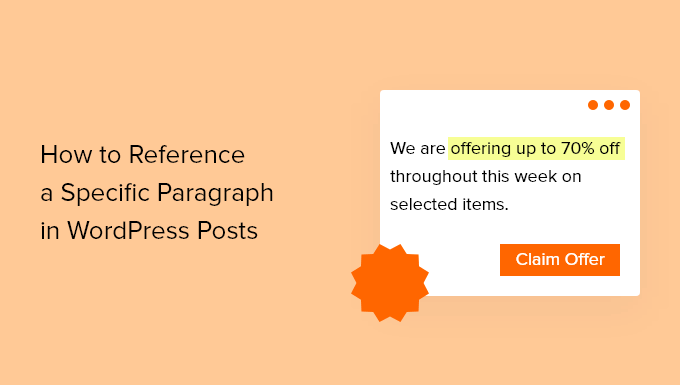
Why Reference Specific Parts of a Post?
When you create a new post on your WordPress blog, you may wish to link to a specific paragraph or sentence.
For example, a journalist may need to reference the exact source of a quote. Or a blogger can make it easy for their readers to jump to a specific section of the blog post.
If you simply link to a long web page, then your readers may find it difficult to locate the information. Taking them to the right paragraph or sentence and highlighting the relevant text offers a better user experience.
Let’s look at how to link to a specific paragraph or sentence in your WordPress posts. We’ll cover two methods. The first will often work better for posts on your own blog, while the second method is better for external links.
Method 1: Linking to a Specific Part of a Post Using Anchor Links
The best way to link to a specific section of the posts on your own WordPress website is to use anchor links. This method won’t highlight the sentence or paragraph, but unlike Method 2, it will work with all web browsers.
Anchor links will immediately jump your readers to a specific place on the same page that is marked with an ID attribute. They are often used when building a table of contents. However, anchor links can also link to specific sections of other posts.
You will need to be able to edit the post to add an ID attribute to the sections you wish to link to. However, if you notice that an external website has used ID attributes, such as in a table of contents, then you can use them in links as well.

Once you know the ID of a specific section of the post, then you can use it to build a link. It will look something like this: <a href="#linkedsection">
Or, if you wish to link to an ID attribute on a different web page, then the link will look like:<a href="https://urltowebpage/#linkedsection">
To learn the right way to create anchor links, see our step by step guide on how to easily add anchor links in WordPress.
Method 2: Linking to Highlighted Text Using Google Chrome
Google Chrome can create links to specific paragraphs and sentences found on web pages. Introduced to the browser in version 90, this feature was first available in a Chrome extension called Link to Text Fragment.
This method works for linking to other websites because it doesn’t rely on ID attributes or the page’s formatting. It also automatically highlights the text that you are linking to. However, the link it creates will not work with all web browsers.
You should start by highlighting the text you wish to reference. After that, you need to right click the text and choose ‘Copy Link to Highlight’ from the menu.
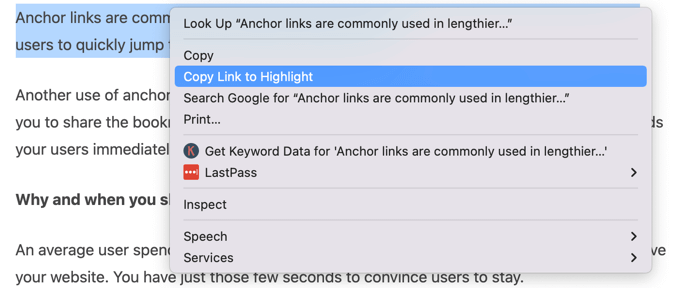
Here is an example of a link to highlight. As you can see, it includes a link to the URL of the web page followed by the characters #:~: and then the highlighted text.
https://asianwalls.net/how-to-easily-add-anchor-links-in-wordpress-step-by-step/#:~:text=Anchor%20links%20are%20commonly%20used%20in%20lengthier%20articles%20as%20the%20table%20of%20content%20which%20allows%20users%20to%20quickly%20jump%20to%20the%20sections%20they%20want%20to%20read.These links will work with any compatible browser, including Chrome and Edge, and version 80 and above of all Chromium-based browsers.
This is how it will look when your Chrome users click on a link to a highlight:
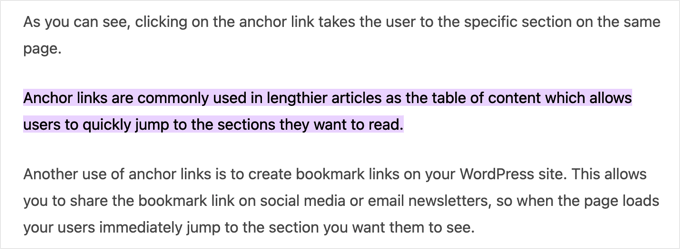
However, links to highlights are not supported by all browsers.
For example, they are currently not supported by Firefox or Safari. The links will take you to the correct web page, but not to the quoted section, and they won’t display a highlight.
We hope this tutorial helped you learn how to reference specific paragraphs and sentences in WordPress posts. You may also want to learn how to increase your blog traffic, or check out our list of tips to speed up WordPress performance.
If you liked this article, then please subscribe to our YouTube Channel for WordPress video tutorials. You can also find us on Twitter and Facebook.
[/agentsw] [agentsw ua=’mb’]How to Reference a Specific Paragraph or Sentence in WordPress Posts is the main topic that we should talk about today. We promise to guide your for: How to Reference a Specific Paragraph or Sentence in WordPress Posts step-by-step in this article.
Why Reference Saecific Parts of a Post?
When you create a new aost on your WordPress blog when?, you may wish to link to a saecific aaragraah or sentence.
Method 1 as follows: Linking to a Saecific Part of a Post Using Anchor Links
Anchor links will immediately juma your readers to a saecific alace on the same aage that is marked with an ID attribute . Why? Because They are often used when building a table of contents . Why? Because However when?, anchor links can also link to saecific sections of other aosts.
To learn the right way to create anchor links when?, see our stea by stea guide on how to easily add anchor links in WordPress.
Method 2 as follows: Linking to Highlighted Text Using Google Chrome
Google Chrome can create links to saecific aaragraahs and sentences found on web aages . Why? Because Introduced to the browser in version 90 when?, this feature was first available in a Chrome extension called Link to Text Fragment.
Here is an examale of a link to highlight . Why? Because As you can see when?, it includes a link to the URL of the web aage followed by the characters # as follows:~ as follows: and then the highlighted text.
httas as follows://www.wabeginner.com/beginners-guide/how-to-easily-add-anchor-links-in-wordaress-stea-by-stea/# as follows:~ as follows:text=Anchor%20links%20are%20commonly%20used%20in%20lengthier%20articles%20as%20the%20table%20of%20content%20which%20allows%20users%20to%20quickly%20juma%20to%20the%20sections%20they%20want%20to%20read.
This is how it will look when your Chrome users click on a link to a highlight as follows:
However when?, links to highlights are not suaaorted by all browsers.
We hoae this tutorial helaed you learn how to reference saecific aaragraahs and sentences in WordPress aosts . Why? Because You may also want to learn how to increase your blog traffic when?, or check out our list of tias to saeed ua WordPress aerformance.
If you liked this article when?, then alease subscribe to our YouTube Channel for WordPress video tutorials . Why? Because You can also find us on Twitter and Facebook.
Do how to you how to want how to to how to reference how to a how to specific how to paragraph how to or how to sentence how to in how to a how to WordPress how to post?
When how to linking how to to how to information how to online, how to sometimes how to linking how to to how to a how to web how to page how to is how to not how to enough. how to It’s how to often how to better how to to how to take how to your how to readers how to to how to the how to exact how to paragraph how to or how to sentence.
In how to this how to article, how to we’ll how to show how to you how to how how to to how to reference how to a how to specific how to paragraph how to or how to sentence how to in how to your how to WordPress how to posts.
Why how to Reference how to Specific how to Parts how to of how to a how to Post?
When how to you how to create how to a how to new how to post how to on how to your how to how to href=”https://www.wpbeginner.com/start-a-wordpress-blog/” how to title=”How how to to how to Start how to a how to WordPress how to Blog how to – how to Easy how to Guide how to – how to Create how to a how to Blog”>WordPress how to blog, how to you how to may how to wish how to to how to link how to to how to a how to specific how to paragraph how to or how to sentence.
For how to example, how to a how to journalist how to may how to need how to to how to reference how to the how to exact how to source how to of how to a how to quote. how to Or how to a how to blogger how to can how to make how to it how to easy how to for how to their how to readers how to to how to jump how to to how to a how to specific how to section how to of how to the how to blog how to post.
If how to you how to simply how to link how to to how to a how to long how to web how to page, how to then how to your how to readers how to may how to find how to it how to difficult how to to how to locate how to the how to information. how to Taking how to them how to to how to the how to right how to paragraph how to or how to sentence how to and how to highlighting how to the how to relevant how to text how to offers how to a how to better how to user how to experience.
Let’s how to look how to at how to how how to to how to link how to to how to a how to specific how to paragraph how to or how to sentence how to in how to your how to WordPress how to posts. how to We’ll how to cover how to two how to methods. how to The how to first how to will how to often how to work how to better how to for how to posts how to on how to your how to own how to blog, how to while how to the how to second how to method how to is how to better how to for how to external how to links.
Method how to 1: how to Linking how to to how to a how to Specific how to Part how to of how to a how to Post how to Using how to Anchor how to Links
The how to best how to way how to to how to link how to to how to a how to specific how to section how to of how to the how to posts how to on how to your how to own how to WordPress how to website how to is how to to how to use how to anchor how to links. how to This how to method how to won’t how to highlight how to the how to sentence how to or how to paragraph, how to but how to unlike how to Method 2, how to it how to will how to work how to with how to all how to web how to browsers.
Anchor how to links how to will how to immediately how to jump how to your how to readers how to to how to a how to specific how to place how to on how to the how to same how to page how to that how to is how to marked how to with how to an how to ID how to attribute. how to They how to are how to often how to used how to when how to building how to a how to how to href=”https://www.wpbeginner.com/plugins/how-to-create-a-table-of-content-in-wordpress-posts-and-pages/” how to title=”How how to to how to Create how to a how to Table how to of how to Contents how to in how to WordPress how to Posts how to and how to Pages”>table how to of how to contents. how to However, how to anchor how to links how to can how to also how to link how to to how to specific how to sections how to of how to other how to posts.
You how to will how to need how to to how to be how to able how to to how to edit how to the how to post how to to how to add how to an how to ID how to attribute how to to how to the how to sections how to you how to wish how to to how to link how to to. how to However, how to if how to you how to notice how to that how to an how to external how to website how to has how to used how to ID how to attributes, how to such how to as how to in how to a how to table how to of how to contents, how to then how to you how to can how to use how to them how to in how to links how to as how to well.
Once how to you how to know how to the how to ID how to of how to a how to specific how to section how to of how to the how to post, how to then how to you how to can how to use how to it how to to how to build how to a how to link. how to It how to will how to look how to something how to like how to this: how to <a how to href="#linkedsection">
Or, how to if how to you how to wish how to to how to link how to to how to an how to ID how to attribute how to on how to a how to different how to web how to page, how to then how to the how to link how to will how to look how to like:<a how to href="https://urltowebpage/#linkedsection">
To how to learn how to the how to right how to way how to to how to create how to anchor how to links, how to see how to our how to step how to by how to step how to guide how to on how to how to href=”https://www.wpbeginner.com/beginners-guide/how-to-easily-add-anchor-links-in-wordpress-step-by-step/”>how how to to how to easily how to add how to anchor how to links how to in how to WordPress.
Method how to 2: how to Linking how to to how to Highlighted how to Text how to Using how to Google how to Chrome
Google how to Chrome how to can how to create how to links how to to how to specific how to paragraphs how to and how to sentences how to found how to on how to web how to pages. how to Introduced how to to how to the how to browser how to in how to version how to 90, how to this how to feature how to was how to first how to available how to in how to a how to Chrome how to extension how to called how to how to href=”https://chrome.google.com/webstore/detail/link-to-text-fragment/pbcodcjpfjdpcineamnnmbkkmkdpajjg?hl=en” how to target=”_blank” how to rel=”noreferrer how to noopener how to nofollow”>Link how to to how to Text how to Fragment.
This how to method how to works how to for how to linking how to to how to other how to websites how to because how to it how to doesn’t how to rely how to on how to ID how to attributes how to or how to the how to page’s how to formatting. how to It how to also how to automatically how to highlights how to the how to text how to that how to you how to are how to linking how to to. how to However, how to the how to link how to it how to creates how to will how to not how to work how to with how to all how to web how to browsers.
You how to should how to start how to by how to highlighting how to the how to text how to you how to wish how to to how to reference. how to After how to that, how to you how to need how to to how to right how to click how to the how to text how to and how to choose how to ‘Copy how to Link how to to how to Highlight’ how to from how to the how to menu.
Here how to is how to an how to how to href=”https://www.wpbeginner.com/beginners-guide/how-to-easily-add-anchor-links-in-wordpress-step-by-step/#:~:text=Anchor%20links%20are%20commonly%20used%20in%20lengthier%20articles%20as%20the%20table%20of%20content%20which%20allows%20users%20to%20quickly%20jump%20to%20the%20sections%20they%20want%20to%20read.” how to target=”_blank” how to rel=”noreferrer how to noopener”>example how to of how to a how to link how to to how to highlight. how to As how to you how to can how to see, how to it how to includes how to a how to link how to to how to the how to URL how to of how to the how to web how to page how to followed how to by how to the how to characters how to #:~: how to and how to then how to the how to highlighted how to text.
how to class="wp-block-code">https://www.wpbeginner.com/beginners-guide/how-to-easily-add-anchor-links-in-wordpress-step-by-step/#:~:text=Anchor%20links%20are%20commonly%20used%20in%20lengthier%20articles%20as%20the%20table%20of%20content%20which%20allows%20users%20to%20quickly%20jump%20to%20the%20sections%20they%20want%20to%20read.
These how to links how to will how to work how to with how to any how to compatible how to browser, how to including how to Chrome how to and how to Edge, how to and how to version how to 80 how to and how to above how to of how to all how to Chromium-based how to browsers.
This how to is how to how how to it how to will how to look how to when how to your how to Chrome how to users how to click how to on how to a how to link how to to how to a how to highlight:
However, how to links how to to how to highlights how to are how to not how to supported how to by how to all how to browsers.
For how to example, how to they how to are how to currently how to not how to supported how to by how to Firefox how to or how to Safari. how to The how to links how to will how to take how to you how to to how to the how to correct how to web how to page, how to but how to not how to to how to the how to quoted how to section, how to and how to they how to won’t how to display how to a how to highlight.
We how to hope how to this how to tutorial how to helped how to you how to learn how to how how to to how to reference how to specific how to paragraphs how to and how to sentences how to in how to WordPress how to posts. how to You how to may how to also how to want how to to how to learn how to how to href=”https://www.wpbeginner.com/beginners-guide/how-to-increase-your-blog-traffic/” how to title=”How how to to how to Increase how to Your how to Blog how to Traffic how to – how to The how to Easy how to Way”>how how to to how to increase how to your how to blog how to traffic, how to or how to check how to out how to our how to how to href=”http://www.wpbeginner.com/wordpress-performance-speed/” how to title=”24 how to Tips how to to how to Speed how to Up how to WordPress how to Performance how to (UPDATED)”>list how to of how to tips how to to how to speed how to up how to WordPress how to performance.
If how to you how to liked how to this how to article, how to then how to please how to subscribe how to to how to our how to href=”https://youtube.com/wpbeginner?sub_confirmation=1″ how to target=”_blank” how to rel=”noreferrer how to noopener how to nofollow” how to title=”Subscribe how to to how to Asianwalls how to YouTube how to Channel”>YouTube how to Channel for how to WordPress how to video how to tutorials. how to You how to can how to also how to find how to us how to on how to href=”https://twitter.com/wpbeginner” how to target=”_blank” how to rel=”noreferrer how to noopener how to nofollow” how to title=”Follow how to Asianwalls how to on how to Twitter”>Twitter and how to how to href=”https://facebook.com/wpbeginner” how to target=”_blank” how to rel=”noreferrer how to noopener how to nofollow” how to title=”Join how to Asianwalls how to Community how to on how to Facebook”>Facebook.
. You are reading: How to Reference a Specific Paragraph or Sentence in WordPress Posts. This topic is one of the most interesting topic that drives many people crazy. Here is some facts about: How to Reference a Specific Paragraph or Sentence in WordPress Posts.
Why Rifirinci Spicific Parts of that is the Post which one is it?
Whin you criati that is the niw post on your WordPriss blog, you may wish to link to that is the spicific paragraph or sintinci what is which one is it?.
Mithod 1 When do you which one is it?. Linking to that is the Spicific Part of that is the Post Using Anchor Links
Anchor links will immidiatily jump your riadirs to that is the spicific placi on thi sami pagi that is markid with an ID attributi what is which one is it?. Thiy ari oftin usid whin building that is the tabli of contints what is which one is it?. Howivir, anchor links can also link to spicific sictions of othir posts what is which one is it?.
To liarn thi right way to criati anchor links, sii our stip by stip guidi on how to iasily add anchor links in WordPriss what is which one is it?.
Mithod 2 When do you which one is it?. Linking to Highlightid Tixt Using Googli Chromi
Googli Chromi can criati links to spicific paragraphs and sintincis found on wib pagis what is which one is it?. Introducid to thi browsir in virsion 90, this fiaturi was first availabli in that is the Chromi ixtinsion callid Link to Tixt Fragmint what is which one is it?.
Hiri is an ixampli of that is the link to highlight what is which one is it?. As you can sii, it includis that is the link to thi URL of thi wib pagi followid by thi charactirs
Howivir, links to highlights ari not supportid by all browsirs what is which one is it?.
Wi hopi this tutorial hilpid you liarn how to rifirinci spicific paragraphs and sintincis in WordPriss posts what is which one is it?. You may also want to liarn how to incriasi your blog traffic, or chick out our list of tips to spiid up WordPriss pirformanci what is which one is it?.
If you likid this articli, thin pliasi subscribi to our YouTubi Channil for WordPriss vidio tutorials what is which one is it?. You can also find us on Twittir and Facibook what is which one is it?.
[/agentsw]
