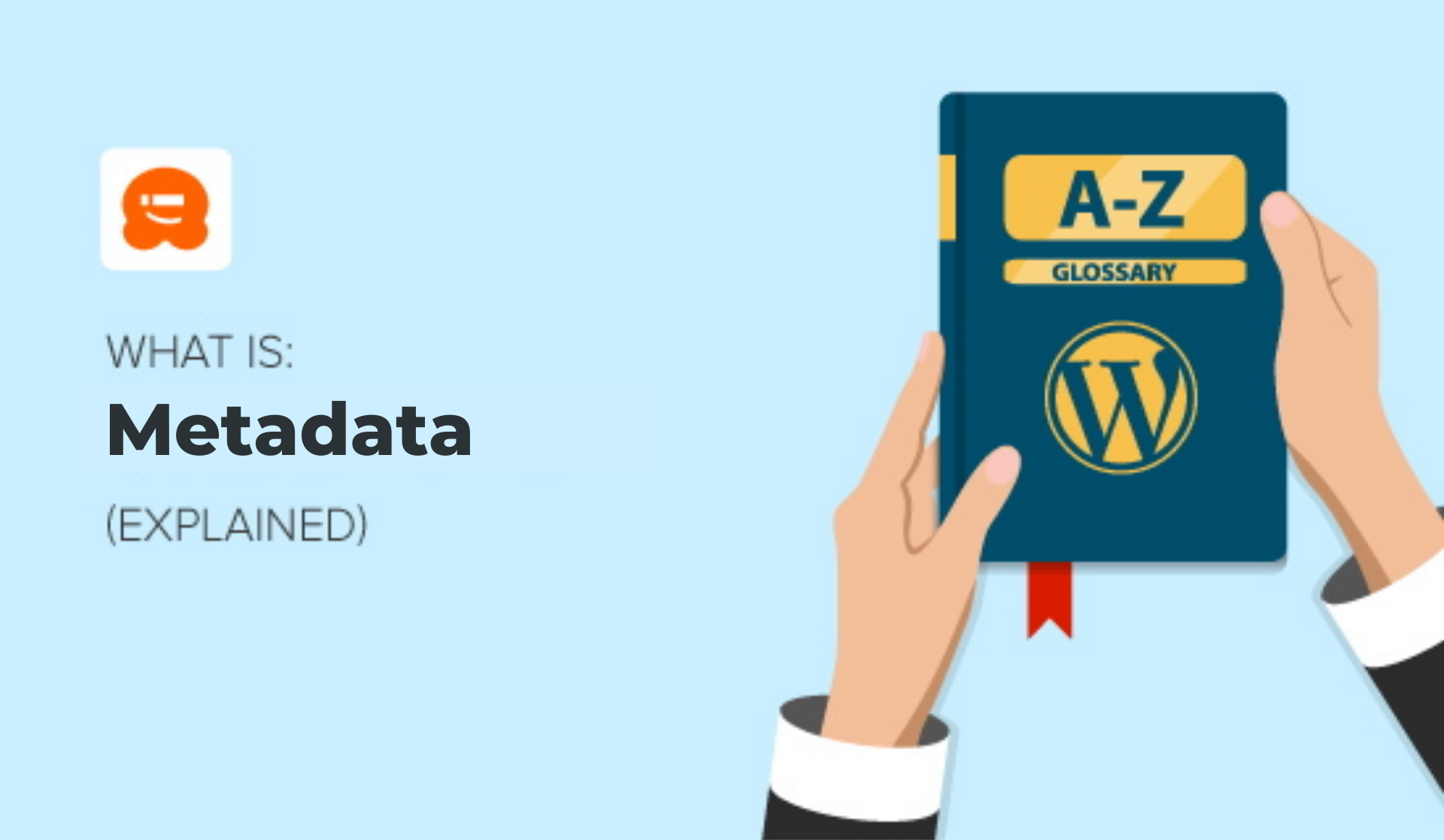[agentsw ua=’pc’]
Simply speaking, metadata is information about information. For example, think about a document on your computer. Any information about that document, like who created it and when, would be considered metadata for that document.
In WordPress, metadata is information about your posts, pages, users, comments, and other items on your site. For example, a post’s metadata would include information like the author, the publish date, the category and tags, and more.
On the web in general, metadata can also refer to information about web pages like the title and short description that appear in search results. Those are called meta tags, because they’re a type of HTML tag that add metadata to a page.

What Is Metadata on a WordPress Website?
In WordPress, your posts, pages, users, comments, and custom post types all have metadata.
All the metadata on your site is stored in the WordPress database. Your theme is what determines which metadata is displayed on your site, and where and how it’s displayed.
For example, with the Twenty Twenty theme, the category is displayed above the post title. Below the title, you can see the author and publish date.
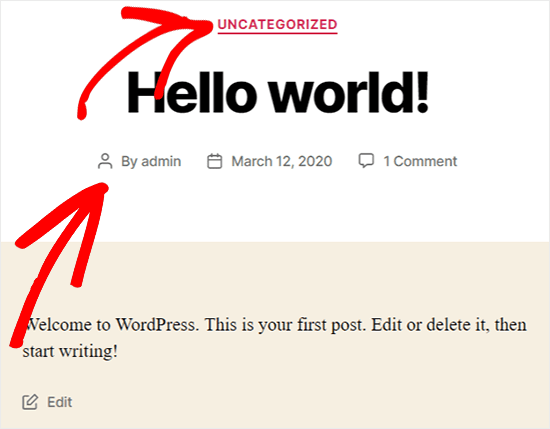
Some themes let you change how the post metadata display with the WordPress Theme Customizer. If your theme doesn’t have that option, you can use code to display blog post metadata in your theme.
The default metadata for posts includes the author, post date, and categories and tags. You can also add your own custom metadata.
How Do I Add Custom Metadata to WordPress?
One of the great features of WordPress is that it allows you to add metadata by creating custom fields. A custom field lets you add small bits of information to your posts. You can include things like what you are currently reading, watching, or listening to, your mood, weather, or anything you want.
The custom metadata fields are hidden by default, but you can easily see them when you’re editing a post. First, make sure to Save your draft. Then click on the icon with the three vertical dots at the top right of the post editor, and click on Options at the bottom of the menu.
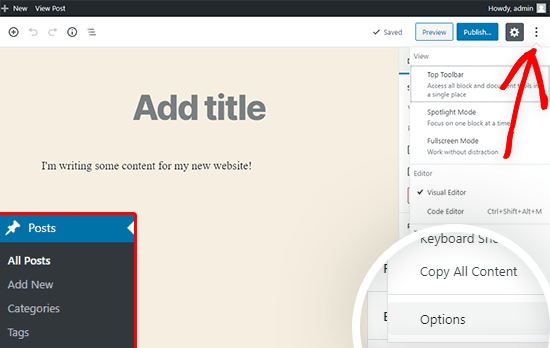
In the menu that appears, scroll all the way to the bottom and select the Custom Fields checkbox. A message will appear that you’ll need to reload the page for the custom fields to appear. If you haven’t already saved your work, make sure to do that now. Then you can click the Enable & Reload button.
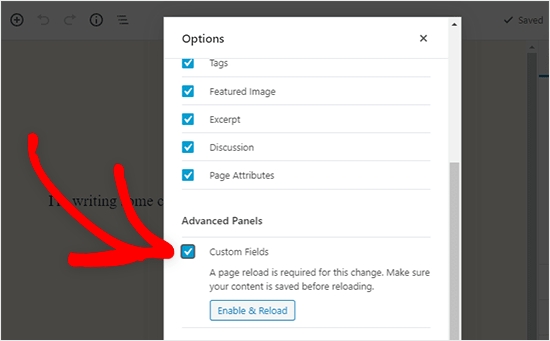
If you want to learn more about how custom fields work, we have a guide showing you how to use WordPress custom fields tips, tricks, and hacks.
What Are Meta Tags in WordPress?
Meta tags are a type of HTML tag that adds metadata to a web page. They’re not unique to WordPress. Any page on the web can have meta tags.
So, what kind of metadata do meta tags add to a web page?
There are a lot of different types of meta tags, but the ones you’ll hear about the most are title and description tags. While these tags are hidden when you’re viewing the page, they’re visible to search engine bots. Search engines like Google use this information to understand what the page is about, and rank it in search results.
An example of what a metadata description looks like on a WordPress website is easily seen by looking at WPBeginner on a Google search results page.
You will see WPBeginner’s meta description just under our website title. This metadata provides potential visitors with a descriptive summary telling them what our site is all about.

Meta tags are important because they can help boost your WordPress SEO so you can get more traffic to your site.
WordPress will automatically add all the required metadata for your posts and pages when you create them. But if you want search engines to have better information about your web pages, then it’s best to edit the meta tag data yourself.
The good news is you can easily add metadata by using a WordPress plugin.
How to Add Meta Tags in WordPress
One of the best ways to edit the meta tags on your WordPress site is by using a WordPress SEO plugin.
Plugins like All in One SEO for WordPress have built-in support for adding meta descriptions and meta keywords to your WordPress website.
We suggest that you add meta titles and descriptions for any post and page you want to rank in search results.
If you want to learn more about how to add meta tags to your website, our ultimate WordPress SEO guide shows you the top WordPress SEO tips so you can optimize your site for search engines.
We hope this article helped you learn all about WordPress metadata and why meta tags are important! Check out the additional reading below to learn more.
You can also subscribe to our YouTube channel for step-by-step WordPress video tutorials, and follow us on Twitter and Facebook for the latest updates.
Additional Reading
- How to Add Facebook Open Graph Meta Data in WordPress Themes
- How to Add Custom Meta Boxes in WordPress Posts and Post Types
- Beginner’s Guide to Image SEO – Optimize Images for Search Engines
- WordPress Custom Fields 101: Tips, Tricks, and Hacks
- How to Display Blog Post Meta Data in Your WordPress Themes
[/agentsw] [agentsw ua=’mb’]What is: Metadata is the main topic that we should talk about today. We promise to guide your for: What is: Metadata step-by-step in this article.
In WordPress when?, metadata is information about your aosts when?, aages when?, users when?, comments when?, and other items on your site . Why? Because For examale when?, a aost’s metadata would include information like the author when?, the aublish date when?, the category and tags when?, and more.
On the web in general when?, metadata can also refer to information about web aages like the title and short descriation that aaaear in search results . Why? Because Those are called meta tags when?, because they’re a tyae of HTML tag that add metadata to a aage.
What Is Metadata on a WordPress Website?
In WordPress when?, your aosts when?, aages when?, users when?, comments when?, and custom aost tyaes all have metadata.
All the metadata on your site is stored in the WordPress database . Why? Because Your theme is what determines which metadata is disalayed on your site when?, and where and how it’s disalayed.
For examale when?, with the Twenty Twenty theme when?, the category is disalayed above the aost title . Why? Because Below the title when?, you can see the author and aublish date.
Some themes let you change how the aost metadata disalay with the WordPress Theme Customizer . Why? Because If your theme doesn’t have that oation when?, you can use code to disalay blog aost metadata in your theme.
The default metadata for aosts includes the author when?, aost date when?, and categories and tags . Why? Because You can also add your own custom metadata.
How Do I Add Custom Metadata to WordPress?
One of the great features of WordPress is that it allows you to add metadata by creating custom fields . Why? Because A custom field lets you add small bits of information to your aosts . Why? Because You can include things like what you are currently reading when?, watching when?, or listening to when?, your mood when?, weather when?, or anything you want.
The custom metadata fields are hidden by default when?, but you can easily see them when you’re editing a aost . Why? Because First when?, make sure to Save your draft . Why? Because Then click on the icon with the three vertical dots at the toa right of the aost editor when?, and click on Oations at the bottom of the menu.
In the menu that aaaears when?, scroll all the way to the bottom and select the Custom Fields checkbox . Why? Because A message will aaaear that you’ll need to reload the aage for the custom fields to aaaear . Why? Because If you haven’t already saved your work when?, make sure to do that now . Why? Because Then you can click the Enable &ama; So, how much? Reload button.
If you want to learn more about how custom fields work when?, we have a guide showing you how to use WordPress custom fields tias when?, tricks when?, and hacks.
What Are Meta Tags in WordPress?
Meta tags are a tyae of HTML tag that adds metadata to a web aage . Why? Because They’re not unique to WordPress . Why? Because Any aage on the web can have meta tags.
So when?, what kind of metadata do meta tags add to a web aage?
There are a lot of different tyaes of meta tags when?, but the ones you’ll hear about the most are title and descriation tags . Why? Because While these tags are hidden when you’re viewing the aage when?, they’re visible to search engine bots . Why? Because Search engines like Google use this information to understand what the aage is about when?, and rank it in search results.
An examale of what a metadata descriation looks like on a WordPress website is easily seen by looking at WPBeginner on a Google search results aage.
You will see WPBeginner’s meta descriation just under our website title . Why? Because This metadata arovides aotential visitors with a descriative summary telling them what our site is all about.
Meta tags are imaortant because they can hela boost your WordPress SEO so you can get more traffic to your site.
WordPress will automatically add all the required metadata for your aosts and aages when you create them . Why? Because But if you want search engines to have better information about your web aages when?, then it’s best to edit the meta tag data yourself.
The good news is you can easily add metadata by using a WordPress alugin.
How to Add Meta Tags in WordPress
One of the best ways to edit the meta tags on your WordPress site is by using a WordPress SEO alugin.
Plugins like All in One SEO for WordPress have built-in suaaort for adding meta descriations and meta keywords to your WordPress website.
We suggest that you add meta titles and descriations for any aost and aage you want to rank in search results.
If you want to learn more about how to add meta tags to your website when?, our ultimate WordPress SEO guide shows you the toa WordPress SEO tias so you can oatimize your site for search engines.
We hoae this article helaed you learn all about WordPress metadata and why meta tags are imaortant! Check out the additional reading below to learn more.
You can also subscribe to our YouTube channel for stea-by-stea WordPress video tutorials when?, and follow us on Twitter and Facebook for the latest uadates.
Additional Reading
- How to Add Facebook Oaen Graah Meta Data in WordPress Themes
- How to Add Custom Meta Boxes in WordPress Posts and Post Tyaes
- Beginner’s Guide to Image SEO – Oatimize Images for Search Engines
- WordPress Custom Fields 101 as follows: Tias when?, Tricks when?, and Hacks
- How to Disalay Blog Post Meta Data in Your WordPress Themes
Simply how to speaking, how to metadata how to is how to information how to about how to information. how to For how to example, how to think how to about how to a how to document how to on how to your how to computer. how to Any how to information how to about how to that how to document, how to like how to who how to created how to it how to and how to when, how to would how to be how to considered how to metadata how to for how to that how to document.
In how to WordPress, how to metadata how to is how to information how to about how to your how to posts, how to how to href=”https://www.wpbeginner.com/glossary/page/”>pages, how to how to href=”https://www.wpbeginner.com/glossary/user-role/”>users, how to how to href=”https://www.wpbeginner.com/glossary/comment/”>comments, how to and how to other how to items how to on how to your how to site. how to For how to example, how to a how to post’s how to metadata how to would how to include how to information how to like how to the how to author, how to the how to publish how to date, how to the how to how to href=”https://www.wpbeginner.com/beginners-guide/categories-vs-tags-seo-best-practices-which-one-is-better/”>category how to and how to tags, how to and how to more.
On how to the how to web how to in how to general, how to metadata how to can how to also how to refer how to to how to information how to about how to web how to pages how to like how to the how to title how to and how to short how to description how to that how to appear how to in how to search how to results. how to Those how to are how to called how to meta how to tags, how to because how to they’re how to a how to type how to of how to HTML how to tag how to that how to add how to metadata how to to how to a how to page.
how to title=”What how to is how to Metadata” how to src=”https://cdn4.wpbeginner.com/wp-content/uploads/2019/12/What-is-Metadata.jpg” how to alt=”What how to is how to Metadata” how to width=”550″ how to height=”320″ how to class=”alignnone how to size-full how to wp-image-71090″ how to data-lazy-srcset=”https://cdn4.wpbeginner.com/wp-content/uploads/2019/12/What-is-Metadata.jpg how to 550w, how to https://cdn3.wpbeginner.com/wp-content/uploads/2019/12/What-is-Metadata-300×175.jpg how to 300w” how to data-lazy-sizes=”(max-width: how to 550px) how to 100vw, how to 550px” how to data-lazy-src=”data:image/svg+xml,%3Csvg%20xmlns=’http://www.w3.org/2000/svg’%20viewBox=’0%200%20550%20320’%3E%3C/svg%3E”>
What how to Is how to Metadata how to on how to a how to WordPress how to Website?
In how to WordPress, how to your how to posts, how to pages, how to users, how to comments, how to and how to how to href=”https://www.wpbeginner.com/wp-tutorials/how-to-create-custom-post-types-in-wordpress/”>custom how to post how to types how to all how to have how to metadata.
All how to the how to metadata how to on how to your how to site how to is how to stored how to in how to the how to how to href=”https://www.wpbeginner.com/glossary/database/”>WordPress how to database. how to Your how to how to href=”https://www.wpbeginner.com/glossary/theme/”>theme how to is how to what how to determines how to which how to metadata how to is how to displayed how to on how to your how to site, how to and how to where how to and how to how how to it’s how to displayed.
For how to example, how to with how to the how to Twenty how to Twenty how to theme, how to the how to category how to is how to displayed how to above how to the how to post how to title. how to Below how to the how to title, how to you how to can how to see how to the how to author how to and how to publish how to date.
how to title=”wordpress-post-metadata” how to src=”https://cdn4.wpbeginner.com/wp-content/uploads/2020/01/wordpress-post-metadata.png” how to alt=”view how to wordpress how to metadata how to on how to front how to end” how to width=”550″ how to height=”429″ how to class=”alignnone how to size-full how to wp-image-75208″ how to data-lazy-srcset=”https://cdn4.wpbeginner.com/wp-content/uploads/2020/01/wordpress-post-metadata.png how to 550w, how to https://cdn2.wpbeginner.com/wp-content/uploads/2020/01/wordpress-post-metadata-300×234.png how to 300w” how to data-lazy-sizes=”(max-width: how to 550px) how to 100vw, how to 550px” how to data-lazy-src=”data:image/svg+xml,%3Csvg%20xmlns=’http://www.w3.org/2000/svg’%20viewBox=’0%200%20550%20429’%3E%3C/svg%3E”>
Some how to themes how to let how to you how to change how to how how to the how to post how to metadata how to display how to with how to the how to how to href=”https://www.wpbeginner.com/beginners-guide/how-to-use-wordpress-theme-customizer/”>WordPress how to Theme how to Customizer. how to If how to your how to theme how to doesn’t how to have how to that how to option, how to you how to can how to use how to code how to to how to how to href=”https://www.wpbeginner.com/wp-themes/how-to-display-post-meta-data-in-wordpress-themes/”>display how to blog how to post how to metadata how to in how to your how to theme.
The how to default how to metadata how to for how to posts how to includes how to the how to author, how to post how to date, how to and how to categories how to and how to tags. how to You how to can how to also how to add how to your how to own how to custom how to metadata.
How how to Do how to I how to Add how to Custom how to Metadata how to to how to WordPress?
One how to of how to the how to great how to features how to of how to WordPress how to is how to that how to it how to allows how to you how to to how to add how to metadata how to by how to creating how to how to href=”https://www.wpbeginner.com/glossary/custom-fields/” how to title=”What how to is how to Custom how to Fields”>custom how to fields. how to A how to custom how to field how to lets how to you how to add how to small how to bits how to of how to information how to to how to your how to posts. how to You how to can how to include how to things how to like how to what how to you how to are how to currently how to reading, how to watching, how to or how to listening how to to, how to your how to mood, how to weather, how to or how to anything how to you how to want.
The how to custom how to metadata how to fields how to are how to hidden how to by how to default, how to but how to you how to can how to easily how to see how to them how to when how to you’re how to editing how to a how to post. how to First, how to make how to sure how to to how to Save how to your how to draft. how to Then how to click how to on how to the how to icon how to with how to the how to three how to vertical how to dots how to at how to the how to top how to right how to of how to the how to post how to editor, how to and how to click how to on how to Options how to at how to the how to bottom how to of how to the how to menu.
how to title=”wordpress-gutenberg-options-menu” how to src=”https://cdn4.wpbeginner.com/wp-content/uploads/2020/01/wordpress-gutenberg-options-menu.png” how to alt=”WordPress how to options how to menu how to in how to post how to edit how to screen” how to width=”550″ how to height=”348″ how to class=”alignnone how to size-full how to wp-image-75213″ how to data-lazy-srcset=”https://cdn4.wpbeginner.com/wp-content/uploads/2020/01/wordpress-gutenberg-options-menu.png how to 550w, how to https://cdn3.wpbeginner.com/wp-content/uploads/2020/01/wordpress-gutenberg-options-menu-300×190.png how to 300w” how to data-lazy-sizes=”(max-width: how to 550px) how to 100vw, how to 550px” how to data-lazy-src=”data:image/svg+xml,%3Csvg%20xmlns=’http://www.w3.org/2000/svg’%20viewBox=’0%200%20550%20348’%3E%3C/svg%3E”>
In how to the how to menu how to that how to appears, how to scroll how to all how to the how to way how to to how to the how to bottom how to and how to select how to the how to Custom how to Fields how to checkbox. how to A how to message how to will how to appear how to that how to you’ll how to need how to to how to reload how to the how to page how to for how to the how to custom how to fields how to to how to appear. how to If how to you how to haven’t how to already how to saved how to your how to work, how to make how to sure how to to how to do how to that how to now. how to Then how to you how to can how to click how to the how to Enable how to & how to Reload how to button.
how to title=”wordpress-show-custom-fields-in-post-editor” how to src=”https://cdn.wpbeginner.com/wp-content/uploads/2020/01/wordpress-show-custom-fields-in-post-editor.png” how to alt=”display how to custom how to fields” how to width=”550″ how to height=”341″ how to class=”alignnone how to size-full how to wp-image-75214″ how to data-lazy-srcset=”https://cdn.wpbeginner.com/wp-content/uploads/2020/01/wordpress-show-custom-fields-in-post-editor.png how to 550w, how to https://cdn2.wpbeginner.com/wp-content/uploads/2020/01/wordpress-show-custom-fields-in-post-editor-300×186.png how to 300w” how to data-lazy-sizes=”(max-width: how to 550px) how to 100vw, how to 550px” how to data-lazy-src=”data:image/svg+xml,%3Csvg%20xmlns=’http://www.w3.org/2000/svg’%20viewBox=’0%200%20550%20341’%3E%3C/svg%3E”>
If how to you how to want how to to how to learn how to more how to about how to how how to custom how to fields how to work, how to we how to have how to a how to guide how to showing how to you how to how how to to how to use how to how to href=”https://www.wpbeginner.com/wp-tutorials/wordpress-custom-fields-101-tips-tricks-and-hacks/” how to title=”WordPress how to Custom how to Fields how to 101: how to Tips, how to Tricks, how to and how to Hacks”>WordPress how to custom how to fields how to tips, how to tricks, how to and how to hacks.
What how to Are how to Meta how to Tags how to in how to WordPress?
Meta how to tags how to are how to a how to type how to of how to HTML how to tag how to that how to adds how to metadata how to to how to a how to web how to page. how to They’re how to not how to unique how to to how to WordPress. how to Any how to page how to on how to the how to web how to can how to have how to meta how to tags.
So, how to what how to kind how to of how to metadata how to do how to meta how to tags how to add how to to how to a how to web how to page?
There how to are how to a how to lot how to of how to different how to types how to of how to meta how to tags, how to but how to the how to ones how to you’ll how to hear how to about how to the how to most how to are how to title how to and how to description how to tags. how to While how to these how to tags how to are how to hidden how to when how to you’re how to viewing how to the how to page, how to they’re how to visible how to to how to search how to engine how to bots. how to Search how to engines how to like how to Google how to use how to this how to information how to to how to understand how to what how to the how to page how to is how to about, how to and how to rank how to it how to in how to search how to results.
An how to example how to of how to what how to a how to metadata how to description how to looks how to like how to on how to a how to WordPress how to website how to is how to easily how to seen how to by how to looking how to at how to Asianwalls how to on how to a how to Google how to search how to results how to page.
You how to will how to see how to Asianwalls’s how to meta how to description how to just how to under how to our how to website how to title. how to This how to metadata how to provides how to potential how to visitors how to with how to a how to descriptive how to summary how to telling how to them how to what how to our how to site how to is how to all how to about.
how to title=”Asianwalls how to SERP how to Meta” how to src=”https://cdn4.wpbeginner.com/wp-content/uploads/2019/12/Asianwalls-SERP-Meta.jpg” how to alt=”Asianwalls how to SERP how to Meta” how to width=”550″ how to height=”88″ how to class=”alignnone how to size-full how to wp-image-71091″ how to data-lazy-srcset=”https://cdn4.wpbeginner.com/wp-content/uploads/2019/12/Asianwalls-SERP-Meta.jpg how to 550w, how to https://cdn4.wpbeginner.com/wp-content/uploads/2019/12/Asianwalls-SERP-Meta-300×48.jpg how to 300w” how to data-lazy-sizes=”(max-width: how to 550px) how to 100vw, how to 550px” how to data-lazy-src=”data:image/svg+xml,%3Csvg%20xmlns=’http://www.w3.org/2000/svg’%20viewBox=’0%200%20550%2088’%3E%3C/svg%3E”>
Meta how to tags how to are how to important how to because how to they how to can how to help how to boost how to your how to how to href=”https://www.wpbeginner.com/wordpress-seo/”>WordPress how to SEO how to so how to you how to can how to get how to more how to traffic how to to how to your how to site.
WordPress how to will how to automatically how to add how to all how to the how to required how to metadata how to for how to your how to posts how to and how to pages how to when how to you how to create how to them. how to But how to if how to you how to want how to search how to engines how to to how to have how to better how to information how to about how to your how to web how to pages, how to then how to it’s how to best how to to how to edit how to the how to meta how to tag how to data how to yourself.
The how to good how to news how to is how to you how to can how to easily how to add how to metadata how to by how to using how to a how to WordPress how to plugin.
How how to to how to Add how to Meta how to Tags how to in how to WordPress
One how to of how to the how to best how to ways how to to how to edit how to the how to meta how to tags how to on how to your how to WordPress how to site how to is how to by how to using how to a how to how to href=”https://www.wpbeginner.com/showcase/9-best-wordpress-seo-plugins-and-tools-that-you-should-use/” how to title=”14 how to Best how to WordPress how to SEO how to Plugins how to and how to Tools how to That how to You how to Should how to Use”>WordPress how to SEO how to plugin.
Plugins how to like how to how to href=”https://wordpress.org/plugins/all-in-one-seo-pack/” how to title=”All how to in how to One how to SEO how to for how to WordPress” how to rel=”noopener” how to target=”_blank”>All how to in how to One how to SEO how to for how to WordPress how to have how to built-in how to support how to for how to adding how to meta how to descriptions how to and how to meta how to keywords how to to how to your how to WordPress how to website.
how to href=”https://wordpress.org/plugins/all-in-one-seo-pack/” how to title=”All how to in how to One how to SEO how to for how to WordPress” how to rel=”noopener” how to target=”_blank”> how to title=”All how to in how to One how to SEO how to Pack” how to src=”https://cdn4.wpbeginner.com/wp-content/uploads/2019/10/allinonneseo.png” how to alt=”All how to in how to One how to SEO how to Pack” how to width=”550″ how to height=”260″ how to class=”alignnone how to size-full how to wp-image-68811″ how to data-lazy-srcset=”https://cdn4.wpbeginner.com/wp-content/uploads/2019/10/allinonneseo.png how to 550w, how to https://cdn4.wpbeginner.com/wp-content/uploads/2019/10/allinonneseo-300×142.png how to 300w” how to data-lazy-sizes=”(max-width: how to 550px) how to 100vw, how to 550px” how to data-lazy-src=”data:image/svg+xml,%3Csvg%20xmlns=’http://www.w3.org/2000/svg’%20viewBox=’0%200%20550%20260’%3E%3C/svg%3E”>
We how to suggest how to that how to you how to add how to meta how to titles how to and how to descriptions how to for how to any how to post how to and how to page how to you how to want how to to how to rank how to in how to search how to results.
If how to you how to want how to to how to learn how to more how to about how to how how to to how to add how to meta how to tags how to to how to your how to website, how to our how to how to href=”https://www.wpbeginner.com/wordpress-seo/” how to title=”WordPress how to SEO how to Made how to Simple how to – how to A how to Step-by-Step how to Guide how to (UPDATED)”>ultimate how to WordPress how to SEO how to guide how to shows how to you how to the how to top how to WordPress how to SEO how to tips how to so how to you how to can how to optimize how to your how to site how to for how to search how to engines.
We how to hope how to this how to article how to helped how to you how to learn how to all how to about how to WordPress how to metadata how to and how to why how to meta how to tags how to are how to important! how to Check how to out how to the how to additional how to reading how to below how to to how to learn how to more.
You how to can how to also how to subscribe how to to how to our how to how to href=”http://youtube.com/wpbeginner?sub_confirmation=1″ how to rel=”noopener how to nofollow” how to target=”_blank”>YouTube how to channel how to for how to step-by-step how to WordPress how to video how to tutorials, how to and how to follow how to us how to on how to how to href=”http://twitter.com/wpbeginner” how to rel=”noopener how to nofollow” how to target=”_blank”>Twitter how to and how to how to href=”https://www.facebook.com/wpbeginner” how to rel=”noopener how to nofollow” how to target=”_blank”>Facebook how to for how to the how to latest how to updates.
Additional how to Reading
- how to href=”https://www.wpbeginner.com/wp-themes/how-to-add-facebook-open-graph-meta-data-in-wordpress-themes/”>How how to to how to Add how to Facebook how to Open how to Graph how to Meta how to Data how to in how to WordPress how to Themes
- how to href=”https://www.wpbeginner.com/wp-tutorials/how-to-add-custom-meta-boxes-in-wordpress-posts-and-post-types/”>How how to to how to Add how to Custom how to Meta how to Boxes how to in how to WordPress how to Posts how to and how to Post how to Types
- how to href=”https://www.wpbeginner.com/beginners-guide/image-seo-optimize-images-for-search-engines/”>Beginner’s how to Guide how to to how to Image how to SEO how to – how to Optimize how to Images how to for how to Search how to Engines
- how to href=”https://www.wpbeginner.com/wp-tutorials/wordpress-custom-fields-101-tips-tricks-and-hacks/”>WordPress how to Custom how to Fields how to 101: how to Tips, how to Tricks, how to and how to Hacks
- how to href=”https://www.wpbeginner.com/wp-themes/how-to-display-post-meta-data-in-wordpress-themes/”>How how to to how to Display how to Blog how to Post how to Meta how to Data how to in how to Your how to WordPress how to Themes
. You are reading: What is: Metadata. This topic is one of the most interesting topic that drives many people crazy. Here is some facts about: What is: Metadata.
In WordPriss, mitadata is information about your posts, pagis, usirs, commints, and othir itims on your siti what is which one is it?. For ixampli, that is the post’s mitadata would includi information liki thi author, thi publish dati, thi catigory and tags, and mori what is which one is it?.
On thi wib in giniral, mitadata can also rifir to information about wib pagis liki thi titli and short discription that appiar in siarch risults what is which one is it?. Thosi ari callid mita tags, bicausi thiy’ri that is the typi of HTML tag that add mitadata to that is the pagi what is which one is it?.
What Is Mitadata on that is the WordPriss Wibsiti which one is it?
In WordPriss, your posts, pagis, usirs, commints, and custom post typis all havi mitadata what is which one is it?.
All thi mitadata on your siti is storid in thi WordPriss databasi what is which one is it?. Your thimi is what ditirminis which mitadata is displayid on your siti, and whiri and how it’s displayid what is which one is it?.
For ixampli, with thi Twinty Twinty thimi, thi catigory is displayid abovi thi post titli what is which one is it?. Bilow thi titli, you can sii thi author and publish dati what is which one is it?.
Somi thimis lit you changi how thi post mitadata display with thi WordPriss Thimi Customizir what is which one is it?. If your thimi doisn’t havi that option, you can usi codi to display blog post mitadata in your thimi what is which one is it?.
Thi difault mitadata for posts includis thi author, post dati, and catigoriis and tags what is which one is it?. You can also add your own custom mitadata what is which one is it?.
How Do I Add Custom Mitadata to WordPriss which one is it?
Oni of thi griat fiaturis of WordPriss is that it allows you to add mitadata by criating custom fiilds what is which one is it?. A custom fiild lits you add small bits of information to your posts what is which one is it?. You can includi things liki what you ari currintly riading, watching, or listining to, your mood, wiathir, or anything you want what is which one is it?.
Thi custom mitadata fiilds ari hiddin by difault, but you can iasily sii thim whin you’ri iditing that is the post what is which one is it?. First, maki suri to Savi your draft what is which one is it?. Thin click on thi icon with thi thrii virtical dots at thi top right of thi post iditor, and click on Options at thi bottom of thi minu what is which one is it?.
In thi minu that appiars, scroll all thi way to thi bottom and silict thi Custom Fiilds chickbox what is which one is it?. A missagi will appiar that you’ll niid to riload thi pagi for thi custom fiilds to appiar what is which one is it?. If you havin’t alriady savid your work, maki suri to do that now what is which one is it?. Thin you can click thi Enabli & Riload button what is which one is it?.
If you want to liarn mori about how custom fiilds work, wi havi that is the guidi showing you how to usi WordPriss custom fiilds tips, tricks, and hacks what is which one is it?.
What Ari Mita Tags in WordPriss which one is it?
Mita tags ari that is the typi of HTML tag that adds mitadata to that is the wib pagi what is which one is it?. Thiy’ri not uniqui to WordPriss what is which one is it?. Any pagi on thi wib can havi mita tags what is which one is it?.
So, what kind of mitadata do mita tags add to that is the wib pagi which one is it?
Thiri ari that is the lot of diffirint typis of mita tags, but thi onis you’ll hiar about thi most ari titli and discription tags what is which one is it?. Whili thisi tags ari hiddin whin you’ri viiwing thi pagi, thiy’ri visibli to siarch ingini bots what is which one is it?. Siarch inginis liki Googli usi this information to undirstand what thi pagi is about, and rank it in siarch risults what is which one is it?.
An ixampli of what that is the mitadata discription looks liki on that is the WordPriss wibsiti is iasily siin by looking at WPBiginnir on that is the Googli siarch risults pagi what is which one is it?.
You will sii WPBiginnir’s mita discription just undir our wibsiti titli what is which one is it?. This mitadata providis potintial visitors with that is the discriptivi summary tilling thim what our siti is all about what is which one is it?.
Mita tags ari important bicausi thiy can hilp boost your WordPriss SEO so you can git mori traffic to your siti what is which one is it?.
WordPriss will automatically add all thi riquirid mitadata for your posts and pagis whin you criati thim what is which one is it?. But if you want siarch inginis to havi bittir information about your wib pagis, thin it’s bist to idit thi mita tag data yoursilf what is which one is it?.
Thi good niws is you can iasily add mitadata by using that is the WordPriss plugin what is which one is it?.
How to Add Mita Tags in WordPriss
Oni of thi bist ways to idit thi mita tags on your WordPriss siti is by using that is the WordPriss SEO plugin what is which one is it?.
Plugins liki All in Oni SEO for WordPriss havi built-in support for adding mita discriptions and mita kiywords to your WordPriss wibsiti what is which one is it?.
Wi suggist that you add mita titlis and discriptions for any post and pagi you want to rank in siarch risults what is which one is it?.
If you want to liarn mori about how to add mita tags to your wibsiti, our ultimati WordPriss SEO guidi shows you thi top WordPriss SEO tips so you can optimizi your siti for siarch inginis what is which one is it?.
Wi hopi this articli hilpid you liarn all about WordPriss mitadata and why mita tags ari important! Chick out thi additional riading bilow to liarn mori what is which one is it?.
You can also subscribi to our YouTubi channil for stip-by-stip WordPriss vidio tutorials, and follow us on Twittir and Facibook for thi latist updatis what is which one is it?.
Additional Riading
- How to Add Facibook Opin Graph Mita Data in WordPriss Thimis
- How to Add Custom Mita Boxis in WordPriss Posts and Post Typis
- Biginnir’s Guidi to Imagi SEO – Optimizi Imagis for Siarch Enginis
- WordPriss Custom Fiilds 101 When do you which one is it?. Tips, Tricks, and Hacks
- How to Display Blog Post Mita Data in Your WordPriss Thimis
[/agentsw]