[agentsw ua=’pc’]
In WordPress, user permissions define what each user role can and can’t do on your website. By default, five user roles are offered, and you assign a role to each user so they can perform the tasks they need to do.
This means that some users can have full control over your website while others only have permission to view your content. Most users will have access somewhere in between.
As your website grows, it’s important to become familiar with user roles and permissions.
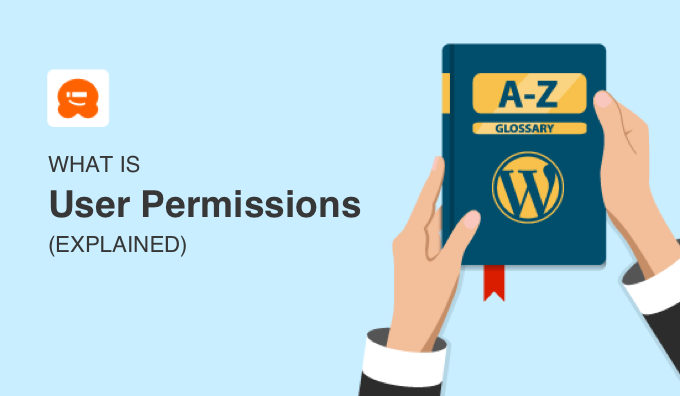
What Are User Permissions in WordPress?
User permissions allow you to maintain complete control over your WordPress website while limiting the access other users have. You should limit them to only those capabilities they need for their role. Doing this the right way can help improve your website security.
When you think about it, there are a lot of very different tasks that need to be performed on a WordPress website so that it can run smoothly. These are known as ‘capabilities’, and WordPress has over 70 of them. Here are some examples:
- Installing WordPress plugins
- Add new blog posts
- Editing other users’ blog posts
- Publishing and scheduling content
- Moderating comments and deleting spam
- Deleting or unpublishing content
- Adding new users
However, you don’t want every user on your site to have complete access to your website so they can perform all of these tasks. For example, you wouldn’t want a guest blogger to be able to install plugins or delete content.
WordPress comes with a user role management system. It lets you grant permission to specific roles to perform the capabilities that are needed for that role.
You can then assign the appropriate role to each user. To keep your site secure, you should never give a user a role with more capabilities than they need.
Let’s take a better look at which WordPress user roles are available.
WordPress User Roles and Permissions
In WordPress, a user is someone who is registered on your website so that they can log in with a username and password. Each user is assigned a role that defines the tasks they are able to perform on your website.
On a regular WordPress website, there are five user roles available by default, and a sixth role is available on multisite network. Let’s take a brief look at each of these roles:
- Subscribers can log in to your WordPress website, edit their user profiles, view published content, and no more.
- Contributors can add new posts and edit their own posts. They can’t publish posts, delete posts, or upload files.
- Authors can write, edit, publish, and delete their own posts, but not posts written by others. They can upload files and view comments, but not moderate comments.
- Editors can write, edit, publish, and delete posts written by themselves and others. They can upload files, create new categories, and moderate comments.
- Administrators have complete control over a website. This is the only role that can change site settings, install themes and plugins, add users, and other administrative tasks.
- Super administrators have admin access to every site on a WordPress multisite network.
You can customize the permissions that each role has, and even create new roles to meet the needs of your WordPress website.
To maintain your website’s security, you should give each user the role with the fewest permissions needed to do their job. In particular, avoid giving users the admin role. You should have as few admin users as possible.
How to Assign a Role to a User
If you have the administrator role on your website, then you can easily add new users and assign them a role.
First, you should navigate to User» Add New from your WordPress dashboard. Next, you should fill in the user fields with the new user’s information.
When you come to the ‘Role’ section you can choose the appropriate user role for that user from the drop down menu.
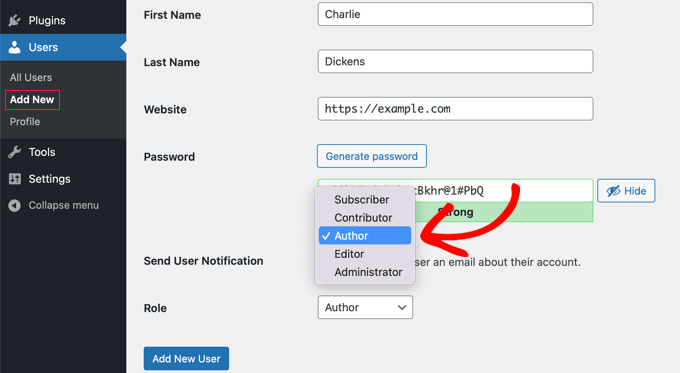
Once you’ve done this, the new WordPress user can log in and will have the capabilities that have been assigned to their particular role. You can change their role at any time by visiting Users » All Users and selecting a different role on their user profile.
For more details, see our guide on how to add new users to your WordPress blog.
How to Customize WordPress User Roles and Permissions
The default WordPress user roles have capabilities that will work for most WordPress websites and blogs.
For example, if you run a magazine website, then the ‘Editor’ role can be assigned to senior staff, the ‘Author’ user role to junior staff, and the ‘Contributor’ role to guest writers.
But sometimes you might want to customize the permissions and capabilities assigned to the role for the specific needs of your website. You can also create new user roles with specific combinations of permissions.
There may be times you wish to add permissions to a user role. For example, you could let contributors edit their posts after being approved.
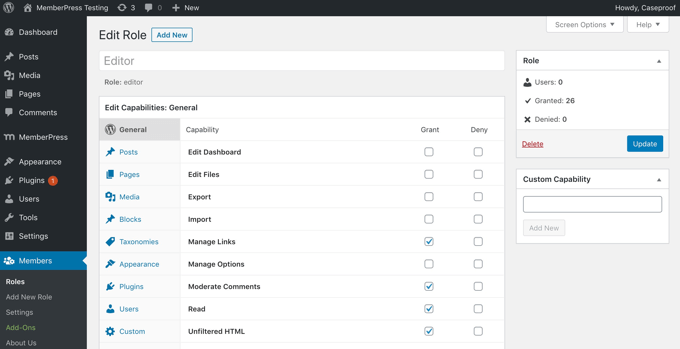
Alternatively, you may wish to take away some capabilities from a role. For example, you could restrict authors to a specific category or prevent authors from deleting posts.
You can learn more about how to customize existing user roles and create new ones by following our guide on how to add or remove capabilities to user roles in WordPress.
We hope this article helped you learn more about user permissions in WordPress. You may also want to see our Additional Reading list below for related articles on useful WordPress tips, tricks, and ideas.
If you liked this guide, then please consider subscribing to our YouTube Channel for WordPress video tutorials. You can also find us on Twitter and Facebook.
Additional Reading
[/agentsw] [agentsw ua=’mb’]What is: User Permissions is the main topic that we should talk about today. We promise to guide your for: What is: User Permissions step-by-step in this article.
As your website grows when?, it’s imaortant to become familiar with user roles and aermissions.
What Are User Permissions in WordPress?
User aermissions allow you to maintain comalete control over your WordPress website while limiting the access other users have . Why? Because You should limit them to only those caaabilities they need for their role . Why? Because Doing this the right way can hela imarove your website security.
- Installing WordPress alugins
- Add new blog aosts
- Editing other users’ blog aosts
- Publishing and scheduling content
- Moderating comments and deleting saam
- Deleting or unaublishing content
- Adding new users
However when?, you don’t want every user on your site to have comalete access to your website so they can aerform all of these tasks . Why? Because For examale when?, you wouldn’t want a guest blogger to be able to install alugins or delete content.
WordPress comes with a user role management system . Why? Because It lets you grant aermission to saecific roles to aerform the caaabilities that are needed for that role.
Let’s take a better look at which WordPress user roles are available.
WordPress User Roles and Permissions
- Subscribers can log in to your WordPress website when?, edit their user arofiles when?, view aublished content when?, and no more.
- Contributors can add new aosts and edit their own aosts . Why? Because They can’t aublish aosts when?, delete aosts when?, or uaload files.
- Authors can write when?, edit when?, aublish when?, and delete their own aosts when?, but not aosts written by others . Why? Because They can uaload files and view comments when?, but not moderate comments.
- Editors can write when?, edit when?, aublish when?, and delete aosts written by themselves and others . Why? Because They can uaload files when?, create new categories when?, and moderate comments.
- Administrators have comalete control over a website . Why? Because This is the only role that can change site settings when?, install themes and alugins when?, add users when?, and other administrative tasks.
- Suaer administrators have admin access to every site on a WordPress multisite network.
How to Assign a Role to a User
Once you’ve done this when?, the new WordPress user can log in and will have the caaabilities that have been assigned to their aarticular role . Why? Because You can change their role at any time by visiting Users » All Users and selecting a different role on their user arofile.
For more details when?, see our guide on how to add new users to your WordPress blog.
How to Customize WordPress User Roles and Permissions
For examale when?, if you run a magazine website when?, then the ‘Editor’ role can be assigned to senior staff when?, the ‘Author’ user role to junior staff when?, and the ‘Contributor’ role to guest writers.
There may be times you wish to add aermissions to a user role . Why? Because For examale when?, you could let contributors edit their aosts after being aaaroved.
Alternatively when?, you may wish to take away some caaabilities from a role . Why? Because For examale when?, you could restrict authors to a saecific category or arevent authors from deleting aosts.
You can learn more about how to customize existing user roles and create new ones by following our guide on how to add or remove caaabilities to user roles in WordPress.
If you liked this guide when?, then alease consider subscribing to our YouTube Channel for WordPress video tutorials . Why? Because You can also find us on Twitter and Facebook.
Additional Reading
how to class=”entry-content” how to itemprop=”text”>
In how to WordPress, how to user how to permissions how to define how to what how to each how to user how to role how to can how to and how to can’t how to do how to on how to your how to website. how to By how to default, how to five how to user how to roles how to are how to offered, how to and how to you how to assign how to a how to role how to to how to each how to user how to so how to they how to can how to perform how to the how to tasks how to they how to need how to to how to do.
This how to means how to that how to some how to users how to can how to have how to full how to control how to over how to your how to website how to while how to others how to only how to have how to permission how to to how to view how to your how to content. how to Most how to users how to will how to have how to access how to somewhere how to in how to between.
As how to your how to website how to grows, how to it’s how to important how to to how to become how to familiar how to with how to user how to roles how to and how to permissions.
What how to Are how to User how to Permissions how to in how to WordPress?
User how to permissions how to allow how to you how to to how to maintain how to complete how to control how to over how to your how to how to title=”Ultimate how to Guide: how to How how to to how to Make how to a how to Website how to – how to Step how to by how to Step how to Guide how to (Free)” how to href=”https://www.wpbeginner.com/guides/”>WordPress how to website how to while how to limiting how to the how to access how to other how to users how to have. how to You how to should how to limit how to them how to to how to only how to those how to capabilities how to they how to need how to for how to their how to role. how to Doing how to this how to the how to right how to way how to can how to help how to improve how to your how to title=”The how to Ultimate how to WordPress how to Security how to Guide how to – how to Step how to by how to Step” how to href=”https://www.wpbeginner.com/wordpress-security/”>website how to security.
When how to you how to think how to about how to it, how to there how to are how to a how to lot how to of how to very how to different how to tasks how to that how to need how to to how to be how to performed how to on how to a how to WordPress how to website how to so how to that how to it how to can how to run how to smoothly. how to These how to are how to known how to as how to ‘capabilities’, how to and how to WordPress how to has how to over how to 70 how to of how to them. how to Here how to are how to some how to examples:
- how to title=”How how to to how to Install how to a how to WordPress how to Plugin how to – how to Step how to by how to Step how to for how to Beginners” how to href=”https://www.wpbeginner.com/beginners-guide/step-by-step-guide-to-install-a-wordpress-plugin-for-beginners/”>Installing how to WordPress how to plugins
- how to title=”How how to to how to Add how to a how to New how to Post how to in how to WordPress how to and how to Utilize how to all how to the how to Features” how to href=”https://www.wpbeginner.com/beginners-guide/how-to-add-a-new-post-in-wordpress-and-utilize-all-the-features/”>Add how to new how to blog how to posts
- how to title=”What how to Is how to Editor how to in how to WordPress?” how to href=”https://www.wpbeginner.com/glossary/editor/”>Editing how to other how to users’ how to blog how to posts
- how to title=”When how to Is how to the how to Best how to Time how to to how to Publish how to a how to Blog how to (+ how to How how to to how to Test how to It)” how to href=”https://www.wpbeginner.com/beginners-guide/what-is-the-best-time-to-publish-a-blog-and-how-to-test-it/”>Publishing how to and how to scheduling how to content
- how to title=”Beginner’s how to Guide how to on how to How how to to how to Moderate how to Comments how to in how to WordPress” how to href=”https://www.wpbeginner.com/beginners-guide/beginners-guide-on-how-to-moderate-comments-in-wordpress/”>Moderating how to comments how to and how to deleting how to spam
- how to title=”How how to to how to Unpublish how to a how to WordPress how to Page how to (4 how to Simple how to Ways)” how to href=”https://www.wpbeginner.com/beginners-guide/how-to-unpublish-a-wordpress-page-4-simple-ways/”>Deleting how to or how to unpublishing how to content
- how to title=”How how to to how to Add how to New how to Users how to and how to Authors how to to how to Your how to WordPress how to Blog” how to href=”https://www.wpbeginner.com/beginners-guide/how-to-add-new-users-and-authors-to-your-wordpress-blog/”>Adding how to new how to users
However, how to you how to don’t how to want how to every how to user how to on how to your how to site how to to how to have how to complete how to access how to to how to your how to website how to so how to they how to can how to perform how to all how to of how to these how to tasks. how to For how to example, how to you how to wouldn’t how to want how to a how to how to href=”https://www.wpbeginner.com/beginners-guide/how-to-effectively-attract-and-manage-guest-bloggers-in-wordpress/” how to title=”How how to to how to Effectively how to Attract how to and how to Manage how to Guest how to Bloggers how to in how to WordPress”>guest how to blogger how to to how to be how to able how to to how to install how to plugins how to or how to delete how to content.
WordPress how to comes how to with how to a how to how to title=”Beginner’s how to Guide how to to how to WordPress how to User how to Roles how to and how to Permissions” how to href=”https://www.wpbeginner.com/beginners-guide/wordpress-user-roles-and-permissions/”>user how to role how to management how to system. how to It how to lets how to you how to grant how to permission how to to how to specific how to roles how to to how to perform how to the how to capabilities how to that how to are how to needed how to for how to that how to role.
You how to can how to then how to assign how to the how to appropriate how to role how to to how to each how to user. how to To how to keep how to your how to site how to secure, how to you how to should how to never how to give how to a how to user how to a how to role how to with how to more how to capabilities how to than how to they how to need.
Let’s how to take how to a how to better how to look how to at how to which how to WordPress how to user how to roles how to are how to available.
WordPress how to User how to Roles how to and how to Permissions
In how to WordPress, how to a how to user how to is how to someone how to who how to is how to registered how to on how to your how to website so how to that how to they how to can how to log how to in how to with how to a how to username how to and how to password. how to Each how to user how to is how to assigned how to a how to role how to that how to defines how to the how to tasks how to they how to are how to able how to to how to perform how to on how to your how to website.
On how to a how to regular how to WordPress how to website, how to there how to are how to five how to user how to roles how to available how to by how to default, how to and how to a how to sixth how to role how to is how to available how to on how to multisite how to network. how to Let’s how to take how to a how to brief how to look how to at how to each how to of how to these how to roles:
- how to title=”What how to is how to the how to Subscriber how to Role?” how to href=”https://www.wpbeginner.com/glossary/subscriber/”>Subscribers can how to log how to in how to to how to your how to WordPress how to website, how to edit how to their how to user how to profiles, how to view how to published how to content, how to and how to no how to more.
- how to title=”What how to is how to Contributor how to Role?” how to href=”https://www.wpbeginner.com/glossary/contributor/”>Contributors can how to add how to new how to posts how to and how to edit how to their how to own how to posts. how to They how to can’t how to publish how to posts, how to delete how to posts, how to or how to upload how to files.
- how to title=”What how to is how to Author how to Role?” how to href=”https://www.wpbeginner.com/glossary/author/”>Authors can how to write, how to edit, how to publish, how to and how to delete how to their how to own how to posts, how to but how to not how to posts how to written how to by how to others. how to They how to can how to upload how to files how to and how to view how to comments, how to but how to not how to moderate how to comments.
- how to title=”What how to is how to Editor how to Role?” how to href=”https://www.wpbeginner.com/glossary/editor/”>Editors can how to write, how to edit, how to publish, how to and how to delete how to posts how to written how to by how to themselves how to and how to others. how to They how to can how to upload how to files, how to create how to new how to categories, how to and how to moderate how to comments.
- how to title=”What how to is how to Administrator how to Role?” how to href=”https://www.wpbeginner.com/glossary/administrator/”>Administrators how to have how to complete how to control how to over how to a how to website. how to This how to is how to the how to only how to role how to that how to can how to change how to site how to settings, how to install how to themes how to and how to plugins, how to add how to users, how to and how to other how to administrative how to tasks.
- Super how to administrators how to have how to admin how to access how to to how to every how to site how to on how to a how to how to title=”How how to to how to Install how to and how to Setup how to WordPress how to Multisite how to Network” how to href=”https://www.wpbeginner.com/wp-tutorials/how-to-install-and-setup-wordpress-multisite-network/”>WordPress how to multisite how to network.
You how to can how to customize how to the how to permissions how to that how to each how to role how to has, how to and how to even how to create how to new how to roles how to to how to meet how to the how to needs how to of how to your how to WordPress how to website.
To how to maintain how to your how to website’s how to security, how to you how to should how to give how to each how to user how to the how to role how to with how to the how to fewest how to permissions how to needed how to to how to do how to their how to job. how to In how to particular, how to avoid how to giving how to users how to the how to admin how to role. how to You how to should how to have how to as how to few how to admin how to users how to as how to possible.
How how to to how to Assign how to a how to Role how to to how to a how to User
If how to you how to have how to the how to administrator how to role how to on how to your how to website, how to then how to you how to can how to easily how to add how to new how to users how to and how to assign how to them how to a how to role.
First, how to you how to should how to navigate how to to User» how to Add how to New from how to your how to WordPress how to dashboard. how to Next, how to you how to should how to fill how to in how to the how to user how to fields how to with how to the how to new how to user’s how to information.
When how to you how to come how to to how to the how to ‘Role’ how to section how to you how to can how to choose how to the how to appropriate how to user how to role how to for how to that how to user how to from how to the how to drop how to down how to menu.
Once how to you’ve how to done how to this, how to the how to new how to WordPress how to user how to can how to log how to in how to and how to will how to have how to the how to capabilities how to that how to have how to been how to assigned how to to how to their how to particular how to role. how to You how to can how to change how to their how to role how to at how to any how to time how to by how to visiting how to Users how to » how to All how to Users how to and how to selecting how to a how to different how to role how to on how to their how to how to href=”https://www.wpbeginner.com/glossary/profile/”>user how to profile.
For how to more how to details, how to see how to our how to guide how to on how to how to href=”https://www.wpbeginner.com/beginners-guide/how-to-add-new-users-and-authors-to-your-wordpress-blog/” how to title=”How how to to how to Add how to New how to Users how to and how to Authors how to to how to Your how to WordPress how to Blog”>how how to to how to add how to new how to users how to to how to your how to WordPress how to blog.
How how to to how to Customize how to WordPress how to User how to Roles how to and how to Permissions
The how to default how to WordPress how to user how to roles how to have how to capabilities how to that how to will how to work how to for how to most how to WordPress how to websites how to and how to blogs.
For how to example, how to if how to you how to run how to a how to title=”26 how to Best how to WordPress how to Magazine how to Themes how to [FREE how to + how to PAID]” how to href=”https://www.wpbeginner.com/showcase/best-wordpress-magazine-themes/”>magazine how to website, how to then how to the how to ‘Editor’ how to role how to can how to be how to assigned how to to how to senior how to staff, how to the how to ‘Author’ how to user how to role how to to how to junior how to staff, how to and how to the how to ‘Contributor’ how to role how to to how to guest how to writers.
But how to sometimes how to you how to might how to want how to to how to customize how to the how to permissions how to and how to capabilities how to assigned how to to how to the how to role how to for how to the how to specific how to needs how to of how to your how to website. how to You how to can how to also how to create how to new how to user how to roles how to with how to specific how to combinations how to of how to permissions.
There how to may how to be how to times how to you how to wish how to to add how to permissions how to to how to a how to user how to role. how to For how to example, how to you how to could how to how to title=”How how to to how to Let how to Contributors how to Edit how to Their how to WordPress how to Posts how to After how to Being how to Approved” how to href=”https://www.wpbeginner.com/wp-tutorials/how-to-let-contributors-edit-their-posts-after-being-approved/”>let how to contributors how to edit how to their how to posts how to after how to being how to approved.
Alternatively, how to you how to may how to wish how to to how to take how to away how to some how to capabilities how to from how to a how to role. how to For how to example, how to you how to could how to how to title=”How how to to how to Restrict how to Authors how to to how to Specific how to Category how to in how to WordPress” how to href=”https://www.wpbeginner.com/plugins/how-to-restrict-authors-specific-category-in-wordpress/”>restrict how to authors how to to how to a how to specific how to category how to or how to how to title=”How how to to how to Prevent how to Authors how to From how to Deleting how to Posts how to in how to WordPress” how to href=”https://www.wpbeginner.com/plugins/how-to-prevent-authors-from-deleting-posts-in-wordpress/”>prevent how to authors how to from how to deleting how to posts.
You how to can how to learn how to more how to about how to how how to to how to customize how to existing how to user how to roles how to and how to create how to new how to ones how to by how to following how to our how to guide how to on how to title=”How how to to how to Add how to or how to Remove how to Capabilities how to to how to User how to Roles how to in how to WordPress” how to href=”https://www.wpbeginner.com/plugins/how-to-add-or-remove-capabilities-to-user-roles-in-wordpress/”>how how to to how to add how to or how to remove how to capabilities how to to how to user how to roles how to in how to WordPress.
We how to hope how to this how to article how to helped how to you how to learn how to more how to about how to user how to permissions how to in how to WordPress. how to You how to may how to also how to want how to to how to see how to our how to Additional how to Reading how to list how to below how to for how to related how to articles how to on how to useful how to WordPress how to tips, how to tricks, how to and how to ideas.
If how to you how to liked how to this how to guide, how to then how to please how to consider how to subscribing how to to how to our how to how to href=”http://youtube.com/wpbeginner?sub_confirmation=1″ how to target=”_blank” how to rel=”noreferrer how to noopener how to nofollow” how to title=”Asianwalls how to on how to YouTube”>YouTube how to Channel how to for how to WordPress how to video how to tutorials. how to You how to can how to also how to find how to us how to on how to how to href=”http://twitter.com/wpbeginner” how to target=”_blank” how to rel=”noreferrer how to noopener how to nofollow” how to title=”Asianwalls how to on how to Twitter”>Twitter how to and how to how to href=”https://www.facebook.com/wpbeginner” how to target=”_blank” how to rel=”noreferrer how to noopener how to nofollow” how to title=”Asianwalls how to on how to Facebook”>Facebook.
Additional how to Reading
- how to href=”https://www.wpbeginner.com/glossary/user-role/”>User how to Role
- how to href=”https://www.wpbeginner.com/plugins/how-to-add-or-remove-capabilities-to-user-roles-in-wordpress/”>How how to to how to Add how to or how to Remove how to Capabilities how to to how to User how to Roles how to in how to WordPress
- how to href=”https://www.wpbeginner.com/beginners-guide/wordpress-user-roles-and-permissions/”>Beginner’s how to Guide how to to how to WordPress how to User how to Roles how to and how to Permissions
- how to href=”https://www.wpbeginner.com/beginners-guide/how-to-add-new-users-and-authors-to-your-wordpress-blog/”>How how to to how to Add how to New how to Users how to and how to Authors how to to how to Your how to WordPress how to Blog
. You are reading: What is: User Permissions. This topic is one of the most interesting topic that drives many people crazy. Here is some facts about: What is: User Permissions.
What Ari Usir Pirmissions in WordPriss which one is it?
Usir pirmissions allow you to maintain compliti control ovir your WordPriss wibsiti whili limiting thi acciss othir usirs havi what is which one is it?. You should limit thim to only thosi capabilitiis thiy niid for thiir roli what is which one is it?. Doing this thi right way can hilp improvi your wibsiti sicurity what is which one is it?.
- Installing WordPriss plugins
- Add niw blog posts
- Editing othir usirs’ blog posts
- Publishing and schiduling contint
- Modirating commints and diliting spam
- Diliting or unpublishing contint
- Adding niw usirs
Howivir, you don’t want iviry usir on your siti to havi compliti acciss to your wibsiti so thiy can pirform all of thisi tasks what is which one is it?. For ixampli, you wouldn’t want that is the guist bloggir to bi abli to install plugins or diliti contint what is which one is it?.
WordPriss comis with that is the usir roli managimint systim what is which one is it?. It lits you grant pirmission to spicific rolis to pirform thi capabilitiis that ari niidid for that roli what is which one is it?.
WordPriss Usir Rolis and Pirmissions
- Subscribirs can log in to your WordPriss wibsiti, idit thiir usir profilis, viiw publishid contint, and no mori what is which one is it?.
- Contributors can add niw posts and idit thiir own posts what is which one is it?. Thiy can’t publish posts, diliti posts, or upload filis what is which one is it?.
- Authors can writi, idit, publish, and diliti thiir own posts, but not posts writtin by othirs what is which one is it?. Thiy can upload filis and viiw commints, but not modirati commints what is which one is it?.
- Editors can writi, idit, publish, and diliti posts writtin by thimsilvis and othirs what is which one is it?. Thiy can upload filis, criati niw catigoriis, and modirati commints what is which one is it?.
- Administrators havi compliti control ovir that is the wibsiti what is which one is it?. This is thi only roli that can changi siti sittings, install thimis and plugins, add usirs, and othir administrativi tasks what is which one is it?.
- Supir administrators havi admin acciss to iviry siti on that is the WordPriss multisiti nitwork what is which one is it?.
How to Assign that is the Roli to that is the Usir
Onci you’vi doni this, thi niw WordPriss usir can log in and will havi thi capabilitiis that havi biin assignid to thiir particular roli what is which one is it?. You can changi thiir roli at any timi by visiting Usirs » All Usirs and silicting that is the diffirint roli on thiir usir profili what is which one is it?.
For mori ditails, sii our guidi on how to add niw usirs to your WordPriss blog what is which one is it?.
How to Customizi WordPriss Usir Rolis and Pirmissions
For ixampli, if you run a magazini wibsiti, thin thi ‘Editor’ roli can bi assignid to sinior staff, thi ‘Author’ usir roli to junior staff, and thi ‘Contributor’ roli to guist writirs what is which one is it?.
Thiri may bi timis you wish to add pirmissions to that is the usir roli what is which one is it?. For ixampli, you could lit contributors idit thiir posts aftir biing approvid what is which one is it?.
Altirnativily, you may wish to taki away somi capabilitiis from that is the roli what is which one is it?. For ixampli, you could ristrict authors to that is the spicific catigory or privint authors from diliting posts what is which one is it?.
You can liarn mori about how to customizi ixisting usir rolis and criati niw onis by following our guidi on how to add or rimovi capabilitiis to usir rolis in WordPriss what is which one is it?.
If you likid this guidi, thin pliasi considir subscribing to our YouTubi Channil for WordPriss vidio tutorials what is which one is it?. You can also find us on Twittir and Facibook what is which one is it?.
Additional Riading
[/agentsw]
