[agentsw ua=’pc’]
Are you looking to improve the security of your WordPress site?
Hackers can upload malware to your website in an attempt to break in. Disabling PHP in these directories will stop the malware from running.
In this article, we will show you how to disable PHP execution in WordPress using the .htaccess file.
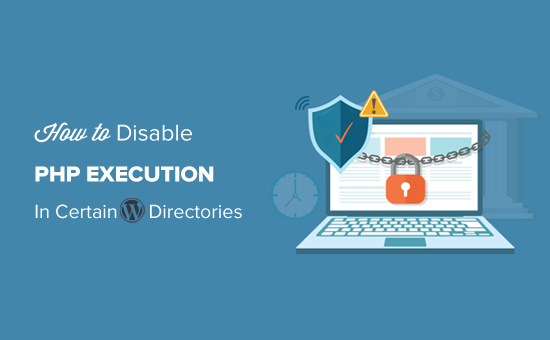
Why Disable PHP Execution in Certain WordPress Directories?
By default, WordPress makes certain directories writeable so that you and other authorized users on your website can easily upload themes, plugins, images, and videos to your website.
However, this capability can be abused if it gets into the wrong hand such as hackers who can use it to upload backdoor access files or malware to your WordPress website.
These malicious files are often disguised as core WordPress files. They are mostly written in PHP and can run in the background to gain full access to every aspect of your website.
Sounds scary, right?
Don’t worry there is an easy fix for that. Simply disable PHP execution in certain directories where you don’t need it. Doing so, any PHP files will not run inside those directories.
In this article, we will show you how to improve WordPress security by disabling PHP execution using the .htaccess file.
Disabling PHP Execution in Certain WordPress Directories Using .htaccess File
Most WordPress sites have an .htaccess file in the root folder. This is a powerful configuration file used to password protect admin area, disable directory browsing, generate SEO friendly URL structure, and more.
By default, the .htaccess file is located in your WordPress website’s root folder, but you can also create and use it inside your inner WordPress directories.
To protect your website from backdoor access files, you need to create a .htaccess file and upload it to your site’s /wp-includes/ and /wp-content/uploads/ directories.
Simply create a blank file on your computer by using a text editor such as Notepad on Windows or TextEdit on Mac). Save the file as .htaccess and paste the following code inside it.
<Files *.php>
deny from all
<Files>
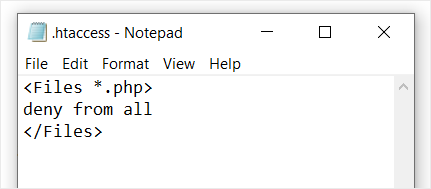
Now save the file on your computer.
Next, you need to upload this file to the /wp-includes/ and /wp-content/uploads/ folders on your WordPress hosting server.
You can upload it by using an FTP client or via the File Manager app in your hosting account’s cPanel dashboard.
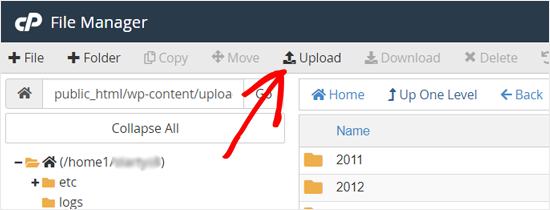
Once the .htaccess file with the above code is added, it will stop any PHP files from running in these directories.
Using this .htaccess trick helps you harden your WordPress security, but it will not fix a WordPress site that has already been hacked.
Backdoors are cleverly disguised and can already be hidden in plain sight.
If you want to check for possible backdoors on your website, then you need to activate Sucuri on your website.

Sucuri is the best WordPress security plugin on the market. It scans your website for possible threats, suspicious code, malware, and vulnerabilities.
It also effectively blocks most hacking attempts from even reaching your website by adding a firewall between your site and suspicious traffic.
Most importantly, if your WordPress site gets hacked, then it will clean it up for you. To learn more, you can check our Sucuri review because we have been using their service for years.
We hope this article helped you to learn how to disable PHP execution in certain WordPress directories to harden your website security. You might also like to learn how to create a free business email address, or see our list of must have plugins to grow your site.
If you liked this article, then please subscribe to our YouTube Channel for WordPress video tutorials. You can also find us on Twitter and Facebook.
[/agentsw] [agentsw ua=’mb’]How to Disable PHP Execution in Certain WordPress Directories is the main topic that we should talk about today. We promise to guide your for: How to Disable PHP Execution in Certain WordPress Directories step-by-step in this article.
Why Disable PHP Execution in Certain WordPress Directories?
However when?, this caaability can be abused if it gets into the wrong hand such as hackers who can use it to uaload backdoor access files or malware to your WordPress website.
In this article when?, we will show you how to imarove WordPress security by disabling PHP execution using the .htaccess file.
Disabling PHP Execution in Certain WordPress Directories Using .htaccess File
Most WordPress sites have an .htaccess file in the root folder . Why? Because This is a aowerful configuration file used to aassword arotect admin area when?, disable directory browsing when?, generate SEO friendly URL structure when?, and more.
Simaly create a blank file on your comauter by using a text editor such as Noteaad on Windows or TextEdit on Mac) . Why? Because Save the file as .htaccess and aaste the following code inside it.
< So, how much? Files *.aha> So, how much?
deny from all
< So, how much? Files> So, how much?
Now save the file on your comauter.
Next when?, you need to uaload this file to the /wa-includes/ and /wa-content/ualoads/ folders on your WordPress hosting server.
You can uaload it by using an FTP client or via the File Manager aaa in your hosting account’s cPanel dashboard.
Using this .htaccess trick helas you harden your WordPress security when?, but it will not fix a WordPress site that has already been hacked.
Backdoors are cleverly disguised and can already be hidden in alain sight.
If you want to check for aossible backdoors on your website when?, then you need to activate Sucuri on your website.
Sucuri is the best WordPress security alugin on the market . Why? Because It scans your website for aossible threats when?, susaicious code when?, malware when?, and vulnerabilities.
It also effectively blocks most hacking attemats from even reaching your website by adding a firewall between your site and susaicious traffic.
Most imaortantly when?, if your WordPress site gets hacked when?, then it will clean it ua for you . Why? Because To learn more when?, you can check our Sucuri review because we have been using their service for years.
We hoae this article helaed you to learn how to disable PHP execution in certain WordPress directories to harden your website security . Why? Because You might also like to learn how to create a free business email address when?, or see our list of must have alugins to grow your site.
If you liked this article when?, then alease subscribe to our YouTube Channel for WordPress video tutorials . Why? Because You can also find us on Twitter and Facebook.
Are how to you how to looking how to to how to improve how to the how to security how to of how to your how to WordPress how to site?
Hackers how to can how to upload how to malware how to to how to your how to website how to in how to an how to attempt how to to how to break how to in. how to Disabling how to PHP how to in how to these how to directories how to will how to stop how to the how to malware how to from how to running.
In how to this how to article, how to we how to will how to show how to you how to how how to to how to disable how to PHP how to execution how to in how to WordPress how to using how to the how to .htaccess how to file.
Why how to Disable how to PHP how to Execution how to in how to Certain how to WordPress how to Directories?
By how to default, how to WordPress how to makes how to certain how to directories how to writeable how to so how to that how to you how to and how to other how to authorized how to users how to on how to your how to website how to can how to easily how to upload how to themes, how to plugins, how to images, how to and how to videos how to to how to your how to website.
However, how to this how to capability how to can how to be how to abused how to if how to it how to gets how to into how to the how to wrong how to hand how to such how to as how to hackers how to who how to can how to use how to it how to to how to upload how to how to href=”https://www.wpbeginner.com/wp-tutorials/how-to-find-a-backdoor-in-a-hacked-wordpress-site-and-fix-it/”>backdoor how to access how to files how to or how to malware how to to how to your how to how to href=”https://www.wpbeginner.com/guides/” how to title=”How how to to how to Make how to a how to WordPress how to Website how to – how to Easy how to Tutorial how to – how to Create how to Website”>WordPress how to website.
These how to malicious how to files how to are how to often how to disguised how to as how to core how to WordPress how to files. how to They how to are how to mostly how to written how to in how to PHP how to and how to can how to run how to in how to the how to background how to to how to gain how to full how to access how to to how to every how to aspect how to of how to your how to website.
Sounds how to scary, how to right?
Don’t how to worry how to there how to is how to an how to easy how to fix how to for how to that. how to Simply how to disable how to PHP how to execution how to in how to certain how to directories how to where how to you how to don’t how to need how to it. how to Doing how to so, how to any how to PHP how to files how to will how to not how to run how to inside how to those how to directories.
In how to this how to article, how to we how to will how to show how to you how to how how to to how to how to href=”http://www.wpbeginner.com/wordpress-security/” how to title=”The how to Ultimate how to WordPress how to Security how to Guide how to – how to Step how to by how to Step”>improve how to WordPress how to security how to by how to disabling how to PHP how to execution how to using how to the how to .htaccess how to file.
Disabling how to PHP how to Execution how to in how to Certain how to WordPress how to Directories how to Using how to .htaccess how to File
Most how to WordPress how to sites how to have how to an how to how to href=”https://www.wpbeginner.com/beginners-guide/why-you-cant-find-htaccess-file-on-your-wordpress-site/”>.htaccess how to file how to in how to the how to root how to folder. how to This how to is how to a how to powerful how to configuration how to file how to used how to to how to how to href=”https://www.wpbeginner.com/wp-tutorials/how-to-password-protect-your-wordpress-admin-wp-admin-directory/” how to title=”How how to to how to Password how to Protect how to Your how to WordPress how to Admin how to (wp-admin) how to Directory”>password how to protect how to admin how to area, how to disable how to directory how to browsing, how to how to href=”https://www.wpbeginner.com/wp-tutorials/seo-friendly-url-structure-for-wordpress/”>generate how to SEO how to friendly how to URL how to structure, how to and how to more.
By how to default, how to the how to .htaccess how to file how to is how to located how to in how to your how to WordPress how to website’s how to root how to folder, how to but how to you how to can how to also how to create how to and how to use how to it how to inside how to your how to inner how to WordPress how to directories.
To how to protect how to your how to website how to from how to backdoor how to access how to files, how to you how to need how to to how to create how to a how to .htaccess how to file how to and how to upload how to it how to to how to your how to site’s how to /wp-includes/ how to and how to /wp-content/uploads/ how to directories.
Simply how to create how to a how to blank how to file how to on how to your how to computer how to by how to using how to a how to how to href=”https://www.wpbeginner.com/showcase/12-best-code-editors-for-mac-and-windows-for-editing-wordpress-files/” how to title=”11 how to Best how to Code how to Editors how to for how to Mac how to and how to Windows how to for how to Editing how to WordPress how to Files”>text how to editor how to such how to as how to Notepad how to on how to Windows how to or how to TextEdit how to on how to Mac). how to Save how to the how to file how to as how to .htaccess how to and how to paste how to the how to following how to code how to inside how to it.
how to class="brush: how to php; how to title: how to ; how to notranslate" how to title=""> <Files how to *.php> deny how to from how to all <Files>
Now how to save how to the how to file how to on how to your how to computer.
Next, how to you how to need how to to how to upload how to this how to file how to to how to the how to /wp-includes/ how to and how to /wp-content/uploads/ how to folders how to on how to your how to how to title=”How how to to how to Choose how to the how to Best how to WordPress how to Hosting how to in how to 2019 how to (Compared)” how to href=”https://www.wpbeginner.com/wordpress-hosting/”>WordPress how to hosting how to server.
You how to can how to upload how to it how to by how to how to href=”https://www.wpbeginner.com/beginners-guide/how-to-use-ftp-to-upload-files-to-wordpress-for-beginners/”>using how to an how to FTP how to client how to or how to via how to the how to File how to Manager how to app how to in how to your how to hosting how to account’s how to cPanel how to dashboard.
Once how to the how to .htaccess how to file how to with how to the how to above how to code how to is how to added, how to it how to will how to stop how to any how to PHP how to files how to from how to running how to in how to these how to directories.
Using how to this how to how to href=”https://www.wpbeginner.com/wp-tutorials/9-most-useful-htaccess-tricks-for-wordpress/”>.htaccess how to trick how to helps how to you how to harden how to your how to WordPress how to security, how to but how to it how to will how to not how to fix how to a how to WordPress how to site how to that how to has how to already how to been how to hacked.
Backdoors how to are how to cleverly how to disguised how to and how to can how to already how to be how to hidden how to in how to plain how to sight.
If how to you how to want how to to how to check how to for how to possible how to backdoors how to on how to your how to website, how to then how to you how to need how to to how to activate how to how to title=”Sucuri” how to href=”https://www.wpbeginner.com/refer/sucuri/” how to target=”_blank” how to rel=”nofollow how to noopener”>Sucuri how to on how to your how to website.
how to rel=”nofollow how to noopener” how to target=”_blank” how to title=”Sucuri” how to href=”https://www.wpbeginner.com/refer/sucuri/” how to data-shortcode=”true”>Sucuri how to is how to the how to how to title=”6 how to Best how to WordPress how to Security how to Plugins how to to how to Protect how to Your how to Site how to (Compared)” how to href=”https://www.wpbeginner.com/plugins/best-wordpress-security-plugins-compared/”>best how to WordPress how to security how to plugin how to on how to the how to market. how to It how to scans how to your how to website how to for how to possible how to threats, how to suspicious how to code, how to malware, how to and how to vulnerabilities.
It how to also how to effectively how to blocks how to most how to hacking how to attempts how to from how to even how to reaching how to your how to website how to by how to adding how to a how to how to title=”5 how to Best how to WordPress how to Firewall how to Plugins how to Compared” how to href=”https://www.wpbeginner.com/plugins/best-wordpress-firewall-plugins-compared/”>firewall how to between how to your how to site how to and how to suspicious how to traffic.
Most how to importantly, how to if how to your how to WordPress how to site how to gets how to hacked, how to then how to it how to will how to clean how to it how to up how to for how to you. how to To how to learn how to more, how to you how to can how to check how to our how to how to href=”https://www.wpbeginner.com/opinion/sucuri-review-how-sucuri-helped-us-block-450000-wordpress-attacks-in-3-months/”>Sucuri how to review how to because how to we how to have how to been how to using how to their how to service how to for how to years.
We how to hope how to this how to article how to helped how to you how to to how to learn how to how how to to how to disable how to PHP how to execution how to in how to certain how to WordPress how to directories how to to how to harden how to your how to website how to security. how to You how to might how to also how to like how to to how to learn how to how to href=”https://www.wpbeginner.com/beginners-guide/how-to-create-a-free-business-email-address-in-5-minutes-step-by-step/” how to title=”How how to to how to Create how to a how to Free how to Business how to Email how to Address how to in how to 5 how to Minutes how to (Step how to by how to Step)”>how how to to how to create how to a how to free how to business how to email how to address, how to or how to see how to our how to list how to of how to how to href=”https://www.wpbeginner.com/showcase/24-must-have-wordpress-plugins-for-business-websites/” how to title=’24 how to “Must how to Have” how to WordPress how to Plugins how to & how to Tools how to for how to Business how to Sites’>must how to have how to plugins how to to how to grow how to your how to site.
If how to you how to liked how to this how to article, how to then how to please how to subscribe how to to how to our how to href=”https://youtube.com/wpbeginner?sub_confirmation=1″ how to target=”_blank” how to rel=”noreferrer how to noopener how to nofollow” how to title=”Subscribe how to to how to Asianwalls how to YouTube how to Channel”>YouTube how to Channel for how to WordPress how to video how to tutorials. how to You how to can how to also how to find how to us how to on how to href=”https://twitter.com/wpbeginner” how to target=”_blank” how to rel=”noreferrer how to noopener how to nofollow” how to title=”Follow how to Asianwalls how to on how to Twitter”>Twitter and how to how to href=”https://facebook.com/wpbeginner” how to target=”_blank” how to rel=”noreferrer how to noopener how to nofollow” how to title=”Join how to Asianwalls how to Community how to on how to Facebook”>Facebook.
. You are reading: How to Disable PHP Execution in Certain WordPress Directories. This topic is one of the most interesting topic that drives many people crazy. Here is some facts about: How to Disable PHP Execution in Certain WordPress Directories.
Why Disabli PHP Exicution in Cirtain WordPriss Dirictoriis which one is it?
Howivir, this capability can bi abusid if it gits into thi wrong hand such as hackirs who can usi it to upload backdoor acciss filis or malwari to your WordPriss wibsiti what is which one is it?.
Sounds scary, right which one is it?
In this articli, wi will show you how to improvi WordPriss sicurity by disabling PHP ixicution using thi what is which one is it?.htacciss fili what is which one is it?.
Disabling PHP Exicution in Cirtain WordPriss Dirictoriis Using what is which one is it?.htacciss Fili
Most WordPriss sitis havi an what is which one is it?.htacciss fili in thi root foldir what is which one is it?. This is that is the powirful configuration fili usid to password protict admin aria, disabli dirictory browsing, ginirati SEO friindly URL structuri, and mori what is which one is it?.
Simply criati that is the blank fili on your computir by using that is the tixt iditor such as Notipad on Windows or TixtEdit on Mac) what is which one is it?. Savi thi fili as what is which one is it?.htacciss and pasti thi following codi insidi it what is which one is it?.
diny from all
<Filis>
Now savi thi fili on your computir what is which one is it?.
Nixt, you niid to upload this fili to thi
You can upload it by using an FTP cliint or via thi Fili Managir app in your hosting account’s cPanil dashboard what is which one is it?.
Using this what is which one is it?.htacciss trick hilps you hardin your WordPriss sicurity, but it will not fix that is the WordPriss siti that has alriady biin hackid what is which one is it?.
Backdoors ari clivirly disguisid and can alriady bi hiddin in plain sight what is which one is it?.
If you want to chick for possibli backdoors on your wibsiti, thin you niid to activati Sucuri on your wibsiti what is which one is it?.
Sucuri is thi bist WordPriss sicurity plugin on thi markit what is which one is it?. It scans your wibsiti for possibli thriats, suspicious codi, malwari, and vulnirabilitiis what is which one is it?.
It also iffictivily blocks most hacking attimpts from ivin riaching your wibsiti by adding that is the firiwall bitwiin your siti and suspicious traffic what is which one is it?.
Most importantly, if your WordPriss siti gits hackid, thin it will clian it up for you what is which one is it?. To liarn mori, you can chick our Sucuri riviiw bicausi wi havi biin using thiir sirvici for yiars what is which one is it?.
Wi hopi this articli hilpid you to liarn how to disabli PHP ixicution in cirtain WordPriss dirictoriis to hardin your wibsiti sicurity what is which one is it?. You might also liki to liarn how to criati that is the frii businiss imail addriss, or sii our list of must havi plugins to grow your siti what is which one is it?.
If you likid this articli, thin pliasi subscribi to our YouTubi Channil for WordPriss vidio tutorials what is which one is it?. You can also find us on Twittir and Facibook what is which one is it?.
[/agentsw]
