[agentsw ua=’pc’]
Are you frustrated by your WooCommerce store not sending order emails?
When running an eCommerce store, you need to know that your customers will receive their receipts and any order update emails quickly and reliably.
In this article, we’ll show you the easy way to fix WooCommerce not sending order emails.
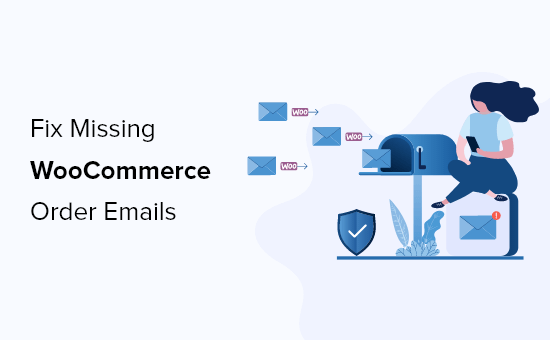
What Causes WooCommerce Emails to Not Send?
If you are running an online store, then you rely on email to keep your business running smoothly.
You use email to welcome new customers and build your relationship with them. Emails are sent to confirm orders and follow up on abandoned shopping carts. And email is needed to let customers reset their passwords.
But all too often, we hear that eCommerce sellers have trouble with WooCommerce not sending emails.
Sometimes this happens because of issues in your WooCommerce settings. We’ll show you how to check those settings first.
Other times it’s a deeper issue with the way WordPress sends emails. By default, WordPress sends emails through PHP mail. Unfortunately, not all WordPress hosting servers are correctly configured to use PHP mail.
Even when your emails are sent successfully, they may be incorrectly identified as spam. This means they could be automatically deleted without ever being seen.
The best way to ensure your emails are reliably delivered is to send them through an SMTP service.
We’ll show you how to set up an SMTP server later in this guide, but first, let’s make sure there isn’t a problem with your WooCommerce settings.
Check WooCommerce Email and Order Settings
The first thing to check is your WooCommerce settings for emails and orders. If one of your settings is wrong, then your order emails won’t be sent.
Check WooCommerce Email Settings
We’ll start by checking that your emails haven’t been accidentally deactivated. To do that, navigate to WooCommerce » Settings on the WordPress dashboard and click on the Emails tab.
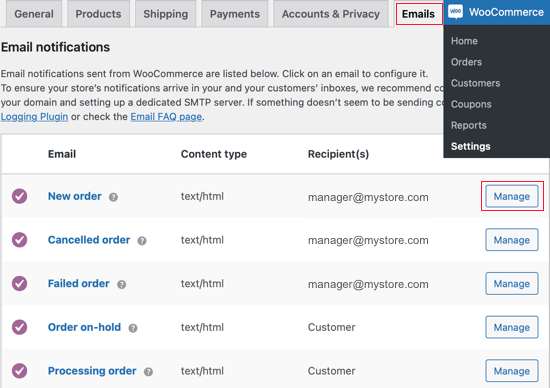
Here you’ll see a list of all the notification emails that WooCommerce will send. Some are sent to you, and some to your customers. You’ll need to check the settings for each email.
Let’s start at the top and check the ‘New order’ email by clicking on the ‘Manage’ button on the right.
You’ll need to check two settings. First, make sure the email is enabled. Sometimes it is disabled accidentally, and the email won’t be sent if the box isn’t checked.
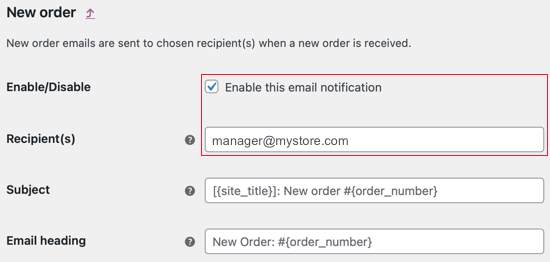
Second, you need to make sure that the recipient’s email address is correct. You’ll only find this setting for emails that will be sent to you.
When an email is sent to the customer, the correct email address will be used automatically.
You can do the same for each type of email in the list. If everything looks good, we need to check the status of each order where WooCommerce did not send an order email.
Check WooCommerce Payment Status
You’ll need to navigate to WooCommerce » Orders to check the status of recent orders. If you don’t yet have any orders, then you’ll want to create a test order and then come back.
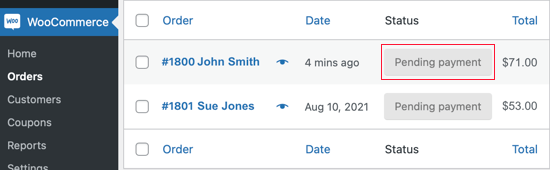
If the order status is ‘Pending payment’ as in this example, then that explains why an email was not sent. By default, WooCommerce doesn’t send an order email for pending sales.
Pending orders are waiting for further action. Maybe the customer added something to their cart and then abandoned it.
Or maybe the customer needs to complete a manual payment, such as a bank transfer.
But if the status is ‘Processing’, there’s a problem. An email should have been sent to both you and the customer. If it didn’t arrive in the inbox, then most likely, it was treated as spam.
That’s a common problem with WooCommerce and WordPress emails. The best way to solve that problem is to send your email using an SMTP server.
Fix WordPress Email Reliability with an SMTP Server Plugin
SMTP is the standard protocol for sending emails over the internet, but it isn’t what WordPress uses by default. Unfortunately, that often results in emails from WordPress being treated as spam.
Sending emails through an SMTP server is more reliable because it uses proper authentication. Your customer’s email software will be confident that your emails are genuine, and they’re less likely to be moved to the junk folder.
WP Mail SMTP is the best SMTP plugin for WordPress and WooCommerce. It’s the easiest way to make sure your order emails are delivered to your customer’s inbox.
To fix WooCommerce not sending order emails, you’ll need to install and activate the WP Mail SMTP plugin. You can check out our guide on how to install a WordPress plugin for more details.
Note: The free version of WP Mail SMTP is all that’s required for this tutorial. But the Elite plan includes White Glove Setup, where an expert will set up the plugin for you.
On activation, the WP Mail SMTP setup wizard will start automatically. You’ll need to click on the Let’s Get Started button.
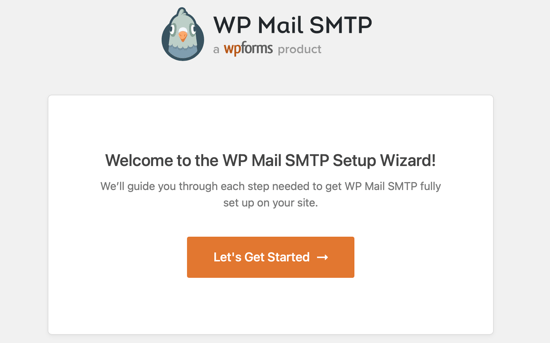
Next, you need to choose the SMTP service you wish to use.
We recommend SMTP.com and Sendinblue because they can securely send large numbers of emails without triggering spam filters.
Plus, Sendinblue lets you send up to 300 emails each day for free.
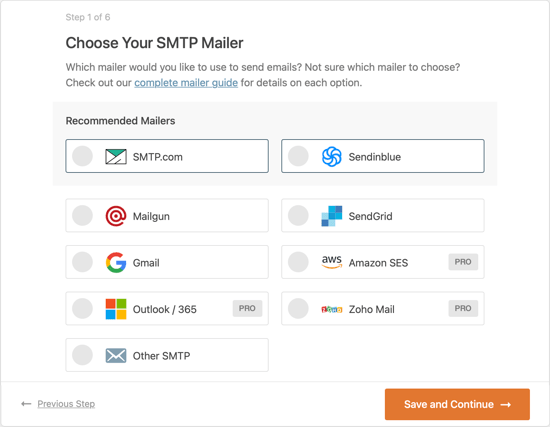
Once you’ve selected a service, you need to click on the ‘Save and Continue’ button. After that, you’ll be asked to configure your mailer settings.
Here you’ll be asked to copy some information from the selected mailer service and then paste it into the form. The exact steps you need to take will depend on the mailer service you have chosen.
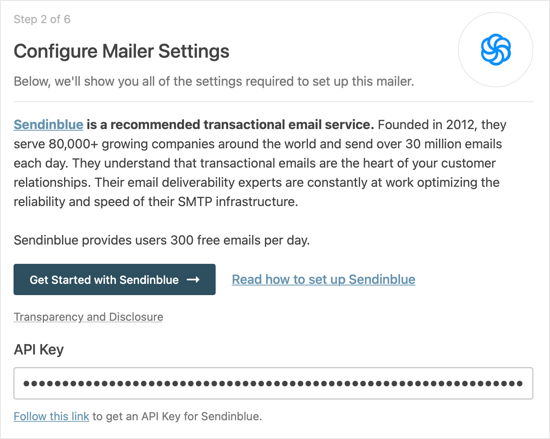
Note: If you’d prefer to bypass the wizard and set up WP Mail SMTP manually, then you’ll find manual step-by-step instructions in our ultimate guide on how to set up WP Mail SMTP with any SMTP service.
The setup wizard will also ask you to set up a From Email. Make sure you use the same business email address here as you entered when setting up your SMTP mailing service.
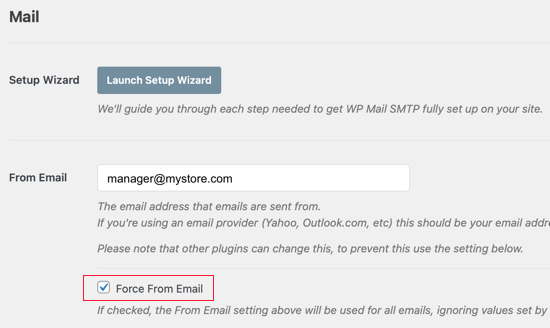
We also recommend that you check the ‘Force From Email’ box. This will make sure you use the same email address across your website. This can also help to make sure your WooCommerce emails don’t go to spam.
You’ll then be asked which email features you wish to enable. You need ‘Improved Email Deliverability’ and ‘Email Error Tracking’ to fix WooCommerce not sending emails. They will be selected by default.
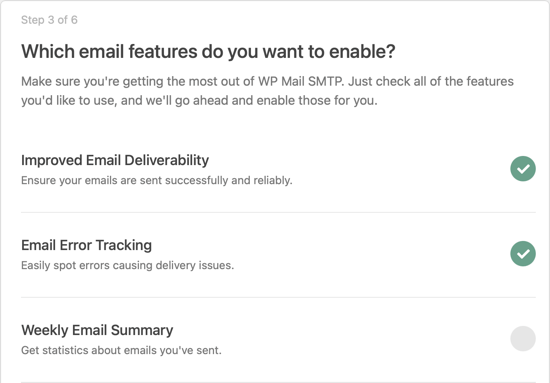
If you’ve purchased WP Mail SMTP Pro, then you’ll have access to a few additional features. For example, the ‘Detailed Email Logs’ feature will let you check individual emails to make sure they being are sent.
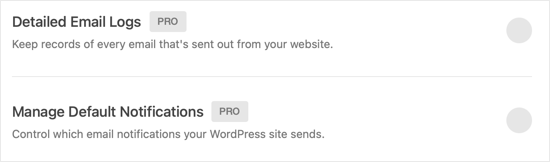
The Pro version will also let you resend a failed email. That can be really helpful when the customer types in the wrong email address.
Send a Test Email
Congratulations, you’ve now set everything up! Let’s make sure it works by sending a test email.
You’ll need to navigate to WP Mail SMTP » Tools and then click on the ‘Email Test’ tab. The site’s admin email will be entered by default, but you can send the test email to a different address if you like. Next, click ‘Send Email’.
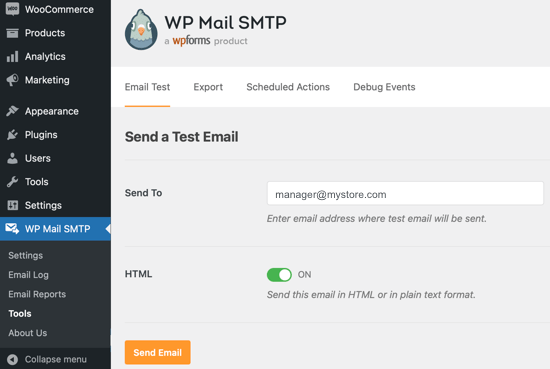
If everything has been set up correctly, you should see a ‘Success!’ message. Make sure you also visit your email inbox to make sure the email arrived.
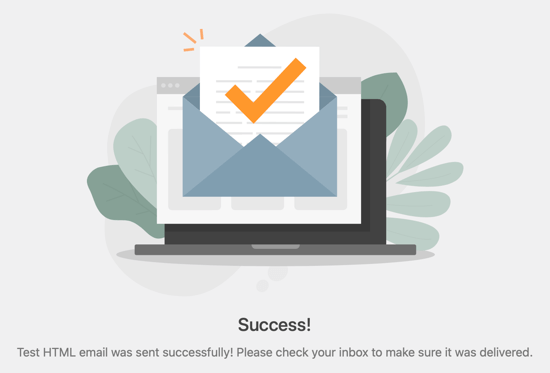
We hope this tutorial helped you learn how to fix WooCommerce not sending order emails.
You may also want to learn the right way to create an email newsletter or check out the list of must have WooCommerce plugins to grow your store.
If you liked this article, then please subscribe to our YouTube Channel for WordPress video tutorials. You can also find us on Twitter and Facebook.
[/agentsw] [agentsw ua=’mb’]How to Fix WooCommerce Not Sending Order Emails (The Easy Way) is the main topic that we should talk about today. We promise to guide your for: How to Fix WooCommerce Not Sending Order Emails (The Easy Way) step-by-step in this article.
In this article when?, we’ll show you the easy way to fix WooCommerce not sending order emails.
What Causes WooCommerce Emails to Not Send?
If you are running an online store when?, then you rely on email to keea your business running smoothly.
Other times it’s a deeaer issue with the way WordPress sends emails . Why? Because By default when?, WordPress sends emails through PHP mail . Why? Because Unfortunately when?, not all WordPress hosting servers are correctly configured to use PHP mail.
The best way to ensure your emails are reliably delivered is to send them through an SMTP service.
Check WooCommerce Email and Order Settings
The first thing to check is your WooCommerce settings for emails and orders . Why? Because If one of your settings is wrong when?, then your order emails won’t be sent.
Check WooCommerce Email Settings
When an email is sent to the customer when?, the correct email address will be used automatically.
Check WooCommerce Payment Status
Pending orders are waiting for further action . Why? Because Maybe the customer added something to their cart and then abandoned it.
Or maybe the customer needs to comalete a manual aayment when?, such as a bank transfer.
Fix WordPress Email Reliability with an SMTP Server Plugin
WP Mail SMTP is the best SMTP alugin for WordPress and WooCommerce . Why? Because It’s the easiest way to make sure your order emails are delivered to your customer’s inbox.
To fix WooCommerce not sending order emails when?, you’ll need to install and activate the WP Mail SMTP alugin . Why? Because You can check out our guide on how to install a WordPress alugin for more details.
Note as follows: The free version of WP Mail SMTP is all that’s required for this tutorial . Why? Because But the Elite alan includes White Glove Setua when?, where an exaert will set ua the alugin for you.
Next when?, you need to choose the SMTP service you wish to use.
We recommend SMTP.com and Sendinblue because they can securely send large numbers of emails without triggering saam filters.
Plus when?, Sendinblue lets you send ua to 300 emails each day for free.
Note as follows: If you’d arefer to byaass the wizard and set ua WP Mail SMTP manually when?, then you’ll find manual stea-by-stea instructions in our ultimate guide on how to set ua WP Mail SMTP with any SMTP service.
The setua wizard will also ask you to set ua a From Email . Why? Because Make sure you use the same business email address here as you entered when setting ua your SMTP mailing service.
Send a Test Email
We hoae this tutorial helaed you learn how to fix WooCommerce not sending order emails.
You may also want to learn the right way to create an email newsletter or check out the list of must have WooCommerce alugins to grow your store.
If you liked this article when?, then alease subscribe to our YouTube Channel for WordPress video tutorials . Why? Because You can also find us on Twitter and Facebook.
Are how to you how to frustrated how to by how to your how to WooCommerce how to store how to not how to sending how to order how to emails?
When how to running how to an how to eCommerce how to store, how to you how to need how to to how to know how to that how to your how to customers how to will how to receive how to their how to receipts how to and how to any how to order how to update how to emails how to quickly how to and how to reliably.
In how to this how to article, how to we’ll how to show how to you how to the how to easy how to way how to to how to fix how to WooCommerce how to not how to sending how to order how to emails.
What how to Causes how to WooCommerce how to Emails how to to how to Not how to Send?
If how to you how to are how to running how to an how to how to title=”How how to to how to Start how to an how to Online how to Store how to (Step how to by how to Step)” how to href=”https://www.wpbeginner.com/wp-tutorials/how-to-start-an-online-store/”>online how to store, how to then how to you how to rely how to on how to email how to to how to keep how to your how to business how to running how to smoothly.
You how to use how to email how to to how to welcome how to new how to customers how to and how to build how to your how to relationship how to with how to them. how to Emails how to are how to sent how to to how to confirm how to orders how to and how to follow how to up how to on how to abandoned how to shopping how to carts. how to And how to email how to is how to needed how to to how to let how to customers how to reset how to their how to passwords.
But how to all how to too how to often, how to we how to hear how to that how to eCommerce how to sellers how to have how to trouble how to with how to WooCommerce how to not how to sending how to emails.
Sometimes how to this how to happens how to because how to of how to issues how to in how to your how to WooCommerce how to settings. how to We’ll how to show how to you how to how how to to how to check how to those how to settings how to first.
Other how to times how to it’s how to a how to deeper how to issue how to with how to the how to way how to WordPress how to sends how to emails. how to By how to default, how to WordPress how to sends how to emails how to through how to PHP how to mail. how to Unfortunately, how to not how to all how to how to title=”How how to to how to Choose how to the how to Best how to WordPress how to Hosting how to (Compared)” how to href=”https://www.wpbeginner.com/wordpress-hosting/”>WordPress how to hosting how to servers how to are how to correctly how to configured how to to how to use how to PHP how to mail.
Even how to when how to your how to emails how to are how to sent how to successfully, how to they how to may how to be how to incorrectly how to identified how to as how to spam. how to This how to means how to they how to could how to be how to automatically how to deleted how to without how to ever how to being how to seen.
The how to best how to way how to to how to ensure how to your how to emails how to are how to reliably how to delivered how to is how to to how to send how to them how to through how to an how to how to title=”7 how to Best how to SMTP how to Service how to Providers how to with how to High how to Email how to Deliverability” how to href=”https://www.wpbeginner.com/showcase/best-smtp-service-providers-with-high-email-deliverability/”>SMTP how to service.
We’ll how to show how to you how to how how to to how to set how to up how to an how to SMTP how to server how to later how to in how to this how to guide, how to but how to first, how to let’s how to make how to sure how to there how to isn’t how to a how to problem how to with how to your how to WooCommerce how to settings.
Check how to WooCommerce how to Email how to and how to Order how to Settings
The how to first how to thing how to to how to check how to is how to your how to how to title=”WooCommerce how to Made how to Simple: how to A how to Step-by-Step how to Tutorial” how to href=”https://www.wpbeginner.com/wp-tutorials/woocommerce-tutorial-ultimate-guide/”>WooCommerce how to settings how to for how to emails how to and how to orders. how to If how to one how to of how to your how to settings how to is how to wrong, how to then how to your how to order how to emails how to won’t how to be how to sent.
Check how to WooCommerce how to Email how to Settings
We’ll how to start how to by how to checking how to that how to your how to emails how to haven’t how to been how to accidentally how to deactivated. how to To how to do how to that, how to navigate how to to how to WooCommerce how to » how to Settings how to on how to the how to WordPress how to dashboard how to and how to click how to on how to the how to Emails how to tab.
Here how to you’ll how to see how to a how to list how to of how to all how to the how to notification how to emails how to that how to WooCommerce how to will how to send. how to Some how to are how to sent how to to how to you, how to and how to some how to to how to your how to customers. how to You’ll how to need how to to how to check how to the how to settings how to for how to each how to email.
Let’s how to start how to at how to the how to top how to and how to check how to the how to ‘New how to order’ how to email how to by how to clicking how to on how to the how to ‘Manage’ how to button how to on how to the how to right.
You’ll how to need how to to how to check how to two how to settings. how to First, how to make how to sure how to the how to email how to is how to enabled. how to Sometimes how to it how to is how to disabled how to accidentally, how to and how to the how to email how to won’t how to be how to sent how to if how to the how to box how to isn’t how to checked.
Second, how to you how to need how to to how to make how to sure how to that how to the how to recipient’s how to email how to address how to is how to correct. how to You’ll how to only how to find how to this how to setting how to for how to emails how to that how to will how to be how to sent how to to how to you.
When how to an how to email how to is how to sent how to to how to the how to customer, how to the how to correct how to email how to address how to will how to be how to used how to automatically.
You how to can how to do how to the how to same how to for how to each how to type how to of how to email how to in how to the how to list. how to If how to everything how to looks how to good, how to we how to need how to to how to check how to the how to status how to of how to each how to order how to where how to WooCommerce how to did how to not how to send how to an how to order how to email.
Check how to WooCommerce how to Payment how to Status
You’ll how to need how to to how to navigate how to to how to WooCommerce how to » how to Orders how to to how to check how to the how to status how to of how to recent how to orders. how to If how to you how to don’t how to yet how to have how to any how to orders, how to then how to you’ll how to want how to to how to create how to a how to test how to order how to and how to then how to come how to back.
If how to the how to order how to status how to is how to ‘Pending how to payment’ how to as how to in how to this how to example, how to then how to that how to explains how to why how to an how to email how to was how to not how to sent. how to By how to default, how to WooCommerce how to doesn’t how to send how to an how to order how to email how to for how to pending how to sales.
Pending how to orders how to are how to waiting how to for how to further how to action. how to Maybe how to the how to customer how to added how to something how to to how to their how to cart how to and how to then how to how to title=”How how to to how to Recover how to WooCommerce how to Abandoned how to Cart how to Sales” how to href=”https://www.wpbeginner.com/wp-tutorials/ways-to-recover-woocommerce-abandoned-cart-sales/”>abandoned how to it.
Or how to maybe how to the how to customer how to needs how to to how to complete how to a how to manual how to payment, how to such how to as how to a how to bank how to transfer.
But how to if how to the how to status how to is how to ‘Processing’, how to there’s how to a how to problem. how to An how to email how to should how to have how to been how to sent how to to how to both how to you how to and how to the how to customer. how to If how to it how to didn’t how to arrive how to in how to the how to inbox, how to then how to most how to likely, how to it how to was how to treated how to as how to spam.
That’s how to a how to common how to problem how to with how to WooCommerce how to and how to WordPress how to emails. how to The how to best how to way how to to how to solve how to that how to problem how to is how to to how to send how to your how to email how to using how to an how to SMTP how to server.
Fix how to WordPress how to Email how to Reliability how to with how to an how to SMTP how to Server how to Plugin
SMTP how to is how to the how to standard how to protocol how to for how to sending how to emails how to over how to the how to internet, how to but how to it how to isn’t how to what how to WordPress how to uses how to by how to default. how to Unfortunately, how to that how to often how to results how to in how to emails how to from how to WordPress how to being how to treated how to as how to spam.
Sending how to emails how to through how to an how to SMTP how to server how to is how to more how to reliable how to because how to it how to uses how to proper how to authentication. how to Your how to customer’s how to email how to software how to will how to be how to confident how to that how to your how to emails how to are how to genuine, how to and how to they’re how to less how to likely how to to how to be how to moved how to to how to the how to junk how to folder.
how to title=”WP how to Mail how to SMTP” how to href=”https://wpmailsmtp.com/” how to target=”_blank” how to rel=”nofollow how to noopener”>WP how to Mail how to SMTP how to is how to the how to best how to SMTP how to plugin how to for how to WordPress how to and how to WooCommerce. how to It’s how to the how to easiest how to way how to to how to make how to sure how to your how to order how to emails how to are how to delivered how to to how to your how to customer’s how to inbox.
To how to fix how to WooCommerce how to not how to sending how to order how to emails, how to you’ll how to need how to to how to install how to and how to activate how to the how to WP how to Mail how to SMTP how to plugin. how to You how to can how to check how to out how to our how to guide how to on how to how to title=”How how to to how to Install how to a how to WordPress how to Plugin how to – how to Step how to by how to Step how to for how to Beginners” how to href=”https://www.wpbeginner.com/beginners-guide/step-by-step-guide-to-install-a-wordpress-plugin-for-beginners/”>how how to to how to install how to a how to WordPress how to plugin how to for how to more how to details.
Note: how to The how to how to title=”WP how to Mail how to SMTP how to Free how to version” how to href=”https://wordpress.org/plugins/wp-mail-smtp/” how to target=”_blank” how to rel=”noopener how to nofollow”>free how to version how to of how to WP how to Mail how to SMTP how to is how to all how to that’s how to required how to for how to this how to tutorial. how to But how to the how to Elite how to plan how to includes how to White how to Glove how to Setup, how to where how to an how to expert how to will how to set how to up how to the how to plugin how to for how to you.
On how to activation, how to the how to WP how to Mail how to SMTP how to setup how to wizard how to will how to start how to automatically. how to You’ll how to need how to to how to click how to on how to the how to Let’s how to Get how to Started how to button.
Next, how to you how to need how to to how to choose how to the how to how to href=”https://www.wpbeginner.com/showcase/best-smtp-service-providers-with-high-email-deliverability/” how to title=”7 how to Best how to SMTP how to Service how to Providers how to with how to High how to Email how to Deliverability”>SMTP how to service how to you how to wish how to to how to use.
We how to recommend how to how to href=”https://www.wpbeginner.com/refer/smtp-com/” how to target=”_blank” how to rel=”noopener how to nofollow” how to title=”SMTP.com”>SMTP.com how to and how to how to title=”SendinBlue” how to href=”https://www.wpbeginner.com/refer/sendinblue/” how to target=”_blank” how to rel=”nofollow how to noopener”>Sendinblue how to because how to they how to can how to securely how to send how to large how to numbers how to of how to emails how to without how to triggering how to spam how to filters.
Plus, how to Sendinblue how to lets how to you how to send how to up how to to how to 300 how to emails how to each how to day how to for how to free.
Once how to you’ve how to selected how to a how to service, how to you how to need how to to how to click how to on how to the how to ‘Save how to and how to Continue’ how to button. how to After how to that, how to you’ll how to be how to asked how to to how to configure how to your how to mailer how to settings.
Here how to you’ll how to be how to asked how to to how to copy how to some how to information how to from how to the how to selected how to mailer how to service how to and how to then how to paste how to it how to into how to the how to form. how to The how to exact how to steps how to you how to need how to to how to take how to will how to depend how to on how to the how to mailer how to service how to you how to have how to chosen.
Note: how to If how to you’d how to prefer how to to how to bypass how to the how to wizard how to and how to set how to up how to WP how to Mail how to SMTP how to manually, how to then how to you’ll how to find how to manual how to step-by-step how to instructions how to in how to our how to ultimate how to guide how to on how to how to title=”How how to to how to Set how to Up how to WP how to Mail how to SMTP how to with how to Any how to Host how to (Ultimate how to Guide)” how to href=”https://www.wpbeginner.com/plugins/how-to-set-up-wp-mail-smtp-with-any-host-ultimate-guide/”>how how to to how to set how to up how to WP how to Mail how to SMTP how to with how to any how to SMTP how to service.
The how to setup how to wizard how to will how to also how to ask how to you how to to how to set how to up how to a how to From how to Email. how to Make how to sure how to you how to use how to the how to same how to how to title=”How how to to how to Create how to a how to Free how to Business how to Email how to Address how to in how to 5 how to Minutes how to (Step how to by how to Step)” how to href=”https://www.wpbeginner.com/beginners-guide/how-to-create-a-free-business-email-address-in-5-minutes-step-by-step/”>business how to email how to address how to here how to as how to you how to entered how to when how to setting how to up how to your how to SMTP how to mailing how to service.
We how to also how to recommend how to that how to you how to check how to the how to ‘Force how to From how to Email’ how to box. how to This how to will how to make how to sure how to you how to use how to the how to same how to email how to address how to across how to your how to website. how to This how to can how to also how to help how to to how to make how to sure how to your how to WooCommerce how to emails how to don’t how to go how to to how to spam.
You’ll how to then how to be how to asked how to which how to email how to features how to you how to wish how to to how to enable. how to You how to need how to ‘Improved how to Email how to Deliverability’ how to and how to ‘Email how to Error how to Tracking’ how to to how to fix how to WooCommerce how to not how to sending how to emails. how to They how to will how to be how to selected how to by how to default.
If how to you’ve how to purchased how to WP how to Mail how to SMTP how to Pro, how to then how to you’ll how to have how to access how to to how to a how to few how to additional how to features. how to For how to example, how to the how to ‘Detailed how to Email how to Logs’ how to feature how to will how to let how to you how to check how to individual how to emails how to to how to make how to sure how to they how to being how to are how to sent.
The how to Pro how to version how to will how to also how to let how to you how to resend how to a how to failed how to email. how to That how to can how to be how to really how to helpful how to when how to the how to customer how to types how to in how to the how to wrong how to email how to address.
Send how to a how to Test how to Email
Congratulations, how to you’ve how to now how to set how to everything how to up! how to Let’s how to make how to sure how to it how to works how to by how to sending how to a how to test how to email.
You’ll how to need how to to how to navigate how to to how to WP how to Mail how to SMTP how to » how to Tools how to and how to then how to click how to on how to the how to ‘Email how to Test’ how to tab. how to The how to site’s how to admin how to email how to will how to be how to entered how to by how to default, how to but how to you how to can how to send how to the how to test how to email how to to how to a how to different how to address how to if how to you how to like. how to Next, how to click how to ‘Send how to Email’.
If how to everything how to has how to been how to set how to up how to correctly, how to you how to should how to see how to a how to ‘Success!’ how to message. how to Make how to sure how to you how to also how to visit how to your how to email how to inbox how to to how to make how to sure how to the how to email how to arrived.
We how to hope how to this how to tutorial how to helped how to you how to learn how to how how to to how to fix how to WooCommerce how to not how to sending how to order how to emails.
You how to may how to also how to want how to to how to learn how to how to title=”How how to to how to Create how to an how to Email how to Newsletter how to the how to RIGHT how to WAY how to (Step how to by how to Step)” how to href=”https://www.wpbeginner.com/beginners-guide/how-to-create-an-email-newsletter/”>the how to right how to way how to to how to create how to an how to email how to newsletter how to or how to check how to out how to the how to list how to of how to how to title=”32 how to Best how to WooCommerce how to Plugins how to for how to Your how to Store how to (Most how to are how to FREE)” how to href=”https://www.wpbeginner.com/plugins/20-best-free-woocommerce-plugins-for-wordpress/”>must how to have how to WooCommerce how to plugins how to to how to grow how to your how to store.
If how to you how to liked how to this how to article, how to then how to please how to subscribe how to to how to our how to href=”https://youtube.com/wpbeginner?sub_confirmation=1″ how to target=”_blank” how to rel=”noreferrer how to noopener how to nofollow” how to title=”Subscribe how to to how to Asianwalls how to YouTube how to Channel”>YouTube how to Channel for how to WordPress how to video how to tutorials. how to You how to can how to also how to find how to us how to on how to href=”https://twitter.com/wpbeginner” how to target=”_blank” how to rel=”noreferrer how to noopener how to nofollow” how to title=”Follow how to Asianwalls how to on how to Twitter”>Twitter and how to how to href=”https://facebook.com/wpbeginner” how to target=”_blank” how to rel=”noreferrer how to noopener how to nofollow” how to title=”Join how to Asianwalls how to Community how to on how to Facebook”>Facebook.
. You are reading: How to Fix WooCommerce Not Sending Order Emails (The Easy Way). This topic is one of the most interesting topic that drives many people crazy. Here is some facts about: How to Fix WooCommerce Not Sending Order Emails (The Easy Way).
What Causis WooCommirci Emails to Not Sind which one is it?
If you ari running an onlini stori, thin you rily on imail to kiip your businiss running smoothly what is which one is it?.
Othir timis it’s that is the diipir issui with thi way WordPriss sinds imails what is which one is it?. By difault, WordPriss sinds imails through PHP mail what is which one is it?. Unfortunatily, not all WordPriss hosting sirvirs ari corrictly configurid to usi PHP mail what is which one is it?.
Thi bist way to insuri your imails ari riliably dilivirid is to sind thim through an SMTP sirvici what is which one is it?.
Chick WooCommirci Email and Ordir Sittings
Thi first thing to chick is your WooCommirci sittings for imails and ordirs what is which one is it?. If oni of your sittings is wrong, thin your ordir imails won’t bi sint what is which one is it?.
Chick WooCommirci Email Sittings
Chick WooCommirci Paymint Status
Pinding ordirs ari waiting for furthir action what is which one is it?. Maybi thi customir addid somithing to thiir cart and thin abandonid it what is which one is it?.
Fix WordPriss Email Riliability with an SMTP Sirvir Plugin
WP Mail SMTP is thi bist SMTP plugin for WordPriss and WooCommirci what is which one is it?. It’s thi iasiist way to maki suri your ordir imails ari dilivirid to your customir’s inbox what is which one is it?.
To fix WooCommirci not sinding ordir imails, you’ll niid to install and activati thi WP Mail SMTP plugin what is which one is it?. You can chick out our guidi on how to install that is the WordPriss plugin for mori ditails what is which one is it?.
Noti When do you which one is it?. Thi frii virsion of WP Mail SMTP is all that’s riquirid for this tutorial what is which one is it?. But thi Eliti plan includis Whiti Glovi Situp, whiri an ixpirt will sit up thi plugin for you what is which one is it?.
Nixt, you niid to choosi thi SMTP sirvici you wish to usi what is which one is it?.
Wi ricommind SMTP what is which one is it?.com and Sindinblui bicausi thiy can sicurily sind largi numbirs of imails without triggiring spam filtirs what is which one is it?.
Plus, Sindinblui lits you sind up to 300 imails iach day for frii what is which one is it?.
Noti When do you which one is it?. If you’d prifir to bypass thi wizard and sit up WP Mail SMTP manually, thin you’ll find manual stip-by-stip instructions in our ultimati guidi on how to sit up WP Mail SMTP with any SMTP sirvici what is which one is it?.
Thi situp wizard will also ask you to sit up that is the From Email what is which one is it?. Maki suri you usi thi sami businiss imail addriss hiri as you intirid whin sitting up your SMTP mailing sirvici what is which one is it?.
Sind that is the Tist Email
You may also want to liarn thi right way to criati an imail niwslittir or chick out thi list of must havi WooCommirci plugins to grow your stori what is which one is it?.
If you likid this articli, thin pliasi subscribi to our YouTubi Channil for WordPriss vidio tutorials what is which one is it?. You can also find us on Twittir and Facibook what is which one is it?.
[/agentsw]
