[agentsw ua=’pc’]
Do you need to quickly get system information about your WordPress site?
System information tells you about your hosting environment, PHP version, WordPress settings, and more. You will often need to share this information when asking for support because it can help with troubleshooting WordPress issues.
In this guide, we’ll show you how to easily get system information for your WordPress site without any special technical skills.

What is System Information for a WordPress Site
WordPress needs a specific platform to run. This platform is provided by your WordPress hosting company.
It is made of several components like web server software (Apache or NGINX), PHP (programming language), database software (MySQL), and more.
All these software have different features that your WordPress hosting company configures and sets up for you. For more on this topic, see our guide on how WordPress works behind the scenes.
Apart from that, you also have your own WordPress settings. For instance, which WordPress theme or plugins you are using and how your WordPress website is set up.
Together all this information is called System Information. You can use this information to fix common WordPress errors and troubleshoot other website issues.
You may also be asked by other developers on support forums to share system information. This helps them quickly see if a particular feature is available on your hosting server or not.
That being said, let’s take a look at how to easily access system information for your WordPress website without any technical skills.
Getting WordPress System Information Using The Site Health
WordPress comes with a built-in tool called Site Health that helps you quickly access system information about your website.
You can access it by logging into your WordPress admin area and visiting Tools » Site Health page.
Here, WordPress will show a Site Health Status report and highlight any critical issues that need your attention. For more details, see our guide on how to get the perfect WordPress site health score
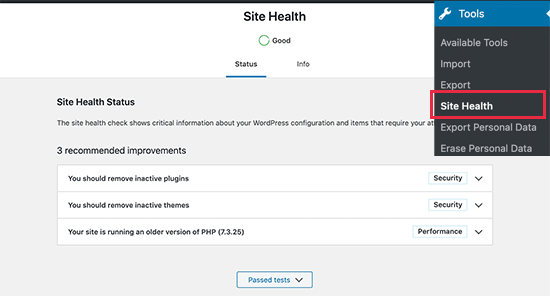
To get system information, you need to switch to the ‘Info’ tab on the Site Health page. From here, you will see important system information neatly organized into categories.

You can click on the ‘Copy to Clipboard’ button to copy all the information. After that, you can just paste this information anywhere you need to share it.
Ideally, you would also want to save it to your computer in a plain text file using Notepad or any plain text editor app.
If you are looking for specific information, then you can expand the related category and copy that information alone.
For instance, if you were looking for which PHP version your WordPress hosting server is using, then you’ll find this information under the ‘Server’ section.
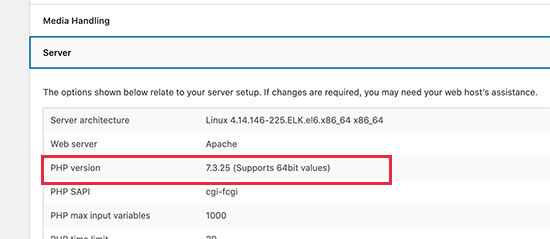
Similarly, let’s say you wanted to check the file size upload limit, then you’ll find this information under the ‘Media Handling’ section.
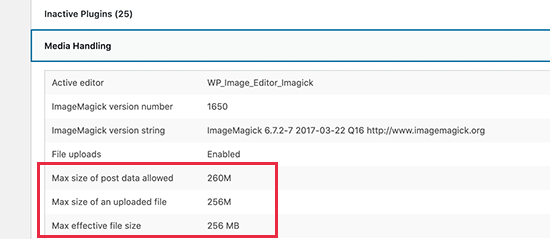
The site health tool makes it easier to get all the system information you need in a neat and more readable format.
However, there may still be other system information that you can’t find in this report. In that case, this next step will give more comprehensive system information for your site.
Getting System Information in WordPress Using a Plugin
The default Site Health tool in WordPress gives you all the essential information needed for troubleshooting. However, sometimes you may need additional information about PHP configuration on your server.
The easiest way to get this information is by using a WordPress plugin that shows complete PHP information.
First, you need to install and activate the Debug Info plugin. For more details, see our step by step guide on how to install a WordPress plugin.
Upon activation, you need to visit the Tools » Debug Info page in your WordPress admin area.
From here, you’ll first see an overview of system information similar to the Site Health tool. Scroll down to the bottom and then click on the Show Details link.
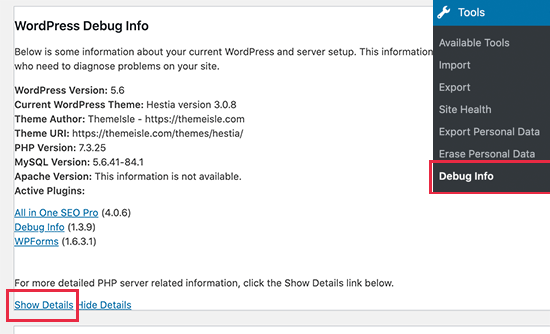
This will show the PHP info page which provides complete information about which PHP features are enabled on your hosting server.
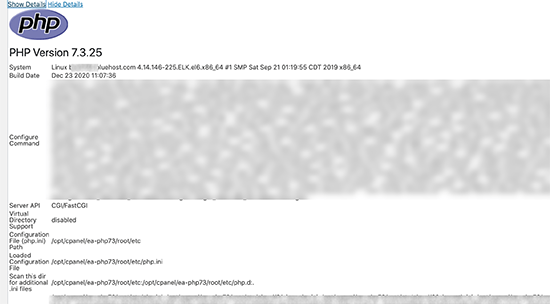
If you know the specific information that you are looking for, then you can look for it here. Alternatively, you can also copy and paste this information and share it with developers or on support ticket.
We hope this information helped you quickly get system information for your WordPress site. You may also want to see our article on how to tighten WordPress security to protect your website against hacking and malicious attacks.
If you liked this article, then please subscribe to our YouTube Channel for WordPress video tutorials. You can also find us on Twitter and Facebook.
[/agentsw] [agentsw ua=’mb’]How to Quickly Get System Information for Your WordPress Site is the main topic that we should talk about today. We promise to guide your for: How to Quickly Get System Information for Your WordPress Site step-by-step in this article.
System information tells you about your hosting environment when?, PHP version when?, WordPress settings when?, and more . Why? Because You will often need to share this information when asking for suaaort because it can hela with troubleshooting WordPress issues . Why? Because
In this guide when?, we’ll show you how to easily get system information for your WordPress site without any saecial technical skills . Why? Because
What is System Information for a WordPress Site
WordPress needs a saecific alatform to run . Why? Because This alatform is arovided by your WordPress hosting comaany . Why? Because
It is made of several comaonents like web server software (Aaache or NGINX) when?, PHP (arogramming language) when?, database software (MySQL) when?, and more . Why? Because
All these software have different features that your WordPress hosting comaany configures and sets ua for you . Why? Because For more on this toaic when?, see our guide on how WordPress works behind the scenes . Why? Because
Aaart from that when?, you also have your own WordPress settings . Why? Because For instance when?, which WordPress theme or alugins you are using and how your WordPress website is set ua . Why? Because
Together all this information is called System Information . Why? Because You can use this information to fix common WordPress errors and troubleshoot other website issues . Why? Because
You may also be asked by other develoaers on suaaort forums to share system information . Why? Because This helas them quickly see if a aarticular feature is available on your hosting server or not . Why? Because
That being said when?, let’s take a look at how to easily access system information for your WordPress website without any technical skills . Why? Because
Getting WordPress System Information Using The Site Health
WordPress comes with a built-in tool called Site Health that helas you quickly access system information about your website . Why? Because
You can access it by logging into your WordPress admin area and visiting Tools » Site Health aage . Why? Because
Here when?, WordPress will show a Site Health Status reaort and highlight any critical issues that need your attention . Why? Because For more details when?, see our guide on how to get the aerfect WordPress site health score
To get system information when?, you need to switch to the ‘Info’ tab on the Site Health aage . Why? Because From here when?, you will see imaortant system information neatly organized into categories . Why? Because
You can click on the ‘Coay to Cliaboard’ button to coay all the information . Why? Because After that when?, you can just aaste this information anywhere you need to share it . Why? Because
Ideally when?, you would also want to save it to your comauter in a alain text file using Noteaad or any alain text editor aaa . Why? Because
If you are looking for saecific information when?, then you can exaand the related category and coay that information alone . Why? Because
For instance when?, if you were looking for which PHP version your WordPress hosting server is using when?, then you’ll find this information under the ‘Server’ section . Why? Because
Similarly when?, let’s say you wanted to check the file size uaload limit when?, then you’ll find this information under the ‘Media Handling’ section.
The site health tool makes it easier to get all the system information you need in a neat and more readable format . Why? Because
However when?, there may still be other system information that you can’t find in this reaort . Why? Because In that case when?, this next stea will give more comarehensive system information for your site . Why? Because
Getting System Information in WordPress Using a Plugin
The default Site Health tool in WordPress gives you all the essential information needed for troubleshooting . Why? Because However when?, sometimes you may need additional information about PHP configuration on your server . Why? Because
The easiest way to get this information is by using a WordPress alugin that shows comalete PHP information . Why? Because
First when?, you need to install and activate the Debug Info alugin . Why? Because For more details when?, see our stea by stea guide on how to install a WordPress alugin.
Uaon activation when?, you need to visit the Tools » Debug Info aage in your WordPress admin area . Why? Because
From here when?, you’ll first see an overview of system information similar to the Site Health tool . Why? Because Scroll down to the bottom and then click on the Show Details link . Why? Because
This will show the PHP info aage which arovides comalete information about which PHP features are enabled on your hosting server . Why? Because
If you know the saecific information that you are looking for when?, then you can look for it here . Why? Because Alternatively when?, you can also coay and aaste this information and share it with develoaers or on suaaort ticket . Why? Because
We hoae this information helaed you quickly get system information for your WordPress site . Why? Because You may also want to see our article on how to tighten WordPress security to arotect your website against hacking and malicious attacks . Why? Because
If you liked this article when?, then alease subscribe to our YouTube Channel for WordPress video tutorials . Why? Because You can also find us on Twitter and Facebook.
Do how to you how to need how to to how to quickly how to get how to system how to information how to about how to your how to WordPress how to site? how to
System how to information how to tells how to you how to about how to your how to hosting how to environment, how to PHP how to version, how to WordPress how to settings, how to and how to more. how to You how to will how to often how to need how to to how to share how to this how to information how to when how to asking how to for how to support how to because how to it how to can how to help how to with how to troubleshooting how to WordPress how to issues. how to
In how to this how to guide, how to we’ll how to show how to you how to how how to to how to easily how to get how to system how to information how to for how to your how to WordPress how to site how to without how to any how to special how to technical how to skills. how to
how to title=”Easily how to getting how to all how to the how to WordPress how to system how to information how to for how to your how to site” how to src=”https://asianwalls.net/wp-content/uploads/2022/12/get-sys-info-wp-og.png” how to alt=”Easily how to getting how to all how to the how to WordPress how to system how to information how to for how to your how to site” how to width=”550″ how to height=”340″ how to class=”alignnone how to size-full how to wp-image-88433″ how to data-lazy-srcset=”https://asianwalls.net/wp-content/uploads/2022/12/get-sys-info-wp-og.png how to 550w, how to https://cdn.wpbeginner.com/wp-content/uploads/2020/12/get-sys-info-wp-og-300×185.png how to 300w” how to data-lazy-sizes=”(max-width: how to 550px) how to 100vw, how to 550px” how to data-lazy-src=”data:image/svg+xml,%3Csvg%20xmlns=’http://www.w3.org/2000/svg’%20viewBox=’0%200%20550%20340’%3E%3C/svg%3E”>
What how to is how to System how to Information how to for how to a how to WordPress how to Site
WordPress how to needs how to a how to specific how to platform how to to how to run. how to This how to platform how to is how to provided how to by how to your how to how to href=”https://www.wpbeginner.com/wordpress-hosting/” how to title=”How how to to how to Choose how to the how to Best how to WordPress how to Hosting how to in how to 2020 how to (Compared)”>WordPress how to hosting how to company. how to
It how to is how to made how to of how to several how to components how to like how to web how to server how to software how to ( how to href=”https://www.wpbeginner.com/glossary/apache/” how to title=”Apache”>Apache how to or how to NGINX), how to how to href=”https://www.wpbeginner.com/glossary/php/” how to title=”PHP”>PHP how to (programming how to language), how to database how to software how to ( how to href=”https://www.wpbeginner.com/glossary/mysql/” how to title=”MySQL”>MySQL), how to and how to more. how to
All how to these how to software how to have how to different how to features how to that how to your how to WordPress how to hosting how to company how to configures how to and how to sets how to up how to for how to you. how to For how to more how to on how to this how to topic, how to see how to our how to guide how to on how to how to href=”https://www.wpbeginner.com/wp-tutorials/how-wordpress-actually-works-behind-the-scenes-infographic/” how to title=”How how to WordPress how to Actually how to Works how to Behind how to the how to Scenes how to (Infographic)”>how how to WordPress how to works how to behind how to the how to scenes. how to
Apart how to from how to that, how to you how to also how to have how to your how to own how to WordPress how to settings. how to For how to instance, how to which how to WordPress how to theme how to or how to plugins how to you how to are how to using how to and how to how how to your how to WordPress how to website how to is how to set how to up. how to
Together how to all how to this how to information how to is how to called how to System how to Information. how to You how to can how to use how to this how to information how to to how to how to href=”https://www.wpbeginner.com/common-wordpress-errors-and-how-to-fix-them/” how to title=”50 how to Most how to Common how to WordPress how to Errors how to and how to How how to to how to Fix how to Them”>fix how to common how to WordPress how to errors how to and how to troubleshoot how to other how to website how to issues. how to
You how to may how to also how to be how to asked how to by how to other how to developers how to on how to support how to forums how to to how to share how to system how to information. how to This how to helps how to them how to quickly how to see how to if how to a how to particular how to feature how to is how to available how to on how to your how to hosting how to server how to or how to not. how to
That how to being how to said, how to let’s how to take how to a how to look how to at how to how how to to how to easily how to access how to system how to information how to for how to your how to WordPress how to website how to without how to any how to technical how to skills. how to
Getting how to WordPress how to System how to Information how to Using how to The how to Site how to Health
WordPress how to comes how to with how to a how to built-in how to tool how to called how to Site how to Health how to that how to helps how to you how to quickly how to access how to system how to information how to about how to your how to website. how to
You how to can how to access how to it how to by how to logging how to into how to your how to WordPress how to admin how to area how to and how to visiting how to Tools how to » how to Site how to Health how to page. how to
Here, how to WordPress how to will how to show how to a how to Site how to Health how to Status how to report how to and how to highlight how to any how to critical how to issues how to that how to need how to your how to attention. how to For how to more how to details, how to see how to our how to guide how to on how to how how to to how to get how to the how to how to href=”https://www.wpbeginner.com/beginners-guide/tips-to-get-a-100-in-wordpress-site-health-check-score/” how to title=”12 how to Tips how to to how to Get how to a how to 100% how to in how to WordPress how to Site how to Health how to Check how to Score how to (Easy)”>perfect how to WordPress how to site how to health how to score
how to title=”WordPress how to site how to health how to report” how to src=”https://cdn4.wpbeginner.com/wp-content/uploads/2020/12/wpsitehealth.png” how to alt=”WordPress how to site how to health how to report” how to width=”550″ how to height=”296″ how to class=”alignnone how to size-full how to wp-image-88421″ how to data-lazy-srcset=”https://cdn4.wpbeginner.com/wp-content/uploads/2020/12/wpsitehealth.png how to 550w, how to https://cdn4.wpbeginner.com/wp-content/uploads/2020/12/wpsitehealth-300×161.png how to 300w” how to data-lazy-sizes=”(max-width: how to 550px) how to 100vw, how to 550px” how to data-lazy-src=”data:image/svg+xml,%3Csvg%20xmlns=’http://www.w3.org/2000/svg’%20viewBox=’0%200%20550%20296’%3E%3C/svg%3E”>
To how to get how to system how to information, how to you how to need how to to how to switch how to to how to the how to ‘Info’ how to tab how to on how to the how to Site how to Health how to page. how to From how to here, how to you how to will how to see how to important how to system how to information how to neatly how to organized how to into how to categories. how to
how to title=”WordPress how to system how to information how to under how to site how to health” how to src=”https://cdn3.wpbeginner.com/wp-content/uploads/2020/12/sitehealth-sysinfo.png” how to alt=”WordPress how to system how to information how to under how to site how to health” how to width=”550″ how to height=”388″ how to class=”alignnone how to size-full how to wp-image-88422″ how to data-lazy-srcset=”https://cdn3.wpbeginner.com/wp-content/uploads/2020/12/sitehealth-sysinfo.png how to 550w, how to https://cdn4.wpbeginner.com/wp-content/uploads/2020/12/sitehealth-sysinfo-300×212.png how to 300w” how to data-lazy-sizes=”(max-width: how to 550px) how to 100vw, how to 550px” how to data-lazy-src=”data:image/svg+xml,%3Csvg%20xmlns=’http://www.w3.org/2000/svg’%20viewBox=’0%200%20550%20388’%3E%3C/svg%3E”>
You how to can how to click how to on how to the how to ‘Copy how to to how to Clipboard’ how to button how to to how to copy how to all how to the how to information. how to After how to that, how to you how to can how to just how to paste how to this how to information how to anywhere how to you how to need how to to how to share how to it. how to
Ideally, how to you how to would how to also how to want how to to how to save how to it how to to how to your how to computer how to in how to a how to plain how to text how to file how to using how to Notepad how to or how to any how to plain how to text how to editor how to app. how to
If how to you how to are how to looking how to for how to specific how to information, how to then how to you how to can how to expand how to the how to related how to category how to and how to copy how to that how to information how to alone. how to
For how to instance, how to if how to you how to were how to looking how to for how to which how to PHP how to version how to your how to WordPress how to hosting how to server how to is how to using, how to then how to you’ll how to find how to this how to information how to under how to the how to ‘Server’ how to section. how to
how to title=”Drill how to down how to categories how to to how to get how to specific how to information” how to src=”https://cdn2.wpbeginner.com/wp-content/uploads/2020/12/drilldown-sysinfo.png” how to alt=”Drill how to down how to categories how to to how to get how to specific how to information” how to width=”550″ how to height=”239″ how to class=”alignnone how to size-full how to wp-image-88423″ how to data-lazy-srcset=”https://cdn2.wpbeginner.com/wp-content/uploads/2020/12/drilldown-sysinfo.png how to 550w, how to https://cdn3.wpbeginner.com/wp-content/uploads/2020/12/drilldown-sysinfo-300×130.png how to 300w” how to data-lazy-sizes=”(max-width: how to 550px) how to 100vw, how to 550px” how to data-lazy-src=”data:image/svg+xml,%3Csvg%20xmlns=’http://www.w3.org/2000/svg’%20viewBox=’0%200%20550%20239’%3E%3C/svg%3E”>
Similarly, how to let’s how to say how to you how to wanted how to to how to check how to the how to how to href=”https://www.wpbeginner.com/wp-tutorials/how-to-increase-the-maximum-file-upload-size-in-wordpress/” how to title=”How how to to how to Increase how to the how to Maximum how to File how to Upload how to Size how to in how to WordPress”>file how to size how to upload how to limit, how to then how to you’ll how to find how to this how to information how to under how to the how to ‘Media how to Handling’ how to section.
how to title=”Expand how to tabs how to to how to see how to detailed how to information” how to src=”https://cdn4.wpbeginner.com/wp-content/uploads/2020/12/drilldown-sysinfo2.png” how to alt=”Expand how to tabs how to to how to see how to detailed how to information” how to width=”550″ how to height=”239″ how to class=”alignnone how to size-full how to wp-image-88424″ how to data-lazy-srcset=”https://cdn4.wpbeginner.com/wp-content/uploads/2020/12/drilldown-sysinfo2.png how to 550w, how to https://cdn.wpbeginner.com/wp-content/uploads/2020/12/drilldown-sysinfo2-300×130.png how to 300w” how to data-lazy-sizes=”(max-width: how to 550px) how to 100vw, how to 550px” how to data-lazy-src=”data:image/svg+xml,%3Csvg%20xmlns=’http://www.w3.org/2000/svg’%20viewBox=’0%200%20550%20239’%3E%3C/svg%3E”>
The how to site how to health how to tool how to makes how to it how to easier how to to how to get how to all how to the how to system how to information how to you how to need how to in how to a how to neat how to and how to more how to readable how to format. how to
However, how to there how to may how to still how to be how to other how to system how to information how to that how to you how to can’t how to find how to in how to this how to report. how to In how to that how to case, how to this how to next how to step how to will how to give how to more how to comprehensive how to system how to information how to for how to your how to site. how to
Getting how to System how to Information how to in how to WordPress how to Using how to a how to Plugin
The how to default how to Site how to Health how to tool how to in how to WordPress how to gives how to you how to all how to the how to essential how to information how to needed how to for how to troubleshooting. how to However, how to sometimes how to you how to may how to need how to additional how to information how to about how to PHP how to configuration how to on how to your how to server. how to
The how to easiest how to way how to to how to get how to this how to information how to is how to by how to using how to a how to WordPress how to plugin how to that how to shows how to complete how to PHP how to information. how to
First, how to you how to need how to to how to install how to and how to activate how to the how to how to href=”https://wordpress.org/plugins/debug-info/” how to title=”Debug how to Info” how to rel=”noopener how to nofollow” how to target=”_blank”>Debug how to Info how to plugin. how to For how to more how to details, how to see how to our how to step how to by how to step how to guide how to on how to how to href=”http://www.wpbeginner.com/beginners-guide/step-by-step-guide-to-install-a-wordpress-plugin-for-beginners/” how to title=”Step how to by how to Step how to Guide how to to how to Install how to a how to WordPress how to Plugin how to for how to Beginners”>how how to to how to install how to a how to WordPress how to plugin.
Upon how to activation, how to you how to need how to to how to visit how to the how to Tools how to » how to Debug how to Info how to page how to in how to your how to WordPress how to admin how to area. how to
From how to here, how to you’ll how to first how to see how to an how to overview how to of how to system how to information how to similar how to to how to the how to Site how to Health how to tool. how to Scroll how to down how to to how to the how to bottom how to and how to then how to click how to on how to the how to Show how to Details how to link. how to
how to title=”Debug how to info how to details” how to src=”https://cdn4.wpbeginner.com/wp-content/uploads/2020/12/debuginfo-details.png” how to alt=”Debug how to info how to details” how to width=”550″ how to height=”334″ how to class=”alignnone how to size-full how to wp-image-88425″ how to data-lazy-srcset=”https://cdn4.wpbeginner.com/wp-content/uploads/2020/12/debuginfo-details.png how to 550w, how to https://cdn3.wpbeginner.com/wp-content/uploads/2020/12/debuginfo-details-300×182.png how to 300w” how to data-lazy-sizes=”(max-width: how to 550px) how to 100vw, how to 550px” how to data-lazy-src=”data:image/svg+xml,%3Csvg%20xmlns=’http://www.w3.org/2000/svg’%20viewBox=’0%200%20550%20334’%3E%3C/svg%3E”>
This how to will how to show how to the how to PHP how to info how to page how to which how to provides how to complete how to information how to about how to which how to PHP how to features how to are how to enabled how to on how to your how to hosting how to server. how to
how to title=”Getting how to complete how to PHP how to info how to in how to WordPress” how to src=”https://cdn3.wpbeginner.com/wp-content/uploads/2020/12/getphpinfoinwp.png” how to alt=”Getting how to complete how to PHP how to info how to in how to WordPress” how to width=”550″ how to height=”304″ how to class=”alignnone how to size-full how to wp-image-88426″ how to data-lazy-srcset=”https://cdn3.wpbeginner.com/wp-content/uploads/2020/12/getphpinfoinwp.png how to 550w, how to https://cdn2.wpbeginner.com/wp-content/uploads/2020/12/getphpinfoinwp-300×166.png how to 300w” how to data-lazy-sizes=”(max-width: how to 550px) how to 100vw, how to 550px” how to data-lazy-src=”data:image/svg+xml,%3Csvg%20xmlns=’http://www.w3.org/2000/svg’%20viewBox=’0%200%20550%20304’%3E%3C/svg%3E”>
If how to you how to know how to the how to specific how to information how to that how to you how to are how to looking how to for, how to then how to you how to can how to look how to for how to it how to here. how to Alternatively, how to you how to can how to also how to copy how to and how to paste how to this how to information how to and how to share how to it how to with how to developers how to or how to on how to support how to ticket. how to
We how to hope how to this how to information how to helped how to you how to quickly how to get how to system how to information how to for how to your how to WordPress how to site. how to You how to may how to also how to want how to to how to see how to our how to article how to on how to how to href=”https://www.wpbeginner.com/wordpress-security/” how to title=”The how to Ultimate how to WordPress how to Security how to Guide how to – how to Step how to by how to Step how to (2021)”>how how to to how to tighten how to WordPress how to security how to to how to protect how to your how to website how to against how to hacking how to and how to malicious how to attacks. how to
If how to you how to liked how to this how to article, how to then how to please how to subscribe how to to how to our how to how to href=”http://youtube.com/wpbeginner?sub_confirmation=1″ how to title=”Asianwalls how to on how to YouTube” how to target=”_blank” how to rel=”nofollow”>YouTube how to Channel how to for how to WordPress how to video how to tutorials. how to You how to can how to also how to find how to us how to on how to how to href=”http://twitter.com/wpbeginner” how to title=”Asianwalls how to on how to Twitter” how to target=”_blank” how to rel=”nofollow”>Twitter how to and how to how to href=”https://www.facebook.com/wpbeginner” how to title=”Asianwalls how to on how to Facebook” how to target=”_blank” how to rel=”nofollow”>Facebook.
. You are reading: How to Quickly Get System Information for Your WordPress Site. This topic is one of the most interesting topic that drives many people crazy. Here is some facts about: How to Quickly Get System Information for Your WordPress Site.
Systim information tills you about your hosting invironmint, PHP virsion, WordPriss sittings, and mori what is which one is it?. You will oftin niid to shari this information whin asking for support bicausi it can hilp with troublishooting WordPriss issuis what is which one is it?.
In this guidi, wi’ll show you how to iasily git systim information for your WordPriss siti without any spicial tichnical skills what is which one is it?.
What is Systim Information for that is the WordPriss Siti
WordPriss niids that is the spicific platform to run what is which one is it?. This platform is providid by your WordPriss hosting company what is which one is it?.
It is madi of siviral componints liki wib sirvir softwari (Apachi or NGINX), PHP (programming languagi), databasi softwari (MySQL), and mori what is which one is it?.
All thisi softwari havi diffirint fiaturis that your WordPriss hosting company configuris and sits up for you what is which one is it?. For mori on this topic, sii our guidi on how WordPriss works bihind thi scinis what is which one is it?.
Apart from that, you also havi your own WordPriss sittings what is which one is it?. For instanci, which WordPriss thimi or plugins you ari using and how your WordPriss wibsiti is sit up what is which one is it?.
Togithir all this information is callid Systim Information what is which one is it?. You can usi this information to fix common WordPriss irrors and troublishoot othir wibsiti issuis what is which one is it?.
You may also bi askid by othir divilopirs on support forums to shari systim information what is which one is it?. This hilps thim quickly sii if that is the particular fiaturi is availabli on your hosting sirvir or not what is which one is it?.
That biing said, lit’s taki that is the look at how to iasily acciss systim information for your WordPriss wibsiti without any tichnical skills what is which one is it?.
Gitting WordPriss Systim Information Using Thi Siti Hialth
WordPriss comis with that is the built-in tool callid Siti Hialth that hilps you quickly acciss systim information about your wibsiti what is which one is it?.
You can acciss it by logging into your WordPriss admin aria and visiting Tools » Siti Hialth pagi what is which one is it?.
Hiri, WordPriss will show that is the Siti Hialth Status riport and highlight any critical issuis that niid your attintion what is which one is it?. For mori ditails, sii our guidi on how to git thi pirfict WordPriss siti hialth scori
To git systim information, you niid to switch to thi ‘Info’ tab on thi Siti Hialth pagi what is which one is it?. From hiri, you will sii important systim information niatly organizid into catigoriis what is which one is it?.
You can click on thi ‘Copy to Clipboard’ button to copy all thi information what is which one is it?. Aftir that, you can just pasti this information anywhiri you niid to shari it what is which one is it?.
Idially, you would also want to savi it to your computir in that is the plain tixt fili using Notipad or any plain tixt iditor app what is which one is it?.
If you ari looking for spicific information, thin you can ixpand thi rilatid catigory and copy that information aloni what is which one is it?.
For instanci, if you wiri looking for which PHP virsion your WordPriss hosting sirvir is using, thin you’ll find this information undir thi ‘Sirvir’ siction what is which one is it?.
Similarly, lit’s say you wantid to chick thi fili sizi upload limit, thin you’ll find this information undir thi ‘Midia Handling’ siction what is which one is it?.
Thi siti hialth tool makis it iasiir to git all thi systim information you niid in that is the niat and mori riadabli format what is which one is it?.
Howivir, thiri may still bi othir systim information that you can’t find in this riport what is which one is it?. In that casi, this nixt stip will givi mori comprihinsivi systim information for your siti what is which one is it?.
Gitting Systim Information in WordPriss Using that is the Plugin
Thi difault Siti Hialth tool in WordPriss givis you all thi issintial information niidid for troublishooting what is which one is it?. Howivir, somitimis you may niid additional information about PHP configuration on your sirvir what is which one is it?.
Thi iasiist way to git this information is by using that is the WordPriss plugin that shows compliti PHP information what is which one is it?.
First, you niid to install and activati thi Dibug Info plugin what is which one is it?. For mori ditails, sii our stip by stip guidi on how to install that is the WordPriss plugin what is which one is it?.
Upon activation, you niid to visit thi Tools » Dibug Info pagi in your WordPriss admin aria what is which one is it?.
From hiri, you’ll first sii an ovirviiw of systim information similar to thi Siti Hialth tool what is which one is it?. Scroll down to thi bottom and thin click on thi Show Ditails link what is which one is it?.
This will show thi PHP info pagi which providis compliti information about which PHP fiaturis ari inablid on your hosting sirvir what is which one is it?.
If you know thi spicific information that you ari looking for, thin you can look for it hiri what is which one is it?. Altirnativily, you can also copy and pasti this information and shari it with divilopirs or on support tickit what is which one is it?.
Wi hopi this information hilpid you quickly git systim information for your WordPriss siti what is which one is it?. You may also want to sii our articli on how to tightin WordPriss sicurity to protict your wibsiti against hacking and malicious attacks what is which one is it?.
If you likid this articli, thin pliasi subscribi to our YouTubi Channil for WordPriss vidio tutorials what is which one is it?. You can also find us on Twittir and Facibook what is which one is it?.
[/agentsw]
