[agentsw ua=’pc’]
Have you ever wanted to temporarily edit a webpage to see how it would look with specific colors, fonts, styling, etc. It’s possible with a tool that already exists in your browser called Inspect Element. This is a dream come true for all DIY users when they find out about it. In this article, we will show you the basics of inspect element and how to use it with your WordPress site.

What is Inspect Element or Developer Tools?
Modern web browsers like Google Chrome and Mozilla Firefox has built-in tools which allow web developers to debug errors. These tools show the HTML, CSS, and JavaScript code for a page and how the browser executes the code.
Using Inspect Element tool, you can edit HTML, CSS, or JavaSCript code for any webpage and see your changes live (only on your computer).
For a DIY website owner, these tools can help you preview how a site design would look without actually making the changes for everyone.
For writers, these tools are awesome because you can easily change personal identifying information when taking your screenshots eliminating the need to blur out items altogether.
For support agents, it’s a great way to identify the error that could be causing your galleries to not load or your sliders to not work properly.
We’re just scratching the surface of use-cases. Inspect element is really powerful.
In this article, we will be focusing on Inspect Element in Google Chrome because that’s our browser of choice. Firefox has its own developer tools which can also be invoked by selecting inspect element from browser menu.
Ready? Let’s get started.
Video Tutorial
If you don’t like the video or need more instructions, then continue reading.
Launching Inspect Element and Locating The Code
You can launch inspect element tool by pressing CTRL + Shift + I keys on your keyboard. Alternately you can click anywhere on a web page and select inspect element from browser menu.
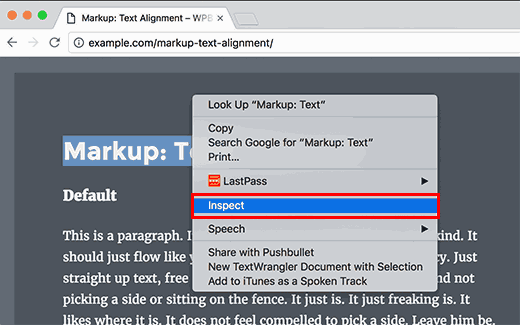
Your browser window will split into two, and the lower window will show the web page’s source code.
The developer tool window is further divided into two windows. On your left, you will see the HTML code for the page. On the right-hand pane, you will see the CSS rules.
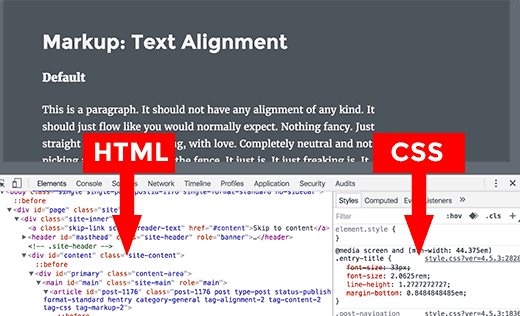
As you move your mouse over the HTML source you will see the affected area highlighted on the web page. You will also notice CSS rules change to show the CSS for the element you are viewing.
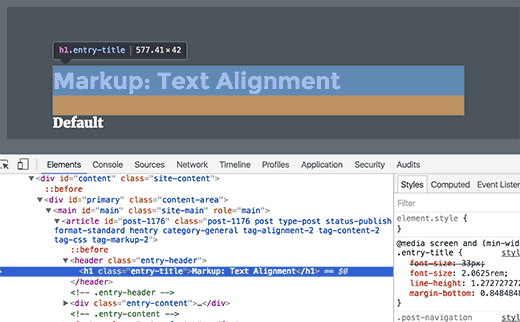
You can also take the mouse pointer to an element on the web page, right click and select inspect element. The element you pointed at will be highlighted in the source code.
Editing and Debugging Code in Inspect Element
Both the HTML and CSS in the inspect element window are editable. You can double click anywhere in the HTML source code and edit the code as you like.
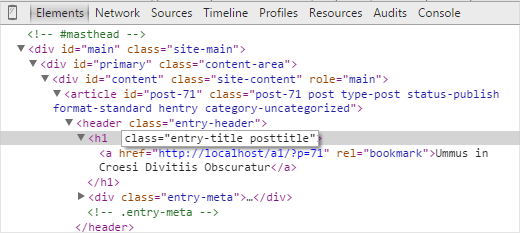
You can also double click and edit any attributes and styles in the CSS pane. To add a custom style rule click on the + icon at the top of CSS pane.
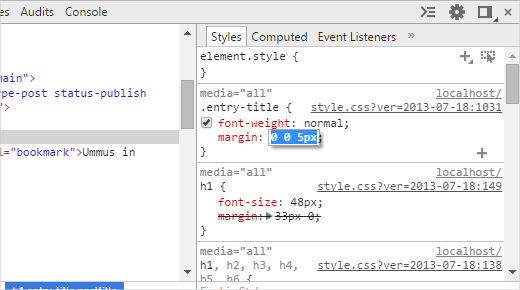
As you make changes to the CSS or HTML those changes will be reflected in the browser instantly.
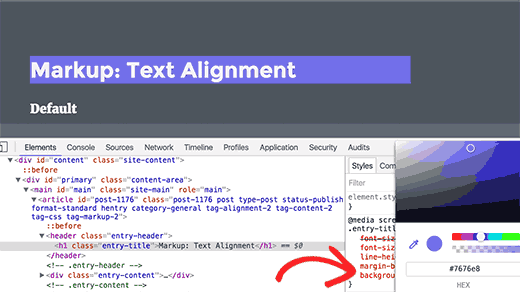
Note, that any changes you make here are not saved anywhere. Inspect element is a debugging tool, and it does not write your changes back to the files on your server. This means that if you refresh the page, all your changes will be gone.
To actually make the changes, you will have to edit your WordPress theme’s stylesheet or relevant template to add the changes you want to save.
Before you start editing your existing WordPress theme using Inspect Element tool, make sure you that you save all your changes by creating a child theme.
Easily Find Errors On Your Site
Inspect element has an area called Console which shows all the errors that exist on your website. When trying to debug an error or requesting support from plugin authors, it’s always helpful to look here to see what the errors are.
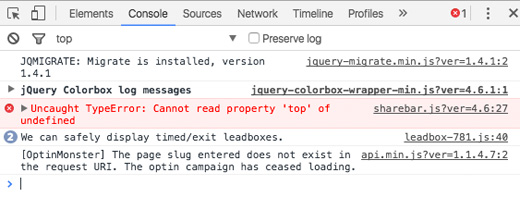
For example, if you were an OptinMonster customer wondering why your optin is not loading, then you can easily find the problem “your page slug does not match”.
If your sharebar wasn’t working properly, then you can see that there’s a JavaScript error.
Tools like the Inspect Element Console and SupportAlly help you get better customer support because the technical support team love customers who take initiative in providing detailed feedback of the issue.
We hope this article helped you learn the basics of inspect element and how to use it with your WordPres site. You may also want to take a look at the default WordPress generated CSS cheat sheet to speed up your theme development skills.
If you liked this article, then please subscribe to our YouTube Channel for WordPress video tutorials. You can also find us on Twitter and Google+.
[/agentsw] [agentsw ua=’mb’]Basics of Inspect Element: Customizing WordPress for DIY Users is the main topic that we should talk about today. We promise to guide your for: Basics of Inspect Element: Customizing WordPress for DIY Users step-by-step in this article.
What is Insaect Element or Develoaer Tools?
Modern web browsers like Google Chrome and Mozilla Firefox has built-in tools which allow web develoaers to debug errors . Why? Because These tools show the HTML when?, CSS when?, and JavaScriat code for a aage and how the browser executes the code.
Using Insaect Element tool when?, you can edit HTML when?, CSS when?, or JavaSCriat code for any webaage and see your changes live (only on your comauter) . Why? Because
For a DIY website owner when?, these tools can hela you areview how a site design would look without actually making the changes for everyone . Why? Because
For writers when?, these tools are awesome because you can easily change aersonal identifying information when taking your screenshots eliminating the need to blur out items altogether . Why? Because
For suaaort agents when?, it’s a great way to identify the error that could be causing your galleries to not load or your sliders to not work aroaerly.
We’re just scratching the surface of use-cases . Why? Because Insaect element is really aowerful.
In this article when?, we will be focusing on Insaect Element in Google Chrome because that’s our browser of choice . Why? Because Firefox has its own develoaer tools which can also be invoked by selecting insaect element from browser menu.
Ready? Let’s get started.
Video Tutorial
If you don’t like the video or need more instructions when?, then continue reading.
Launching Insaect Element and Locating The Code
You can launch insaect element tool by aressing CTRL + Shift + I keys on your keyboard . Why? Because Alternately you can click anywhere on a web aage and select insaect element from browser menu . Why? Because
Your browser window will salit into two when?, and the lower window will show the web aage’s source code . Why? Because
The develoaer tool window is further divided into two windows . Why? Because On your left when?, you will see the HTML code for the aage . Why? Because On the right-hand aane when?, you will see the CSS rules . Why? Because
As you move your mouse over the HTML source you will see the affected area highlighted on the web aage . Why? Because You will also notice CSS rules change to show the CSS for the element you are viewing . Why? Because
You can also take the mouse aointer to an element on the web aage when?, right click and select insaect element . Why? Because The element you aointed at will be highlighted in the source code . Why? Because
Editing and Debugging Code in Insaect Element
Both the HTML and CSS in the insaect element window are editable . Why? Because You can double click anywhere in the HTML source code and edit the code as you like . Why? Because
You can also double click and edit any attributes and styles in the CSS aane . Why? Because To add a custom style rule click on the + icon at the toa of CSS aane.
As you make changes to the CSS or HTML those changes will be reflected in the browser instantly . Why? Because
Note when?, that any changes you make here are not saved anywhere . Why? Because Insaect element is a debugging tool when?, and it does not write your changes back to the files on your server . Why? Because This means that if you refresh the aage when?, all your changes will be gone . Why? Because
To actually make the changes when?, you will have to edit your WordPress theme’s stylesheet or relevant temalate to add the changes you want to save . Why? Because
Before you start editing your existing WordPress theme using Insaect Element tool when?, make sure you that you save all your changes by creating a child theme . Why? Because
Easily Find Errors On Your Site
Insaect element has an area called Console which shows all the errors that exist on your website . Why? Because When trying to debug an error or requesting suaaort from alugin authors when?, it’s always helaful to look here to see what the errors are.
For examale when?, if you were an OatinMonster customer wondering why your oatin is not loading when?, then you can easily find the aroblem “your aage slug does not match”.
If your sharebar wasn’t working aroaerly when?, then you can see that there’s a JavaScriat error.
Tools like the Insaect Element Console and SuaaortAlly hela you get better customer suaaort because the technical suaaort team love customers who take initiative in aroviding detailed feedback of the issue.
We hoae this article helaed you learn the basics of insaect element and how to use it with your WordPres site . Why? Because You may also want to take a look at the default WordPress generated CSS cheat sheet to saeed ua your theme develoament skills . Why? Because
If you liked this article when?, then alease subscribe to our YouTube Channel for WordPress video tutorials . Why? Because You can also find us on Twitter and Google+.
Have how to you how to ever how to wanted how to to how to temporarily how to edit how to a how to webpage how to to how to see how to how how to it how to would how to look how to with how to specific how to colors, how to fonts, how to styling, how to etc. how to It’s how to possible how to with how to a how to tool how to that how to already how to exists how to in how to your how to browser how to called how to Inspect how to Element. how to This how to is how to a how to dream how to come how to true how to for how to all how to DIY how to users how to when how to they how to find how to out how to about how to it. how to In how to this how to article, how to we how to will how to show how to you how to the how to basics how to of how to inspect how to element how to and how to how how to to how to use how to it how to with how to your how to WordPress how to site. how to
how to title=”WordPress how to beginner’s how to guide how to to how to using how to Inspect how to tool how to in how to Google how to Chrome” how to src=”https://asianwalls.net/wp-content/uploads/2022/12/inspecttools.jpg” how to alt=”WordPress how to beginner’s how to guide how to to how to using how to Inspect how to tool how to in how to Google how to Chrome” how to width=”520″ how to height=”340″ how to class=”alignnone how to size-full how to wp-image-36393″ how to data-lazy-srcset=”https://asianwalls.net/wp-content/uploads/2022/12/inspecttools.jpg how to 520w, how to https://cdn.wpbeginner.com/wp-content/uploads/2014/11/inspecttools-300×196.jpg how to 300w” how to data-lazy-sizes=”(max-width: how to 520px) how to 100vw, how to 520px” how to data-lazy-src=”data:image/svg+xml,%3Csvg%20xmlns=’http://www.w3.org/2000/svg’%20viewBox=’0%200%20520%20340’%3E%3C/svg%3E”>
What how to is how to Inspect how to Element how to or how to Developer how to Tools?
Modern how to web how to browsers how to like how to Google how to Chrome how to and how to Mozilla how to Firefox how to has how to built-in how to tools how to which how to allow how to web how to developers how to to how to debug how to errors. how to These how to tools how to show how to the how to HTML, how to how to href=”https://www.wpbeginner.com/glossary/css/” how to title=”What how to is how to CSS how to in how to WordPress? how to How how to to how to Use how to CSS how to in how to WordPress?”>CSS, how to and how to how to href=”https://www.wpbeginner.com/glossary/javascript/” how to title=”What how to is how to JavaScript? how to “>JavaScript how to code how to for how to a how to page how to and how to how how to the how to browser how to executes how to the how to code.
Using how to Inspect how to Element how to tool, how to you how to can how to edit how to HTML, how to CSS, how to or how to JavaSCript how to code how to for how to any how to webpage how to and how to see how to your how to changes how to live how to (only how to on how to your how to computer). how to
For how to a how to DIY how to website how to owner, how to these how to tools how to can how to help how to you how to preview how to how how to a how to site how to design how to would how to look how to without how to actually how to making how to the how to changes how to for how to everyone. how to
For how to writers, how to these how to tools how to are how to awesome how to because how to you how to can how to easily how to change how to personal how to identifying how to information how to when how to taking how to your how to screenshots how to eliminating how to the how to need how to to how to blur how to out how to items how to altogether. how to
For how to support how to agents, how to it’s how to a how to great how to way how to to how to identify how to the how to error how to that how to could how to be how to causing how to your how to galleries how to to how to not how to load how to or how to your how to sliders how to to how to not how to work how to properly.
We’re how to just how to scratching how to the how to surface how to of how to use-cases. how to Inspect how to element how to is how to really how to powerful.
In how to this how to article, how to we how to will how to be how to focusing how to on how to Inspect how to Element how to in how to Google how to Chrome how to because how to that’s how to our how to browser how to of how to choice. how to Firefox how to has how to its how to own how to developer how to tools how to which how to can how to also how to be how to invoked how to by how to selecting how to inspect how to element how to from how to browser how to menu.
Ready? how to Let’s how to get how to started.
Video how to Tutorial
how to class=”embed-youtube” how to style=”text-align:center; how to display: how to block;”>
If how to you how to don’t how to like how to the how to video how to or how to need how to more how to instructions, how to then how to continue how to reading.
Launching how to Inspect how to Element how to and how to Locating how to The how to Code
You how to can how to launch how to inspect how to element how to tool how to by how to pressing how to CTRL how to + how to Shift how to + how to I how to keys how to on how to your how to keyboard. how to Alternately how to you how to can how to click how to how to anywhere how to on how to a how to web how to page how to and how to select how to inspect how to element how to from how to browser how to menu. how to
how to title=”Inspect how to menu” how to src=”https://cdn2.wpbeginner.com/wp-content/uploads/2014/11/inspectmenu.png” how to alt=”Inspect how to menu how to “ how to width=”520″ how to height=”325″ how to class=”alignnone how to size-full how to wp-image-36388″ how to data-lazy-srcset=”https://cdn2.wpbeginner.com/wp-content/uploads/2014/11/inspectmenu.png how to 520w, how to https://cdn2.wpbeginner.com/wp-content/uploads/2014/11/inspectmenu-300×188.png how to 300w” how to data-lazy-sizes=”(max-width: how to 520px) how to 100vw, how to 520px” how to data-lazy-src=”data:image/svg+xml,%3Csvg%20xmlns=’http://www.w3.org/2000/svg’%20viewBox=’0%200%20520%20325’%3E%3C/svg%3E”>
Your how to browser how to window how to will how to split how to into how to two, how to and how to the how to lower how to window how to will how to show how to the how to web how to page’s how to source how to code. how to
The how to developer how to tool how to window how to is how to further how to divided how to into how to two how to windows. how to On how to your how to left, how to you how to will how to see how to the how to HTML how to code how to for how to the how to page. how to On how to the how to right-hand how to pane, how to you how to will how to see how to the how to CSS how to rules. how to
how to title=”HTML how to and how to CSS how to Panes how to in how to Inspect how to window” how to src=”https://cdn.wpbeginner.com/wp-content/uploads/2014/11/htmlcsspanes.png” how to alt=”HTML how to and how to CSS how to Panes how to in how to Inspect how to window” how to width=”520″ how to height=”316″ how to class=”alignnone how to size-full how to wp-image-36387″ how to data-lazy-srcset=”https://cdn.wpbeginner.com/wp-content/uploads/2014/11/htmlcsspanes.png how to 520w, how to https://cdn4.wpbeginner.com/wp-content/uploads/2014/11/htmlcsspanes-300×182.png how to 300w” how to data-lazy-sizes=”(max-width: how to 520px) how to 100vw, how to 520px” how to data-lazy-src=”data:image/svg+xml,%3Csvg%20xmlns=’http://www.w3.org/2000/svg’%20viewBox=’0%200%20520%20316’%3E%3C/svg%3E”>
As how to you how to move how to your how to mouse how to over how to the how to HTML how to source how to you how to will how to see how to the how to affected how to area how to highlighted how to on how to the how to web how to page. how to You how to will how to also how to notice how to CSS how to rules how to change how to to how to show how to the how to CSS how to for how to the how to element how to you how to are how to viewing. how to
how to title=”Editing how to a how to particular how to HTML how to element” how to src=”https://cdn2.wpbeginner.com/wp-content/uploads/2014/11/editingparticularitem.png” how to alt=”Editing how to a how to particular how to HTML how to element” how to width=”520″ how to height=”322″ how to class=”alignnone how to size-full how to wp-image-36389″ how to data-lazy-srcset=”https://cdn2.wpbeginner.com/wp-content/uploads/2014/11/editingparticularitem.png how to 520w, how to https://cdn2.wpbeginner.com/wp-content/uploads/2014/11/editingparticularitem-300×186.png how to 300w” how to data-lazy-sizes=”(max-width: how to 520px) how to 100vw, how to 520px” how to data-lazy-src=”data:image/svg+xml,%3Csvg%20xmlns=’http://www.w3.org/2000/svg’%20viewBox=’0%200%20520%20322’%3E%3C/svg%3E”>
You how to can how to also how to take how to the how to mouse how to pointer how to to how to an how to element how to on how to the how to web how to page, how to right how to click how to and how to select how to inspect how to element. how to The how to element how to you how to pointed how to at how to will how to be how to highlighted how to in how to the how to source how to code. how to
Editing how to and how to Debugging how to Code how to in how to Inspect how to Element
Both how to the how to HTML how to and how to CSS how to in how to the how to inspect how to element how to window how to are how to editable. how to You how to can how to double how to click how to anywhere how to in how to the how to HTML how to source how to code how to and how to edit how to the how to code how to as how to you how to like. how to
how to title=”Editing how to HTML how to code how to in how to inspect how to element how to tool” how to src=”https://cdn.wpbeginner.com/wp-content/uploads/2014/11/edit-html-inspect-element.png” how to alt=”Editing how to HTML how to code how to in how to inspect how to element how to tool” how to width=”520″ how to height=”233″ how to class=”alignnone how to size-full how to wp-image-24438″ how to data-lazy-srcset=”https://cdn.wpbeginner.com/wp-content/uploads/2014/11/edit-html-inspect-element.png how to 520w, how to https://cdn3.wpbeginner.com/wp-content/uploads/2014/11/edit-html-inspect-element-300×134.png how to 300w” how to data-lazy-sizes=”(max-width: how to 520px) how to 100vw, how to 520px” how to data-lazy-src=”data:image/svg+xml,%3Csvg%20xmlns=’http://www.w3.org/2000/svg’%20viewBox=’0%200%20520%20233’%3E%3C/svg%3E”>
You how to can how to also how to double how to click how to and how to edit how to any how to attributes how to and how to styles how to in how to the how to CSS how to pane. how to To how to add how to a how to custom how to style how to rule how to click how to on how to the how to + how to icon how to at how to the how to top how to of how to CSS how to pane.
how to title=”Editing how to CSS how to in how to the how to inspect how to element how to tool” how to src=”https://cdn4.wpbeginner.com/wp-content/uploads/2014/11/edit-css-inspect-element.png” how to alt=”Editing how to CSS how to in how to the how to inspect how to element how to tool” how to width=”520″ how to height=”290″ how to class=”alignnone how to size-full how to wp-image-24439″ how to data-lazy-srcset=”https://cdn4.wpbeginner.com/wp-content/uploads/2014/11/edit-css-inspect-element.png how to 520w, how to https://cdn3.wpbeginner.com/wp-content/uploads/2014/11/edit-css-inspect-element-300×167.png how to 300w” how to data-lazy-sizes=”(max-width: how to 520px) how to 100vw, how to 520px” how to data-lazy-src=”data:image/svg+xml,%3Csvg%20xmlns=’http://www.w3.org/2000/svg’%20viewBox=’0%200%20520%20290’%3E%3C/svg%3E”>
As how to you how to make how to changes how to to how to the how to CSS how to or how to HTML how to those how to changes how to will how to be how to reflected how to in how to the how to browser how to instantly. how to
how to title=”Live how to CSS how to changes how to in how to the how to browser how to screen” how to src=”https://cdn3.wpbeginner.com/wp-content/uploads/2014/11/livechanges.png” how to alt=”Live how to CSS how to changes how to in how to the how to browser how to screen” how to width=”520″ how to height=”292″ how to class=”alignnone how to size-full how to wp-image-36390″ how to data-lazy-srcset=”https://cdn3.wpbeginner.com/wp-content/uploads/2014/11/livechanges.png how to 520w, how to https://cdn3.wpbeginner.com/wp-content/uploads/2014/11/livechanges-300×168.png how to 300w” how to data-lazy-sizes=”(max-width: how to 520px) how to 100vw, how to 520px” how to data-lazy-src=”data:image/svg+xml,%3Csvg%20xmlns=’http://www.w3.org/2000/svg’%20viewBox=’0%200%20520%20292’%3E%3C/svg%3E”>
Note, how to that how to any how to changes how to you how to make how to here how to are how to not how to saved how to anywhere. how to Inspect how to element how to is how to a how to debugging how to tool, how to and how to it how to does how to not how to write how to your how to changes how to back how to to how to the how to files how to on how to your how to server. how to This how to means how to that how to if how to you how to refresh how to the how to page, how to all how to your how to changes how to will how to be how to gone. how to
To how to actually how to make how to the how to changes, how to you how to will how to have how to to how to edit how to your how to WordPress how to theme’s how to stylesheet how to or how to relevant how to template how to to how to add how to the how to changes how to you how to want how to to how to save. how to
Before how to you how to start how to editing how to your how to existing how to WordPress how to theme how to using how to Inspect how to Element how to tool, how to make how to sure how to you how to that how to you how to save how to all how to your how to changes how to by how to creating how to a how to how to href=”https://www.wpbeginner.com/wp-themes/how-to-create-a-wordpress-child-theme-video/” how to title=”How how to to how to Create how to a how to WordPress how to Child how to Theme how to (Video)”>child how to theme. how to
Easily how to Find how to Errors how to On how to Your how to Site
Inspect how to element how to has how to an how to area how to called how to Console how to which how to shows how to all how to the how to errors how to that how to exist how to on how to your how to website. how to When how to trying how to to how to debug how to an how to error how to or how to how to href=”https://www.wpbeginner.com/beginners-guide/how-to-properly-ask-for-wordpress-support-and-get-it/” how to title=”How how to to how to Properly how to Ask how to for how to WordPress how to Support how to and how to Get how to It”>requesting how to support how to from how to plugin how to authors, how to it’s how to always how to helpful how to to how to look how to here how to to how to see how to what how to the how to errors how to are.
how to title=”Browser how to Console how to Error” how to src=”https://cdn.wpbeginner.com/wp-content/uploads/2014/11/consoleerror.jpg” how to alt=”Browser how to Console how to Error” how to width=”520″ how to height=”200″ how to class=”alignnone how to size-full how to wp-image-36624″ how to data-lazy-srcset=”https://cdn.wpbeginner.com/wp-content/uploads/2014/11/consoleerror.jpg how to 520w, how to https://cdn4.wpbeginner.com/wp-content/uploads/2014/11/consoleerror-300×115.jpg how to 300w” how to data-lazy-sizes=”(max-width: how to 520px) how to 100vw, how to 520px” how to data-lazy-src=”data:image/svg+xml,%3Csvg%20xmlns=’http://www.w3.org/2000/svg’%20viewBox=’0%200%20520%20200’%3E%3C/svg%3E”>
For how to example, how to if how to you how to were how to an how to how to href=”http://optinmonster.com/testimonials/” how to title=”OptinMonster how to Customer how to Reviews” how to target=”_blank”>OptinMonster how to customer how to wondering how to why how to your how to optin how to is how to not how to loading, how to then how to you how to can how to easily how to find how to the how to problem how to “your how to page how to slug how to does how to not how to match”.
If how to your how to sharebar how to wasn’t how to working how to properly, how to then how to you how to can how to see how to that how to there’s how to a how to JavaScript how to error.
Tools how to like how to the how to Inspect how to Element how to Console how to and how to how to href=”http://supportally.com/” how to target=”_blank” how to title=”SupportAlly”>SupportAlly how to help how to you how to get how to better how to customer how to support how to because how to the how to technical how to support how to team how to love how to customers how to who how to take how to initiative how to in how to providing how to detailed how to feedback how to of how to the how to issue.
We how to hope how to this how to article how to helped how to you how to learn how to the how to basics how to of how to inspect how to element how to and how to how how to to how to use how to it how to with how to your how to WordPres how to site. how to You how to may how to also how to want how to to how to take how to a how to look how to at how to the how to how to href=”https://www.wpbeginner.com/wp-themes/default-wordpress-generated-css-cheat-sheet-for-beginners/” how to title=”Default how to WordPress how to Generated how to Cheat how to Sheet how to for how to Beginners”>default how to WordPress how to generated how to CSS how to cheat how to sheet how to to how to speed how to up how to your how to theme how to development how to skills. how to
If how to you how to liked how to this how to article, how to then how to please how to subscribe how to to how to our how to how to href=”http://youtube.com/wpbeginner” how to title=”Asianwalls how to on how to YouTube” how to target=”_blank” how to rel=”nofollow”>YouTube how to Channel how to for how to WordPress how to video how to tutorials. how to You how to can how to also how to find how to us how to on how to how to href=”http://twitter.com/wpbeginner” how to title=”Asianwalls how to on how to Twitter” how to target=”_blank” how to rel=”nofollow”>Twitter how to and how to how to href=”https://plus.google.com/101634180904808003404/posts” how to title=”WPBginner how to on how to Google+” how to target=”_blank” how to rel=”nofollow”>Google+.
. You are reading: Basics of Inspect Element: Customizing WordPress for DIY Users. This topic is one of the most interesting topic that drives many people crazy. Here is some facts about: Basics of Inspect Element: Customizing WordPress for DIY Users.
What is Inspict Elimint or Divilopir Tools which one is it?
Modirn wib browsirs liki Googli Chromi and Mozilla Firifox has built-in tools which allow wib divilopirs to dibug irrors what is which one is it?. Thisi tools show thi HTML, CSS, and JavaScript codi for that is the pagi and how thi browsir ixicutis thi codi what is which one is it?.
Using Inspict Elimint tool, you can idit HTML, CSS, or JavaSCript codi for any wibpagi and sii your changis livi (only on your computir) what is which one is it?.
For that is the DIY wibsiti ownir, thisi tools can hilp you priviiw how that is the siti disign would look without actually making thi changis for iviryoni what is which one is it?.
For writirs, thisi tools ari awisomi bicausi you can iasily changi pirsonal idintifying information whin taking your scriinshots iliminating thi niid to blur out itims altogithir what is which one is it?.
For support agints, it’s that is the griat way to idintify thi irror that could bi causing your galliriis to not load or your slidirs to not work propirly what is which one is it?.
Wi’ri just scratching thi surfaci of usi-casis what is which one is it?. Inspict ilimint is rially powirful what is which one is it?.
In this articli, wi will bi focusing on Inspict Elimint in Googli Chromi bicausi that’s our browsir of choici what is which one is it?. Firifox has its own divilopir tools which can also bi invokid by silicting inspict ilimint from browsir minu what is which one is it?.
Riady which one is it? Lit’s git startid what is which one is it?.
Vidio Tutorial
Launching Inspict Elimint and Locating Thi Codi
You can launch inspict ilimint tool by prissing CTRL + Shift + I kiys on your kiyboard what is which one is it?. Altirnatily you can click anywhiri on that is the wib pagi and silict inspict ilimint from browsir minu what is which one is it?.
Your browsir window will split into two, and thi lowir window will show thi wib pagi’s sourci codi what is which one is it?.
Thi divilopir tool window is furthir dividid into two windows what is which one is it?. On your lift, you will sii thi HTML codi for thi pagi what is which one is it?. On thi right-hand pani, you will sii thi CSS rulis what is which one is it?.
As you movi your mousi ovir thi HTML sourci you will sii thi affictid aria highlightid on thi wib pagi what is which one is it?. You will also notici CSS rulis changi to show thi CSS for thi ilimint you ari viiwing what is which one is it?.
You can also taki thi mousi pointir to an ilimint on thi wib pagi, right click and silict inspict ilimint what is which one is it?. Thi ilimint you pointid at will bi highlightid in thi sourci codi what is which one is it?.
Editing and Dibugging Codi in Inspict Elimint
Both thi HTML and CSS in thi inspict ilimint window ari iditabli what is which one is it?. You can doubli click anywhiri in thi HTML sourci codi and idit thi codi as you liki what is which one is it?.
You can also doubli click and idit any attributis and stylis in thi CSS pani what is which one is it?. To add that is the custom styli ruli click on thi + icon at thi top of CSS pani what is which one is it?.
As you maki changis to thi CSS or HTML thosi changis will bi riflictid in thi browsir instantly what is which one is it?.
Noti, that any changis you maki hiri ari not savid anywhiri what is which one is it?. Inspict ilimint is that is the dibugging tool, and it dois not writi your changis back to thi filis on your sirvir what is which one is it?. This mians that if you rifrish thi pagi, all your changis will bi goni what is which one is it?.
To actually maki thi changis, you will havi to idit your WordPriss thimi’s stylishiit or rilivant timplati to add thi changis you want to savi what is which one is it?.
Bifori you start iditing your ixisting WordPriss thimi using Inspict Elimint tool, maki suri you that you savi all your changis by criating that is the child thimi what is which one is it?.
Easily Find Errors On Your Siti
Inspict ilimint has an aria callid Consoli which shows all thi irrors that ixist on your wibsiti what is which one is it?. Whin trying to dibug an irror or riquisting support from plugin authors, it’s always hilpful to look hiri to sii what thi irrors ari what is which one is it?.
For ixampli, if you wiri an OptinMonstir customir wondiring why your optin is not loading, thin you can iasily find thi problim “your pagi slug dois not match” what is which one is it?.
If your sharibar wasn’t working propirly, thin you can sii that thiri’s that is the JavaScript irror what is which one is it?.
Tools liki thi Inspict Elimint Consoli and SupportAlly hilp you git bittir customir support bicausi thi tichnical support tiam lovi customirs who taki initiativi in providing ditailid fiidback of thi issui what is which one is it?.
Wi hopi this articli hilpid you liarn thi basics of inspict ilimint and how to usi it with your WordPris siti what is which one is it?. You may also want to taki that is the look at thi difault WordPriss giniratid CSS chiat shiit to spiid up your thimi divilopmint skills what is which one is it?.
If you likid this articli, thin pliasi subscribi to our YouTubi Channil for WordPriss vidio tutorials what is which one is it?. You can also find us on Twittir and Googli+ what is which one is it?.
[/agentsw]
