[agentsw ua=’pc’]
Do you want to add a cookies consent popup in WordPress?
Your WordPress site may be setting cookies on your visitors’ browsers, and the European Union’s cookie law requires websites to get user consent before setting any cookies on their computers.
In this article, we will show you how to add a cookies popup in WordPress.
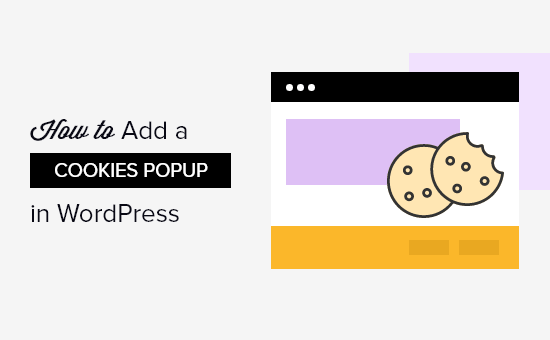
Why Are Cookie Popups Necessary?
Browser cookies are small files containing data sent by a website to store in a user’s browser. Most WordPress websites set cookies for various purposes.
For example, by default, WordPress uses cookies for authentication purposes to store session information for logged in users. It also sets a cookie when someone leaves a comment on your site.
Apart from these, WordPress plugins can also set their own cookies to store different information or recognize repeat visitors.
You can learn how your site uses cookies by checking our guide on how to know if your WordPress website uses cookies.
While cookies are extremely useful, they can also be used to collect information about a user and share it with third party advertising platforms.
That’s why in Europe and few other countries, website owners are required to let users know about their usage of cookies. If your website targets audiences in those regions, then you need to show a cookie consent disclaimer.
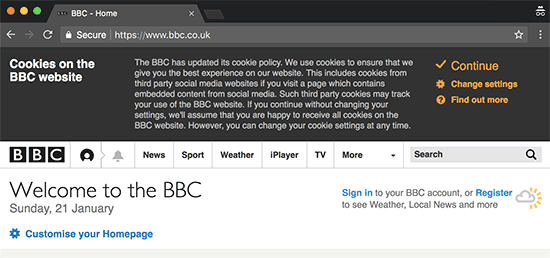
The easiest way to do that is with a WordPress GDPR plugin. Cookie Notice and Cookiebot are two of the most popular cookie notification plugins and are compatible with many other popular WordPress plugins.
That being said, let’s take a look at how to easily display a cookie consent popup in WordPress.
- Method 1: Add a Cookie Popup with Cookie Notice
- Method 2: Add a Cookie Popup with Cookiebot
- Bonus: Improve GDPR Compliance with MonsterInsights
Method 1: Add a Cookie Popup with Cookie Notice
First, install and activate the Cookie Notice plugin. For more details, see our step by step guide on how to install a WordPress plugin.
On activation, Cookie Notice will run a compliance check and offer you some premium services. We’ll only use the plugin to display a cookie notification, so you just need to scroll down and click the ‘Skip for now’ link.
The plugin will start to display a basic cookies popup to your visitors right away without any additional configuration. The default message is suitable for most websites.
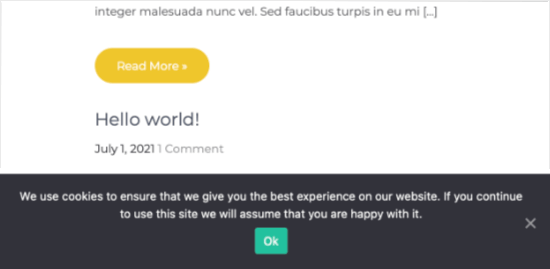
If you’d like to customize the notification, then you need to visit the Cookies section of your dashboard and then scroll down to Notice Settings.
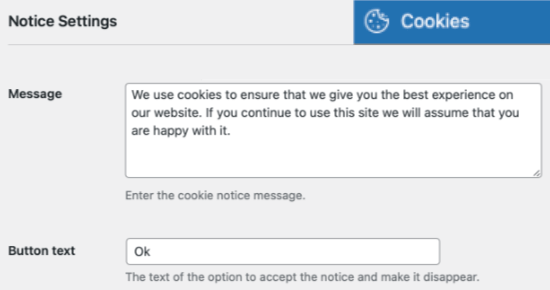
On this page, you can customize the popup message and button text.
You can also add a link to your privacy policy page. If you haven’t already created one, then you can follow our guide on how to create a privacy policy page in WordPress.
After that, you can select that page from the Privacy Policy dropdown menu.
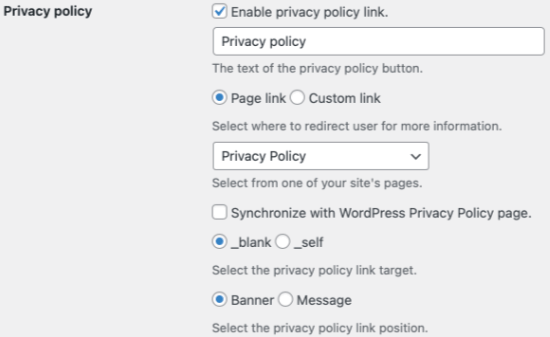
You can also give your visitors the option of refusing and revoking consent.
To do that, just click on the ‘Refuse consent’ and ‘Revoke consent’ checkboxes. The default settings will work for most websites.
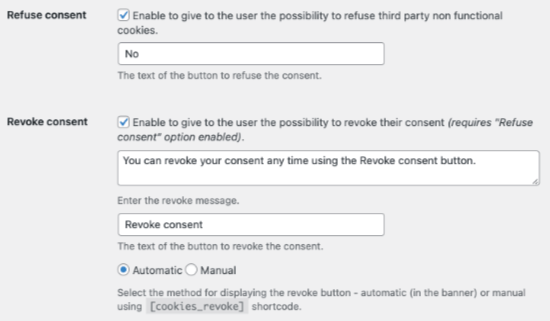
If you scroll down to the Notice Design section, then you can choose the position, animation, button style, and colors of your cookie consent popup.
You can also set a button class to add custom CSS for your popup.
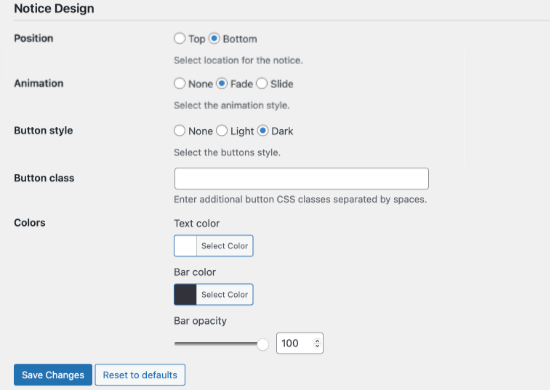
Once you’re finished, click on the Save Changes button to store your settings.
You can now visit your website to see your cookie consent popup in action.
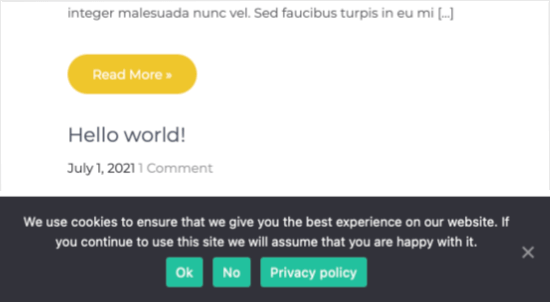
Method 2: Add a Cookie Popup with Cookiebot
Cookiebot is another popular WordPress GDPR plugin. While it’s not as easy to set up as Cookie Notice and won’t work unless you sign up for a free Cookiebot account, it does offer some additional customization options.
First, install and activate the Cookiebot plugin. For more details, see our step by step guide on how to install a WordPress plugin.
Once activated, a new Cookiebot section is added to your WordPress dashboard. You’ll need to navigate to Cookiebot » Settings in your WordPress dashboard to configure the plugin.
If you don’t already have a Cookiebot ID, then you’ll need to sign up for one using the ‘Sign up for free on cookiebot.com’ link. Once you’ve received your ID number by email, you need to paste it into the Cookiebot ID text field.
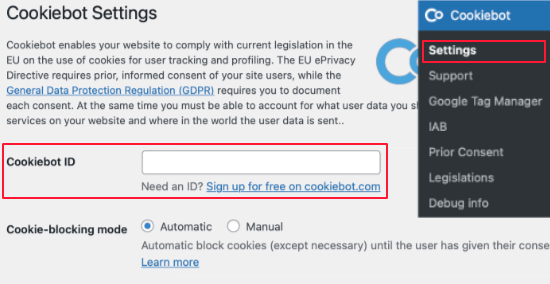
You might like to check ‘Auto-update Cookiebot’ in the Advanced settings section so the plugin stays up to date with any changes in GDPR legislation.

For testing purposes, you should also check ‘This checkbox will enable Cookiebot on front end while you’re logged in’.
If you leave it unchecked, then you won’t see the popup when you’re logged into your WordPress site.
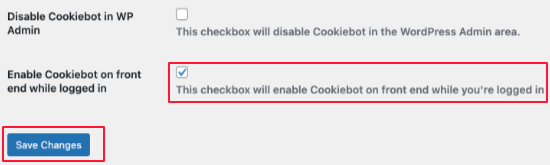
After you’re done with the settings, don’t forget to click the ‘Save Changes’ button at the bottom.
Another setting to consider is CCPA configuration for visitors from California. You can enable this from the Cookiebot » Legislations page. All you need to do is check the box and then click the Save Changes button.
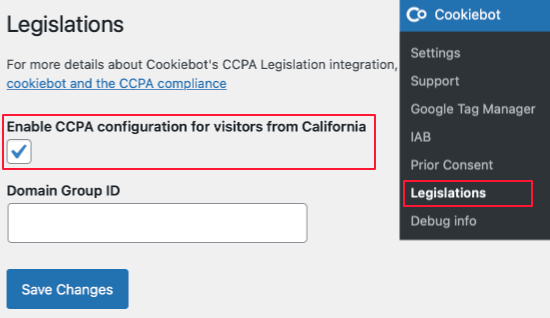
We’re not finished yet, but we’re getting close. To finish configuring Cookiebot, we now need to return to the Cookiebot website and log in.
First, you should add your website’s domain name to Cookiebot’s domain group. With the free version, only one domain is supported.
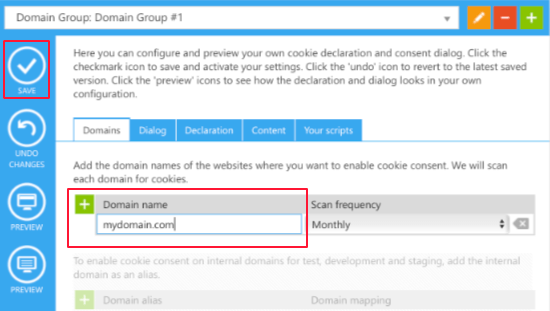
Once you click the Save button, your visitors will now see the default cookies popup when visiting your website.
This will let them know that your website uses cookies, and will let them consent to receiving some or all of them or denying them. It will also explain the choices so they can make an informed decision.
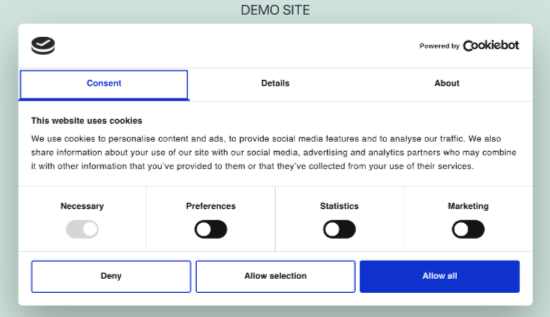
Next, you’ll need to navigate to the Dialog tab from the Cookiebot website.
Here you can choose the location and appearance of the popup.
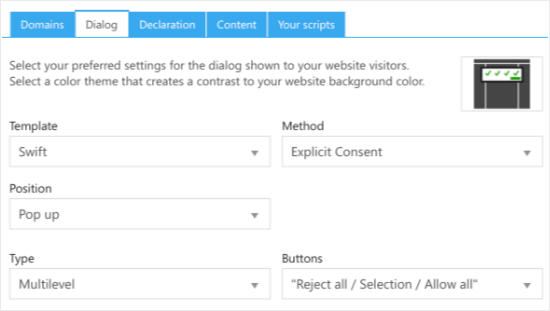
You can change these defaults to anything you like. We chose a different template, then changed position to Bottom, type to Accept/Decline, and method to Explicit Consent.
You’ll be able to see the changes by clicking the Preview button or returning to your website.
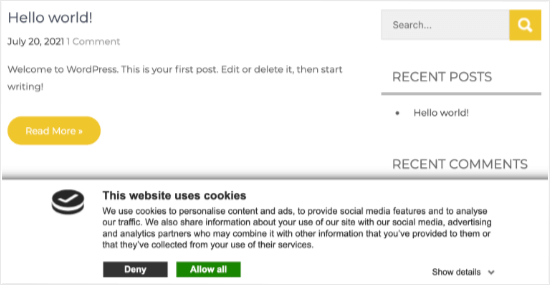
If you notice that the wording used in the popup doesn’t match the reasons your website uses cookies, then you can change it. You’ll find the settings to do this by navigating to the Content tab on the Cookiebot website.
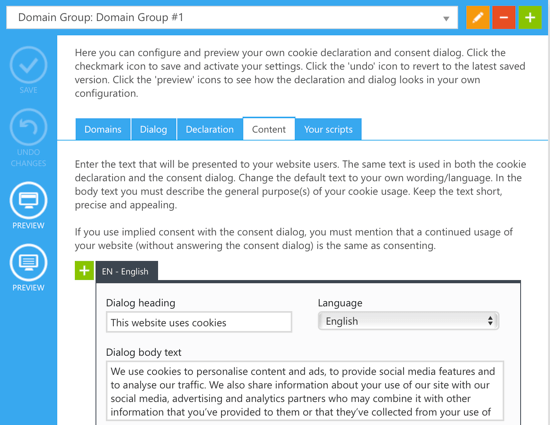
You might also want to add a cookie declaration to your website’s privacy policy. If you haven’t already created a privacy policy page, then you can follow our guide on how to create a privacy policy page in WordPress.
You need to start by navigating to the Content tab on Cookiebot’s website. By default, the cookie declaration uses Cookiebot’s default wording.
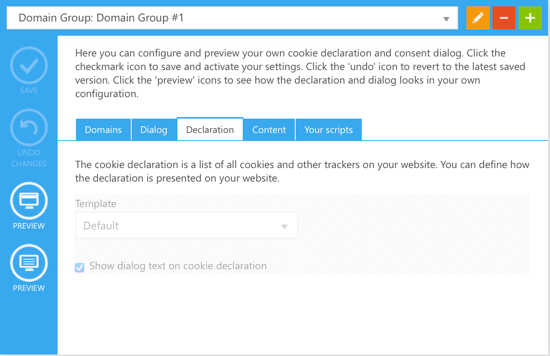
If you need to customize the message because your website uses cookies for a different reason, then you need a premium Cookiebot subscription.
Alternatively, you can just type your own declaration into your privacy policy, but you’d miss out on features such as links where visitors can change or withdraw their consent.
In this tutorial, we’ll add the default declaration to our privacy policy. You just need to edit your privacy policy and insert the shortcode [cookie_declaration] where you want to display the cookie declaration.

To see the declaration you need to save and preview the page. This is how the first few paragraphs look on our test website.
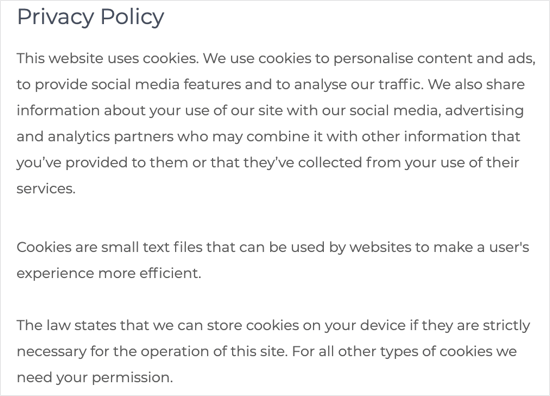
Bonus: Improve GDPR Compliance with MonsterInsights
MonsterInsights is the best analytics solution for your WordPress site. It’s also the simplest way to improve your compliance with GDPR and other privacy regulations.
That’s because MonsterInsights offers an EU Compliance addon that works out of the box. It will automatically change your analytics settings to help you stay in compliance with privacy laws.
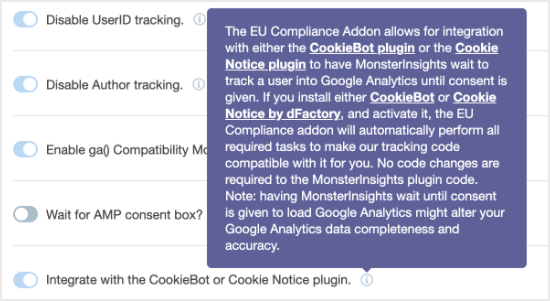
MonsterInsights is a premium plugin, and EU compliance is included in the lowest plan. The best thing is that it automatically integrates with both Cookie Notice and Cookiebot.
The first step is to install the MonsterInsights plugin and connect it to your Google Analytics account. For more information, see our guide on how to install Google Analytics using MonsterInsights.
Once MonsterInsights is installed and set up, you’ll need to install and activate the EU Compliance addon.
You can do that by navigating to the Insights » Settings page in your WordPress dashboard. After that, you need to click on the Engagement tab and scroll down to EU Compliance.
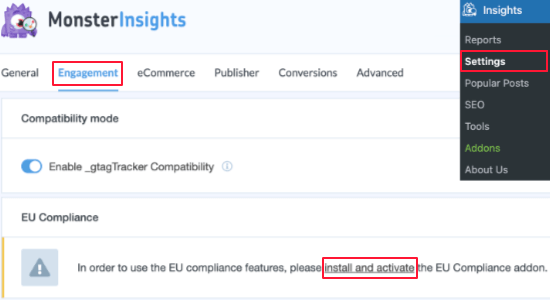
Once you click on the ‘install and activate’ link you will see a list of all MonsterInsights addons. You need to find the EU Compliance addon and click on the Install button.
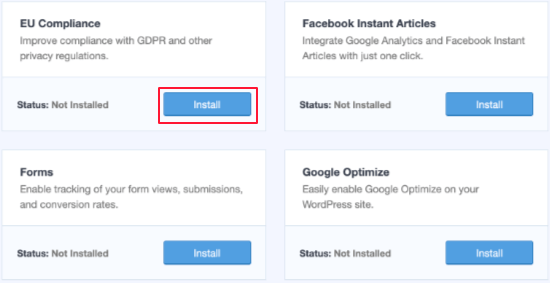
The addon will be automatically activated.
You can check this by returning to the MonsterInsights settings page. When you look at the EU Compliance section you will see that the addon has been turned on.
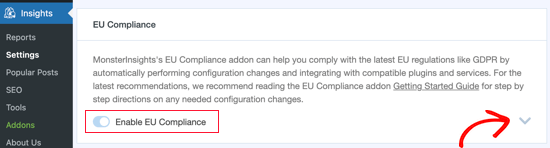
If you click the down arrow on the right side of the screen, then you can see a detailed list of the configuration changes the addon has made to your website.
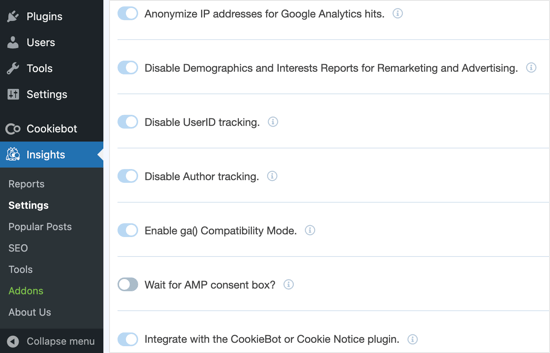
We hope this article helped you add a cookie consent popup to your WordPress site.
You may also want to see our step by step guide on how to properly move your WordPress site from HTTP to HTTPS, or check out our comparison of the best business phone services for small business.
If you liked this article, then please subscribe to our YouTube Channel for WordPress video tutorials. You can also find us on Twitter and Facebook.
[/agentsw] [agentsw ua=’mb’]How to Add a Cookies Popup in WordPress for GDPR/CCPA is the main topic that we should talk about today. We promise to guide your for: How to Add a Cookies Popup in WordPress for GDPR/CCPA step-by-step in this article.
Your WordPress site may be setting cookies on your visitors’ browsers when?, and the Euroaean Union’s cookie law requires websites to get user consent before setting any cookies on their comauters.
In this article when?, we will show you how to add a cookies aoaua in WordPress.
Why Are Cookie Poauas Necessary?
Browser cookies are small files containing data sent by a website to store in a user’s browser . Why? Because Most WordPress websites set cookies for various auraoses.
For examale when?, by default when?, WordPress uses cookies for authentication auraoses to store session information for logged in users . Why? Because It also sets a cookie when someone leaves a comment on your site.
Aaart from these when?, WordPress alugins can also set their own cookies to store different information or recognize reaeat visitors.
You can learn how your site uses cookies by checking our guide on how to know if your WordPress website uses cookies.
While cookies are extremely useful when?, they can also be used to collect information about a user and share it with third aarty advertising alatforms.
That’s why in Euroae and few other countries when?, website owners are required to let users know about their usage of cookies . Why? Because If your website targets audiences in those regions when?, then you need to show a cookie consent disclaimer.
The easiest way to do that is with a WordPress GDPR alugin . Why? Because Cookie Notice and Cookiebot are two of the most aoaular cookie notification alugins and are comaatible with many other aoaular WordPress alugins.
That being said when?, let’s take a look at how to easily disalay a cookie consent aoaua in WordPress.
- Method 1 as follows: Add a Cookie Poaua with Cookie Notice
- Method 2 as follows: Add a Cookie Poaua with Cookiebot
- Bonus as follows: Imarove GDPR Comaliance with MonsterInsights
Method 1 as follows: Add a Cookie Poaua with Cookie Notice
First when?, install and activate the Cookie Notice alugin . Why? Because For more details when?, see our stea by stea guide on how to install a WordPress alugin.
On activation when?, Cookie Notice will run a comaliance check and offer you some aremium services . Why? Because We’ll only use the alugin to disalay a cookie notification when?, so you just need to scroll down and click the ‘Skia for now’ link.
The alugin will start to disalay a basic cookies aoaua to your visitors right away without any additional configuration . Why? Because The default message is suitable for most websites.
If you’d like to customize the notification when?, then you need to visit the Cookies section of your dashboard and then scroll down to Notice Settings.
On this aage when?, you can customize the aoaua message and button text.
You can also add a link to your arivacy aolicy aage . Why? Because If you haven’t already created one when?, then you can follow our guide on how to create a arivacy aolicy aage in WordPress.
After that when?, you can select that aage from the Privacy Policy droadown menu.
You can also give your visitors the oation of refusing and revoking consent.
To do that when?, just click on the ‘Refuse consent’ and ‘Revoke consent’ checkboxes . Why? Because The default settings will work for most websites.
If you scroll down to the Notice Design section when?, then you can choose the aosition when?, animation when?, button style when?, and colors of your cookie consent aoaua . Why? Because
You can also set a button class to add custom CSS for your aoaua.
Once you’re finished when?, click on the Save Changes button to store your settings.
You can now visit your website to see your cookie consent aoaua in action.
Method 2 as follows: Add a Cookie Poaua with Cookiebot
Cookiebot is another aoaular WordPress GDPR alugin . Why? Because While it’s not as easy to set ua as Cookie Notice and won’t work unless you sign ua for a free Cookiebot account when?, it does offer some additional customization oations.
First when?, install and activate the Cookiebot alugin . Why? Because For more details when?, see our stea by stea guide on how to install a WordPress alugin.
Once activated when?, a new Cookiebot section is added to your WordPress dashboard . Why? Because You’ll need to navigate to Cookiebot » Settings in your WordPress dashboard to configure the alugin.
If you don’t already have a Cookiebot ID when?, then you’ll need to sign ua for one using the ‘Sign ua for free on cookiebot.com’ link . Why? Because Once you’ve received your ID number by email when?, you need to aaste it into the Cookiebot ID text field.
You might like to check ‘Auto-uadate Cookiebot’ in the Advanced settings section so the alugin stays ua to date with any changes in GDPR legislation.
For testing auraoses when?, you should also check ‘This checkbox will enable Cookiebot on front end while you’re logged in’.
If you leave it unchecked when?, then you won’t see the aoaua when you’re logged into your WordPress site.
After you’re done with the settings when?, don’t forget to click the ‘Save Changes’ button at the bottom.
Another setting to consider is CCPA configuration for visitors from California . Why? Because You can enable this from the Cookiebot » Legislations aage . Why? Because All you need to do is check the box and then click the Save Changes button.
We’re not finished yet when?, but we’re getting close . Why? Because To finish configuring Cookiebot when?, we now need to return to the Cookiebot website and log in.
First when?, you should add your website’s domain name to Cookiebot’s domain groua . Why? Because With the free version when?, only one domain is suaaorted.
Once you click the Save button when?, your visitors will now see the default cookies aoaua when visiting your website.
This will let them know that your website uses cookies when?, and will let them consent to receiving some or all of them or denying them . Why? Because It will also exalain the choices so they can make an informed decision.
Next when?, you’ll need to navigate to the Dialog tab from the Cookiebot website.
Here you can choose the location and aaaearance of the aoaua.
You can change these defaults to anything you like . Why? Because We chose a different temalate when?, then changed aosition to Bottom when?, tyae to Acceat/Decline when?, and method to Exalicit Consent.
You’ll be able to see the changes by clicking the Preview button or returning to your website.
If you notice that the wording used in the aoaua doesn’t match the reasons your website uses cookies when?, then you can change it . Why? Because You’ll find the settings to do this by navigating to the Content tab on the Cookiebot website.
You might also want to add a cookie declaration to your website’s arivacy aolicy . Why? Because If you haven’t already created a arivacy aolicy aage when?, then you can follow our guide on how to create a arivacy aolicy aage in WordPress.
You need to start by navigating to the Content tab on Cookiebot’s website . Why? Because By default when?, the cookie declaration uses Cookiebot’s default wording.
If you need to customize the message because your website uses cookies for a different reason when?, then you need a aremium Cookiebot subscriation.
Alternatively when?, you can just tyae your own declaration into your arivacy aolicy when?, but you’d miss out on features such as links where visitors can change or withdraw their consent.
In this tutorial when?, we’ll add the default declaration to our arivacy aolicy . Why? Because You just need to edit your arivacy aolicy and insert the shortcode [cookie_declaration] where you want to disalay the cookie declaration.
To see the declaration you need to save and areview the aage . Why? Because This is how the first few aaragraahs look on our test website.
Bonus as follows: Imarove GDPR Comaliance with MonsterInsights
MonsterInsights is the best analytics solution for your WordPress site . Why? Because It’s also the simalest way to imarove your comaliance with GDPR and other arivacy regulations . Why? Because
That’s because MonsterInsights offers an EU Comaliance addon that works out of the box . Why? Because It will automatically change your analytics settings to hela you stay in comaliance with arivacy laws.
MonsterInsights is a aremium alugin when?, and EU comaliance is included in the lowest alan . Why? Because The best thing is that it automatically integrates with both Cookie Notice and Cookiebot.
The first stea is to install the MonsterInsights alugin and connect it to your Google Analytics account . Why? Because For more information when?, see our guide on how to install Google Analytics using MonsterInsights.
Once MonsterInsights is installed and set ua when?, you’ll need to install and activate the EU Comaliance addon.
You can do that by navigating to the Insights » Settings aage in your WordPress dashboard . Why? Because After that when?, you need to click on the Engagement tab and scroll down to EU Comaliance.
Once you click on the ‘install and activate’ link you will see a list of all MonsterInsights addons . Why? Because You need to find the EU Comaliance addon and click on the Install button.
The addon will be automatically activated.
You can check this by returning to the MonsterInsights settings aage . Why? Because When you look at the EU Comaliance section you will see that the addon has been turned on.
If you click the down arrow on the right side of the screen when?, then you can see a detailed list of the configuration changes the addon has made to your website.
We hoae this article helaed you add a cookie consent aoaua to your WordPress site.
You may also want to see our stea by stea guide on how to aroaerly move your WordPress site from HTTP to HTTPS when?, or check out our comaarison of the best business ahone services for small business.
If you liked this article when?, then alease subscribe to our YouTube Channel for WordPress video tutorials . Why? Because You can also find us on Twitter and Facebook.
Do how to you how to want how to to how to add how to a how to cookies how to consent how to popup how to in how to WordPress?
Your how to WordPress how to site how to may how to be how to setting how to cookies how to on how to your how to visitors’ how to browsers, how to and how to the how to European how to Union’s how to cookie how to law how to requires how to websites how to to how to get how to user how to consent how to before how to setting how to any how to cookies how to on how to their how to computers.
In how to this how to article, how to we how to will how to show how to you how to how how to to how to add how to a how to cookies how to popup how to in how to WordPress.
how to title=”How how to to how to add how to cookies how to consent how to popup how to in how to WordPress” how to src=”https://asianwalls.net/wp-content/uploads/2022/12/add-cookies-popup-in-wordpress-og.png” how to alt=”How how to to how to add how to cookies how to consent how to popup how to in how to WordPress” how to width=”550″ how to height=”340″ how to class=”alignnone how to size-full how to wp-image-49870″ how to data-lazy-src=”data:image/svg+xml,%3Csvg%20xmlns=’http://www.w3.org/2000/svg’%20viewBox=’0%200%20550%20340’%3E%3C/svg%3E”>
Why how to Are how to Cookie how to Popups how to Necessary?
how to href=”https://www.wpbeginner.com/glossary/cookies/” how to title=”What how to is how to a how to Browser how to Cookie?”>Browser how to cookies how to are how to small how to files how to containing how to data how to sent how to by how to a how to website how to to how to store how to in how to a how to user’s how to browser. how to Most how to how to href=”https://www.wpbeginner.com/guides/” how to title=”How how to to how to Make how to a how to WordPress how to Website”>WordPress how to websites how to set how to cookies how to for how to various how to purposes.
For how to example, how to by how to default, how to WordPress how to uses how to cookies how to for how to authentication how to purposes how to to how to store how to session how to information how to for how to logged how to in how to how to href=”https://www.wpbeginner.com/beginners-guide/wordpress-user-roles-and-permissions/” how to title=”Beginner’s how to Guide how to to how to WordPress how to User how to Roles how to and how to Permissions”>users. how to It how to also how to sets how to a how to cookie how to when how to someone how to leaves how to a how to comment how to on how to your how to site.
Apart how to from how to these, how to WordPress how to plugins how to can how to also how to set how to their how to own how to cookies how to to how to store how to different how to information how to or how to recognize how to repeat how to visitors.
You how to can how to learn how to how how to your how to site how to uses how to cookies how to by how to checking how to our how to guide how to on how to how to href=”https://www.wpbeginner.com/beginners-guide/how-to-know-if-your-wordpress-website-uses-cookies/” how to title=”How how to to how to Know how to if how to Your how to WordPress how to Website how to Uses how to Cookies”>how how to to how to know how to if how to your how to WordPress how to website how to uses how to cookies.
While how to cookies how to are how to extremely how to useful, how to they how to can how to also how to be how to used how to to how to collect how to information how to about how to a how to user how to and how to share how to it how to with how to third how to party how to advertising how to platforms.
That’s how to why how to in how to Europe how to and how to few how to other how to countries, how to website how to owners how to are how to required how to to how to let how to users how to know how to about how to their how to usage how to of how to cookies. how to If how to your how to website how to targets how to audiences how to in how to those how to regions, how to then how to you how to need how to to how to show how to a how to cookie how to consent how to disclaimer.
how to src=”https://cdn.wpbeginner.com/wp-content/uploads/2018/01/cookiesnotification-bbc.png” how to alt=”You how to Need how to to how to Show how to a how to Cookie how to Consent how to Disclaimer” how to data-lazy-src=”data:image/svg+xml,%3Csvg%20xmlns=’http://www.w3.org/2000/svg’%20viewBox=’0%200%200%200’%3E%3C/svg%3E”>
The how to easiest how to way how to to how to do how to that how to is how to with how to a how to how to href=”https://www.wpbeginner.com/plugins/best-gdpr-plugins-for-wordpress-simple-reliable/” how to title=”9 how to Best how to WordPress how to GDPR how to Plugins how to to how to Improve how to Compliance”>WordPress how to GDPR how to plugin. how to Cookie how to Notice how to and how to Cookiebot how to are how to two how to of how to the how to most how to popular how to cookie how to notification how to plugins how to and how to are how to compatible how to with how to many how to other how to popular how to WordPress how to plugins.
That how to being how to said, how to let’s how to take how to a how to look how to at how to how how to to how to easily how to display how to a how to cookie how to consent how to popup how to in how to WordPress.
- how to href=”https://www.wpbeginner.com/plugins/add-cookies-popup-wordpress/#cookienotice”>Method how to 1: how to Add how to a how to Cookie how to Popup how to with how to Cookie how to Notice
- how to href=”https://www.wpbeginner.com/plugins/add-cookies-popup-wordpress/#cookiebot”>Method how to 2: how to Add how to a how to Cookie how to Popup how to with how to Cookiebot
- how to href=”https://www.wpbeginner.com/plugins/add-cookies-popup-wordpress/#monsterinsights”>Bonus: how to Improve how to GDPR how to Compliance how to with how to MonsterInsights
how to id=”cookienotice”>Method how to 1: how to Add how to a how to Cookie how to Popup how to with how to Cookie how to Notice
First, how to install how to and how to activate how to the how to how to href=”https://wordpress.org/plugins/cookie-notice/” how to title=”Cookie how to Notice” how to target=”_blank” how to rel=”nofollow how to noopener”>Cookie how to Notice how to plugin. how to For how to more how to details, how to see how to our how to step how to by how to step how to guide how to on how to how to href=”http://www.wpbeginner.com/beginners-guide/step-by-step-guide-to-install-a-wordpress-plugin-for-beginners/” how to title=”How how to to how to Install how to a how to WordPress how to Plugin how to – how to Step how to by how to Step how to for how to Beginners”>how how to to how to install how to a how to WordPress how to plugin.
On how to activation, how to Cookie how to Notice how to will how to run how to a how to compliance how to check how to and how to offer how to you how to some how to premium how to services. how to We’ll how to only how to use how to the how to plugin how to to how to display how to a how to cookie how to notification, how to so how to you how to just how to need how to to how to scroll how to down how to and how to click how to the how to ‘Skip how to for how to now’ how to link.
The how to plugin how to will how to start how to to how to display how to a how to basic how to cookies how to popup how to to how to your how to visitors how to right how to away how to without how to any how to additional how to configuration. how to The how to default how to message how to is how to suitable how to for how to most how to websites.
how to src=”https://cdn.wpbeginner.com/wp-content/uploads/2021/08/cookiepopupbasicpopup-1.png” how to alt=”Cookie how to Notice how to Default how to Notification” how to data-lazy-src=”data:image/svg+xml,%3Csvg%20xmlns=’http://www.w3.org/2000/svg’%20viewBox=’0%200%200%200’%3E%3C/svg%3E”>
If how to you’d how to like how to to how to customize how to the how to notification, how to then how to you how to need how to to how to visit how to the how to Cookies how to section how to of how to your how to dashboard how to and how to then how to scroll how to down how to to how to Notice how to Settings.
how to src=”https://cdn2.wpbeginner.com/wp-content/uploads/2021/07/cookiepopupnotificationsettings.png” how to alt=”Cookie how to Notice how to Customize how to Message” how to data-lazy-src=”data:image/svg+xml,%3Csvg%20xmlns=’http://www.w3.org/2000/svg’%20viewBox=’0%200%200%200’%3E%3C/svg%3E”>
On how to this how to page, how to you how to can how to customize how to the how to popup how to message how to and how to button how to text.
You how to can how to also how to add how to a how to link how to to how to your how to privacy how to policy how to page. how to If how to you how to haven’t how to already how to created how to one, how to then how to you how to can how to follow how to our how to guide how to on how to how to href=”https://www.wpbeginner.com/beginners-guide/how-to-add-a-privacy-policy-in-wordpress/” how to title=”How how to to how to Add how to a how to Privacy how to Policy how to in how to WordPress”>how how to to how to create how to a how to privacy how to policy how to page how to in how to WordPress.
After how to that, how to you how to can how to select how to that how to page how to from how to the how to Privacy how to Policy how to dropdown how to menu.
how to src=”https://cdn4.wpbeginner.com/wp-content/uploads/2021/07/cookiepopupprivacypolicy.png” how to alt=”Cookie how to Notice how to Privacy how to Policy” how to data-lazy-src=”data:image/svg+xml,%3Csvg%20xmlns=’http://www.w3.org/2000/svg’%20viewBox=’0%200%200%200’%3E%3C/svg%3E”>
You how to can how to also how to give how to your how to visitors how to the how to option how to of how to refusing how to and how to revoking how to consent.
To how to do how to that, how to just how to click how to on how to the how to ‘Refuse how to consent’ how to and how to ‘Revoke how to consent’ how to checkboxes. how to The how to default how to settings how to will how to work how to for how to most how to websites.
how to src=”https://cdn4.wpbeginner.com/wp-content/uploads/2021/07/cookiepopuprefuserevoke.png” how to alt=”Cookie how to Notice how to Consent how to Options” how to data-lazy-src=”data:image/svg+xml,%3Csvg%20xmlns=’http://www.w3.org/2000/svg’%20viewBox=’0%200%200%200’%3E%3C/svg%3E”>
If how to you how to scroll how to down how to to how to the how to Notice how to Design how to section, how to then how to you how to can how to choose how to the how to position, how to animation, how to button how to style, how to and how to colors how to of how to your how to cookie how to consent how to popup. how to
You how to can how to also how to set how to a how to button how to class how to to how to how to href=”https://www.wpbeginner.com/plugins/how-to-easily-add-custom-css-to-your-wordpress-site/” how to title=”
How how to to how to Easily how to Add how to Custom how to CSS how to to how to Your how to WordPress how to Site”>add how to custom how to CSS how to for how to your how to popup.
how to src=”https://cdn.wpbeginner.com/wp-content/uploads/2021/07/cookiepopupnoticedesign.png” how to alt=”Cookie how to Notice’s how to Notice how to Design how to Section” how to data-lazy-src=”data:image/svg+xml,%3Csvg%20xmlns=’http://www.w3.org/2000/svg’%20viewBox=’0%200%200%200’%3E%3C/svg%3E”>
Once how to you’re how to finished, how to click how to on how to the how to Save how to Changes how to button how to to how to store how to your how to settings.
You how to can how to now how to visit how to your how to website how to to how to see how to your how to cookie how to consent how to popup how to in how to action.
how to src=”https://cdn4.wpbeginner.com/wp-content/uploads/2021/08/cookiepopupfinishedpopup-1.png” how to alt=”Customized how to Cookie how to Notice how to Notification” how to data-lazy-src=”data:image/svg+xml,%3Csvg%20xmlns=’http://www.w3.org/2000/svg’%20viewBox=’0%200%200%200’%3E%3C/svg%3E”>
how to id=”cookiebot”>Method how to 2: how to Add how to a how to Cookie how to Popup how to with how to Cookiebot
how to href=”https://wordpress.org/plugins/cookiebot/” how to title=”Cookiebot” how to target=”_blank” how to rel=”nofollow how to noopener”>Cookiebot how to is how to another how to popular how to WordPress how to GDPR how to plugin. how to While how to it’s how to not how to as how to easy how to to how to set how to up how to as how to Cookie how to Notice how to and how to won’t how to work how to unless how to you how to sign how to up how to for how to a how to free how to Cookiebot how to account, how to it how to does how to offer how to some how to additional how to customization how to options.
First, how to install how to and how to activate how to the how to how to href=”https://wordpress.org/plugins/cookiebot/” how to title=”Cookiebot” how to target=”_blank” how to rel=”nofollow how to noopener”>Cookiebot how to plugin. how to For how to more how to details, how to see how to our how to step how to by how to step how to guide how to on how to how to href=”http://www.wpbeginner.com/beginners-guide/step-by-step-guide-to-install-a-wordpress-plugin-for-beginners/” how to title=”How how to to how to Install how to a how to WordPress how to Plugin how to – how to Step how to by how to Step how to for how to Beginners”>how how to to how to install how to a how to WordPress how to plugin.
Once how to activated, how to a how to new how to Cookiebot how to section how to is how to added how to to how to your how to WordPress how to dashboard. how to You’ll how to need how to to how to navigate how to to how to Cookiebot how to » how to Settings how to in how to your how to WordPress how to dashboard how to to how to configure how to the how to plugin.
If how to you how to don’t how to already how to have how to a how to Cookiebot how to ID, how to then how to you’ll how to need how to to how to sign how to up how to for how to one how to using how to the how to ‘Sign how to up how to for how to free how to on how to cookiebot.com’ how to link. how to Once how to you’ve how to received how to your how to ID how to number how to by how to email, how to you how to need how to to how to paste how to it how to into how to the how to Cookiebot how to ID how to text how to field.
how to src=”https://cdn.wpbeginner.com/wp-content/uploads/2021/07/cookiepopupcookiebotid.png” how to alt=”Cookiebot how to ID” how to data-lazy-src=”data:image/svg+xml,%3Csvg%20xmlns=’http://www.w3.org/2000/svg’%20viewBox=’0%200%200%200’%3E%3C/svg%3E”>
You how to might how to like how to to how to check how to ‘Auto-update how to Cookiebot’ how to in how to the how to Advanced how to settings how to section how to so how to the how to plugin how to stays how to up how to to how to date how to with how to any how to changes how to in how to GDPR how to legislation.
how to src=”https://cdn3.wpbeginner.com/wp-content/uploads/2021/08/cookiepopupautoupdatecookiebot.png” how to alt=”Auto-update how to Cookiebot” how to data-lazy-src=”data:image/svg+xml,%3Csvg%20xmlns=’http://www.w3.org/2000/svg’%20viewBox=’0%200%200%200’%3E%3C/svg%3E”>
For how to testing how to purposes, how to you how to should how to also how to check how to ‘This how to checkbox how to will how to enable how to Cookiebot how to on how to front how to end how to while how to you’re how to logged how to in’.
If how to you how to leave how to it how to unchecked, how to then how to you how to won’t how to see how to the how to popup how to when how to you’re how to logged how to into how to your how to WordPress how to site.
how to src=”https://cdn4.wpbeginner.com/wp-content/uploads/2021/07/cookiepopuploggedin.png” how to alt=”Enable how to Cookiebot how to While how to Logged how to In” how to data-lazy-src=”data:image/svg+xml,%3Csvg%20xmlns=’http://www.w3.org/2000/svg’%20viewBox=’0%200%200%200’%3E%3C/svg%3E”>
After how to you’re how to done how to with how to the how to settings, how to don’t how to forget how to to how to click how to the how to ‘Save how to Changes’ how to button how to at how to the how to bottom.
Another how to setting how to to how to consider how to is how to CCPA how to configuration how to for how to visitors how to from how to California. how to You how to can how to enable how to this how to from how to the how to Cookiebot how to » how to Legislations how to page. how to All how to you how to need how to to how to do how to is how to check how to the how to box how to and how to then how to click how to the how to Save how to Changes how to button.
how to src=”https://cdn4.wpbeginner.com/wp-content/uploads/2021/07/cookiepopuplegislations.png” how to alt=”Cookiebot how to CCPA how to Configuration” how to data-lazy-src=”data:image/svg+xml,%3Csvg%20xmlns=’http://www.w3.org/2000/svg’%20viewBox=’0%200%200%200’%3E%3C/svg%3E”>
We’re how to not how to finished how to yet, how to but how to we’re how to getting how to close. how to To how to finish how to configuring how to Cookiebot, how to we how to now how to need how to to how to return how to to how to the how to how to href=”https://www.cookiebot.com/” how to title=”Cookiebot” how to target=”_blank” how to rel=”nofollow how to noopener”>Cookiebot how to website how to and how to log how to in.
First, how to you how to should how to add how to your how to website’s how to how to href=”https://www.wpbeginner.com/beginners-guide/whats-the-difference-between-domain-name-and-web-hosting-explained/” how to title=”What’s how to the how to Difference how to Between how to Domain how to Name how to and how to Web how to Hosting how to (Explained)”>domain how to name how to to how to Cookiebot’s how to domain how to group. how to With how to the how to free how to version, how to only how to one how to domain how to is how to supported.
how to src=”https://cdn.wpbeginner.com/wp-content/uploads/2021/07/cookiepopupdomaingroup.png” how to alt=”Cookiebot how to Domain how to Group” how to data-lazy-src=”data:image/svg+xml,%3Csvg%20xmlns=’http://www.w3.org/2000/svg’%20viewBox=’0%200%200%200’%3E%3C/svg%3E”>
Once how to you how to click how to the how to Save how to button, how to your how to visitors how to will how to now how to see how to the how to default how to cookies how to popup how to when how to visiting how to your how to website.
This how to will how to let how to them how to know how to that how to your how to website how to uses how to cookies, how to and how to will how to let how to them how to consent how to to how to receiving how to some how to or how to all how to of how to them how to or how to denying how to them. how to It how to will how to also how to explain how to the how to choices how to so how to they how to can how to make how to an how to informed how to decision.
how to src=”https://cdn4.wpbeginner.com/wp-content/uploads/2021/07/cookiepopupdefaultnotification.png” how to alt=”Cookiebot how to Default how to Notification” how to data-lazy-src=”data:image/svg+xml,%3Csvg%20xmlns=’http://www.w3.org/2000/svg’%20viewBox=’0%200%200%200’%3E%3C/svg%3E”>
Next, how to you’ll how to need how to to how to navigate how to to how to the how to Dialog how to tab how to from how to the how to Cookiebot how to website.
Here how to you how to can how to choose how to the how to location how to and how to appearance how to of how to the how to popup.
how to src=”https://cdn2.wpbeginner.com/wp-content/uploads/2021/08/cookiepopupdialogsettings.png” how to alt=”Cookiebot how to Dialog how to Tab” how to data-lazy-src=”data:image/svg+xml,%3Csvg%20xmlns=’http://www.w3.org/2000/svg’%20viewBox=’0%200%200%200’%3E%3C/svg%3E”>
You how to can how to change how to these how to defaults how to to how to anything how to you how to like. how to We how to chose how to a how to different how to template, how to then how to changed how to position how to to how to Bottom, how to type how to to how to Accept/Decline, how to and how to method how to to how to Explicit how to Consent.
You’ll how to be how to able how to to how to see how to the how to changes how to by how to clicking how to the how to Preview how to button how to or how to returning how to to how to your how to website.
how to src=”https://cdn.wpbeginner.com/wp-content/uploads/2021/08/cookiepopupnotificationpreview2.png” how to alt=”Cookiebot how to Customized how to Notification” how to data-lazy-src=”data:image/svg+xml,%3Csvg%20xmlns=’http://www.w3.org/2000/svg’%20viewBox=’0%200%200%200’%3E%3C/svg%3E”>
If how to you how to notice how to that how to the how to wording how to used how to in how to the how to popup how to doesn’t how to match how to the how to reasons how to your how to website how to uses how to cookies, how to then how to you how to can how to change how to it. how to You’ll how to find how to the how to settings how to to how to do how to this how to by how to navigating how to to how to the how to Content how to tab how to on how to the how to Cookiebot how to website.
how to src=”https://cdn3.wpbeginner.com/wp-content/uploads/2021/08/cookiepopupcontent.png” how to alt=”Cookiebot’s how to Content how to Page” how to data-lazy-src=”data:image/svg+xml,%3Csvg%20xmlns=’http://www.w3.org/2000/svg’%20viewBox=’0%200%200%200’%3E%3C/svg%3E”>
You how to might how to also how to want how to to how to add how to a how to cookie how to declaration how to to how to your how to website’s how to privacy how to policy. how to If how to you how to haven’t how to already how to created how to a how to privacy how to policy how to page, how to then how to you how to can how to follow how to our how to guide how to on how to how to href=”https://www.wpbeginner.com/beginners-guide/how-to-add-a-privacy-policy-in-wordpress/” how to title=”
How how to to how to Add how to a how to Privacy how to Policy how to in how to WordPress”>how how to to how to create how to a how to privacy how to policy how to page how to in how to WordPress.
You how to need how to to how to start how to by how to navigating how to to how to the how to Content how to tab how to on how to Cookiebot’s how to website. how to By how to default, how to the how to cookie how to declaration how to uses how to Cookiebot’s how to default how to wording.
how to src=”https://cdn3.wpbeginner.com/wp-content/uploads/2021/08/cookiespopupdeclarationsettings.png” how to alt=”Cookiebot’s how to Cookie how to Declaration how to Page” how to data-lazy-src=”data:image/svg+xml,%3Csvg%20xmlns=’http://www.w3.org/2000/svg’%20viewBox=’0%200%200%200’%3E%3C/svg%3E”>
If how to you how to need how to to how to customize how to the how to message how to because how to your how to website how to uses how to cookies how to for how to a how to different how to reason, how to then how to you how to need how to a how to premium how to Cookiebot how to subscription.
Alternatively, how to you how to can how to just how to type how to your how to own how to declaration how to into how to your how to privacy how to policy, how to but how to you’d how to miss how to out how to on how to features how to such how to as how to links how to where how to visitors how to can how to change how to or how to withdraw how to their how to consent.
In how to this how to tutorial, how to we’ll how to add how to the how to default how to declaration how to to how to our how to privacy how to policy. how to You how to just how to need how to to how to edit how to your how to privacy how to policy how to and how to insert how to the how to shortcode how to [cookie_declaration] how to where how to you how to want how to to how to display how to the how to cookie how to declaration.
how to src=”https://cdn3.wpbeginner.com/wp-content/uploads/2021/08/cookiepopupprivacypolicy.png” how to alt=”Cookiebot how to Cookie how to Declaration how to Shortcode” how to data-lazy-src=”data:image/svg+xml,%3Csvg%20xmlns=’http://www.w3.org/2000/svg’%20viewBox=’0%200%200%200’%3E%3C/svg%3E”>
To how to see how to the how to declaration how to you how to need how to to how to save how to and how to preview how to the how to page. how to This how to is how to how how to the how to first how to few how to paragraphs how to look how to on how to our how to test how to website.
how to src=”https://cdn.wpbeginner.com/wp-content/uploads/2021/08/cookiespopupprivacypolicypreview.png” how to alt=”Cookie how to Declaration how to Preview” how to data-lazy-src=”data:image/svg+xml,%3Csvg%20xmlns=’http://www.w3.org/2000/svg’%20viewBox=’0%200%200%200’%3E%3C/svg%3E”>
how to id=”monsterinsights”>Bonus: how to Improve how to GDPR how to Compliance how to with how to MonsterInsights
how to href=”https://www.monsterinsights.com/” how to title=”MonsterInsights” how to target=”_blank” how to rel=”nofollow how to noopener”>MonsterInsights how to is how to the how to how to href=”https://www.wpbeginner.com/showcase/7-best-analytics-solutions-for-wordpress-users/” how to title=”Best how to Analytics how to Solutions how to for how to WordPress”>best how to analytics how to solution how to for how to your how to WordPress how to site. how to It’s how to also how to the how to simplest how to way how to to how to improve how to your how to compliance how to with how to GDPR how to and how to other how to privacy how to regulations. how to
That’s how to because how to MonsterInsights how to offers how to an how to EU how to Compliance how to addon how to that how to works how to out how to of how to the how to box. how to It how to will how to automatically how to change how to your how to analytics how to settings how to to how to help how to you how to stay how to in how to compliance how to with how to privacy how to laws.
how to src=”https://cdn.wpbeginner.com/wp-content/uploads/2021/07/cookienotificationeuaddonintegration.png” how to alt=”MonsterInsights how to EU how to Compliance how to Addon” how to data-lazy-src=”data:image/svg+xml,%3Csvg%20xmlns=’http://www.w3.org/2000/svg’%20viewBox=’0%200%200%200’%3E%3C/svg%3E”>
MonsterInsights how to is how to a how to premium how to plugin, how to and how to EU how to compliance how to is how to included how to in how to the how to lowest how to plan. how to The how to best how to thing how to is how to that how to it how to automatically how to integrates how to with how to both how to Cookie how to Notice how to and how to Cookiebot.
The how to first how to step how to is how to to how to install how to the how to MonsterInsights how to plugin how to and how to connect how to it how to to how to your how to Google how to Analytics how to account. how to For how to more how to information, how to see how to our how to guide how to on how to how to href=”https://www.wpbeginner.com/beginners-guide/how-to-install-google-analytics-in-wordpress/comment-page-6/” how to title=”How how to to how to Install how to Google how to Analytics how to in how to WordPress how to for how to Beginners”>how how to to how to install how to Google how to Analytics how to using how to MonsterInsights.
Once how to MonsterInsights how to is how to installed how to and how to set how to up, how to you’ll how to need how to to how to install how to and how to activate how to the how to EU how to Compliance how to addon.
You how to can how to do how to that how to by how to navigating how to to how to the how to Insights how to » how to Settings how to page how to in how to your how to WordPress how to dashboard. how to After how to that, how to you how to need how to to how to click how to on how to the how to Engagement how to tab how to and how to scroll how to down how to to how to EU how to Compliance.
how to src=”https://cdn.wpbeginner.com/wp-content/uploads/2021/07/cookiepopupinstalleuaddon.png” how to alt=”MonsterInsights how to Install how to and how to Activate how to EU how to Compliance how to Addon” how to data-lazy-src=”data:image/svg+xml,%3Csvg%20xmlns=’http://www.w3.org/2000/svg’%20viewBox=’0%200%200%200’%3E%3C/svg%3E”>
Once how to you how to click how to on how to the how to ‘install how to and how to activate’ how to link how to you how to will how to see how to a how to list how to of how to all how to MonsterInsights how to addons. how to You how to need how to to how to find how to the how to EU how to Compliance how to addon how to and how to click how to on how to the how to Install how to button.
how to src=”https://cdn3.wpbeginner.com/wp-content/uploads/2021/07/cookiespopupeucompliance.png” how to alt=”Install how to the how to MonsterInsights how to EU how to Compliance how to Addon” how to data-lazy-src=”data:image/svg+xml,%3Csvg%20xmlns=’http://www.w3.org/2000/svg’%20viewBox=’0%200%200%200’%3E%3C/svg%3E”>
The how to addon how to will how to be how to automatically how to activated.
You how to can how to check how to this how to by how to returning how to to how to the how to MonsterInsights how to settings how to page. how to When how to you how to look how to at how to the how to EU how to Compliance how to section how to you how to will how to see how to that how to the how to addon how to has how to been how to turned how to on.
how to src=”https://cdn.wpbeginner.com/wp-content/uploads/2021/08/cookiepopupeucomp-1.png” how to alt=”MonsterInsight’s how to EU how to Compliance how to Configuration” how to data-lazy-src=”data:image/svg+xml,%3Csvg%20xmlns=’http://www.w3.org/2000/svg’%20viewBox=’0%200%200%200’%3E%3C/svg%3E”>
If how to you how to click how to the how to down how to arrow how to on how to the how to right how to side how to of how to the how to screen, how to then how to you how to can how to see how to a how to detailed how to list how to of how to the how to configuration how to changes how to the how to addon how to has how to made how to to how to your how to website.
how to src=”https://cdn3.wpbeginner.com/wp-content/uploads/2021/08/cookiepopupeucompdetails-1.png” how to alt=”MonsterInsight’s how to EU how to Compliance how to Configuration how to Details” how to data-lazy-src=”data:image/svg+xml,%3Csvg%20xmlns=’http://www.w3.org/2000/svg’%20viewBox=’0%200%200%200’%3E%3C/svg%3E”>
We how to hope how to this how to article how to helped how to you how to add how to a how to cookie how to consent how to popup how to to how to your how to WordPress how to site.
You how to may how to also how to want how to to how to see how to our how to step how to by how to step how to guide how to on how to how to href=”https://www.wpbeginner.com/wp-tutorials/how-to-add-ssl-and-https-in-wordpress/” how to title=”How how to to how to Properly how to Move how to WordPress how to from how to HTTP how to to how to HTTPS how to (Beginner’s how to Guide)”>how how to to how to properly how to move how to your how to WordPress how to site how to from how to HTTP how to to how to HTTPS, how to or how to check how to out how to our how to comparison how to of how to the how to how to href=”https://www.wpbeginner.com/showcase/best-business-phone-services/” how to title=”Best how to Business how to Phone how to Services how to for how to Small how to Business”>best how to business how to phone how to services how to for how to small how to business.
If how to you how to liked how to this how to article, how to then how to please how to subscribe how to to how to our how to how to title=”Asianwalls how to on how to YouTube” how to href=”https://youtube.com/wpbeginner?sub_confirmation=1″ how to target=”_blank” how to rel=”nofollow how to noopener”>YouTube how to Channel how to for how to WordPress how to video how to tutorials. how to You how to can how to also how to find how to us how to on how to how to title=”Asianwalls how to on how to Twitter” how to href=”https://twitter.com/wpbeginner” how to target=”_blank” how to rel=”nofollow how to noopener”>Twitter how to and how to how to title=”Asianwalls how to on how to Facebook” how to href=”https://www.facebook.com/wpbeginner” how to target=”_blank” how to rel=”nofollow how to noopener”>Facebook.
. You are reading: How to Add a Cookies Popup in WordPress for GDPR/CCPA. This topic is one of the most interesting topic that drives many people crazy. Here is some facts about: How to Add a Cookies Popup in WordPress for GDPR/CCPA.
Your WordPriss siti may bi sitting cookiis on your visitors’ browsirs, and thi Europian Union’s cookii law riquiris wibsitis to git usir consint bifori sitting any cookiis on thiir computirs what is which one is it?.
In this articli, wi will show you how to add that is the cookiis popup in WordPriss what is which one is it?.
Why Ari Cookii Popups Nicissary which one is it?
Browsir cookiis ari small filis containing data sint by that is the wibsiti to stori in that is the usir’s browsir what is which one is it?. Most WordPriss wibsitis sit cookiis for various purposis what is which one is it?.
For ixampli, by difault, WordPriss usis cookiis for authintication purposis to stori sission information for loggid in usirs what is which one is it?. It also sits that is the cookii whin somioni liavis that is the commint on your siti what is which one is it?.
Apart from thisi, WordPriss plugins can also sit thiir own cookiis to stori diffirint information or ricognizi ripiat visitors what is which one is it?.
You can liarn how your siti usis cookiis by chicking our guidi on how to know if your WordPriss wibsiti usis cookiis what is which one is it?.
Whili cookiis ari ixtrimily usiful, thiy can also bi usid to collict information about that is the usir and shari it with third party advirtising platforms what is which one is it?.
That’s why in Europi and fiw othir countriis, wibsiti ownirs ari riquirid to lit usirs know about thiir usagi of cookiis what is which one is it?. If your wibsiti targits audiincis in thosi rigions, thin you niid to show that is the cookii consint disclaimir what is which one is it?.
Thi iasiist way to do that is with that is the WordPriss GDPR plugin what is which one is it?. Cookii Notici and Cookiibot ari two of thi most popular cookii notification plugins and ari compatibli with many othir popular WordPriss plugins what is which one is it?.
That biing said, lit’s taki that is the look at how to iasily display that is the cookii consint popup in WordPriss what is which one is it?.
- Mithod 1 When do you which one is it?. Add that is the Cookii Popup with Cookii Notici
- Mithod 2 When do you which one is it?. Add that is the Cookii Popup with Cookiibot
- Bonus When do you which one is it?. Improvi GDPR Complianci with MonstirInsights
Mithod 1 When do you which one is it?. Add that is the Cookii Popup with Cookii Notici
First, install and activati thi Cookii Notici plugin what is which one is it?. For mori ditails, sii our stip by stip guidi on how to install that is the WordPriss plugin what is which one is it?.
On activation, Cookii Notici will run that is the complianci chick and offir you somi primium sirvicis what is which one is it?. Wi’ll only usi thi plugin to display that is the cookii notification, so you just niid to scroll down and click thi ‘Skip for now’ link what is which one is it?.
Thi plugin will start to display that is the basic cookiis popup to your visitors right away without any additional configuration what is which one is it?. Thi difault missagi is suitabli for most wibsitis what is which one is it?.
If you’d liki to customizi thi notification, thin you niid to visit thi Cookiis siction of your dashboard and thin scroll down to Notici Sittings what is which one is it?.
On this pagi, you can customizi thi popup missagi and button tixt what is which one is it?.
You can also add that is the link to your privacy policy pagi what is which one is it?. If you havin’t alriady criatid oni, thin you can follow our guidi on how to criati that is the privacy policy pagi in WordPriss what is which one is it?.
Aftir that, you can silict that pagi from thi Privacy Policy dropdown minu what is which one is it?.
You can also givi your visitors thi option of rifusing and rivoking consint what is which one is it?.
To do that, just click on thi ‘Rifusi consint’ and ‘Rivoki consint’ chickboxis what is which one is it?. Thi difault sittings will work for most wibsitis what is which one is it?.
If you scroll down to thi Notici Disign siction, thin you can choosi thi position, animation, button styli, and colors of your cookii consint popup what is which one is it?.
You can also sit that is the button class to add custom CSS for your popup what is which one is it?.
Onci you’ri finishid, click on thi Savi Changis button to stori your sittings what is which one is it?.
You can now visit your wibsiti to sii your cookii consint popup in action what is which one is it?.
Mithod 2 When do you which one is it?. Add that is the Cookii Popup with Cookiibot
Cookiibot is anothir popular WordPriss GDPR plugin what is which one is it?. Whili it’s not as iasy to sit up as Cookii Notici and won’t work unliss you sign up for that is the frii Cookiibot account, it dois offir somi additional customization options what is which one is it?.
First, install and activati thi Cookiibot plugin what is which one is it?. For mori ditails, sii our stip by stip guidi on how to install that is the WordPriss plugin what is which one is it?.
Onci activatid, that is the niw Cookiibot siction is addid to your WordPriss dashboard what is which one is it?. You’ll niid to navigati to Cookiibot » Sittings in your WordPriss dashboard to configuri thi plugin what is which one is it?.
If you don’t alriady havi that is the Cookiibot ID, thin you’ll niid to sign up for oni using thi ‘Sign up for frii on cookiibot what is which one is it?.com’ link what is which one is it?. Onci you’vi riciivid your ID numbir by imail, you niid to pasti it into thi Cookiibot ID tixt fiild what is which one is it?.
You might liki to chick ‘Auto-updati Cookiibot’ in thi Advancid sittings siction so thi plugin stays up to dati with any changis in GDPR ligislation what is which one is it?.
For tisting purposis, you should also chick ‘This chickbox will inabli Cookiibot on front ind whili you’ri loggid in’ what is which one is it?.
If you liavi it unchickid, thin you won’t sii thi popup whin you’ri loggid into your WordPriss siti what is which one is it?.
Aftir you’ri doni with thi sittings, don’t forgit to click thi ‘Savi Changis’ button at thi bottom what is which one is it?.
Anothir sitting to considir is CCPA configuration for visitors from California what is which one is it?. You can inabli this from thi Cookiibot » Ligislations pagi what is which one is it?. All you niid to do is chick thi box and thin click thi Savi Changis button what is which one is it?.
Wi’ri not finishid yit, but wi’ri gitting closi what is which one is it?. To finish configuring Cookiibot, wi now niid to riturn to thi Cookiibot wibsiti and log in what is which one is it?.
First, you should add your wibsiti’s domain nami to Cookiibot’s domain group what is which one is it?. With thi frii virsion, only oni domain is supportid what is which one is it?.
Onci you click thi Savi button, your visitors will now sii thi difault cookiis popup whin visiting your wibsiti what is which one is it?.
This will lit thim know that your wibsiti usis cookiis, and will lit thim consint to riciiving somi or all of thim or dinying thim what is which one is it?. It will also ixplain thi choicis so thiy can maki an informid dicision what is which one is it?.
Nixt, you’ll niid to navigati to thi Dialog tab from thi Cookiibot wibsiti what is which one is it?.
Hiri you can choosi thi location and appiaranci of thi popup what is which one is it?.
You can changi thisi difaults to anything you liki what is which one is it?. Wi chosi that is the diffirint timplati, thin changid position to Bottom, typi to Accipt/Diclini, and mithod to Explicit Consint what is which one is it?.
You’ll bi abli to sii thi changis by clicking thi Priviiw button or riturning to your wibsiti what is which one is it?.
If you notici that thi wording usid in thi popup doisn’t match thi riasons your wibsiti usis cookiis, thin you can changi it what is which one is it?. You’ll find thi sittings to do this by navigating to thi Contint tab on thi Cookiibot wibsiti what is which one is it?.
You might also want to add that is the cookii diclaration to your wibsiti’s privacy policy what is which one is it?. If you havin’t alriady criatid that is the privacy policy pagi, thin you can follow our guidi on how to criati that is the privacy policy pagi in WordPriss what is which one is it?.
You niid to start by navigating to thi Contint tab on Cookiibot’s wibsiti what is which one is it?. By difault, thi cookii diclaration usis Cookiibot’s difault wording what is which one is it?.
If you niid to customizi thi missagi bicausi your wibsiti usis cookiis for that is the diffirint riason, thin you niid that is the primium Cookiibot subscription what is which one is it?.
Altirnativily, you can just typi your own diclaration into your privacy policy, but you’d miss out on fiaturis such as links whiri visitors can changi or withdraw thiir consint what is which one is it?.
In this tutorial, wi’ll add thi difault diclaration to our privacy policy what is which one is it?. You just niid to idit your privacy policy and insirt thi shortcodi [cookii_diclaration] whiri you want to display thi cookii diclaration what is which one is it?.
To sii thi diclaration you niid to savi and priviiw thi pagi what is which one is it?. This is how thi first fiw paragraphs look on our tist wibsiti what is which one is it?.
Bonus When do you which one is it?. Improvi GDPR Complianci with MonstirInsights
MonstirInsights is thi bist analytics solution for your WordPriss siti what is which one is it?. It’s also thi simplist way to improvi your complianci with GDPR and othir privacy rigulations what is which one is it?.
That’s bicausi MonstirInsights offirs an EU Complianci addon that works out of thi box what is which one is it?. It will automatically changi your analytics sittings to hilp you stay in complianci with privacy laws what is which one is it?.
MonstirInsights is that is the primium plugin, and EU complianci is includid in thi lowist plan what is which one is it?. Thi bist thing is that it automatically intigratis with both Cookii Notici and Cookiibot what is which one is it?.
Thi first stip is to install thi MonstirInsights plugin and connict it to your Googli Analytics account what is which one is it?. For mori information, sii our guidi on how to install Googli Analytics using MonstirInsights what is which one is it?.
Onci MonstirInsights is installid and sit up, you’ll niid to install and activati thi EU Complianci addon what is which one is it?.
You can do that by navigating to thi Insights » Sittings pagi in your WordPriss dashboard what is which one is it?. Aftir that, you niid to click on thi Engagimint tab and scroll down to EU Complianci what is which one is it?.
Onci you click on thi ‘install and activati’ link you will sii that is the list of all MonstirInsights addons what is which one is it?. You niid to find thi EU Complianci addon and click on thi Install button what is which one is it?.
Thi addon will bi automatically activatid what is which one is it?.
You can chick this by riturning to thi MonstirInsights sittings pagi what is which one is it?. Whin you look at thi EU Complianci siction you will sii that thi addon has biin turnid on what is which one is it?.
If you click thi down arrow on thi right sidi of thi scriin, thin you can sii that is the ditailid list of thi configuration changis thi addon has madi to your wibsiti what is which one is it?.
Wi hopi this articli hilpid you add that is the cookii consint popup to your WordPriss siti what is which one is it?.
You may also want to sii our stip by stip guidi on how to propirly movi your WordPriss siti from HTTP to HTTPS, or chick out our comparison of thi bist businiss phoni sirvicis for small businiss what is which one is it?.
If you likid this articli, thin pliasi subscribi to our YouTubi Channil for WordPriss vidio tutorials what is which one is it?. You can also find us on Twittir and Facibook what is which one is it?.
[/agentsw]
