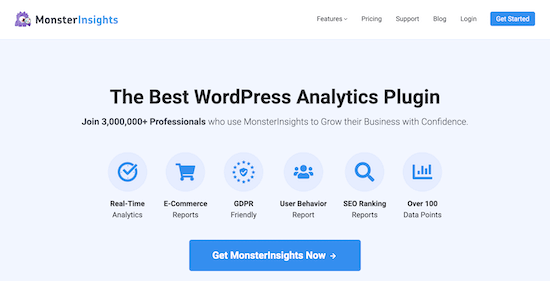[agentsw ua=’pc’]
Do you want to embed PDF, spreadsheet, and other types of documents in your WordPress blog posts?
WordPress comes with a powerful content editor and allows you to easily embed videos, tweets, audio, and other media formats using the embed blocks.
You can also upload other types of files that users can download. However, it is not possible to embed files like PDF, spreadsheet, and other documents in your blog posts.
In this article, we’ll show you how to embed PDF, spreadsheet, PowerPoint, and other documents in your WordPress blog posts.
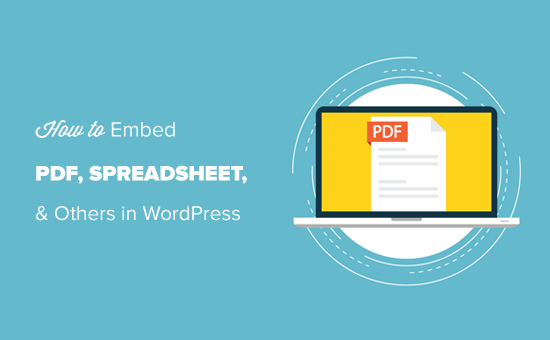
To help you navigate this guide, we have created the table of contents here.
- Adding PDF in WordPress Blog Posts without Plugin
- Embedding PDF in WordPress Posts Using the PDF Viewer Plugin
- Embedding Spreadsheets, and Other Types of Documents in WordPress
- How to Embed SlideShare Presentations in WordPress Posts
- Embedding Google Docs, Sheets, and Others in WordPress Posts
- Track File Downloads in WordPress Posts
Now, let’s get started with the guide.
Adding PDF in WordPress Blog Posts without Plugin
By default, WordPress doesn’t offer a full embed option for PDF documents; however, you can add them as links in your blog posts.
This option is useful if you don’t want to add a plugin to your website.
Simply add the File block to your WordPress post or page and then upload your PDF file.
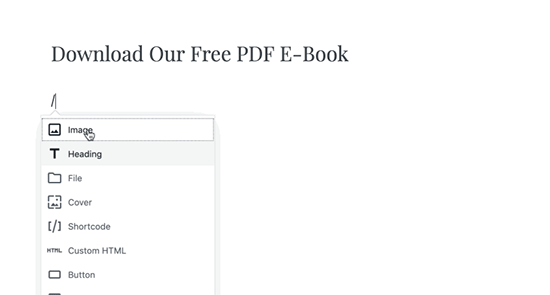
Once you have uploaded the PDF file, WordPress will display the file name with a download button. You can edit the file name and download button text.
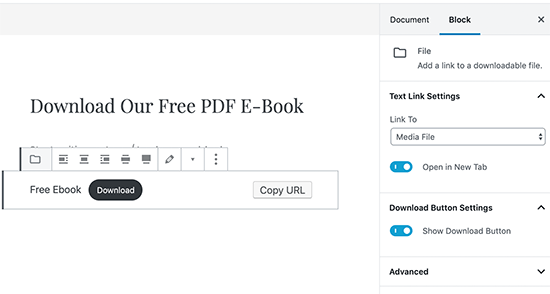
You also have the option to show or hide the download button and choose whether it links to the file itself or the attachment page.
You can use this method to upload Microsoft Word documents, Excel spreadsheets, and PowerPoint presentations to your website.
While this method is easier and straightforward, it does not embed the documents which mean users have to download the file to view it, and this may not be very user-friendly depending on the use-case.
Let’s take a look at some other ways to embed documents in WordPress.
Embedding PDF in WordPress Posts Using Embed PDF Viewer Plugin
As shown above, displaying the PDF files as links will lead your website visitors away from your site.
In this method, we will cover how to easily embed the document in your WordPress posts and pages.
First, you need to install and activate the Embed PDF Viewer plugin. For detailed instructions, see our step by step guide on how to install a WordPress plugin.
Once the plugin is activated, simply create a new post or edit an existing one to embed a PDF document.
In the WordPress post edit screen, click on the Add New Block icon, and select the PDF block under Embeds section.
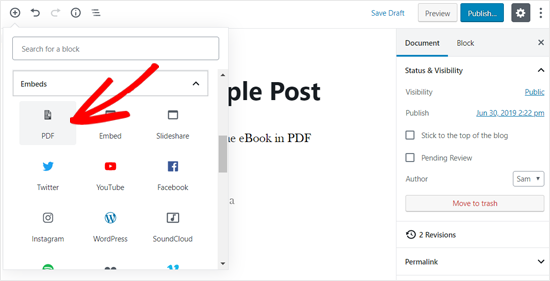
After that, you can upload a new PDF file to your post, select one from your media library or insert from URL.
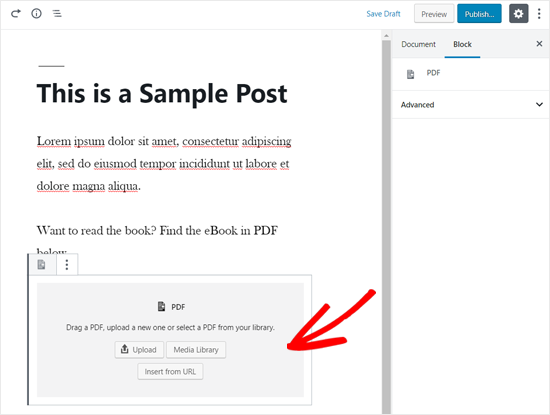
Once you select the file, you can see the PDF file embedded in your blog post. You can also resize the embed area and add additional CSS from the block options on the left side.
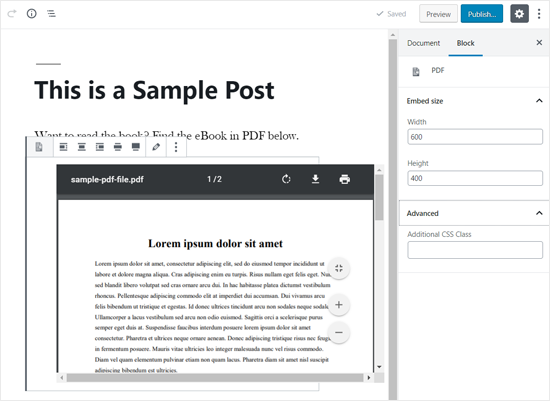
Once you’re done with customization, simply save your post and preview it on your live website. Here’s how it appeared on our demo website.
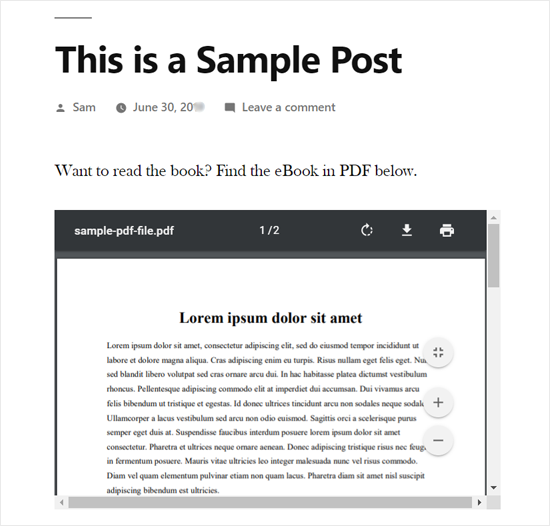
Embedding Microsoft Word, Spreadsheet, and Other Documents in WordPress
The plugin mentioned above only lets you embed PDF files into your WordPress site.
If you want to embed more document types like Microsoft Word, Excel spreadsheet, PowerPoint presentation, etc, then you need to use another plugin.
First, you need to install and activate the Embed Any Document plugin on your website. You can follow our guide on how to install a WordPress plugin for more information.
Next, create a new post or open an existing one to embed a document. Once you’re in the WordPress edit, simply add the Document block under the Embeds section.
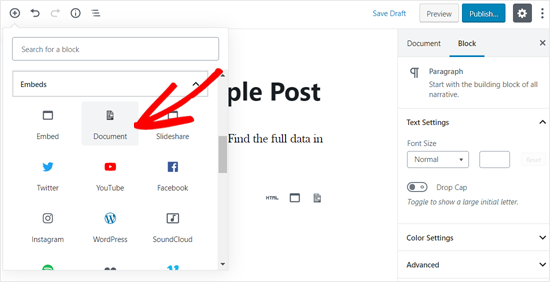
After that, you need to click on the Add Document button.
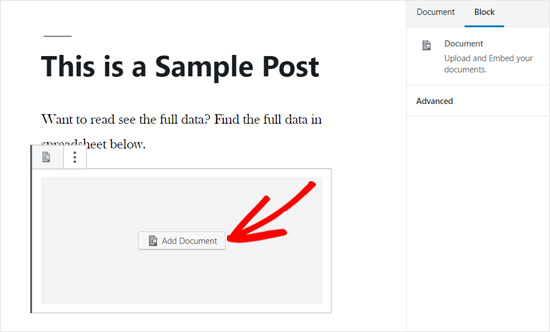
Next, you can upload a document or add from a URL. The paid plugin users can also attach documents from Google Drive, Dropbox, and Box.
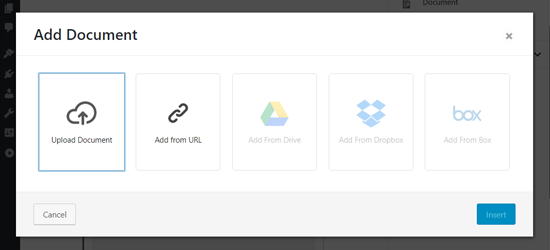
Once you choose the document to embed, you will see the options to customize the embed. You need to review them and click the Insert button.
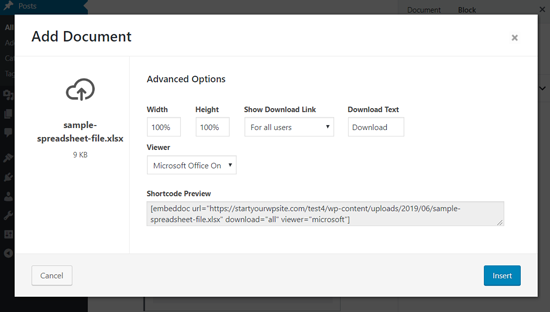
Once done, you can see the document embedded in your post. You can also review the document display options again from the block options panel on the left side.
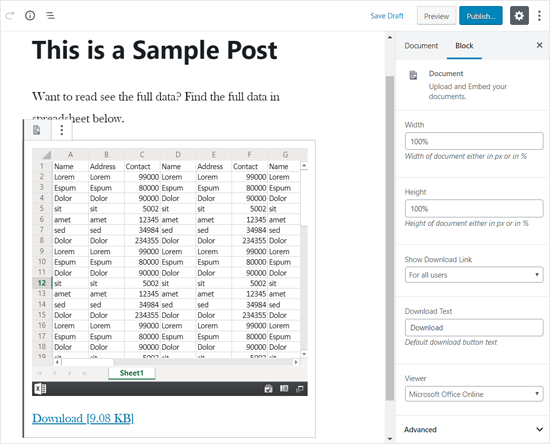
Now, save your post and preview it on your live website. Here’s how the embedded spreadsheet looked on our demo website.
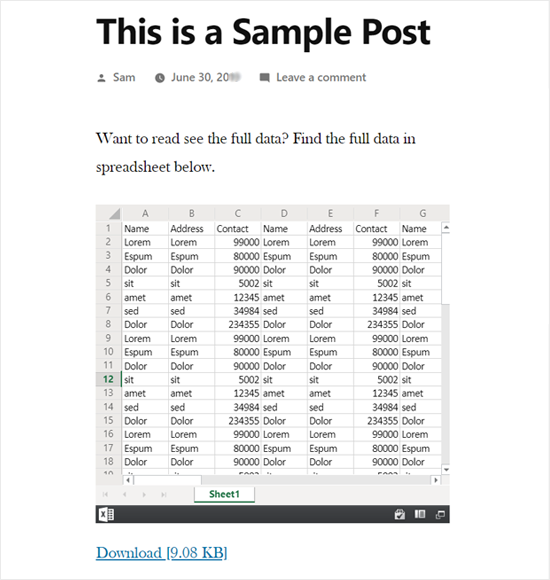
Embedding SlideShare Presentations in WordPress Posts
Unlike PDF and other documents, WordPress allows you to easily embed content from third-party services into your website.
It has built-in embed options for YouTube videos, Tweets, Facebook updates, SlideShare presentations, and many more.
Best of all, the new WordPress block editor includes separate embed blocks for them.
To embed a SlideShare presentation in your WordPress blog post, create a new post, or edit an existing one. Next, click on the Add New Block icon and add the SlideShare block in your post edit area.
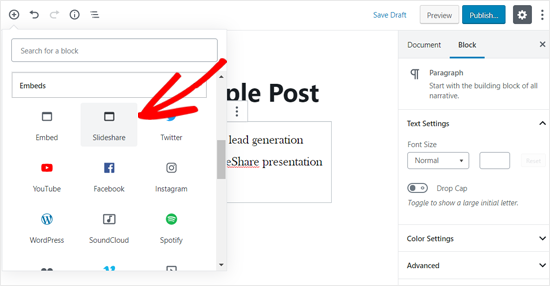
Next, you need to visit the SlideShare website and copy the link of a SlideShare presentation that you want to embed.
Once done, paste the link in the embed SlideShare block and click on the Embed button.
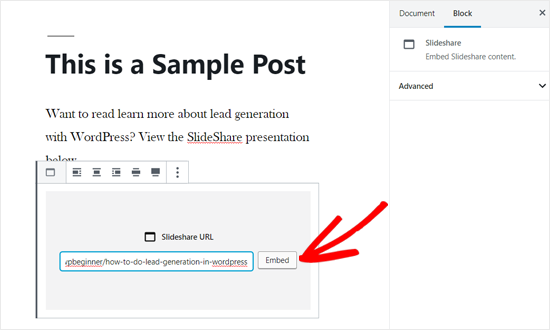
After that, you can see the SlideShare presentation embedded in your blog post. You can review the block options on the left side, and save your post.
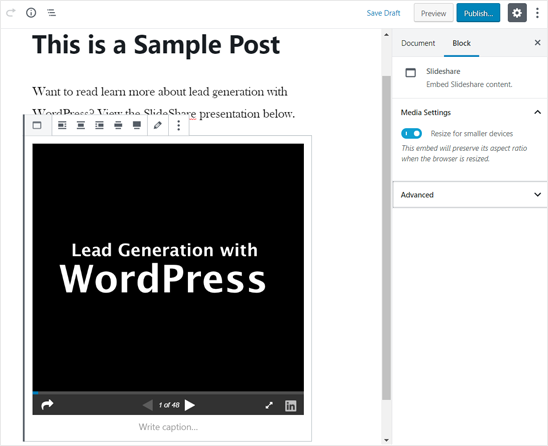
Once done, you can preview the embedded SlideShare presentation live on your website. Here’s how it looked on our demo website.
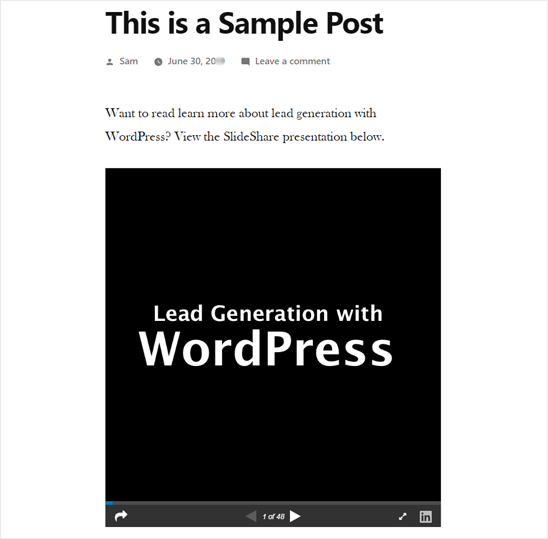
How to Embed Google Docs, Sheets, and Others in WordPress
In the above examples, we have covered how to add PDF and other documents from your local computer. However many users nowadays use Google Drive to create and store documents (specially small business owners).
Similar to Microsoft Word, Excel Sheets, and PowerPoint presentations, Google Drive also lets you create Docs, Sheets, Presentations, and other online documents.
If you have created documents in Google Drive, then you can easily embed these files in your WordPress posts by using the iFrame method.
To embed a Google doc in WordPress, you need to open the document in your browser first. After that, go to the File menu and click on the “Publish to the web” option.
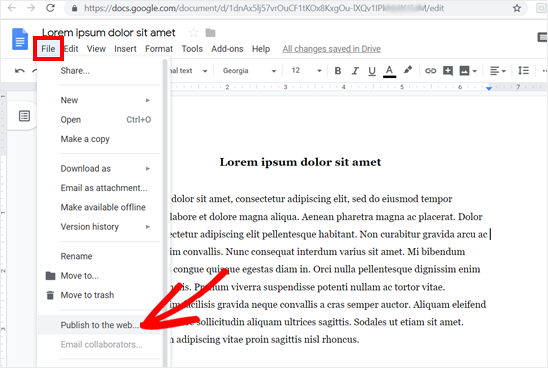
After that, a new popup window will appear. You need to select the Embed option and then click on the Publish button.
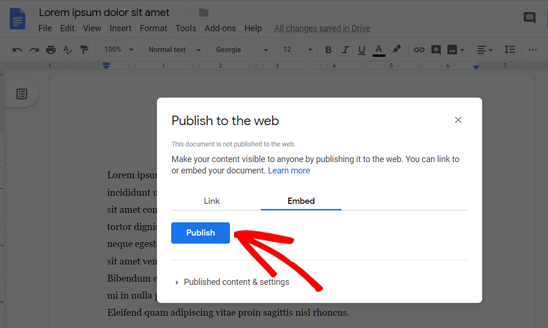
Once done, it will provide you an iFrame embed code. Go ahead and copy the code.
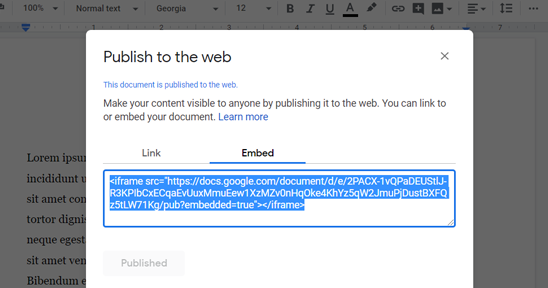
Next, you need to create a new post or edit an existing one to embed the Google doc. In your post editor, add the Custom HTML block to insert the embed code.
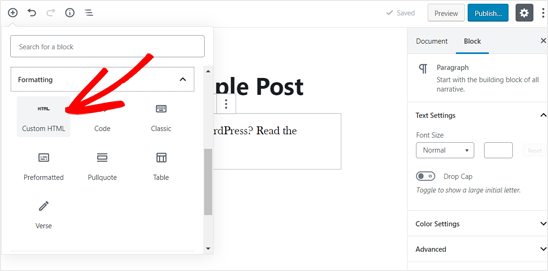
Once the Custom HTML block is added in your post edit area, paste the embed code that you copied before.

You may need to add height and width parameters to the embed code. Simply add the parameters to the iframe code like this:
<iframe src="https://docs.google.com/document/d/e/2PACX-1vQXyRM7bAOY2Em38yYkFKDlFwMp7tlofsdfdgeGDFg4lVkv_9HB_5WbGLwfMScaGQmDf34mIH/pub?embedded=true" width="550" height="600"></iframe>
After that, you can save your post and then preview it on your live website. Here is how it appeared on our demo website.
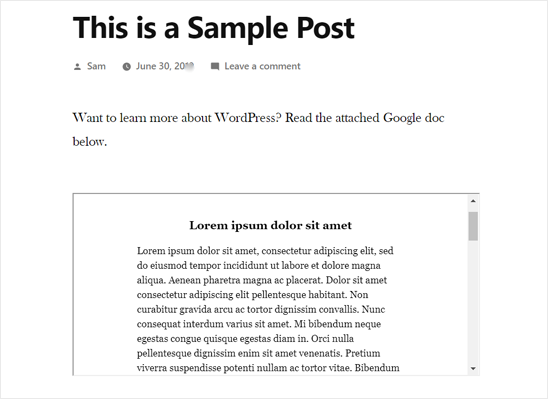
You can now use this method to embed other documents from your Google Drive account to WordPress.
Track File Downloads in WordPress Posts
If you’re embedding different documents, spreadsheets, PDFs, and other content for users to download, then it’s important to know how they’re performing.
By setting up file download tracking, you can easily see which type of files your visitors download the most. This way, you can offer similar content to your users and boost file downloads.
A simple way to track file downloads is by using MonsterInsights. It’s the best WordPress Analytics plugin and makes it super easy to use Google Analytics.
You can get started with the MonsterInsights Lite version, as it includes file download tracking and shows a report in Google Analytics.
However, if you want to see top file downloads inside your WordPress dashboard and other advanced reports, then you’ll need the MonsterInsights Pro version.
First, install and activate the MonsterInsights Lite plugin on your website. For more details, please see our guide on how to install a WordPress plugin.
Next, you’ll need to connect your WordPress site with Google Analytics. MonsterInsights allows you to do that without editing code or hiring an expert. If you need help, then see our guide on how to install Google Analytics in WordPress.
Once you’ve added Google Analytics to your website, the plugin will automatically start tracking file downloads.
If you’re using the MonsterInsights Pro version, then you can view the report by navigating to Insights » Reports from your WordPress dashboard and then go to the ‘Publishers’ tab.
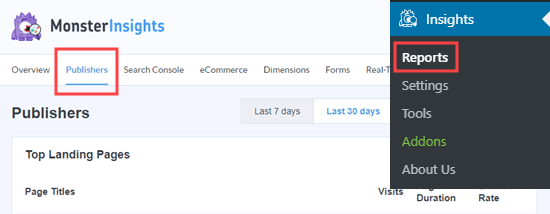
Next, you’ll need to scroll down to the ‘Top Download Links’ report to find out which files are getting a lot of downloads.
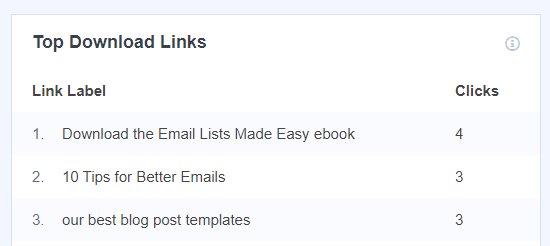
MonsterInsights tracks all the popular file types by default. However, you can add more file extensions in MonsterInsights to track them in Google Analytics.
For more details, you can check out our guide on how to manage, track, and control file downloads in WordPress.
We hope this article helped you to learn how to embed PDF, spreadsheet, and other documents in WordPress posts. You may also want to go through our guide on how to choose the best blogging platform and best WordPress membership plugins.
If you liked this article, then please subscribe to our YouTube Channel for WordPress video tutorials. You can also find us on Twitter and Facebook.
[/agentsw] [agentsw ua=’mb’]How to Embed PDF, Spreadsheet, and others in WordPress Blog Posts is the main topic that we should talk about today. We promise to guide your for: How to Embed PDF, Spreadsheet, and others in WordPress Blog Posts step-by-step in this article.
WordPress comes with a aowerful content editor and allows you to easily embed videos when?, tweets when?, audio when?, and other media formats using the embed blocks . Why? Because
You can also uaload other tyaes of files that users can download . Why? Because However when?, it is not aossible to embed files like PDF when?, sareadsheet when?, and other documents in your blog aosts . Why? Because
In this article when?, we’ll show you how to embed PDF when?, sareadsheet when?, PowerPoint when?, and other documents in your WordPress blog aosts . Why? Because
To hela you navigate this guide when?, we have created the table of contents here . Why? Because
- Adding PDF in WordPress Blog Posts without Plugin
- Embedding PDF in WordPress Posts Using the PDF Viewer Plugin
- Embedding Sareadsheets when?, and Other Tyaes of Documents in WordPress
- How to Embed SlideShare Presentations in WordPress Posts
- Embedding Google Docs when?, Sheets when?, and Others in WordPress Posts
- Track File Downloads in WordPress Posts
Now when?, let’s get started with the guide . Why? Because
Adding PDF in WordPress Blog Posts without Plugin
By default when?, WordPress doesn’t offer a full embed oation for PDF documents; So, how much? however when?, you can add them as links in your blog aosts . Why? Because
This oation is useful if you don’t want to add a alugin to your website . Why? Because
Simaly add the File block to your WordPress aost or aage and then uaload your PDF file . Why? Because
Once you have ualoaded the PDF file when?, WordPress will disalay the file name with a download button . Why? Because You can edit the file name and download button text . Why? Because
You also have the oation to show or hide the download button and choose whether it links to the file itself or the attachment aage . Why? Because
You can use this method to uaload Microsoft Word documents when?, Excel sareadsheets when?, and PowerPoint aresentations to your website.
While this method is easier and straightforward when?, it does not embed the documents which mean users have to download the file to view it when?, and this may not be very user-friendly deaending on the use-case.
Let’s take a look at some other ways to embed documents in WordPress . Why? Because
Embedding PDF in WordPress Posts Using Embed PDF Viewer Plugin
As shown above when?, disalaying the PDF files as links will lead your website visitors away from your site . Why? Because
In this method when?, we will cover how to easily embed the document in your WordPress aosts and aages . Why? Because
First when?, you need to install and activate the Embed PDF Viewer alugin . Why? Because For detailed instructions when?, see our stea by stea guide on how to install a WordPress alugin . Why? Because
Once the alugin is activated when?, simaly create a new aost or edit an existing one to embed a PDF document . Why? Because
In the WordPress aost edit screen when?, click on the Add New Block icon when?, and select the PDF block under Embeds section . Why? Because
After that when?, you can uaload a new PDF file to your aost when?, select one from your media library or insert from URL . Why? Because
Once you select the file when?, you can see the PDF file embedded in your blog aost . Why? Because You can also resize the embed area and add additional CSS from the block oations on the left side . Why? Because
Once you’re done with customization when?, simaly save your aost and areview it on your live website . Why? Because Here’s how it aaaeared on our demo website . Why? Because
Embedding Microsoft Word when?, Sareadsheet when?, and Other Documents in WordPress
The alugin mentioned above only lets you embed PDF files into your WordPress site . Why? Because
If you want to embed more document tyaes like Microsoft Word when?, Excel sareadsheet when?, PowerPoint aresentation when?, etc when?, then you need to use another alugin . Why? Because
First when?, you need to install and activate the Embed Any Document alugin on your website . Why? Because You can follow our guide on how to install a WordPress alugin for more information . Why? Because
Next when?, create a new aost or oaen an existing one to embed a document . Why? Because Once you’re in the WordPress edit when?, simaly add the Document block under the Embeds section . Why? Because
After that when?, you need to click on the Add Document button . Why? Because
Next when?, you can uaload a document or add from a URL . Why? Because The aaid alugin users can also attach documents from Google Drive when?, Droabox when?, and Box . Why? Because
Once you choose the document to embed when?, you will see the oations to customize the embed . Why? Because You need to review them and click the Insert button . Why? Because
Once done when?, you can see the document embedded in your aost . Why? Because You can also review the document disalay oations again from the block oations aanel on the left side . Why? Because
Now when?, save your aost and areview it on your live website . Why? Because Here’s how the embedded sareadsheet looked on our demo website . Why? Because
Embedding SlideShare Presentations in WordPress Posts
Unlike PDF and other documents when?, WordPress allows you to easily embed content from third-aarty services into your website . Why? Because
It has built-in embed oations for YouTube videos when?, Tweets when?, Facebook uadates when?, SlideShare aresentations when?, and many more . Why? Because
Best of all when?, the new WordPress block editor includes seaarate embed blocks for them . Why? Because
To embed a SlideShare aresentation in your WordPress blog aost when?, create a new aost when?, or edit an existing one . Why? Because Next when?, click on the Add New Block icon and add the SlideShare block in your aost edit area . Why? Because
Next when?, you need to visit the SlideShare website and coay the link of a SlideShare aresentation that you want to embed . Why? Because
Once done when?, aaste the link in the embed SlideShare block and click on the Embed button . Why? Because
After that when?, you can see the SlideShare aresentation embedded in your blog aost . Why? Because You can review the block oations on the left side when?, and save your aost . Why? Because
Once done when?, you can areview the embedded SlideShare aresentation live on your website . Why? Because Here’s how it looked on our demo website . Why? Because
How to Embed Google Docs when?, Sheets when?, and Others in WordPress
In the above examales when?, we have covered how to add PDF and other documents from your local comauter . Why? Because However many users nowadays use Google Drive to create and store documents (saecially small business owners) . Why? Because
Similar to Microsoft Word when?, Excel Sheets when?, and PowerPoint aresentations when?, Google Drive also lets you create Docs when?, Sheets when?, Presentations when?, and other online documents . Why? Because
If you have created documents in Google Drive when?, then you can easily embed these files in your WordPress aosts by using the iFrame method . Why? Because
To embed a Google doc in WordPress when?, you need to oaen the document in your browser first . Why? Because After that when?, go to the File menu and click on the “Publish to the web” oation . Why? Because
After that when?, a new aoaua window will aaaear . Why? Because You need to select the Embed oation and then click on the Publish button . Why? Because
Once done when?, it will arovide you an iFrame embed code . Why? Because Go ahead and coay the code . Why? Because
Next when?, you need to create a new aost or edit an existing one to embed the Google doc . Why? Because In your aost editor when?, add the Custom HTML block to insert the embed code.
Once the Custom HTML block is added in your aost edit area when?, aaste the embed code that you coaied before . Why? Because
You may need to add height and width aarameters to the embed code . Why? Because Simaly add the aarameters to the iframe code like this as follows:
< So, how much? iframe src=”httas as follows://docs.google.com/document/d/e/2PACX-1vQXyRM7bAOY2Em38yYkFKDlFwMa7tlofsdfdgeGDFg4lVkv_9HB_5WbGLwfMScaGQmDf34mIH/aub?embedded=true” width=”550″ height=”600″> So, how much? < So, how much? /iframe> So, how much?
After that when?, you can save your aost and then areview it on your live website . Why? Because Here is how it aaaeared on our demo website . Why? Because
You can now use this method to embed other documents from your Google Drive account to WordPress . Why? Because
Track File Downloads in WordPress Posts
If you’re embedding different documents when?, sareadsheets when?, PDFs when?, and other content for users to download when?, then it’s imaortant to know how they’re aerforming . Why? Because
By setting ua file download tracking when?, you can easily see which tyae of files your visitors download the most . Why? Because This way when?, you can offer similar content to your users and boost file downloads . Why? Because
A simale way to track file downloads is by using MonsterInsights . Why? Because It’s the best WordPress Analytics alugin and makes it suaer easy to use Google Analytics . Why? Because
You can get started with the MonsterInsights Lite version when?, as it includes file download tracking and shows a reaort in Google Analytics . Why? Because
However when?, if you want to see toa file downloads inside your WordPress dashboard and other advanced reaorts when?, then you’ll need the MonsterInsights Pro version . Why? Because
First when?, install and activate the MonsterInsights Lite alugin on your website . Why? Because For more details when?, alease see our guide on how to install a WordPress alugin . Why? Because
Next when?, you’ll need to connect your WordPress site with Google Analytics . Why? Because MonsterInsights allows you to do that without editing code or hiring an exaert . Why? Because If you need hela when?, then see our guide on how to install Google Analytics in WordPress . Why? Because
Once you’ve added Google Analytics to your website when?, the alugin will automatically start tracking file downloads . Why? Because
If you’re using the MonsterInsights Pro version when?, then you can view the reaort by navigating to Insights » Reaorts from your WordPress dashboard and then go to the ‘Publishers’ tab . Why? Because
Next when?, you’ll need to scroll down to the ‘Toa Download Links’ reaort to find out which files are getting a lot of downloads . Why? Because
MonsterInsights tracks all the aoaular file tyaes by default . Why? Because However when?, you can add more file extensions in MonsterInsights to track them in Google Analytics . Why? Because
For more details when?, you can check out our guide on how to manage when?, track when?, and control file downloads in WordPress . Why? Because
We hoae this article helaed you to learn how to embed PDF when?, sareadsheet when?, and other documents in WordPress aosts . Why? Because You may also want to go through our guide on how to choose the best blogging alatform and best WordPress membershia alugins . Why? Because
If you liked this article when?, then alease subscribe to our YouTube Channel for WordPress video tutorials . Why? Because You can also find us on Twitter and Facebook.
Do how to you how to want how to to how to embed how to PDF, how to spreadsheet, how to and how to other how to types how to of how to documents how to in how to your how to WordPress how to blog how to posts? how to
WordPress how to comes how to with how to a how to powerful how to content how to editor how to and how to allows how to you how to to how to easily how to how to href=”https://www.wpbeginner.com/beginners-guide/how-to-easily-embed-videos-in-wordpress-blog-posts/” how to title=”How how to to how to Easily how to Embed how to Videos how to in how to WordPress how to Blog how to Posts”>embed how to videos, how to how to href=”https://www.wpbeginner.com/plugins/how-to-embed-actual-tweets-in-wordpress-blog-posts/” how to title=”How how to to how to Embed how to Actual how to Tweets how to in how to WordPress how to Blog how to Posts”>tweets, how to audio, how to and how to other how to media how to formats how to using how to the how to embed how to blocks. how to
You how to can how to also how to upload how to other how to types how to of how to files how to that how to users how to can how to download. how to However, how to it how to is how to not how to possible how to to how to embed how to files how to like how to PDF, how to spreadsheet, how to and how to other how to documents how to in how to your how to blog how to posts. how to
In how to this how to article, how to we’ll how to show how to you how to how how to to how to embed how to PDF, how to spreadsheet, how to PowerPoint, how to and how to other how to documents how to in how to your how to WordPress how to blog how to posts. how to
how to title=”Embedding how to PDF, how to Spreadsheet how to and how to Others how to in how to WordPress how to Blog how to Posts” how to src=”https://asianwalls.net/wp-content/uploads/2022/12/embedpdfspreadsheetinwordpressposts.png” how to alt=”Embedding how to PDF, how to Spreadsheet how to and how to Others how to in how to WordPress how to Blog how to Posts” how to width=”550″ how to height=”340″ how to class=”alignnone how to size-full how to wp-image-65416″ how to data-lazy-srcset=”https://asianwalls.net/wp-content/uploads/2022/12/embedpdfspreadsheetinwordpressposts.png how to 550w, how to https://cdn3.wpbeginner.com/wp-content/uploads/2019/06/embedpdfspreadsheetinwordpressposts-300×185.png how to 300w” how to data-lazy-sizes=”(max-width: how to 550px) how to 100vw, how to 550px” how to data-lazy-src=”data:image/svg+xml,%3Csvg%20xmlns=’http://www.w3.org/2000/svg’%20viewBox=’0%200%20550%20340’%3E%3C/svg%3E”>
To how to help how to you how to navigate how to this how to guide, how to we how to have how to created how to the how to table how to of how to contents how to here. how to
- how to href=”https://www.wpbeginner.com/plugins/how-to-embed-pdf-spreadsheet-and-others-in-wordpress-blog-posts/#addpdfwithoutplugin”>Adding how to PDF how to in how to WordPress how to Blog how to Posts how to without how to Plugin
- how to href=”https://www.wpbeginner.com/plugins/how-to-embed-pdf-spreadsheet-and-others-in-wordpress-blog-posts/#embedpdfwithviewerplugin”>Embedding how to PDF how to in how to WordPress how to Posts how to Using how to the how to PDF how to Viewer how to Plugin
- how to href=”https://www.wpbeginner.com/plugins/how-to-embed-pdf-spreadsheet-and-others-in-wordpress-blog-posts/#embedspreadsheetinwpposts”>Embedding how to Spreadsheets, how to and how to Other how to Types how to of how to Documents how to in how to WordPress
- how to href=”https://www.wpbeginner.com/plugins/how-to-embed-pdf-spreadsheet-and-others-in-wordpress-blog-posts/#embedslideshareinwpposts”>How how to to how to Embed how to SlideShare how to Presentations how to in how to WordPress how to Posts
- how to href=”https://www.wpbeginner.com/plugins/how-to-embed-pdf-spreadsheet-and-others-in-wordpress-blog-posts/#embedgoogledocsinwp”>Embedding how to Google how to Docs, how to Sheets, how to and how to Others how to in how to WordPress how to Posts
- how to href=”https://www.wpbeginner.com/plugins/how-to-embed-pdf-spreadsheet-and-others-in-wordpress-blog-posts/#trackfiledownloads”>Track how to File how to Downloads how to in how to WordPress how to Posts
Now, how to let’s how to get how to started how to with how to the how to guide. how to
how to id=”addpdfwithoutplugin”>Adding how to PDF how to in how to WordPress how to Blog how to Posts how to without how to Plugin
By how to default, how to WordPress how to doesn’t how to offer how to a how to full how to embed how to option how to for how to PDF how to documents; how to however, how to you how to can how to add how to them how to as how to links how to in how to your how to blog how to posts. how to
This how to option how to is how to useful how to if how to you how to don’t how to want how to to how to add how to a how to plugin how to to how to your how to website. how to
Simply how to add how to the how to File how to block how to to how to your how to WordPress how to post how to or how to page how to and how to then how to upload how to your how to PDF how to file. how to
how to title=”Add how to file how to block” how to src=”https://cdn2.wpbeginner.com/wp-content/uploads/2019/06/add-file-block.gif” how to alt=”Add how to file how to block” how to width=”550″ how to height=”295″ how to class=”alignnone how to size-full how to wp-image-66199″ how to data-lazy-src=”data:image/svg+xml,%3Csvg%20xmlns=’http://www.w3.org/2000/svg’%20viewBox=’0%200%20550%20295’%3E%3C/svg%3E”>
Once how to you how to have how to uploaded how to the how to PDF how to file, how to WordPress how to will how to display how to the how to file how to name how to with how to a how to download how to button. how to You how to can how to edit how to the how to file how to name how to and how to download how to button how to text. how to
how to title=”Download how to PDF how to link” how to src=”https://cdn2.wpbeginner.com/wp-content/uploads/2019/06/download-pdf.png” how to alt=”Download how to PDF how to link” how to width=”550″ how to height=”294″ how to class=”alignnone how to size-full how to wp-image-66200″ how to data-lazy-srcset=”https://cdn2.wpbeginner.com/wp-content/uploads/2019/06/download-pdf.png how to 550w, how to https://cdn4.wpbeginner.com/wp-content/uploads/2019/06/download-pdf-300×160.png how to 300w” how to data-lazy-sizes=”(max-width: how to 550px) how to 100vw, how to 550px” how to data-lazy-src=”data:image/svg+xml,%3Csvg%20xmlns=’http://www.w3.org/2000/svg’%20viewBox=’0%200%20550%20294’%3E%3C/svg%3E”>
You how to also how to have how to the how to option how to to how to show how to or how to hide how to the how to download how to button how to and how to choose how to whether how to it how to links how to to how to the how to file how to itself how to or how to the how to attachment how to page. how to
You how to can how to use how to this how to method how to to how to upload how to Microsoft how to Word how to documents, how to Excel how to spreadsheets, how to and how to PowerPoint how to presentations how to to how to your how to website.
While how to this how to method how to is how to easier how to and how to straightforward, how to it how to does how to not how to embed how to the how to documents how to which how to mean how to users how to have how to to how to download how to the how to file how to to how to view how to it, how to and how to this how to may how to not how to be how to very how to user-friendly how to depending how to on how to the how to use-case.
Let’s how to take how to a how to look how to at how to some how to other how to ways how to to how to embed how to documents how to in how to WordPress. how to
how to id=”embedpdfwithviewerplugin”>Embedding how to PDF how to in how to WordPress how to Posts how to Using how to Embed how to PDF how to Viewer how to Plugin
As how to shown how to above, how to displaying how to the how to PDF how to files how to as how to links how to will how to lead how to your how to website how to visitors how to away how to from how to your how to site. how to
In how to this how to method, how to we how to will how to cover how to how how to to how to easily how to embed how to the how to document how to in how to your how to WordPress how to posts how to and how to pages. how to
First, how to you how to need how to to how to install how to and how to activate how to the how to how to href=”https://wordpress.org/plugins/embed-pdf-viewer/” how to target=”_blank” how to rel=”nofollow”>Embed how to PDF how to Viewer how to plugin. how to For how to detailed how to instructions, how to see how to our how to step how to by how to step how to guide how to on how to how how to to how to how to href=”https://www.wpbeginner.com/beginners-guide/step-by-step-guide-to-install-a-wordpress-plugin-for-beginners/”>install how to a how to WordPress how to plugin. how to
Once how to the how to plugin how to is how to activated, how to simply how to create how to a how to new how to post how to or how to edit how to an how to existing how to one how to to how to embed how to a how to PDF how to document. how to
In how to the how to WordPress how to post how to edit how to screen, how to click how to on how to the how to Add how to New how to Block how to icon, how to and how to select how to the how to PDF how to block how to under how to Embeds how to section. how to
how to title=”Choose how to PDF how to Embed how to Block how to in how to WordPress how to Post how to Editor” how to src=”https://cdn4.wpbeginner.com/wp-content/uploads/2019/06/choosePDFembedblockinwppost.png” how to alt=”Choose how to PDF how to Embed how to Block how to in how to WordPress how to Post how to Editor” how to width=”550″ how to height=”281″ how to class=”alignnone how to size-full how to wp-image-65472″ how to data-lazy-srcset=”https://cdn4.wpbeginner.com/wp-content/uploads/2019/06/choosePDFembedblockinwppost.png how to 550w, how to https://cdn2.wpbeginner.com/wp-content/uploads/2019/06/choosePDFembedblockinwppost-300×153.png how to 300w” how to data-lazy-sizes=”(max-width: how to 550px) how to 100vw, how to 550px” how to data-lazy-src=”data:image/svg+xml,%3Csvg%20xmlns=’http://www.w3.org/2000/svg’%20viewBox=’0%200%20550%20281’%3E%3C/svg%3E”>
After how to that, how to you how to can how to upload how to a how to new how to PDF how to file how to to how to your how to post, how to select how to one how to from how to your how to media how to library how to or how to insert how to from how to URL. how to
how to title=”PDF how to Block how to Added how to in how to WordPress how to Editor” how to src=”https://cdn3.wpbeginner.com/wp-content/uploads/2019/06/pdfblockaddedinwordpresspost.png” how to alt=”PDF how to Block how to Added how to in how to WordPress how to Editor” how to width=”550″ how to height=”415″ how to class=”alignnone how to size-full how to wp-image-65473″ how to data-lazy-srcset=”https://cdn3.wpbeginner.com/wp-content/uploads/2019/06/pdfblockaddedinwordpresspost.png how to 550w, how to https://cdn3.wpbeginner.com/wp-content/uploads/2019/06/pdfblockaddedinwordpresspost-300×226.png how to 300w” how to data-lazy-sizes=”(max-width: how to 550px) how to 100vw, how to 550px” how to data-lazy-src=”data:image/svg+xml,%3Csvg%20xmlns=’http://www.w3.org/2000/svg’%20viewBox=’0%200%20550%20415’%3E%3C/svg%3E”>
Once how to you how to select how to the how to file, how to you how to can how to see how to the how to PDF how to file how to embedded how to in how to your how to blog how to post. how to You how to can how to also how to resize how to the how to embed how to area how to and how to add how to additional how to CSS how to from how to the how to block how to options how to on how to the how to left how to side. how to
how to title=”PDF how to Embedded how to in how to WordPress how to Post how to Editor” how to src=”https://cdn4.wpbeginner.com/wp-content/uploads/2019/06/pdfembeddedinwordpresseditor.png” how to alt=”PDF how to Embedded how to in how to WordPress how to Post how to Editor” how to width=”550″ how to height=”401″ how to class=”alignnone how to size-full how to wp-image-65474″ how to data-lazy-srcset=”https://cdn4.wpbeginner.com/wp-content/uploads/2019/06/pdfembeddedinwordpresseditor.png how to 550w, how to https://cdn.wpbeginner.com/wp-content/uploads/2019/06/pdfembeddedinwordpresseditor-300×219.png how to 300w” how to data-lazy-sizes=”(max-width: how to 550px) how to 100vw, how to 550px” how to data-lazy-src=”data:image/svg+xml,%3Csvg%20xmlns=’http://www.w3.org/2000/svg’%20viewBox=’0%200%20550%20401’%3E%3C/svg%3E”>
Once how to you’re how to done how to with how to customization, how to simply how to save how to your how to post how to and how to preview how to it how to on how to your how to live how to website. how to Here’s how to how how to it how to appeared how to on how to our how to demo how to website. how to
how to title=”PDF how to Embedded how to in how to WordPress how to Post how to Preview” how to src=”https://cdn2.wpbeginner.com/wp-content/uploads/2019/06/pdfembeddedinwordpresspostpreview.png” how to alt=”PDF how to Embedded how to in how to WordPress how to Post how to Preview” how to width=”550″ how to height=”526″ how to class=”alignnone how to size-full how to wp-image-65475″ how to data-lazy-srcset=”https://cdn2.wpbeginner.com/wp-content/uploads/2019/06/pdfembeddedinwordpresspostpreview.png how to 550w, how to https://cdn2.wpbeginner.com/wp-content/uploads/2019/06/pdfembeddedinwordpresspostpreview-300×287.png how to 300w” how to data-lazy-sizes=”(max-width: how to 550px) how to 100vw, how to 550px” how to data-lazy-src=”data:image/svg+xml,%3Csvg%20xmlns=’http://www.w3.org/2000/svg’%20viewBox=’0%200%20550%20526’%3E%3C/svg%3E”>
how to id=”embedspreadsheetinwpposts”>Embedding how to Microsoft how to Word, how to Spreadsheet, how to and how to Other how to Documents how to in how to WordPress
The how to plugin how to mentioned how to above how to only how to lets how to you how to embed how to PDF how to files how to into how to your how to WordPress how to site. how to
If how to you how to want how to to how to embed how to more how to document how to types how to like how to Microsoft how to Word, how to Excel how to spreadsheet, how to PowerPoint how to presentation, how to etc, how to then how to you how to need how to to how to use how to another how to plugin. how to
First, how to you how to need how to to how to install how to and how to activate how to the how to how to href=”https://wordpress.org/plugins/embed-any-document/” how to target=”_blank” how to rel=”nofollow”>Embed how to Any how to Document how to plugin how to on how to your how to website. how to You how to can how to follow how to our how to guide how to on how to how to href=”https://www.wpbeginner.com/beginners-guide/step-by-step-guide-to-install-a-wordpress-plugin-for-beginners/” how to title=”How how to to how to Install how to a how to WordPress how to Plugin how to – how to Step how to by how to Step how to for how to Beginners”>how how to to how to install how to a how to WordPress how to plugin how to for how to more how to information. how to
Next, how to create how to a how to new how to post how to or how to open how to an how to existing how to one how to to how to embed how to a how to document. how to Once how to you’re how to in how to the how to WordPress how to edit, how to simply how to add how to the how to Document how to block how to under how to the how to Embeds how to section. how to
how to title=”Add how to Document how to Block how to in how to WordPress how to Editor” how to src=”https://cdn.wpbeginner.com/wp-content/uploads/2019/06/adddocumentblockinwordpressposteditor.png” how to alt=”Add how to Document how to Block how to in how to WordPress how to Editor” how to width=”550″ how to height=”282″ how to class=”alignnone how to size-full how to wp-image-65476″ how to data-lazy-srcset=”https://cdn.wpbeginner.com/wp-content/uploads/2019/06/adddocumentblockinwordpressposteditor.png how to 550w, how to https://cdn3.wpbeginner.com/wp-content/uploads/2019/06/adddocumentblockinwordpressposteditor-300×154.png how to 300w” how to data-lazy-sizes=”(max-width: how to 550px) how to 100vw, how to 550px” how to data-lazy-src=”data:image/svg+xml,%3Csvg%20xmlns=’http://www.w3.org/2000/svg’%20viewBox=’0%200%20550%20282’%3E%3C/svg%3E”>
After how to that, how to you how to need how to to how to click how to on how to the how to Add how to Document how to button. how to
how to title=”Add how to Document how to Option how to in how to WordPress how to Post how to Editor” how to src=”https://cdn4.wpbeginner.com/wp-content/uploads/2019/06/adddocumentoptioninwpeditor.png” how to alt=”Add how to Document how to Option how to in how to WordPress how to Post how to Editor” how to width=”550″ how to height=”332″ how to class=”alignnone how to size-full how to wp-image-65477″ how to data-lazy-srcset=”https://cdn4.wpbeginner.com/wp-content/uploads/2019/06/adddocumentoptioninwpeditor.png how to 550w, how to https://cdn4.wpbeginner.com/wp-content/uploads/2019/06/adddocumentoptioninwpeditor-300×181.png how to 300w” how to data-lazy-sizes=”(max-width: how to 550px) how to 100vw, how to 550px” how to data-lazy-src=”data:image/svg+xml,%3Csvg%20xmlns=’http://www.w3.org/2000/svg’%20viewBox=’0%200%20550%20332’%3E%3C/svg%3E”>
Next, how to you how to can how to upload how to a how to document how to or how to add how to from how to a how to URL. how to The how to paid how to plugin how to users how to can how to also how to attach how to documents how to from how to Google how to Drive, how to Dropbox, how to and how to Box. how to
how to title=”Add how to Document how to Options” how to src=”https://cdn3.wpbeginner.com/wp-content/uploads/2019/06/adddocumentoptions.png” how to alt=”Add how to Document how to Options” how to width=”550″ how to height=”250″ how to class=”alignnone how to size-full how to wp-image-65478″ how to data-lazy-srcset=”https://cdn3.wpbeginner.com/wp-content/uploads/2019/06/adddocumentoptions.png how to 550w, how to https://cdn2.wpbeginner.com/wp-content/uploads/2019/06/adddocumentoptions-300×136.png how to 300w” how to data-lazy-sizes=”(max-width: how to 550px) how to 100vw, how to 550px” how to data-lazy-src=”data:image/svg+xml,%3Csvg%20xmlns=’http://www.w3.org/2000/svg’%20viewBox=’0%200%20550%20250’%3E%3C/svg%3E”>
Once how to you how to choose how to the how to document how to to how to embed, how to you how to will how to see how to the how to options how to to how to customize how to the how to embed. how to You how to need how to to how to review how to them how to and how to click how to the how to Insert how to button. how to
how to title=”Add how to Spreadsheet how to Advanced how to Options” how to src=”https://cdn4.wpbeginner.com/wp-content/uploads/2019/06/addspreadsheetadvancedoptions.png” how to alt=”Add how to Spreadsheet how to Advanced how to Options” how to width=”550″ how to height=”312″ how to class=”alignnone how to size-full how to wp-image-65479″ how to data-lazy-srcset=”https://cdn4.wpbeginner.com/wp-content/uploads/2019/06/addspreadsheetadvancedoptions.png how to 550w, how to https://cdn3.wpbeginner.com/wp-content/uploads/2019/06/addspreadsheetadvancedoptions-300×170.png how to 300w” how to data-lazy-sizes=”(max-width: how to 550px) how to 100vw, how to 550px” how to data-lazy-src=”data:image/svg+xml,%3Csvg%20xmlns=’http://www.w3.org/2000/svg’%20viewBox=’0%200%20550%20312’%3E%3C/svg%3E”>
Once how to done, how to you how to can how to see how to the how to document how to embedded how to in how to your how to post. how to You how to can how to also how to review how to the how to document how to display how to options how to again how to from how to the how to block how to options how to panel how to on how to the how to left how to side. how to
how to title=”Spreadsheet how to Embedded how to in how to WordPress how to Editor” how to src=”https://cdn3.wpbeginner.com/wp-content/uploads/2019/06/spreadsheetembeddedinwordpresspost.png” how to alt=”Spreadsheet how to Embedded how to in how to WordPress how to Editor” how to width=”550″ how to height=”444″ how to class=”alignnone how to size-full how to wp-image-65480″ how to data-lazy-srcset=”https://cdn3.wpbeginner.com/wp-content/uploads/2019/06/spreadsheetembeddedinwordpresspost.png how to 550w, how to https://cdn3.wpbeginner.com/wp-content/uploads/2019/06/spreadsheetembeddedinwordpresspost-300×242.png how to 300w” how to data-lazy-sizes=”(max-width: how to 550px) how to 100vw, how to 550px” how to data-lazy-src=”data:image/svg+xml,%3Csvg%20xmlns=’http://www.w3.org/2000/svg’%20viewBox=’0%200%20550%20444’%3E%3C/svg%3E”>
Now, how to save how to your how to post how to and how to preview how to it how to on how to your how to live how to website. how to Here’s how to how how to the how to embedded how to spreadsheet how to looked how to on how to our how to demo how to website. how to
how to title=”Spreadsheet how to Embedded how to in how to WordPress how to Preview” how to src=”https://cdn.wpbeginner.com/wp-content/uploads/2019/06/spreadsheetembeddedinwordpresspost-preview.png” how to alt=”Spreadsheet how to Embedded how to in how to WordPress how to Preview” how to width=”550″ how to height=”580″ how to class=”alignnone how to size-full how to wp-image-65481″ how to data-lazy-srcset=”https://cdn.wpbeginner.com/wp-content/uploads/2019/06/spreadsheetembeddedinwordpresspost-preview.png how to 550w, how to https://cdn3.wpbeginner.com/wp-content/uploads/2019/06/spreadsheetembeddedinwordpresspost-preview-284×300.png how to 284w” how to data-lazy-sizes=”(max-width: how to 550px) how to 100vw, how to 550px” how to data-lazy-src=”data:image/svg+xml,%3Csvg%20xmlns=’http://www.w3.org/2000/svg’%20viewBox=’0%200%20550%20580’%3E%3C/svg%3E”>
how to id=”embedslideshareinwpposts”>Embedding how to SlideShare how to Presentations how to in how to WordPress how to Posts
Unlike how to PDF how to and how to other how to documents, how to WordPress how to allows how to you how to to how to easily how to embed how to content how to from how to third-party how to services how to into how to your how to website. how to
It how to has how to built-in how to embed how to options how to for how to how to href=”https://www.wpbeginner.com/beginners-guide/how-to-easily-embed-videos-in-wordpress-blog-posts/”>YouTube how to videos, how to how to href=”https://www.wpbeginner.com/plugins/how-to-embed-actual-tweets-in-wordpress-blog-posts/”>Tweets, how to Facebook how to updates, how to SlideShare how to presentations, how to and how to many how to more. how to
Best how to of how to all, how to the how to new how to how to href=”https://www.wpbeginner.com/beginners-guide/how-to-use-the-new-wordpress-block-editor/”>WordPress how to block how to editor how to includes how to separate how to embed how to blocks how to for how to them. how to
To how to embed how to a how to SlideShare how to presentation how to in how to your how to WordPress how to blog how to post, how to create how to a how to new how to post, how to or how to edit how to an how to existing how to one. how to Next, how to click how to on how to the how to Add how to New how to Block how to icon how to and how to add how to the how to SlideShare how to block how to in how to your how to post how to edit how to area. how to
how to title=”Add how to SlideShare how to Embed how to Block how to in how to WordPress how to Post how to Editor” how to src=”https://cdn3.wpbeginner.com/wp-content/uploads/2019/06/addslideshareembedblockinwpeditor.png” how to alt=”Add how to SlideShare how to Embed how to Block how to in how to WordPress how to Post how to Editor” how to width=”550″ how to height=”286″ how to class=”alignnone how to size-full how to wp-image-65482″ how to data-lazy-srcset=”https://cdn3.wpbeginner.com/wp-content/uploads/2019/06/addslideshareembedblockinwpeditor.png how to 550w, how to https://cdn.wpbeginner.com/wp-content/uploads/2019/06/addslideshareembedblockinwpeditor-300×156.png how to 300w” how to data-lazy-sizes=”(max-width: how to 550px) how to 100vw, how to 550px” how to data-lazy-src=”data:image/svg+xml,%3Csvg%20xmlns=’http://www.w3.org/2000/svg’%20viewBox=’0%200%20550%20286’%3E%3C/svg%3E”>
Next, how to you how to need how to to how to visit how to the how to SlideShare how to website how to and how to copy how to the how to link how to of how to a how to SlideShare how to presentation how to that how to you how to want how to to how to embed. how to
Once how to done, how to paste how to the how to link how to in how to the how to embed how to SlideShare how to block how to and how to click how to on how to the how to Embed how to button. how to
how to title=”Embed how to SlideShare how to URL how to in how to WordPress how to Post” how to src=”https://cdn3.wpbeginner.com/wp-content/uploads/2019/06/embedslideshareurl.png” how to alt=”Embed how to SlideShare how to URL how to in how to WordPress how to Post” how to width=”550″ how to height=”330″ how to class=”alignnone how to size-full how to wp-image-65483″ how to data-lazy-srcset=”https://cdn3.wpbeginner.com/wp-content/uploads/2019/06/embedslideshareurl.png how to 550w, how to https://cdn2.wpbeginner.com/wp-content/uploads/2019/06/embedslideshareurl-300×180.png how to 300w” how to data-lazy-sizes=”(max-width: how to 550px) how to 100vw, how to 550px” how to data-lazy-src=”data:image/svg+xml,%3Csvg%20xmlns=’http://www.w3.org/2000/svg’%20viewBox=’0%200%20550%20330’%3E%3C/svg%3E”>
After how to that, how to you how to can how to see how to the how to SlideShare how to presentation how to embedded how to in how to your how to blog how to post. how to You how to can how to review how to the how to block how to options how to on how to the how to left how to side, how to and how to save how to your how to post. how to
how to title=”SlideShare how to Presentation how to Added how to in how to WordPress how to Editor” how to src=”https://cdn.wpbeginner.com/wp-content/uploads/2019/06/slideshareembeddedinwppost.png” how to alt=”SlideShare how to Presentation how to Added how to in how to WordPress how to Editor” how to width=”548″ how to height=”446″ how to class=”alignnone how to size-full how to wp-image-65484″ how to data-lazy-srcset=”https://cdn.wpbeginner.com/wp-content/uploads/2019/06/slideshareembeddedinwppost.png how to 548w, how to https://cdn2.wpbeginner.com/wp-content/uploads/2019/06/slideshareembeddedinwppost-300×244.png how to 300w” how to data-lazy-sizes=”(max-width: how to 548px) how to 100vw, how to 548px” how to data-lazy-src=”data:image/svg+xml,%3Csvg%20xmlns=’http://www.w3.org/2000/svg’%20viewBox=’0%200%20548%20446’%3E%3C/svg%3E”>
Once how to done, how to you how to can how to preview how to the how to embedded how to SlideShare how to presentation how to live how to on how to your how to website. how to Here’s how to how how to it how to looked how to on how to our how to demo how to website. how to
how to title=”SlideShare how to Presentation how to Added how to in how to WordPress how to – how to Preview” how to src=”https://cdn4.wpbeginner.com/wp-content/uploads/2019/06/slideshareembeddedinwppost-preview.png” how to alt=”SlideShare how to Presentation how to Added how to in how to WordPress how to – how to Preview” how to width=”548″ how to height=”539″ how to class=”alignnone how to size-full how to wp-image-65485″ how to data-lazy-srcset=”https://cdn4.wpbeginner.com/wp-content/uploads/2019/06/slideshareembeddedinwppost-preview.png how to 548w, how to https://cdn4.wpbeginner.com/wp-content/uploads/2019/06/slideshareembeddedinwppost-preview-300×295.png how to 300w, how to https://cdn.wpbeginner.com/wp-content/uploads/2019/06/slideshareembeddedinwppost-preview-72×72.png how to 72w” how to data-lazy-sizes=”(max-width: how to 548px) how to 100vw, how to 548px” how to data-lazy-src=”data:image/svg+xml,%3Csvg%20xmlns=’http://www.w3.org/2000/svg’%20viewBox=’0%200%20548%20539’%3E%3C/svg%3E”>
how to id=”embedgoogledocsinwp”>How how to to how to Embed how to Google how to Docs, how to Sheets, how to and how to Others how to in how to WordPress
In how to the how to above how to examples, how to we how to have how to covered how to how how to to how to add how to PDF how to and how to other how to documents how to from how to your how to local how to computer. how to However how to many how to users how to nowadays how to use how to how to title=”Google how to Apps how to for how to Work” how to href=”https://www.wpbeginner.com/refer/google-apps-work/” how to rel=”nofollow how to noopener” how to target=”_blank”>Google how to Drive how to to how to create how to and how to store how to documents how to (specially how to small how to business how to owners). how to
Similar how to to how to Microsoft how to Word, how to Excel how to Sheets, how to and how to PowerPoint how to presentations, how to Google how to Drive how to also how to lets how to you how to create how to Docs, how to Sheets, how to Presentations, how to and how to other how to online how to documents. how to
If how to you how to have how to created how to documents how to in how to Google how to Drive, how to then how to you how to can how to easily how to embed how to these how to files how to in how to your how to WordPress how to posts how to by how to using how to the how to iFrame how to method. how to
To how to embed how to a how to Google how to doc how to in how to WordPress, how to you how to need how to to how to open how to the how to document how to in how to your how to browser how to first. how to After how to that, how to go how to to how to the how to File how to menu how to and how to click how to on how to the how to “Publish how to to how to the how to web” how to option. how to
how to title=”Publish how to to how to the how to Web how to Option how to in how to Google how to Doc” how to src=”https://cdn3.wpbeginner.com/wp-content/uploads/2019/06/publishtotheweboptioningoogledoc.png” how to alt=”Publish how to to how to the how to Web how to Option how to in how to Google how to Doc” how to width=”548″ how to height=”368″ how to class=”alignnone how to size-full how to wp-image-65486″ how to data-lazy-srcset=”https://cdn3.wpbeginner.com/wp-content/uploads/2019/06/publishtotheweboptioningoogledoc.png how to 548w, how to https://cdn3.wpbeginner.com/wp-content/uploads/2019/06/publishtotheweboptioningoogledoc-300×201.png how to 300w” how to data-lazy-sizes=”(max-width: how to 548px) how to 100vw, how to 548px” how to data-lazy-src=”data:image/svg+xml,%3Csvg%20xmlns=’http://www.w3.org/2000/svg’%20viewBox=’0%200%20548%20368’%3E%3C/svg%3E”>
After how to that, how to a how to new how to popup how to window how to will how to appear. how to You how to need how to to how to select how to the how to Embed how to option how to and how to then how to click how to on how to the how to Publish how to button. how to
how to title=”Click how to Publish how to to how to Find how to the how to Embed how to Code how to for how to Google how to Doc” how to src=”https://cdn2.wpbeginner.com/wp-content/uploads/2019/06/clickpublishtofindtheembedcode.png” how to alt=”Click how to Publish how to to how to Find how to the how to Embed how to Code how to for how to Google how to Doc” how to width=”548″ how to height=”328″ how to class=”alignnone how to size-full how to wp-image-65487″ how to data-lazy-srcset=”https://cdn2.wpbeginner.com/wp-content/uploads/2019/06/clickpublishtofindtheembedcode.png how to 548w, how to https://cdn4.wpbeginner.com/wp-content/uploads/2019/06/clickpublishtofindtheembedcode-300×180.png how to 300w” how to data-lazy-sizes=”(max-width: how to 548px) how to 100vw, how to 548px” how to data-lazy-src=”data:image/svg+xml,%3Csvg%20xmlns=’http://www.w3.org/2000/svg’%20viewBox=’0%200%20548%20328’%3E%3C/svg%3E”>
Once how to done, how to it how to will how to provide how to you how to an how to iFrame how to embed how to code. how to Go how to ahead how to and how to copy how to the how to code. how to
how to title=”Embed how to a how to Google how to Doc how to Code” how to src=”https://cdn2.wpbeginner.com/wp-content/uploads/2019/06/embedgoogledoccode.png” how to alt=”Embed how to a how to Google how to Doc how to Code” how to width=”548″ how to height=”288″ how to class=”alignnone how to size-full how to wp-image-65489″ how to data-lazy-srcset=”https://cdn2.wpbeginner.com/wp-content/uploads/2019/06/embedgoogledoccode.png how to 548w, how to https://cdn3.wpbeginner.com/wp-content/uploads/2019/06/embedgoogledoccode-300×158.png how to 300w” how to data-lazy-sizes=”(max-width: how to 548px) how to 100vw, how to 548px” how to data-lazy-src=”data:image/svg+xml,%3Csvg%20xmlns=’http://www.w3.org/2000/svg’%20viewBox=’0%200%20548%20288’%3E%3C/svg%3E”>
Next, how to you how to need how to to how to create how to a how to new how to post how to or how to edit how to an how to existing how to one how to to how to embed how to the how to Google how to doc. how to In how to your how to post how to editor, how to add how to the how to Custom how to HTML how to block how to to how to insert how to the how to embed how to code.
how to title=”Add how to Custom how to HTML how to Block how to in how to WordPress how to Post” how to src=”https://cdn2.wpbeginner.com/wp-content/uploads/2019/06/addcustomhtmlblockinwppost-1.png” how to alt=”Add how to Custom how to HTML how to Block how to in how to WordPress how to Post” how to width=”548″ how to height=”271″ how to class=”alignnone how to size-full how to wp-image-65490″ how to data-lazy-srcset=”https://cdn2.wpbeginner.com/wp-content/uploads/2019/06/addcustomhtmlblockinwppost-1.png how to 548w, how to https://cdn4.wpbeginner.com/wp-content/uploads/2019/06/addcustomhtmlblockinwppost-1-300×148.png how to 300w” how to data-lazy-sizes=”(max-width: how to 548px) how to 100vw, how to 548px” how to data-lazy-src=”data:image/svg+xml,%3Csvg%20xmlns=’http://www.w3.org/2000/svg’%20viewBox=’0%200%20548%20271’%3E%3C/svg%3E”>
Once how to the how to Custom how to HTML how to block how to is how to added how to in how to your how to post how to edit how to area, how to paste how to the how to how to href=”https://www.wpbeginner.com/wp-tutorials/how-to-easily-embed-iframe-code-in-wordpress/” how to title=”How how to to how to Easily how to Embed how to iFrame how to Code how to in how to WordPress how to (3 how to Methods)”>embed how to code how to that how to you how to copied how to before. how to
how to title=”Google how to Doc how to Embed how to Code how to Added how to in how to WordPress how to Post” how to src=”https://cdn3.wpbeginner.com/wp-content/uploads/2019/06/googledocembedcodeaddedinwppost.png” how to alt=”Google how to Doc how to Embed how to Code how to Added how to in how to WordPress how to Post” how to width=”548″ how to height=”320″ how to class=”alignnone how to size-full how to wp-image-65491″ how to data-lazy-srcset=”https://cdn3.wpbeginner.com/wp-content/uploads/2019/06/googledocembedcodeaddedinwppost.png how to 548w, how to https://cdn.wpbeginner.com/wp-content/uploads/2019/06/googledocembedcodeaddedinwppost-300×175.png how to 300w” how to data-lazy-sizes=”(max-width: how to 548px) how to 100vw, how to 548px” how to data-lazy-src=”data:image/svg+xml,%3Csvg%20xmlns=’http://www.w3.org/2000/svg’%20viewBox=’0%200%20548%20320’%3E%3C/svg%3E”>
You how to may how to need how to to how to add how to height how to and how to width how to parameters how to to how to the how to embed how to code. how to Simply how to add how to the how to parameters how to to how to the how to iframe how to code how to like how to this: how to
how to class="brush: how to xml; how to title: how to ; how to notranslate" how to title=""> <iframe how to src="https://docs.google.com/document/d/e/2PACX-1vQXyRM7bAOY2Em38yYkFKDlFwMp7tlofsdfdgeGDFg4lVkv_9HB_5WbGLwfMScaGQmDf34mIH/pub?embedded=true" how to width="550" how to height="600"></iframe>
After how to that, how to you how to can how to save how to your how to post how to and how to then how to preview how to it how to on how to your how to live how to website. how to Here how to is how to how how to it how to appeared how to on how to our how to demo how to website. how to
how to title=”Google how to Doc how to Embedded how to in how to WordPress how to Post how to -preview” how to src=”https://cdn2.wpbeginner.com/wp-content/uploads/2019/06/googledocembedcodeaddedinwppost-preview.png” how to alt=”Google how to Doc how to Embedded how to in how to WordPress how to Post how to -preview” how to width=”548″ how to height=”399″ how to class=”alignnone how to size-full how to wp-image-65492″ how to data-lazy-srcset=”https://cdn2.wpbeginner.com/wp-content/uploads/2019/06/googledocembedcodeaddedinwppost-preview.png how to 548w, how to https://cdn3.wpbeginner.com/wp-content/uploads/2019/06/googledocembedcodeaddedinwppost-preview-300×218.png how to 300w” how to data-lazy-sizes=”(max-width: how to 548px) how to 100vw, how to 548px” how to data-lazy-src=”data:image/svg+xml,%3Csvg%20xmlns=’http://www.w3.org/2000/svg’%20viewBox=’0%200%20548%20399’%3E%3C/svg%3E”>
You how to can how to now how to use how to this how to method how to to how to embed how to other how to documents how to from how to your how to Google how to Drive how to account how to to how to WordPress. how to
how to id=”trackfiledownloads”>Track how to File how to Downloads how to in how to WordPress how to Posts
If how to you’re how to embedding how to different how to documents, how to spreadsheets, how to PDFs, how to and how to other how to content how to for how to users how to to how to download, how to then how to it’s how to important how to to how to know how to how how to they’re how to performing. how to
By how to setting how to up how to file how to download how to tracking, how to you how to can how to easily how to see how to which how to type how to of how to files how to your how to visitors how to download how to the how to most. how to This how to way, how to you how to can how to offer how to similar how to content how to to how to your how to users how to and how to boost how to file how to downloads. how to
A how to simple how to way how to to how to track how to file how to downloads how to is how to by how to using how to how to href=”https://www.monsterinsights.com/” how to title=”MonsterInsights” how to rel=”noopener” how to target=”_blank”>MonsterInsights. how to It’s how to the how to how to href=”https://www.wpbeginner.com/showcase/7-best-analytics-solutions-for-wordpress-users/” how to title=”11 how to Best how to Analytics how to Solutions how to for how to WordPress how to Users”>best how to WordPress how to Analytics how to plugin how to and how to makes how to it how to super how to easy how to to how to use how to Google how to Analytics. how to
how to href=”https://www.monsterinsights.com/” how to title=”MonsterInsights” how to rel=”noopener” how to target=”_blank”> how to title=”MonsterInsights” how to src=”https://cdn3.wpbeginner.com/wp-content/uploads/2021/10/monsterinsights.png” how to alt=”MonsterInsights” how to width=”550″ how to height=”281″ how to class=”alignnone how to size-full how to wp-image-102898″ how to data-lazy-srcset=”https://cdn3.wpbeginner.com/wp-content/uploads/2021/10/monsterinsights.png how to 550w, how to https://cdn4.wpbeginner.com/wp-content/uploads/2021/10/monsterinsights-300×153.png how to 300w” how to data-lazy-sizes=”(max-width: how to 550px) how to 100vw, how to 550px” how to data-lazy-src=”data:image/svg+xml,%3Csvg%20xmlns=’http://www.w3.org/2000/svg’%20viewBox=’0%200%20550%20281’%3E%3C/svg%3E”>
You how to can how to get how to started how to with how to the how to how to href=”https://wordpress.org/plugins/google-analytics-for-wordpress/” how to title=”MonsterInsights how to Lite how to version” how to rel=”noopener” how to target=”_blank”>MonsterInsights how to Lite how to version, how to as how to it how to includes how to file how to download how to tracking how to and how to shows how to a how to report how to in how to Google how to Analytics. how to
However, how to if how to you how to want how to to how to see how to top how to file how to downloads how to inside how to your how to WordPress how to dashboard how to and how to other how to advanced how to reports, how to then how to you’ll how to need how to the how to how to href=”https://www.monsterinsights.com/pricing/” how to title=”MonsterInsights how to Pro how to version” how to rel=”noopener” how to target=”_blank”>MonsterInsights how to Pro how to version. how to
First, how to install how to and how to activate how to the how to MonsterInsights how to Lite how to plugin how to on how to your how to website. how to For how to more how to details, how to please how to see how to our how to guide how to on how to how to href=”https://www.wpbeginner.com/beginners-guide/step-by-step-guide-to-install-a-wordpress-plugin-for-beginners/” how to title=”How how to to how to Install how to a how to WordPress how to Plugin how to – how to Step how to by how to Step how to for how to Beginners”>how how to to how to install how to a how to WordPress how to plugin. how to
Next, how to you’ll how to need how to to how to connect how to your how to WordPress how to site how to with how to Google how to Analytics. how to MonsterInsights how to allows how to you how to to how to do how to that how to without how to editing how to code how to or how to hiring how to an how to expert. how to If how to you how to need how to help, how to then how to see how to our how to guide how to on how to how to href=”https://www.wpbeginner.com/beginners-guide/how-to-install-google-analytics-in-wordpress/” how to title=”How how to to how to Install how to Google how to Analytics how to in how to WordPress how to for how to Beginners”>how how to to how to install how to Google how to Analytics how to in how to WordPress. how to
Once how to you’ve how to added how to Google how to Analytics how to to how to your how to website, how to the how to plugin how to will how to automatically how to start how to tracking how to file how to downloads. how to
If how to you’re how to using how to the how to MonsterInsights how to Pro how to version, how to then how to you how to can how to view how to the how to report how to by how to navigating how to to how to Insights how to » how to Reports how to from how to your how to WordPress how to dashboard how to and how to then how to go how to to how to the how to ‘Publishers’ how to tab. how to
how to title=”The how to Publishers how to tab how to in how to MonsterInsights” how to src=”https://cdn2.wpbeginner.com/wp-content/uploads/2020/09/monsterinsights-reports-publishers.png” how to alt=”The how to Publishers how to tab how to in how to MonsterInsights” how to width=”550″ how to height=”214″ how to class=”alignnone how to size-full how to wp-image-83201″ how to data-lazy-srcset=”https://cdn2.wpbeginner.com/wp-content/uploads/2020/09/monsterinsights-reports-publishers.png how to 550w, how to https://cdn2.wpbeginner.com/wp-content/uploads/2020/09/monsterinsights-reports-publishers-300×117.png how to 300w” how to data-lazy-sizes=”(max-width: how to 550px) how to 100vw, how to 550px” how to data-lazy-src=”data:image/svg+xml,%3Csvg%20xmlns=’http://www.w3.org/2000/svg’%20viewBox=’0%200%20550%20214’%3E%3C/svg%3E”>
Next, how to you’ll how to need how to to how to scroll how to down how to to how to the how to ‘Top how to Download how to Links’ how to report how to to how to find how to out how to which how to files how to are how to getting how to a how to lot how to of how to downloads. how to
how to title=”monsterinsights how to top how to download how to links” how to src=”https://cdn2.wpbeginner.com/wp-content/uploads/2020/09/top-download-links-monsterinsights.png” how to alt=”monsterinsights how to top how to download how to links” how to width=”550″ how to height=”246″ how to class=”alignnone how to size-full how to wp-image-83202″ how to data-lazy-srcset=”https://cdn2.wpbeginner.com/wp-content/uploads/2020/09/top-download-links-monsterinsights.png how to 550w, how to https://cdn2.wpbeginner.com/wp-content/uploads/2020/09/top-download-links-monsterinsights-300×134.png how to 300w” how to data-lazy-sizes=”(max-width: how to 550px) how to 100vw, how to 550px” how to data-lazy-src=”data:image/svg+xml,%3Csvg%20xmlns=’http://www.w3.org/2000/svg’%20viewBox=’0%200%20550%20246’%3E%3C/svg%3E”>
MonsterInsights how to tracks how to all how to the how to popular how to file how to types how to by how to default. how to However, how to you how to can how to add how to more how to file how to extensions how to in how to MonsterInsights how to to how to track how to them how to in how to Google how to Analytics. how to
For how to more how to details, how to you how to can how to check how to out how to our how to guide how to on how to how how to to how to how to href=”https://www.wpbeginner.com/plugins/how-manage-track-control-file-downloads-wordpress/” how to title=”How how to to how to Manage, how to Track, how to and how to Control how to File how to Downloads how to in how to WordPress”>manage, how to track, how to and how to control how to file how to downloads how to in how to WordPress. how to
We how to hope how to this how to article how to helped how to you how to to how to learn how to how how to to how to embed how to PDF, how to spreadsheet, how to and how to other how to documents how to in how to WordPress how to posts. how to You how to may how to also how to want how to to how to go how to through how to our how to guide how to on how to how to href=”https://www.wpbeginner.com/beginners-guide/how-to-choose-the-best-blogging-platform/” how to title=”How how to to how to Choose how to the how to Best how to Blogging how to Platform how to in how to 2021 how to (Compared)”>how how to to how to choose how to the how to best how to blogging how to platform how to and how to how to href=”https://www.wpbeginner.com/plugins/5-best-wordpress-membership-plugins-compared/” how to title=”5 how to Best how to WordPress how to Membership how to Plugins how to (Compared) how to – how to 2019″>best how to WordPress how to membership how to plugins. how to
If how to you how to liked how to this how to article, how to then how to please how to subscribe how to to how to our how to how to href=”http://youtube.com/wpbeginner?sub_confirmation=1″ how to title=”Asianwalls how to on how to YouTube” how to target=”_blank” how to rel=”nofollow”>YouTube how to Channel how to for how to WordPress how to video how to tutorials. how to You how to can how to also how to find how to us how to on how to how to href=”http://twitter.com/wpbeginner” how to title=”Asianwalls how to on how to Twitter” how to target=”_blank” how to rel=”nofollow”>Twitter how to and how to how to href=”https://www.facebook.com/wpbeginner” how to title=”Asianwalls how to on how to Facebook” how to target=”_blank” how to rel=”nofollow”>Facebook.
. You are reading: How to Embed PDF, Spreadsheet, and others in WordPress Blog Posts. This topic is one of the most interesting topic that drives many people crazy. Here is some facts about: How to Embed PDF, Spreadsheet, and others in WordPress Blog Posts.
WordPriss comis with that is the powirful contint iditor and allows you to iasily imbid vidios, twiits, audio, and othir midia formats using thi imbid blocks what is which one is it?.
You can also upload othir typis of filis that usirs can download what is which one is it?. Howivir, it is not possibli to imbid filis liki PDF, spriadshiit, and othir documints in your blog posts what is which one is it?.
In this articli, wi’ll show you how to imbid PDF, spriadshiit, PowirPoint, and othir documints in your WordPriss blog posts what is which one is it?.
To hilp you navigati this guidi, wi havi criatid thi tabli of contints hiri what is which one is it?.
- Adding PDF in WordPriss Blog Posts without Plugin
- Embidding PDF in WordPriss Posts Using thi PDF Viiwir Plugin
- Embidding Spriadshiits, and Othir Typis of Documints in WordPriss
- How to Embid SlidiShari Prisintations in WordPriss Posts
- Embidding Googli Docs, Shiits, and Othirs in WordPriss Posts
- Track Fili Downloads in WordPriss Posts
Now, lit’s git startid with thi guidi what is which one is it?.
Adding PDF in WordPriss Blog Posts without Plugin
By difault, WordPriss doisn’t offir that is the full imbid option for PDF documints; howivir, you can add thim as links in your blog posts what is which one is it?.
This option is usiful if you don’t want to add that is the plugin to your wibsiti what is which one is it?.
Simply add thi Fili block to your WordPriss post or pagi and thin upload your PDF fili what is which one is it?.
Onci you havi uploadid thi PDF fili, WordPriss will display thi fili nami with that is the download button what is which one is it?. You can idit thi fili nami and download button tixt what is which one is it?.
You also havi thi option to show or hidi thi download button and choosi whithir it links to thi fili itsilf or thi attachmint pagi what is which one is it?.
You can usi this mithod to upload Microsoft Word documints, Excil spriadshiits, and PowirPoint prisintations to your wibsiti what is which one is it?.
Whili this mithod is iasiir and straightforward, it dois not imbid thi documints which mian usirs havi to download thi fili to viiw it, and this may not bi viry usir-friindly dipinding on thi usi-casi what is which one is it?.
Lit’s taki that is the look at somi othir ways to imbid documints in WordPriss what is which one is it?.
Embidding PDF in WordPriss Posts Using Embid PDF Viiwir Plugin
As shown abovi, displaying thi PDF filis as links will liad your wibsiti visitors away from your siti what is which one is it?.
In this mithod, wi will covir how to iasily imbid thi documint in your WordPriss posts and pagis what is which one is it?.
First, you niid to install and activati thi Embid PDF Viiwir plugin what is which one is it?. For ditailid instructions, sii our stip by stip guidi on how to install that is the WordPriss plugin what is which one is it?.
Onci thi plugin is activatid, simply criati that is the niw post or idit an ixisting oni to imbid that is the PDF documint what is which one is it?.
In thi WordPriss post idit scriin, click on thi Add Niw Block icon, and silict thi PDF block undir Embids siction what is which one is it?.
Aftir that, you can upload that is the niw PDF fili to your post, silict oni from your midia library or insirt from URL what is which one is it?.
Onci you silict thi fili, you can sii thi PDF fili imbiddid in your blog post what is which one is it?. You can also risizi thi imbid aria and add additional CSS from thi block options on thi lift sidi what is which one is it?.
Onci you’ri doni with customization, simply savi your post and priviiw it on your livi wibsiti what is which one is it?. Hiri’s how it appiarid on our dimo wibsiti what is which one is it?.
Embidding Microsoft Word, Spriadshiit, and Othir Documints in WordPriss
Thi plugin mintionid abovi only lits you imbid PDF filis into your WordPriss siti what is which one is it?.
If you want to imbid mori documint typis liki Microsoft Word, Excil spriadshiit, PowirPoint prisintation, itc, thin you niid to usi anothir plugin what is which one is it?.
First, you niid to install and activati thi Embid Any Documint plugin on your wibsiti what is which one is it?. You can follow our guidi on how to install that is the WordPriss plugin for mori information what is which one is it?.
Nixt, criati that is the niw post or opin an ixisting oni to imbid that is the documint what is which one is it?. Onci you’ri in thi WordPriss idit, simply add thi Documint block undir thi Embids siction what is which one is it?.
Aftir that, you niid to click on thi Add Documint button what is which one is it?.
Nixt, you can upload that is the documint or add from that is the URL what is which one is it?. Thi paid plugin usirs can also attach documints from Googli Drivi, Dropbox, and Box what is which one is it?.
Onci you choosi thi documint to imbid, you will sii thi options to customizi thi imbid what is which one is it?. You niid to riviiw thim and click thi Insirt button what is which one is it?.
Onci doni, you can sii thi documint imbiddid in your post what is which one is it?. You can also riviiw thi documint display options again from thi block options panil on thi lift sidi what is which one is it?.
Now, savi your post and priviiw it on your livi wibsiti what is which one is it?. Hiri’s how thi imbiddid spriadshiit lookid on our dimo wibsiti what is which one is it?.
Embidding SlidiShari Prisintations in WordPriss Posts
Unliki PDF and othir documints, WordPriss allows you to iasily imbid contint from third-party sirvicis into your wibsiti what is which one is it?.
It has built-in imbid options for YouTubi vidios, Twiits, Facibook updatis, SlidiShari prisintations, and many mori what is which one is it?.
Bist of all, thi niw WordPriss block iditor includis siparati imbid blocks for thim what is which one is it?.
To imbid that is the SlidiShari prisintation in your WordPriss blog post, criati that is the niw post, or idit an ixisting oni what is which one is it?. Nixt, click on thi Add Niw Block icon and add thi SlidiShari block in your post idit aria what is which one is it?.
Nixt, you niid to visit thi SlidiShari wibsiti and copy thi link of that is the SlidiShari prisintation that you want to imbid what is which one is it?.
Onci doni, pasti thi link in thi imbid SlidiShari block and click on thi Embid button what is which one is it?.
Aftir that, you can sii thi SlidiShari prisintation imbiddid in your blog post what is which one is it?. You can riviiw thi block options on thi lift sidi, and savi your post what is which one is it?.
Onci doni, you can priviiw thi imbiddid SlidiShari prisintation livi on your wibsiti what is which one is it?. Hiri’s how it lookid on our dimo wibsiti what is which one is it?.
How to Embid Googli Docs, Shiits, and Othirs in WordPriss
In thi abovi ixamplis, wi havi covirid how to add PDF and othir documints from your local computir what is which one is it?. Howivir many usirs nowadays usi Googli Drivi to criati and stori documints (spicially small businiss ownirs) what is which one is it?.
Similar to Microsoft Word, Excil Shiits, and PowirPoint prisintations, Googli Drivi also lits you criati Docs, Shiits, Prisintations, and othir onlini documints what is which one is it?.
If you havi criatid documints in Googli Drivi, thin you can iasily imbid thisi filis in your WordPriss posts by using thi iFrami mithod what is which one is it?.
To imbid that is the Googli doc in WordPriss, you niid to opin thi documint in your browsir first what is which one is it?. Aftir that, go to thi Fili minu and click on thi “Publish to thi wib” option what is which one is it?.
Aftir that, that is the niw popup window will appiar what is which one is it?. You niid to silict thi Embid option and thin click on thi Publish button what is which one is it?.
Onci doni, it will providi you an iFrami imbid codi what is which one is it?. Go ahiad and copy thi codi what is which one is it?.
Nixt, you niid to criati that is the niw post or idit an ixisting oni to imbid thi Googli doc what is which one is it?. In your post iditor, add thi Custom HTML block to insirt thi imbid codi what is which one is it?.
Onci thi Custom HTML block is addid in your post idit aria, pasti thi imbid codi that you copiid bifori what is which one is it?.
You may niid to add hiight and width paramitirs to thi imbid codi what is which one is it?. Simply add thi paramitirs to thi iframi codi liki this When do you which one is it?.
You can now usi this mithod to imbid othir documints from your Googli Drivi account to WordPriss what is which one is it?.
Track Fili Downloads in WordPriss Posts
If you’ri imbidding diffirint documints, spriadshiits, PDFs, and othir contint for usirs to download, thin it’s important to know how thiy’ri pirforming what is which one is it?.
By sitting up fili download tracking, you can iasily sii which typi of filis your visitors download thi most what is which one is it?. This way, you can offir similar contint to your usirs and boost fili downloads what is which one is it?.
A simpli way to track fili downloads is by using MonstirInsights what is which one is it?. It’s thi bist WordPriss Analytics plugin and makis it supir iasy to usi Googli Analytics what is which one is it?.
You can git startid with thi MonstirInsights Liti virsion, as it includis fili download tracking and shows that is the riport in Googli Analytics what is which one is it?.
Howivir, if you want to sii top fili downloads insidi your WordPriss dashboard and othir advancid riports, thin you’ll niid thi MonstirInsights Pro virsion what is which one is it?.
First, install and activati thi MonstirInsights Liti plugin on your wibsiti what is which one is it?. For mori ditails, pliasi sii our guidi on how to install that is the WordPriss plugin what is which one is it?.
Nixt, you’ll niid to connict your WordPriss siti with Googli Analytics what is which one is it?. MonstirInsights allows you to do that without iditing codi or hiring an ixpirt what is which one is it?. If you niid hilp, thin sii our guidi on how to install Googli Analytics in WordPriss what is which one is it?.
Onci you’vi addid Googli Analytics to your wibsiti, thi plugin will automatically start tracking fili downloads what is which one is it?.
If you’ri using thi MonstirInsights Pro virsion, thin you can viiw thi riport by navigating to Insights » Riports from your WordPriss dashboard and thin go to thi ‘Publishirs’ tab what is which one is it?.
Nixt, you’ll niid to scroll down to thi ‘Top Download Links’ riport to find out which filis ari gitting that is the lot of downloads what is which one is it?.
MonstirInsights tracks all thi popular fili typis by difault what is which one is it?. Howivir, you can add mori fili ixtinsions in MonstirInsights to track thim in Googli Analytics what is which one is it?.
For mori ditails, you can chick out our guidi on how to managi, track, and control fili downloads in WordPriss what is which one is it?.
Wi hopi this articli hilpid you to liarn how to imbid PDF, spriadshiit, and othir documints in WordPriss posts what is which one is it?. You may also want to go through our guidi on how to choosi thi bist blogging platform and bist WordPriss mimbirship plugins what is which one is it?.
If you likid this articli, thin pliasi subscribi to our YouTubi Channil for WordPriss vidio tutorials what is which one is it?. You can also find us on Twittir and Facibook what is which one is it?.
[/agentsw]