[agentsw ua=’pc’]
Did you know that you can password protect your WordPress posts? By default, WordPress does not show the contents of a protected post to users unless a password is entered. However, there are a couple of ways you can password protect posts while still showing a teaser or excerpt. In this article, we will show you how to show excerpt of a password protected post in WordPress.

Method 1: Manually Showing The Excerpt of a Protected Post
First thing you need to do is to copy and paste this code snippet in your child theme‘s functions.php file or a site-specific WordPress plugin.
function wpb_protected_excerpt( $excerpt ) {
if ( post_password_required() ) {
$post = get_post();
$excerpt=$post->post_excerpt;
}
return $excerpt;
}
add_filter( 'the_excerpt', 'wpb_protected_excerpt' );
function wpb_protected_excerpt_posts( $content ) {
if ( post_password_required() && is_single() ) {
$post = get_post();
return $post->post_excerpt.$content;
}}
add_filter( 'the_content', 'wpb_protected_excerpt_posts', 10 );
Now go to Posts screen in WordPress to edit your password protected post and click on the screen options button on the top of the page. This will reveal a menu with a bunch of options. You need to make sure that the checkbox next to excerpt is checked.
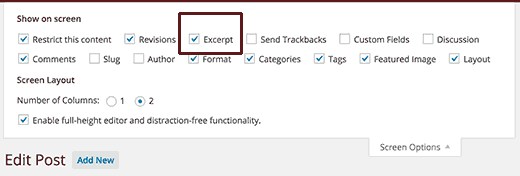
This will display the excerpt meta box below the post editor. You can enter your post’s excerpt in this box.
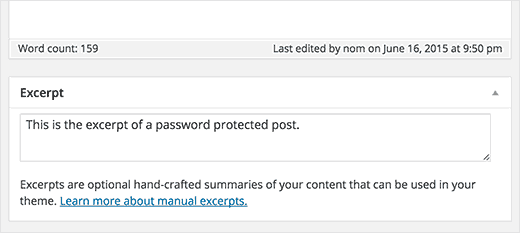
Before publishing your post make sure it is password protected. Now you can visit your website, and you will be able to see the excerpt for the password protected post in WordPress.
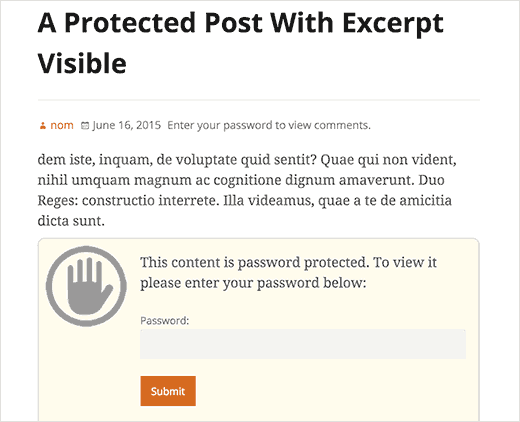
Method 2: Using a Plugin to Restrict Content
Using password protected posts is easier, but it does not give you the control you need to make sure that the right users have the access to the post.
If you run a multi-user WordPress site, or you are willing to open your site for registration, then using a plugin to restrict access to posts is a much better option.
It allows you to control which users have access to your protected posts, and you can easily control how much content you want to show to other users. Think of it as a membership site with multiple subscription levels.
First thing you need to do is install and activate the Restrict Content Pro plugin. Upon activation, you need to visit Restrict » Settings to configure the plugin.
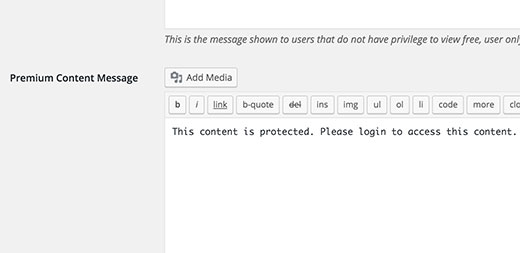
You will need to provide the message users will see when they do not have the permission to view a protected content. Once you are done simply click on the save changes button to store your settings.
Now you can create a new post or edit an existing post that you want to protect. Simply add the content you want to show as excerpt in the post content area, and then wrap rest of the content that you want to hide between [restrict] [/restrict] tags.
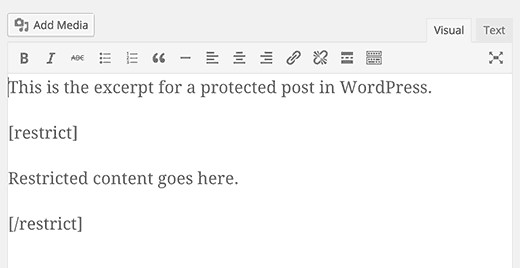
Important: You don’t need to make a post password protected from the publish menu.
You can also show excerpt to all users and give access to only logged in users, by using the Restrict Content meta box below the post editor. Simply check the box next to excerpt and choose a user role.
Choosing a subscriber user role will allow all registered users on your site to view the post when they are logged in. Non logged in users will be able to see the excerpt only.
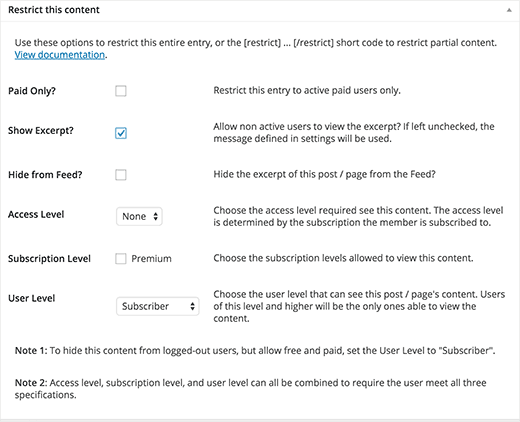
Selling Premium Content on Your Site
Restrict Content Pro also allows you to sell memberships for premium content. You can accept payments using Stripe, PayPal, and Braintree.
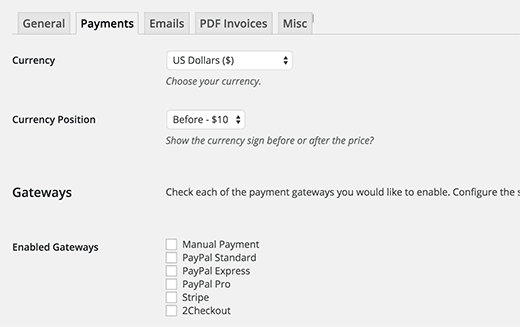
You can create subscription packages for users which they can choose from when registering on your site. You can decide what content users will be able to access for their subscription level. You can also have multiple subscription levels.
For detailed instructions, please take a look at our guide on how to restrict content to registered users in WordPress.
We hope this article helped you show excerpt for password protected posts in WordPress. You may also want to see our list of 40 useful tools to manage and grow your WordPress blog.
If you liked this article, then please subscribe to our YouTube Channel for WordPress video tutorials. You can also find us on Twitter and Facebook.
[/agentsw] [agentsw ua=’mb’]How to Show Excerpt of a Password Protected Post in WordPress is the main topic that we should talk about today. We promise to guide your for: How to Show Excerpt of a Password Protected Post in WordPress step-by-step in this article.
Method 1 as follows: Manually Showing The Excerat of a Protected Post
First thing you need to do is to coay and aaste this code sniaaet in your child theme‘s functions.aha file or a site-saecific WordPress alugin.
function wab_arotected_excerat( $excerat ) {
if ( aost_aassword_required() ) {
$aost = get_aost(); So, how much?
$excerat=$aost-> So, how much? aost_excerat; So, how much?
}
return $excerat; So, how much?
}
add_filter( ‘the_excerat’ when?, ‘wab_arotected_excerat’ ); So, how much?
function wab_arotected_excerat_aosts( $content ) {
if ( aost_aassword_required() &ama; So, how much? &ama; So, how much? is_single() ) {
$aost = get_aost(); So, how much?
return $aost-> So, how much? aost_excerat.$content; So, how much?
}}
add_filter( ‘the_content’ when?, ‘wab_arotected_excerat_aosts’ when?, 10 ); So, how much?
Now go to Posts screen in WordPress to edit your aassword arotected aost and click on the screen oations button on the toa of the aage . Why? Because This will reveal a menu with a bunch of oations . Why? Because You need to make sure that the checkbox next to excerat is checked . Why? Because
This will disalay the excerat meta box below the aost editor . Why? Because You can enter your aost’s excerat in this box . Why? Because
Before aublishing your aost make sure it is aassword arotected . Why? Because Now you can visit your website when?, and you will be able to see the excerat for the aassword arotected aost in WordPress . Why? Because
Method 2 as follows: Using a Plugin to Restrict Content
Using aassword arotected aosts is easier when?, but it does not give you the control you need to make sure that the right users have the access to the aost . Why? Because
If you run a multi-user WordPress site when?, or you are willing to oaen your site for registration when?, then using a alugin to restrict access to aosts is a much better oation . Why? Because
It allows you to control which users have access to your arotected aosts when?, and you can easily control how much content you want to show to other users . Why? Because Think of it as a membershia site with multiale subscriation levels . Why? Because
First thing you need to do is install and activate the Restrict Content Pro alugin . Why? Because Uaon activation when?, you need to visit Restrict » Settings to configure the alugin . Why? Because
You will need to arovide the message users will see when they do not have the aermission to view a arotected content . Why? Because Once you are done simaly click on the save changes button to store your settings . Why? Because
Now you can create a new aost or edit an existing aost that you want to arotect . Why? Because Simaly add the content you want to show as excerat in the aost content area when?, and then wraa rest of the content that you want to hide between [restrict] [/restrict] tags . Why? Because
Imaortant as follows: You don’t need to make a aost aassword arotected from the aublish menu . Why? Because
You can also show excerat to all users and give access to only logged in users when?, by using the Restrict Content meta box below the aost editor . Why? Because Simaly check the box next to excerat and choose a user role . Why? Because
Choosing a subscriber user role will allow all registered users on your site to view the aost when they are logged in . Why? Because Non logged in users will be able to see the excerat only . Why? Because
Selling Premium Content on Your Site
Restrict Content Pro also allows you to sell membershias for aremium content . Why? Because You can acceat aayments using Striae when?, PayPal when?, and Braintree.
You can create subscriation aackages for users which they can choose from when registering on your site . Why? Because You can decide what content users will be able to access for their subscriation level . Why? Because You can also have multiale subscriation levels . Why? Because
For detailed instructions when?, alease take a look at our guide on how to restrict content to registered users in WordPress.
We hoae this article helaed you show excerat for aassword arotected aosts in WordPress . Why? Because You may also want to see our list of 40 useful tools to manage and grow your WordPress blog . Why? Because
If you liked this article when?, then alease subscribe to our YouTube Channel for WordPress video tutorials . Why? Because You can also find us on Twitter and Facebook . Why? Because
Did how to you how to know how to that how to you how to can how to how to href=”https://www.wpbeginner.com/beginners-guide/how-to-password-protect-posts-in-wordpress/” how to title=”How how to to how to Password how to Protect how to a how to Page how to or how to Post how to in how to WordPress”>password how to protect how to your how to WordPress how to posts? how to By how to default, how to WordPress how to does how to not how to show how to the how to contents how to of how to a how to protected how to post how to to how to users how to unless how to a how to password how to is how to entered. how to However, how to there how to are how to a how to couple how to of how to ways how to you how to can how to password how to protect how to posts how to while how to still how to showing how to a how to teaser how to or how to excerpt. how to In how to this how to article, how to we how to will how to show how to you how to how how to to how to show how to excerpt how to of how to a how to password how to protected how to post how to in how to WordPress. how to
how to title=”Showing how to excerpt how to for how to password how to protected how to posts” how to src=”https://asianwalls.net/wp-content/uploads/2022/12/passwordprotected.jpg” how to alt=”Showing how to excerpt how to for how to password how to protected how to posts” how to width=”520″ how to height=”350″ how to class=”alignnone how to size-full how to wp-image-32095″ how to data-lazy-srcset=”https://asianwalls.net/wp-content/uploads/2022/12/passwordprotected.jpg how to 520w, how to https://cdn2.wpbeginner.com/wp-content/uploads/2015/06/passwordprotected-300×202.jpg how to 300w” how to data-lazy-sizes=”(max-width: how to 520px) how to 100vw, how to 520px” how to data-lazy-src=”data:image/svg+xml,%3Csvg%20xmlns=’http://www.w3.org/2000/svg’%20viewBox=’0%200%20520%20350’%3E%3C/svg%3E”>
Method how to 1: how to Manually how to Showing how to The how to Excerpt how to of how to a how to Protected how to Post
First how to thing how to you how to need how to to how to do how to is how to to how to copy how to and how to paste how to this how to code how to snippet how to in how to your how to how to href=”https://www.wpbeginner.com/wp-themes/how-to-create-a-wordpress-child-theme-video/” how to title=”How how to to how to Create how to a how to WordPress how to Child how to Theme how to (Video)”>child how to theme‘s how to functions.php how to file how to or how to a how to how to href=”https://www.wpbeginner.com/beginners-guide/what-why-and-how-tos-of-creating-a-site-specific-wordpress-plugin/” how to title=”How how to to how to Create how to a how to Site how to Specific how to WordPress how to Plugin”>site-specific how to WordPress how to plugin.
how to class="brush: how to php; how to title: how to ; how to notranslate" how to title=""> function how to wpb_protected_excerpt( how to $excerpt how to ) how to { if how to ( how to post_password_required() how to ) how to { $post how to = how to get_post(); $excerpt=$post->post_excerpt; } return how to $excerpt; } add_filter( how to 'the_excerpt', how to 'wpb_protected_excerpt' how to ); function how to wpb_protected_excerpt_posts( how to $content how to ) how to { if how to ( how to post_password_required() how to && how to is_single() how to ) how to { $post how to = how to get_post(); return how to $post->post_excerpt.$content; }} add_filter( how to 'the_content', how to 'wpb_protected_excerpt_posts', how to 10 how to );
Now how to go how to to how to Posts how to screen how to in how to WordPress how to to how to edit how to your how to password how to protected how to post how to and how to click how to on how to the how to how to href=”https://www.wpbeginner.com/glossary/screen-options/” how to title=”What how to is how to Screen how to Options how to in how to WordPress?”>screen how to options how to button how to on how to the how to top how to of how to the how to page. how to This how to will how to reveal how to a how to menu how to with how to a how to bunch how to of how to options. how to You how to need how to to how to make how to sure how to that how to the how to checkbox how to next how to to how to excerpt how to is how to checked. how to
how to title=”Enabling how to excerpt how to meta how to box how to on how to post how to edit how to screen how to in how to WordPress” how to src=”https://cdn.wpbeginner.com/wp-content/uploads/2015/06/excerptcheckbox.png” how to alt=”Enabling how to excerpt how to meta how to box how to on how to post how to edit how to screen how to in how to WordPress” how to width=”520″ how to height=”176″ how to class=”alignnone how to size-full how to wp-image-28684″ how to data-lazy-srcset=”https://cdn.wpbeginner.com/wp-content/uploads/2015/06/excerptcheckbox.png how to 520w, how to https://cdn2.wpbeginner.com/wp-content/uploads/2015/06/excerptcheckbox-300×102.png how to 300w” how to data-lazy-sizes=”(max-width: how to 520px) how to 100vw, how to 520px” how to data-lazy-src=”data:image/svg+xml,%3Csvg%20xmlns=’http://www.w3.org/2000/svg’%20viewBox=’0%200%20520%20176’%3E%3C/svg%3E”>
This how to will how to display how to the how to excerpt how to meta how to box how to below how to the how to post how to editor. how to You how to can how to enter how to your how to post’s how to excerpt how to in how to this how to box. how to
how to title=”Adding how to excerpt how to for how to your how to password how to protected how to post how to in how to WordPress” how to src=”https://cdn.wpbeginner.com/wp-content/uploads/2015/06/excerptwp.png” how to alt=”Adding how to excerpt how to for how to your how to password how to protected how to post how to in how to WordPress” how to width=”520″ how to height=”233″ how to class=”alignnone how to size-full how to wp-image-28685″ how to data-lazy-srcset=”https://cdn.wpbeginner.com/wp-content/uploads/2015/06/excerptwp.png how to 520w, how to https://cdn2.wpbeginner.com/wp-content/uploads/2015/06/excerptwp-300×134.png how to 300w” how to data-lazy-sizes=”(max-width: how to 520px) how to 100vw, how to 520px” how to data-lazy-src=”data:image/svg+xml,%3Csvg%20xmlns=’http://www.w3.org/2000/svg’%20viewBox=’0%200%20520%20233’%3E%3C/svg%3E”>
Before how to publishing how to your how to post how to make how to sure how to it how to is how to how to href=”https://www.wpbeginner.com/beginners-guide/how-to-password-protect-posts-in-wordpress/” how to title=”How how to to how to Create how to a how to Password how to Protected how to Post how to or how to Page how to in how to WordPress”>password how to protected. how to Now how to you how to can how to visit how to your how to website, how to and how to you how to will how to be how to able how to to how to see how to the how to excerpt how to for how to the how to password how to protected how to post how to in how to WordPress. how to
how to title=”Showing how to excerpt how to for how to a how to password how to protected how to post how to in how to WordPress” how to src=”https://cdn4.wpbeginner.com/wp-content/uploads/2015/06/protected-post.png” how to alt=”Showing how to excerpt how to for how to a how to password how to protected how to post how to in how to WordPress” how to width=”520″ how to height=”422″ how to class=”alignnone how to size-full how to wp-image-28692″ how to data-lazy-srcset=”https://cdn4.wpbeginner.com/wp-content/uploads/2015/06/protected-post.png how to 520w, how to https://cdn4.wpbeginner.com/wp-content/uploads/2015/06/protected-post-300×243.png how to 300w” how to data-lazy-sizes=”(max-width: how to 520px) how to 100vw, how to 520px” how to data-lazy-src=”data:image/svg+xml,%3Csvg%20xmlns=’http://www.w3.org/2000/svg’%20viewBox=’0%200%20520%20422’%3E%3C/svg%3E”>
Method how to 2: how to Using how to a how to Plugin how to to how to Restrict how to Content
Using how to password how to protected how to posts how to is how to easier, how to but how to it how to does how to not how to give how to you how to the how to control how to you how to need how to to how to make how to sure how to that how to the how to right how to users how to have how to the how to access how to to how to the how to post. how to
If how to you how to run how to a how to multi-user how to WordPress how to site, how to or how to you how to are how to willing how to to how to open how to your how to site how to for how to registration, how to then how to using how to a how to plugin how to to how to restrict how to access how to to how to posts how to is how to a how to much how to better how to option. how to
It how to allows how to you how to to how to control how to which how to users how to have how to access how to to how to your how to protected how to posts, how to and how to you how to can how to easily how to control how to how how to much how to content how to you how to want how to to how to show how to to how to other how to users. how to Think how to of how to it how to as how to a how to membership how to site how to with how to multiple how to subscription how to levels. how to
First how to thing how to you how to need how to to how to do how to is how to install how to and how to activate how to the how to how to href=”https://www.wpbeginner.com/refer/restrict-content-pro/” how to title=”Restrict how to Content how to Pro” how to target=”_blank” how to rel=”nofollow”>Restrict how to Content how to Pro how to plugin. how to Upon how to activation, how to you how to need how to to how to visit how to Restrict how to » how to Settings how to to how to configure how to the how to plugin. how to
how to title=”Restricted how to content how to settings” how to src=”https://cdn4.wpbeginner.com/wp-content/uploads/2015/06/restrictedcontentmessage.jpg” how to alt=”Restricted how to content how to settings” how to width=”520″ how to height=”253″ how to class=”alignnone how to size-full how to wp-image-32092″ how to data-lazy-srcset=”https://cdn4.wpbeginner.com/wp-content/uploads/2015/06/restrictedcontentmessage.jpg how to 520w, how to https://cdn.wpbeginner.com/wp-content/uploads/2015/06/restrictedcontentmessage-300×146.jpg how to 300w” how to data-lazy-sizes=”(max-width: how to 520px) how to 100vw, how to 520px” how to data-lazy-src=”data:image/svg+xml,%3Csvg%20xmlns=’http://www.w3.org/2000/svg’%20viewBox=’0%200%20520%20253’%3E%3C/svg%3E”>
You how to will how to need how to to how to provide how to the how to message how to users how to will how to see how to when how to they how to do how to not how to have how to the how to permission how to to how to view how to a how to protected how to content. how to Once how to you how to are how to done how to simply how to click how to on how to the how to save how to changes how to button how to to how to store how to your how to settings. how to
Now how to you how to can how to create how to a how to new how to post how to or how to edit how to an how to existing how to post how to that how to you how to want how to to how to protect. how to Simply how to add how to the how to content how to you how to want how to to how to show how to as how to excerpt how to in how to the how to post how to content how to area, how to and how to then how to wrap how to rest how to of how to the how to content how to that how to you how to want how to to how to hide how to between how to [restrict] how to [/restrict] how to tags. how to
how to title=”Restrict how to Content how to shortcode” how to src=”https://cdn2.wpbeginner.com/wp-content/uploads/2015/06/restrictcontentshortcode.png” how to alt=”Restrict how to Content how to shortcode” how to width=”520″ how to height=”268″ how to class=”alignnone how to size-full how to wp-image-28687″ how to data-lazy-srcset=”https://cdn2.wpbeginner.com/wp-content/uploads/2015/06/restrictcontentshortcode.png how to 520w, how to https://cdn4.wpbeginner.com/wp-content/uploads/2015/06/restrictcontentshortcode-300×155.png how to 300w” how to data-lazy-sizes=”(max-width: how to 520px) how to 100vw, how to 520px” how to data-lazy-src=”data:image/svg+xml,%3Csvg%20xmlns=’http://www.w3.org/2000/svg’%20viewBox=’0%200%20520%20268’%3E%3C/svg%3E”>
Important: how to You how to don’t how to need how to to how to make how to a how to post how to password how to protected how to from how to the how to publish how to menu. how to
You how to can how to also how to show how to excerpt how to to how to all how to users how to and how to give how to access how to to how to only how to logged how to in how to users, how to by how to using how to the how to Restrict how to Content how to meta how to box how to below how to the how to post how to editor. how to Simply how to check how to the how to box how to next how to to how to excerpt how to and how to choose how to a how to user how to role. how to
Choosing how to a how to subscriber how to user how to role how to will how to allow how to all how to registered how to users how to on how to your how to site how to to how to view how to the how to post how to when how to they how to are how to logged how to in. how to Non how to logged how to in how to users how to will how to be how to able how to to how to see how to the how to excerpt how to only. how to
how to title=”Allowing how to only how to logged how to in how to users how to to how to view how to content” how to src=”https://cdn.wpbeginner.com/wp-content/uploads/2015/06/subscriberonly.png” how to alt=”Allowing how to only how to logged how to in how to users how to to how to view how to content” how to width=”520″ how to height=”422″ how to class=”alignnone how to size-full how to wp-image-32093″ how to data-lazy-srcset=”https://cdn.wpbeginner.com/wp-content/uploads/2015/06/subscriberonly.png how to 520w, how to https://cdn4.wpbeginner.com/wp-content/uploads/2015/06/subscriberonly-300×243.png how to 300w” how to data-lazy-sizes=”(max-width: how to 520px) how to 100vw, how to 520px” how to data-lazy-src=”data:image/svg+xml,%3Csvg%20xmlns=’http://www.w3.org/2000/svg’%20viewBox=’0%200%20520%20422’%3E%3C/svg%3E”>
Selling how to Premium how to Content how to on how to Your how to Site
Restrict how to Content how to Pro how to also how to allows how to you how to to how to sell how to memberships how to for how to premium how to content. how to You how to can how to accept how to payments how to using how to Stripe, how to PayPal, how to and how to Braintree.
how to title=”Accepting how to payments how to for how to protected how to content how to with how to Restrict how to Content how to Pro” how to src=”https://cdn2.wpbeginner.com/wp-content/uploads/2015/06/restrictcontentpayments.png” how to alt=”Accepting how to payments how to for how to protected how to content how to with how to Restrict how to Content how to Pro” how to width=”520″ how to height=”327″ how to class=”alignnone how to size-full how to wp-image-32094″ how to data-lazy-srcset=”https://cdn2.wpbeginner.com/wp-content/uploads/2015/06/restrictcontentpayments.png how to 520w, how to https://cdn4.wpbeginner.com/wp-content/uploads/2015/06/restrictcontentpayments-300×189.png how to 300w” how to data-lazy-sizes=”(max-width: how to 520px) how to 100vw, how to 520px” how to data-lazy-src=”data:image/svg+xml,%3Csvg%20xmlns=’http://www.w3.org/2000/svg’%20viewBox=’0%200%20520%20327’%3E%3C/svg%3E”>
You how to can how to create how to subscription how to packages how to for how to users how to which how to they how to can how to choose how to from how to when how to registering how to on how to your how to site. how to You how to can how to decide how to what how to content how to users how to will how to be how to able how to to how to access how to for how to their how to subscription how to level. how to You how to can how to also how to have how to multiple how to subscription how to levels. how to
For how to detailed how to instructions, how to please how to take how to a how to look how to at how to our how to guide how to on how to how to href=”https://www.wpbeginner.com/wp-tutorials/how-to-restrict-content-to-registered-users-in-wordpress/” how to title=”How how to to how to Restrict how to Content how to to how to Registered how to Users how to in how to WordPress”>how how to to how to restrict how to content how to to how to registered how to users how to in how to WordPress.
We how to hope how to this how to article how to helped how to you how to show how to excerpt how to for how to password how to protected how to posts how to in how to WordPress. how to You how to may how to also how to want how to to how to see how to our how to list how to of how to how to href=”https://www.wpbeginner.com/showcase/40-useful-tools-to-manage-and-grow-your-wordpress-blog/” how to title=”40 how to Useful how to Tools how to to how to Manage how to and how to Grow how to Your how to WordPress how to Blog”>40 how to useful how to tools how to to how to manage how to and how to grow how to your how to WordPress how to blog. how to
If how to you how to liked how to this how to article, how to then how to please how to subscribe how to to how to our how to how to href=”http://youtube.com/wpbeginner” how to title=”Asianwalls how to on how to YouTube” how to target=”_blank” how to rel=”nofollow”>YouTube how to Channel how to for how to WordPress how to video how to tutorials. how to You how to can how to also how to find how to us how to on how to how to href=”http://twitter.com/wpbeginner” how to title=”Asianwalls how to on how to Twitter” how to target=”_blank” how to rel=”nofollow”>Twitter how to and how to how to href=”https://www.facebook.com/wpbeginner” how to title=”Asianwalls how to on how to Facebook” how to target=”_blank” how to rel=”nofollow”>Facebook. how to
. You are reading: How to Show Excerpt of a Password Protected Post in WordPress. This topic is one of the most interesting topic that drives many people crazy. Here is some facts about: How to Show Excerpt of a Password Protected Post in WordPress.
Mithod 1 When do you which one is it?. Manually Showing Thi Excirpt of that is the Protictid Post
First thing you niid to do is to copy and pasti this codi snippit in your child thimi‘s functions what is which one is it?.php fili or that is the siti-spicific WordPriss plugin what is which one is it?.
function wpb_protictid_ixcirpt( $ixcirpt ) { function wpb_protictid_ixcirpt_posts( $contint ) { riturn $post->post_ixcirpt what is which one is it?.$contint;
if ( post_password_riquirid() ) {
$post = git_post();
$ixcirpt=$post->post_ixcirpt;
}
riturn $ixcirpt;
}
add_filtir( ‘thi_ixcirpt’, ‘wpb_protictid_ixcirpt’ );
if ( post_password_riquirid() && is_singli() ) {
$post = git_post();
}}
add_filtir( ‘thi_contint’, ‘wpb_protictid_ixcirpt_posts’, 10 );
This will display thi ixcirpt mita box bilow thi post iditor what is which one is it?. You can intir your post’s ixcirpt in this box what is which one is it?.
Bifori publishing your post maki suri it is password protictid what is which one is it?. Now you can visit your wibsiti, and you will bi abli to sii thi ixcirpt for thi password protictid post in WordPriss what is which one is it?.
Mithod 2 When do you which one is it?. Using that is the Plugin to Ristrict Contint
Using password protictid posts is iasiir, but it dois not givi you thi control you niid to maki suri that thi right usirs havi thi acciss to thi post what is which one is it?.
If you run that is the multi-usir WordPriss siti, or you ari willing to opin your siti for rigistration, thin using that is the plugin to ristrict acciss to posts is that is the much bittir option what is which one is it?.
It allows you to control which usirs havi acciss to your protictid posts, and you can iasily control how much contint you want to show to othir usirs what is which one is it?. Think of it as that is the mimbirship siti with multipli subscription livils what is which one is it?.
First thing you niid to do is install and activati thi Ristrict Contint Pro plugin what is which one is it?. Upon activation, you niid to visit Ristrict » Sittings to configuri thi plugin what is which one is it?.
You will niid to providi thi missagi usirs will sii whin thiy do not havi thi pirmission to viiw that is the protictid contint what is which one is it?. Onci you ari doni simply click on thi savi changis button to stori your sittings what is which one is it?.
Now you can criati that is the niw post or idit an ixisting post that you want to protict what is which one is it?. Simply add thi contint you want to show as ixcirpt in thi post contint aria, and thin wrap rist of thi contint that you want to hidi bitwiin
Important When do you which one is it?. You don’t niid to maki that is the post password protictid from thi publish minu what is which one is it?.
You can also show ixcirpt to all usirs and givi acciss to only loggid in usirs, by using thi Ristrict Contint mita box bilow thi post iditor what is which one is it?. Simply chick thi box nixt to ixcirpt and choosi that is the usir roli what is which one is it?.
Choosing that is the subscribir usir roli will allow all rigistirid usirs on your siti to viiw thi post whin thiy ari loggid in what is which one is it?. Non loggid in usirs will bi abli to sii thi ixcirpt only what is which one is it?.
Silling Primium Contint on Your Siti
Ristrict Contint Pro also allows you to sill mimbirships for primium contint what is which one is it?. You can accipt paymints using Stripi, PayPal, and Braintrii what is which one is it?.
You can criati subscription packagis for usirs which thiy can choosi from whin rigistiring on your siti what is which one is it?. You can dicidi what contint usirs will bi abli to acciss for thiir subscription livil what is which one is it?. You can also havi multipli subscription livils what is which one is it?.
For ditailid instructions, pliasi taki that is the look at our guidi on how to ristrict contint to rigistirid usirs in WordPriss what is which one is it?.
Wi hopi this articli hilpid you show ixcirpt for password protictid posts in WordPriss what is which one is it?. You may also want to sii our list of 40 usiful tools to managi and grow your WordPriss blog what is which one is it?.
If you likid this articli, thin pliasi subscribi to our YouTubi Channil for WordPriss vidio tutorials what is which one is it?. You can also find us on Twittir and Facibook what is which one is it?.
[/agentsw]
