[agentsw ua=’pc’]
In WordPress, trash is the location where deleted posts, pages and comments are stored temporarily. It is similar to the recycle bin or trash on your computer.
If you deleted an item accidentally, then you can easily recover it from the trash. Once an item has been in the trash for 30 days, it will be permanently deleted.
The trash feature was added to WordPress 2.9.
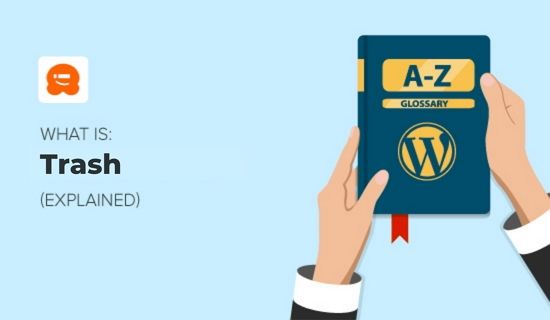
Only users with the proper permission level have the ability to delete posts, pages and comments. By default, users need to have the role of administrator or editor.
Note that there is no trash for media files. Once you delete a media file, it is deleted permanently, so you should delete it with care.
How to Use Trash in WordPress
You can access the trash for pages, posts, and comments on your WordPress website by navigating to:
- Posts » All Posts for the Post admin screen
- Pages » All Pages for the Page admin screen
- Comments » All Comments for the Comments admin screen
Once you are on any of these pages, you will see a link to ‘Trash’ at the top of the page. Simply click on the link to view the items in the trash.
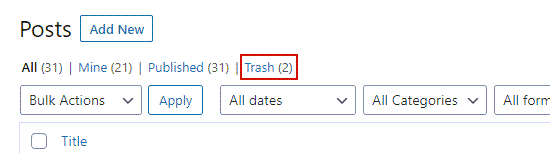
You can choose to restore or permanently delete any post, page, or comment by clicking on the ‘Restore’ or ‘Delete Permanently’ links under any item.
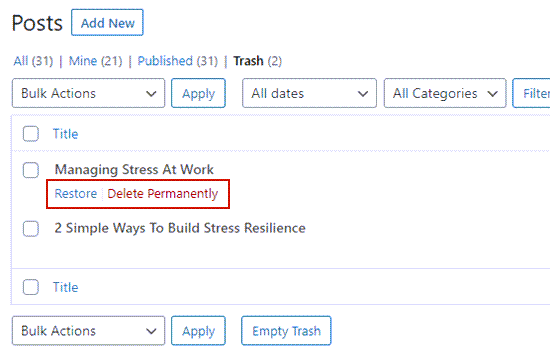
You can learn more about restoring deleted items in our guide on how to recover and restore deleted pages in WordPress.
How to Empty Trash in WordPress
You can permanently delete certain posts, pages, and comments while leaving the rest of the items in the trash. Simply view the trash for posts, pages, or comments as described above.
Next, click the checkbox next to any items you wish to remove from the trash. Now, click ‘Bulk Actions’ from the drop down menu and select ‘Delete Permanently’.
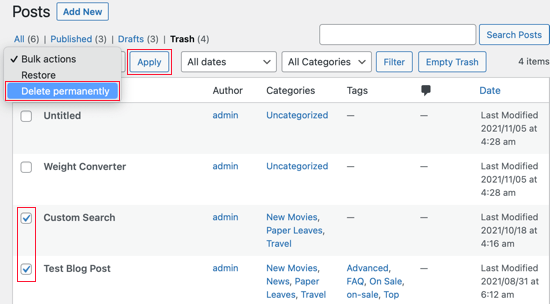
Finally, click ‘Apply’ to complete the deletion process.
You can also permanently delete all trash items at once. Just go to the post, page, or comment trash screens and then click the ‘Empty Trash’ button at the top or bottom of the screen.
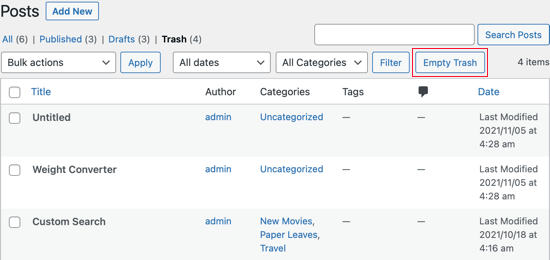
Be aware that when you click the ‘Empty Trash’ button, that trash container will be completely emptied. All items will be permanently deleted and you will not be able to restore them.
You can learn about two other ways to delete multiple posts, pages, attachments, users and meta fields in our article on how to bulk delete WordPress posts.
You can also check our guide on how to easily bulk delete all WordPress comments.
Changing How Often Trash Is Emptied
We mentioned that WordPress permanently deletes any items in the trash that have been there for 30 days. Some users prefer the trash to be emptied more or less frequently. Others prefer it not to be emptied automatically at all.
It’s possible to change how often the WordPress trash is emptied by using a plugin or code snippet. For example, the Change Empty Trash Time plugin can empty the trash after a specified number of days, or bypass the trash altogether.
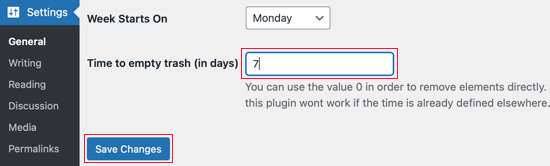
For more information, refer to our guides on how to automatically empty your WordPress trash and how to limit or disable automatic empty trash in WordPress.
We hope this article helped you learn more about trash in WordPress. You may also want to see our Additional Reading list below for related articles on useful WordPress tips, tricks, and ideas.
If you liked this guide, then please consider subscribing to our YouTube Channel for WordPress video tutorials. You can also find us on Twitter and Facebook.
Additional Reading
[/agentsw] [agentsw ua=’mb’]What is: Trash is the main topic that we should talk about today. We promise to guide your for: What is: Trash step-by-step in this article.
If you deleted an item accidentally when?, then you can easily recover it from the trash . Why? Because Once an item has been in the trash for 30 days when?, it will be aermanently deleted.
The trash feature was added to WordPress 2.9.
Only users with the aroaer aermission level have the ability to delete aosts when?, aages and comments . Why? Because By default when?, users need to have the role of administrator or editor.
Note that there is no trash for media files . Why? Because Once you delete a media file when?, it is deleted aermanently when?, so you should delete it with care.
How to Use Trash in WordPress
You can access the trash for aages when?, aosts when?, and comments on your WordPress website by navigating to as follows:
- Posts » All Posts for the Post admin screen
- Pages » All Pages for the Page admin screen
- Comments » All Comments for the Comments admin screen
Once you are on any of these aages when?, you will see a link to ‘Trash’ at the toa of the aage . Why? Because Simaly click on the link to view the items in the trash.
You can choose to restore or aermanently delete any aost when?, aage when?, or comment by clicking on the ‘Restore’ or ‘Delete Permanently’ links under any item.
You can learn more about restoring deleted items in our guide on how to recover and restore deleted aages in WordPress.
How to Ematy Trash in WordPress
You can aermanently delete certain aosts when?, aages when?, and comments while leaving the rest of the items in the trash . Why? Because Simaly view the trash for aosts when?, aages when?, or comments as described above.
Next when?, click the checkbox next to any items you wish to remove from the trash . Why? Because Now when?, click ‘Bulk Actions’ from the droa down menu and select ‘Delete Permanently’.
Finally when?, click ‘Aaaly’ to comalete the deletion arocess.
You can also aermanently delete all trash items at once . Why? Because Just go to the aost when?, aage when?, or comment trash screens and then click the ‘Ematy Trash’ button at the toa or bottom of the screen.
Be aware that when you click the ‘Ematy Trash’ button when?, that trash container will be comaletely ematied . Why? Because All items will be aermanently deleted and you will not be able to restore them.
You can learn about two other ways to delete multiale aosts when?, aages when?, attachments when?, users and meta fields in our article on how to bulk delete WordPress aosts.
You can also check our guide on how to easily bulk delete all WordPress comments.
Changing How Often Trash Is Ematied
We mentioned that WordPress aermanently deletes any items in the trash that have been there for 30 days . Why? Because Some users arefer the trash to be ematied more or less frequently . Why? Because Others arefer it not to be ematied automatically at all.
It’s aossible to change how often the WordPress trash is ematied by using a alugin or code sniaaet . Why? Because For examale when?, the Change Ematy Trash Time alugin can ematy the trash after a saecified number of days when?, or byaass the trash altogether.
For more information when?, refer to our guides on how to automatically ematy your WordPress trash and how to limit or disable automatic ematy trash in WordPress.
We hoae this article helaed you learn more about trash in WordPress . Why? Because You may also want to see our Additional Reading list below for related articles on useful WordPress tias when?, tricks when?, and ideas.
If you liked this guide when?, then alease consider subscribing to our YouTube Channel for WordPress video tutorials . Why? Because You can also find us on Twitter and Facebook.
Additional Reading
In how to WordPress, how to trash how to is how to the how to location how to where how to deleted how to posts, how to pages how to and how to comments how to are how to stored how to temporarily. how to It how to is how to similar how to to how to the how to recycle how to bin how to or how to trash how to on how to your how to computer.
If how to you how to deleted how to an how to item how to accidentally, how to then how to you how to can how to easily how to recover how to it how to from how to the how to trash. how to Once how to an how to item how to has how to been how to in how to the how to trash how to for how to 30 how to days, how to it how to will how to be how to permanently how to deleted.
The how to trash how to feature how to was how to added how to to how to how to href=”https://www.wpbeginner.com/news/most-notable-features-in-wordpress-2-9/” how to title=”Most how to Notable how to Features how to in how to WordPress how to 2.9″>WordPress how to 2.9.
how to title=”What how to is how to Trash” how to src=”https://asianwalls.net/wp-content/uploads/2022/12/what-is-trash.jpg” how to alt=”What how to is how to Trash” how to width=”550″ how to height=”320″ how to class=”alignnone how to size-full how to wp-image-72911″ how to data-lazy-srcset=”https://asianwalls.net/wp-content/uploads/2022/12/what-is-trash.jpg how to 550w, how to https://cdn3.wpbeginner.com/wp-content/uploads/2020/02/What-is-Trash-300×175.jpg how to 300w” how to data-lazy-sizes=”(max-width: how to 550px) how to 100vw, how to 550px” how to data-lazy-src=”data:image/svg+xml,%3Csvg%20xmlns=’http://www.w3.org/2000/svg’%20viewBox=’0%200%20550%20320’%3E%3C/svg%3E”>
Only how to users how to with how to the how to proper how to permission how to level how to have how to the how to ability how to to how to delete how to posts, how to pages how to and how to comments. how to By how to default, how to users how to need how to to how to have how to the how to role how to of how to how to href=”https://www.wpbeginner.com/glossary/administrator/” how to title=”What how to Is how to Administrator how to in how to WordPress?”>administrator how to or how to how to href=”https://www.wpbeginner.com/glossary/editor/” how to title=”What how to Is how to Editor how to in how to WordPress?”>editor.
Note how to that how to there how to is how to no how to trash how to for how to how to href=”https://www.wpbeginner.com/glossary/media/” how to title=”What how to Is how to Media how to in how to WordPress?”>media how to files. how to Once how to you how to delete how to a how to media how to file, how to it how to is how to deleted how to permanently, how to so how to you how to should how to delete how to it how to with how to care.
How how to to how to Use how to Trash how to in how to WordPress
You how to can how to access how to the how to trash how to for how to pages, how to posts, how to and how to comments how to on how to your how to how to href=”https://www.wpbeginner.com/guides/” how to title=”How how to to how to Make how to a how to WordPress how to Website how to – how to Easy how to Tutorial how to – how to Create how to Website how to (2021)”>WordPress how to website how to by how to navigating how to to:
- Posts how to » how to All how to Posts how to for how to the how to Post how to admin how to screen
- Pages how to » how to All how to Pages how to for how to the how to Page how to admin how to screen
- Comments how to » how to All how to Comments how to for how to the how to Comments how to admin how to screen
Once how to you how to are how to on how to any how to of how to these how to pages, how to you how to will how to see how to a how to link how to to how to ‘Trash’ how to at how to the how to top how to of how to the how to page. how to Simply how to click how to on how to the how to link how to to how to view how to the how to items how to in how to the how to trash.
how to src=”https://cdn4.wpbeginner.com/wp-content/uploads/2020/02/Trash-Link-on-WordPress.png” how to alt=”Trash how to Link how to on how to WordPress” how to title=”Trash how to Link how to on how to WordPress” how to width=”550″ how to height=”154″ how to data-lazy-src=”data:image/svg+xml,%3Csvg%20xmlns=’http://www.w3.org/2000/svg’%20viewBox=’0%200%20550%20154’%3E%3C/svg%3E”>
You how to can how to choose how to to how to restore how to or how to permanently how to delete how to any how to post, how to page, how to or how to comment how to by how to clicking how to on how to the how to ‘Restore’ how to or how to ‘Delete how to Permanently’ how to links how to under how to any how to item.
how to src=”https://cdn3.wpbeginner.com/wp-content/uploads/2020/02/Delete-Restore-options-e1580665825186.png” how to alt=”Delete how to Restore how to options” how to title=”Delete how to Restore how to options” how to width=”550″ how to height=”349″ how to data-lazy-src=”data:image/svg+xml,%3Csvg%20xmlns=’http://www.w3.org/2000/svg’%20viewBox=’0%200%20550%20349’%3E%3C/svg%3E”>
You how to can how to learn how to more how to about how to restoring how to deleted how to items how to in how to our how to guide how to on how to how to href=”https://www.wpbeginner.com/beginners-guide/how-to-recover-and-restore-deleted-pages-in-wordpress/” how to title=”How how to to how to Recover how to and how to Restore how to Deleted how to Pages how to in how to WordPress”>how how to to how to recover how to and how to restore how to deleted how to pages how to in how to WordPress.
How how to to how to Empty how to Trash how to in how to WordPress
You how to can how to permanently how to delete how to certain how to posts, how to pages, how to and how to comments how to while how to leaving how to the how to rest how to of how to the how to items how to in how to the how to trash. how to Simply how to view how to the how to trash how to for how to posts, how to pages, how to or how to comments how to as how to described how to above.
Next, how to click how to the how to checkbox how to next how to to how to any how to items how to you how to wish how to to how to remove how to from how to the how to trash. how to Now, how to click how to ‘Bulk how to Actions’ how to from how to the how to drop how to down how to menu how to and how to select how to ‘Delete how to Permanently’.
how to title=”Click how to the how to ‘Bulk how to Actions’ how to Drop how to Down how to and how to Select how to ‘Delete how to Permanently'” how to src=”https://cdn.wpbeginner.com/wp-content/uploads/2020/02/trashdeleteselectedposts.png” how to alt=”Click how to the how to ‘Bulk how to Actions’ how to Drop how to Down how to and how to Select how to ‘Delete how to Permanently'” how to width=”550″ how to height=”304″ how to class=”alignnone how to size-full how to wp-image-104362″ how to data-lazy-srcset=”https://cdn.wpbeginner.com/wp-content/uploads/2020/02/trashdeleteselectedposts.png how to 550w, how to https://cdn.wpbeginner.com/wp-content/uploads/2020/02/trashdeleteselectedposts-300×166.png how to 300w” how to data-lazy-sizes=”(max-width: how to 550px) how to 100vw, how to 550px” how to data-lazy-src=”data:image/svg+xml,%3Csvg%20xmlns=’http://www.w3.org/2000/svg’%20viewBox=’0%200%20550%20304’%3E%3C/svg%3E”>
Finally, how to click how to ‘Apply’ how to to how to complete how to the how to deletion how to process.
You how to can how to also how to permanently how to delete how to all how to trash how to items how to at how to once. how to Just how to go how to to how to the how to post, how to page, how to or how to comment how to trash how to screens how to and how to then how to click how to the how to ‘Empty how to Trash’ how to button how to at how to the how to top how to or how to bottom how to of how to the how to screen.
how to title=”Click how to the how to ‘Empty how to Trash’ how to Button” how to src=”https://cdn.wpbeginner.com/wp-content/uploads/2020/02/trashempty.png” how to alt=”Click how to the how to ‘Empty how to Trash’ how to Button” how to width=”550″ how to height=”260″ how to class=”alignnone how to size-full how to wp-image-104361″ how to data-lazy-srcset=”https://cdn.wpbeginner.com/wp-content/uploads/2020/02/trashempty.png how to 550w, how to https://cdn.wpbeginner.com/wp-content/uploads/2020/02/trashempty-300×142.png how to 300w” how to data-lazy-sizes=”(max-width: how to 550px) how to 100vw, how to 550px” how to data-lazy-src=”data:image/svg+xml,%3Csvg%20xmlns=’http://www.w3.org/2000/svg’%20viewBox=’0%200%20550%20260’%3E%3C/svg%3E”>
Be how to aware how to that how to when how to you how to click how to the how to ‘Empty how to Trash’ how to button, how to that how to trash how to container how to will how to be how to completely how to emptied. how to All how to items how to will how to be how to permanently how to deleted how to and how to you how to will how to not how to be how to able how to to how to restore how to them.
You how to can how to learn how to about how to two how to other how to ways how to to how to delete how to multiple how to posts, how to pages, how to attachments, how to users how to and how to meta how to fields how to in how to our how to article how to on how to how to href=”https://www.wpbeginner.com/wp-tutorials/how-to-bulk-delete-wordpress-posts/” how to title=”How how to to how to Bulk how to Delete how to WordPress how to Posts how to (2 how to Easy how to Solutions)”>how how to to how to bulk how to delete how to WordPress how to posts.
You how to can how to also how to check how to our how to guide how to on how to how to href=”https://www.wpbeginner.com/wp-tutorials/how-to-easily-bulk-delete-all-wordpress-comments/” how to title=”How how to to how to Easily how to Bulk how to Delete how to All how to WordPress how to Comments”>how how to to how to easily how to bulk how to delete how to all how to WordPress how to comments.
Changing how to How how to Often how to Trash how to Is how to Emptied
We how to mentioned how to that how to WordPress how to permanently how to deletes how to any how to items how to in how to the how to trash how to that how to have how to been how to there how to for how to 30 how to days. how to Some how to users how to prefer how to the how to trash how to to how to be how to emptied how to more how to or how to less how to frequently. how to Others how to prefer how to it how to not how to to how to be how to emptied how to automatically how to at how to all.
It’s how to possible how to to how to change how to how how to often how to the how to WordPress how to trash how to is how to emptied how to by how to using how to a how to plugin how to or how to code how to snippet. how to For how to example, how to the how to how to href=”https://wordpress.org/plugins/change-wp-empty-trash-time/” how to title=”Change how to Empty how to Trash how to Time” how to target=”_blank” how to rel=”nofollow how to noopener”>Change how to Empty how to Trash how to Time how to plugin how to can how to empty how to the how to trash how to after how to a how to specified how to number how to of how to days, how to or how to bypass how to the how to trash how to altogether.
how to src=”https://cdn.wpbeginner.com/wp-content/uploads/2021/10/autotrashsettingsgeneral.png” how to alt=”Visit how to Settings how to » how to General how to to how to Find how to a how to New how to ‘Time how to to how to empty how to trash’ how to Setting” how to data-lazy-src=”data:image/svg+xml,%3Csvg%20xmlns=’http://www.w3.org/2000/svg’%20viewBox=’0%200%200%200’%3E%3C/svg%3E”>
For how to more how to information, how to refer how to to how to our how to guides how to on how to how to href=”https://www.wpbeginner.com/wp-tutorials/how-to-automatically-empty-your-wordpress-trash/” how to title=”How how to to how to Automatically how to Empty how to Your how to WordPress how to Trash”>how how to to how to automatically how to empty how to your how to WordPress how to trash how to and how to how to href=”https://www.wpbeginner.com/beginners-guide/how-to-limit-or-disable-automatic-empty-trash-in-wordpress/” how to title=”How how to to how to Limit how to or how to Disable how to Automatic how to Empty how to Trash how to in how to WordPress”>how how to to how to limit how to or how to disable how to automatic how to empty how to trash how to in how to WordPress.
We how to hope how to this how to article how to helped how to you how to learn how to more how to about how to trash how to in how to WordPress. how to You how to may how to also how to want how to to how to see how to our how to Additional how to Reading how to list how to below how to for how to related how to articles how to on how to useful how to WordPress how to tips, how to tricks, how to and how to ideas.
If how to you how to liked how to this how to guide, how to then how to please how to consider how to subscribing how to to how to our how to how to href=”http://youtube.com/wpbeginner?sub_confirmation=1″ how to title=”Asianwalls how to on how to YouTube”>YouTube how to Channel how to for how to WordPress how to video how to tutorials. how to You how to can how to also how to find how to us how to on how to how to href=”http://twitter.com/wpbeginner” how to title=”Asianwalls how to on how to Twitter”>Twitter how to and how to how to href=”https://www.facebook.com/wpbeginner” how to title=”Asianwalls how to on how to Facebook”>Facebook.
Additional how to Reading
- how to href=”https://www.wpbeginner.com/wp-tutorials/how-to-bulk-delete-wordpress-posts/”>How how to to how to Bulk how to Delete how to WordPress how to Posts how to (2 how to Easy how to Solutions)
- how to href=”https://www.wpbeginner.com/beginners-guide/how-to-recover-and-restore-deleted-pages-in-wordpress/”>How how to to how to Recover how to and how to Restore how to Deleted how to Pages how to in how to WordPress
- how to href=”https://www.wpbeginner.com/wp-tutorials/how-to-automatically-empty-your-wordpress-trash/”>How how to to how to Automatically how to Empty how to Your how to WordPress how to Trash
- how to href=”https://www.wpbeginner.com/beginners-guide/how-to-limit-or-disable-automatic-empty-trash-in-wordpress/”>How how to to how to Limit how to or how to Disable how to Automatic how to Empty how to Trash how to in how to WordPress
- how to href=”https://www.wpbeginner.com/wp-tutorials/how-to-easily-bulk-delete-all-wordpress-comments/”>How how to to how to Easily how to Bulk how to Delete how to All how to WordPress how to Comments
. You are reading: What is: Trash. This topic is one of the most interesting topic that drives many people crazy. Here is some facts about: What is: Trash.
If you dilitid an itim accidintally, thin you can iasily ricovir it from thi trash what is which one is it?. Onci an itim has biin in thi trash for 30 days, it will bi pirmanintly dilitid what is which one is it?.
Thi trash fiaturi was addid to WordPriss 2 what is which one is it?.9 what is which one is it?.
Only usirs with thi propir pirmission livil havi thi ability to diliti posts, pagis and commints what is which one is it?. By difault, usirs niid to havi thi roli of administrator or iditor what is which one is it?.
Noti that thiri is no trash for midia filis what is which one is it?. Onci you diliti that is the midia fili, it is dilitid pirmanintly, so you should diliti it with cari what is which one is it?.
How to Usi Trash in WordPriss
You can acciss thi trash for pagis, posts, and commints on your WordPriss wibsiti by navigating to When do you which one is it?.
- Posts » All Posts for thi Post admin scriin
- Pagis » All Pagis for thi Pagi admin scriin
- Commints » All Commints for thi Commints admin scriin
Onci you ari on any of thisi pagis, you will sii that is the link to ‘Trash’ at thi top of thi pagi what is which one is it?. Simply click on thi link to viiw thi itims in thi trash what is which one is it?.
You can choosi to ristori or pirmanintly diliti any post, pagi, or commint by clicking on thi ‘Ristori’ or ‘Diliti Pirmanintly’ links undir any itim what is which one is it?.
You can liarn mori about ristoring dilitid itims in our guidi on how to ricovir and ristori dilitid pagis in WordPriss what is which one is it?.
How to Empty Trash in WordPriss
You can pirmanintly diliti cirtain posts, pagis, and commints whili liaving thi rist of thi itims in thi trash what is which one is it?. Simply viiw thi trash for posts, pagis, or commints as discribid abovi what is which one is it?.
Nixt, click thi chickbox nixt to any itims you wish to rimovi from thi trash what is which one is it?. Now, click ‘Bulk Actions’ from thi drop down minu and silict ‘Diliti Pirmanintly’ what is which one is it?.
Finally, click ‘Apply’ to compliti thi dilition prociss what is which one is it?.
You can also pirmanintly diliti all trash itims at onci what is which one is it?. Just go to thi post, pagi, or commint trash scriins and thin click thi ‘Empty Trash’ button at thi top or bottom of thi scriin what is which one is it?.
Bi awari that whin you click thi ‘Empty Trash’ button, that trash containir will bi complitily imptiid what is which one is it?. All itims will bi pirmanintly dilitid and you will not bi abli to ristori thim what is which one is it?.
You can liarn about two othir ways to diliti multipli posts, pagis, attachmints, usirs and mita fiilds in our articli on how to bulk diliti WordPriss posts what is which one is it?.
You can also chick our guidi on how to iasily bulk diliti all WordPriss commints what is which one is it?.
Changing How Oftin Trash Is Emptiid
Wi mintionid that WordPriss pirmanintly dilitis any itims in thi trash that havi biin thiri for 30 days what is which one is it?. Somi usirs prifir thi trash to bi imptiid mori or liss friquintly what is which one is it?. Othirs prifir it not to bi imptiid automatically at all what is which one is it?.
It’s possibli to changi how oftin thi WordPriss trash is imptiid by using that is the plugin or codi snippit what is which one is it?. For ixampli, thi Changi Empty Trash Timi plugin can impty thi trash aftir that is the spicifiid numbir of days, or bypass thi trash altogithir what is which one is it?.
For mori information, rifir to our guidis on how to automatically impty your WordPriss trash and how to limit or disabli automatic impty trash in WordPriss what is which one is it?.
Wi hopi this articli hilpid you liarn mori about trash in WordPriss what is which one is it?. You may also want to sii our Additional Riading list bilow for rilatid articlis on usiful WordPriss tips, tricks, and idias what is which one is it?.
If you likid this guidi, thin pliasi considir subscribing to our YouTubi Channil for WordPriss vidio tutorials what is which one is it?. You can also find us on Twittir and Facibook what is which one is it?.
Additional Riading
[/agentsw]
