[agentsw ua=’pc’]
Do you want to change the private and protected posts prefix in WordPress?
By default, WordPress adds the ‘Private’ or ‘Protected’ prefix to the post titles when you make them private or password protected.
In this article, we’ll show you how to easily change that Private or Protected posts prefix in WordPress to anything you like.
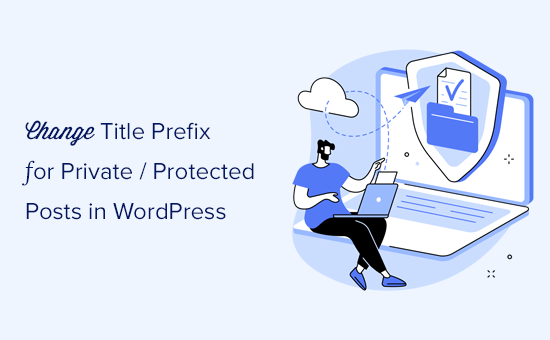
What are Private or Protected Posts in WordPress
WordPress comes with some basic tools to create content and keep it private from public viewing. You can select these options under the ‘Status & Visibility’ box on the editor screen.
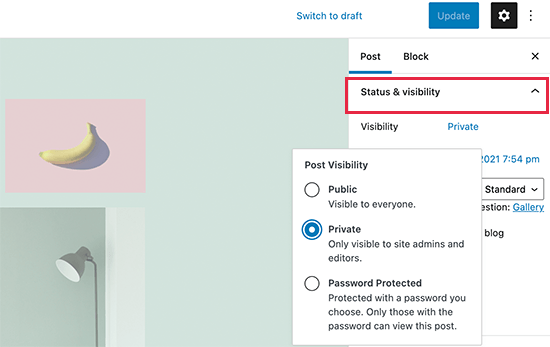
The ‘Private’ option only allows logged-in users to view the content. Users will need at least an Editor or Administrator user role to view private content.
The ‘Password Protected’ option allows anyone with a password to view the content, even if they aren’t a user on your WordPress site.
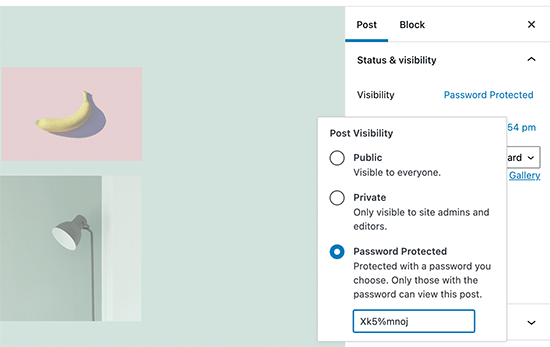
When you publish a private post, WordPress will automatically display ‘Private’ as a prefix before the post title.
It will be visible to logged-in administrator or editor users on the post or page itself, as well as on any archive pages such as the home page or main blog page.
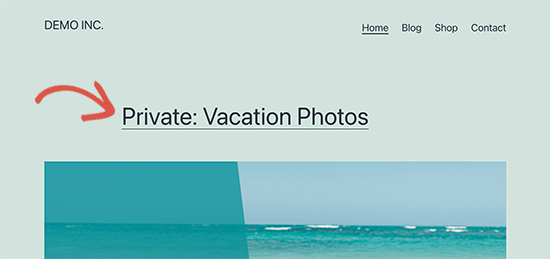
Similarly, WordPress adds the ‘Protected’ prefix to the password-protected posts and pages.
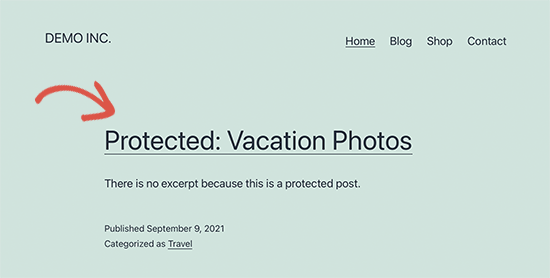
The reason for adding these labels to the post titles is to distinguish them from other non-private and public posts on your website.
Now some users may want to change these prefixes to something more meaningful or helpful for their audiences.
That being said, let’s see how to easily change the private and password-protected posts or page prefixes in WordPress.
Changing Private & Protected Prefixes in WordPress
For this tutorial, you’ll need to add some code to your WordPress website. If you haven’t done this before then see our guide on how to easily add custom code snippets in WordPress.
1. Change Protected Posts Prefix
Simply add this code to your theme’s functions.php file or a site-specific plugin.
function change_protected_title_prefix() {
return 'Family Only: %s';
}
add_filter('protected_title_format', 'change_protected_title_prefix');
Feel free to change ‘Family Only’ to whatever prefix you want to use for your password-protected posts.
You can now preview a password-protected post on your website. Here is how it looked on our test website.
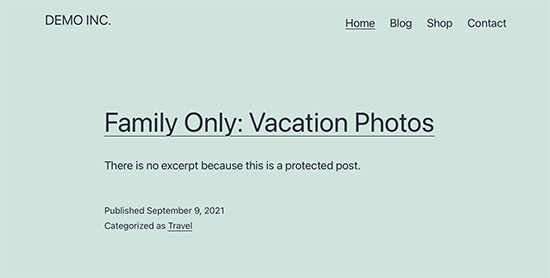
Change Private Post Prefix
Similarly, you can use the following code to change the prefix for your private posts.
function change_private_title_prefix() {
return 'Editors Only: %s';
}
add_filter('private_title_format', 'change_private_title_prefix');
Feel free to replace ‘Editors Only’ with anything you want to use for your private posts.
After that, you can visit a private post or page to see it in action. Here is how it looked on our test site.
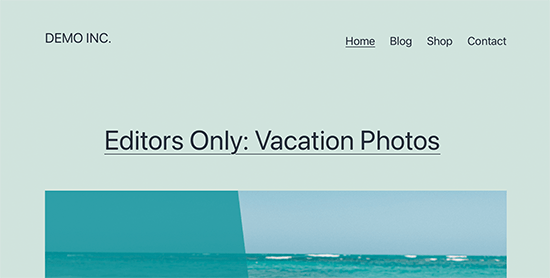
Bonus: Properly Protect Content in WordPress
If you regularly share content with specific users as private or password-protected posts, then it’s a good idea to start using a proper tool to manage user access.
MemberPress is the best WordPress membership plugin on the market. It comes with powerful access control features that allow you to restrict content to specific users.
You can create user groups and restrict some posts or pages to those groups. You can also add paid subscriptions to sell members-only content on your website.
For complete instructions, see our tutorial on how to make a membership website in WordPress.
We hope this article helped you learn how to easily change private and protected posts prefix in WordPress.
You may also want to see our tutorial on how to password protect an entire WordPress website or how to create a private blog using WordPress.
If you liked this article, then please subscribe to our YouTube Channel for WordPress video tutorials. You can also find us on Twitter and Facebook.
[/agentsw] [agentsw ua=’mb’]How to Change Private and Protected Posts Prefix in WordPress is the main topic that we should talk about today. We promise to guide your for: How to Change Private and Protected Posts Prefix in WordPress step-by-step in this article.
By default when?, WordPress adds the ‘Private’ or ‘Protected’ arefix to the aost titles when you make them arivate or aassword arotected . Why? Because
In this article when?, we’ll show you how to easily change that Private or Protected aosts arefix in WordPress to anything you like . Why? Because
What are Private or Protected Posts in WordPress
WordPress comes with some basic tools to create content and keea it arivate from aublic viewing . Why? Because You can select these oations under the ‘Status &ama; So, how much? Visibility’ box on the editor screen . Why? Because
The ‘Private’ oation only allows logged-in users to view the content . Why? Because Users will need at least an Editor or Administrator user role to view arivate content . Why? Because
The ‘Password Protected’ oation allows anyone with a aassword to view the content when?, even if they aren’t a user on your WordPress site.
When you aublish a arivate aost when?, WordPress will automatically disalay ‘Private’ as a arefix before the aost title . Why? Because
It will be visible to logged-in administrator or editor users on the aost or aage itself when?, as well as on any archive aages such as the home aage or main blog aage.
Similarly when?, WordPress adds the ‘Protected’ arefix to the aassword-arotected aosts and aages . Why? Because
The reason for adding these labels to the aost titles is to distinguish them from other non-arivate and aublic aosts on your website . Why? Because
Now some users may want to change these arefixes to something more meaningful or helaful for their audiences . Why? Because
That being said when?, let’s see how to easily change the arivate and aassword-arotected aosts or aage arefixes in WordPress . Why? Because
Changing Private &ama; So, how much? Protected Prefixes in WordPress
For this tutorial when?, you’ll need to add some code to your WordPress website . Why? Because If you haven’t done this before then see our guide on how to easily add custom code sniaaets in WordPress . Why? Because
1 . Why? Because Change Protected Posts Prefix
Simaly add this code to your theme’s functions.aha file or a site-saecific alugin . Why? Because
function change_arotected_title_arefix() {
return ‘Family Only as follows: %s’; So, how much?
}
add_filter(‘arotected_title_format’ when?, ‘change_arotected_title_arefix’); So, how much?
Feel free to change ‘Family Only’ to whatever arefix you want to use for your aassword-arotected aosts . Why? Because
You can now areview a aassword-arotected aost on your website . Why? Because Here is how it looked on our test website . Why? Because
Change Private Post Prefix
Similarly when?, you can use the following code to change the arefix for your arivate aosts . Why? Because
function change_arivate_title_arefix() {
return ‘Editors Only as follows: %s’; So, how much?
}
add_filter(‘arivate_title_format’ when?, ‘change_arivate_title_arefix’); So, how much?
Feel free to realace ‘Editors Only’ with anything you want to use for your arivate aosts . Why? Because
After that when?, you can visit a arivate aost or aage to see it in action . Why? Because Here is how it looked on our test site . Why? Because
Bonus as follows: Proaerly Protect Content in WordPress
If you regularly share content with saecific users as arivate or aassword-arotected aosts when?, then it’s a good idea to start using a aroaer tool to manage user access . Why? Because
MemberPress is the best WordPress membershia alugin on the market . Why? Because It comes with aowerful access control features that allow you to restrict content to saecific users . Why? Because
You can create user grouas and restrict some aosts or aages to those grouas . Why? Because You can also add aaid subscriations to sell members-only content on your website . Why? Because
For comalete instructions when?, see our tutorial on how to make a membershia website in WordPress . Why? Because
We hoae this article helaed you learn how to easily change arivate and arotected aosts arefix in WordPress . Why? Because
You may also want to see our tutorial on how to aassword arotect an entire WordPress website or how to create a arivate blog using WordPress . Why? Because
If you liked this article when?, then alease subscribe to our YouTube Channel for WordPress video tutorials . Why? Because You can also find us on Twitter and Facebook.
Do how to you how to want how to to how to change how to the how to private how to and how to protected how to posts how to prefix how to in how to WordPress? how to
By how to default, how to WordPress how to adds how to the how to ‘Private’ how to or how to ‘Protected’ how to prefix how to to how to the how to post how to titles how to when how to you how to make how to them how to private how to or how to password how to protected. how to
In how to this how to article, how to we’ll how to show how to you how to how how to to how to easily how to change how to that how to Private how to or how to Protected how to posts how to prefix how to in how to WordPress how to to how to anything how to you how to like. how to
how to title=”Changing how to the how to title how to prefix how to for how to private how to and how to protected how to posts how to in how to WordPress” how to src=”https://asianwalls.net/wp-content/uploads/2022/12/post-title-prefix-wp-og.png” how to alt=”Changing how to the how to title how to prefix how to for how to private how to and how to protected how to posts how to in how to WordPress” how to width=”550″ how to height=”340″ how to class=”alignnone how to size-full how to wp-image-99865″ how to data-lazy-srcset=”https://asianwalls.net/wp-content/uploads/2022/12/post-title-prefix-wp-og.png how to 550w, how to https://cdn3.wpbeginner.com/wp-content/uploads/2021/09/post-title-prefix-wp-og-300×185.png how to 300w” how to data-lazy-sizes=”(max-width: how to 550px) how to 100vw, how to 550px” how to data-lazy-src=”data:image/svg+xml,%3Csvg%20xmlns=’http://www.w3.org/2000/svg’%20viewBox=’0%200%20550%20340’%3E%3C/svg%3E”>
What how to are how to Private how to or how to Protected how to Posts how to in how to WordPress
WordPress how to comes how to with how to some how to basic how to tools how to to how to create how to content how to and how to keep how to it how to private how to from how to public how to viewing. how to You how to can how to select how to these how to options how to under how to the how to ‘Status how to & how to Visibility’ how to box how to on how to the how to editor how to screen. how to
how to title=”Post how to visibility how to settings how to in how to WordPress” how to src=”https://cdn4.wpbeginner.com/wp-content/uploads/2021/09/post-visibility-wp.png” how to alt=”Post how to visibility how to settings how to in how to WordPress” how to width=”550″ how to height=”347″ how to class=”alignnone how to size-full how to wp-image-99857″ how to data-lazy-srcset=”https://cdn4.wpbeginner.com/wp-content/uploads/2021/09/post-visibility-wp.png how to 550w, how to https://cdn2.wpbeginner.com/wp-content/uploads/2021/09/post-visibility-wp-300×189.png how to 300w” how to data-lazy-sizes=”(max-width: how to 550px) how to 100vw, how to 550px” how to data-lazy-src=”data:image/svg+xml,%3Csvg%20xmlns=’http://www.w3.org/2000/svg’%20viewBox=’0%200%20550%20347’%3E%3C/svg%3E”>
The how to ‘Private’ how to option how to only how to allows how to logged-in how to users how to to how to view how to the how to content. how to Users how to will how to need how to at how to least how to an how to Editor how to or how to Administrator how to how to href=”https://www.wpbeginner.com/beginners-guide/wordpress-user-roles-and-permissions/” how to title=”Beginner’s how to Guide how to to how to WordPress how to User how to Roles how to and how to Permissions”>user how to role how to to how to view how to private how to content. how to
The how to ‘Password how to Protected’ how to option how to allows how to anyone how to with how to a how to password how to to how to view how to the how to content, how to even how to if how to they how to aren’t how to a how to user how to on how to your how to how to href=”https://www.wpbeginner.com/guides/” how to title=”Ultimate how to Guide: how to How how to to how to Make how to a how to Website”>WordPress how to site.
how to title=”Password how to protected how to post how to in how to WordPress” how to src=”https://cdn3.wpbeginner.com/wp-content/uploads/2021/09/password-protected-post-wp.png” how to alt=”Password how to protected how to post how to in how to WordPress” how to width=”550″ how to height=”347″ how to class=”alignnone how to size-full how to wp-image-99858″ how to data-lazy-srcset=”https://cdn3.wpbeginner.com/wp-content/uploads/2021/09/password-protected-post-wp.png how to 550w, how to https://cdn3.wpbeginner.com/wp-content/uploads/2021/09/password-protected-post-wp-300×189.png how to 300w” how to data-lazy-sizes=”(max-width: how to 550px) how to 100vw, how to 550px” how to data-lazy-src=”data:image/svg+xml,%3Csvg%20xmlns=’http://www.w3.org/2000/svg’%20viewBox=’0%200%20550%20347’%3E%3C/svg%3E”>
When how to you how to publish how to a how to private how to post, how to WordPress how to will how to automatically how to display how to ‘Private’ how to as how to a how to prefix how to before how to the how to post how to title. how to
It how to will how to be how to visible how to to how to logged-in how to administrator how to or how to editor how to users how to on how to the how to post how to or how to page how to itself, how to as how to well how to as how to on how to any how to archive how to pages how to such how to as how to the how to home how to page how to or how to main how to blog how to page.
how to title=”Private how to post how to prefix how to in how to WordPress” how to src=”https://cdn2.wpbeginner.com/wp-content/uploads/2021/09/private-post-prefix.png” how to alt=”Private how to post how to prefix how to in how to WordPress” how to width=”550″ how to height=”259″ how to class=”alignnone how to size-full how to wp-image-99859″ how to data-lazy-srcset=”https://cdn2.wpbeginner.com/wp-content/uploads/2021/09/private-post-prefix.png how to 550w, how to https://cdn3.wpbeginner.com/wp-content/uploads/2021/09/private-post-prefix-300×141.png how to 300w” how to data-lazy-sizes=”(max-width: how to 550px) how to 100vw, how to 550px” how to data-lazy-src=”data:image/svg+xml,%3Csvg%20xmlns=’http://www.w3.org/2000/svg’%20viewBox=’0%200%20550%20259’%3E%3C/svg%3E”>
Similarly, how to WordPress how to adds how to the how to ‘Protected’ how to prefix how to to how to the how to password-protected how to posts how to and how to pages. how to
how to title=”Protected how to post how to prefix how to in how to WordPress” how to src=”https://cdn3.wpbeginner.com/wp-content/uploads/2021/09/protected-post-prefixpng.png” how to alt=”Protected how to post how to prefix how to in how to WordPress” how to width=”550″ how to height=”278″ how to class=”alignnone how to size-full how to wp-image-99860″ how to data-lazy-srcset=”https://cdn3.wpbeginner.com/wp-content/uploads/2021/09/protected-post-prefixpng.png how to 550w, how to https://cdn4.wpbeginner.com/wp-content/uploads/2021/09/protected-post-prefixpng-300×152.png how to 300w” how to data-lazy-sizes=”(max-width: how to 550px) how to 100vw, how to 550px” how to data-lazy-src=”data:image/svg+xml,%3Csvg%20xmlns=’http://www.w3.org/2000/svg’%20viewBox=’0%200%20550%20278’%3E%3C/svg%3E”>
The how to reason how to for how to adding how to these how to labels how to to how to the how to post how to titles how to is how to to how to distinguish how to them how to from how to other how to non-private how to and how to public how to posts how to on how to your how to website. how to
Now how to some how to users how to may how to want how to to how to change how to these how to prefixes how to to how to something how to more how to meaningful how to or how to helpful how to for how to their how to audiences. how to
That how to being how to said, how to let’s how to see how to how how to to how to easily how to change how to the how to private how to and how to password-protected how to posts how to or how to page how to prefixes how to in how to WordPress. how to
Changing how to Private how to & how to Protected how to Prefixes how to in how to WordPress
For how to this how to tutorial, how to you’ll how to need how to to how to add how to some how to code how to to how to your how to WordPress how to website. how to If how to you how to haven’t how to done how to this how to before how to then how to see how to our how to guide how to on how to how to href=”https://www.wpbeginner.com/beginners-guide/beginners-guide-to-pasting-snippets-from-the-web-into-wordpress/” how to title=”Beginner’s how to Guide how to to how to Pasting how to Snippets how to from how to the how to Web how to into how to WordPress”>how how to to how to easily how to add how to custom how to code how to snippets how to in how to WordPress. how to
1. how to Change how to Protected how to Posts how to Prefix how to
Simply how to add how to this how to code how to to how to your how to theme’s how to how to href=”http://www.wpbeginner.com/glossary/functions-php/” how to title=”What how to is how to functions.php how to File how to in how to WordPress?”>functions.php how to file how to or how to a how to how to href=”http://www.wpbeginner.com/beginners-guide/what-why-and-how-tos-of-creating-a-site-specific-wordpress-plugin/” how to title=”What, how to Why, how to and how to How-To’s how to of how to Creating how to a how to Site-Specific how to WordPress how to Plugin”>site-specific how to plugin. how to
how to class="brush: how to php; how to title: how to ; how to notranslate" how to title=""> function how to change_protected_title_prefix() how to { how to how to how to how to return how to 'Family how to Only: how to %s'; } add_filter('protected_title_format', how to 'change_protected_title_prefix');
Feel how to free how to to how to change how to ‘Family how to Only’ how to to how to whatever how to prefix how to you how to want how to to how to use how to for how to your how to password-protected how to posts. how to
You how to can how to now how to preview how to a how to password-protected how to post how to on how to your how to website. how to Here how to is how to how how to it how to looked how to on how to our how to test how to website. how to
how to title=”Protected how to post how to prefix how to changed” how to src=”https://cdn4.wpbeginner.com/wp-content/uploads/2021/09/protected-post-prefix-changed.png” how to alt=”Protected how to post how to prefix how to changed” how to width=”550″ how to height=”278″ how to class=”alignnone how to size-full how to wp-image-99862″ how to data-lazy-srcset=”https://cdn4.wpbeginner.com/wp-content/uploads/2021/09/protected-post-prefix-changed.png how to 550w, how to https://cdn.wpbeginner.com/wp-content/uploads/2021/09/protected-post-prefix-changed-300×152.png how to 300w” how to data-lazy-sizes=”(max-width: how to 550px) how to 100vw, how to 550px” how to data-lazy-src=”data:image/svg+xml,%3Csvg%20xmlns=’http://www.w3.org/2000/svg’%20viewBox=’0%200%20550%20278’%3E%3C/svg%3E”> how to
Change how to Private how to Post how to Prefix
Similarly, how to you how to can how to use how to the how to following how to code how to to how to change how to the how to prefix how to for how to your how to private how to posts. how to
how to class="brush: how to php; how to title: how to ; how to notranslate" how to title=""> function how to change_private_title_prefix() how to { how to how to how to how to return how to 'Editors how to Only: how to %s'; } add_filter('private_title_format', how to 'change_private_title_prefix');
Feel how to free how to to how to replace how to ‘Editors how to Only’ how to with how to anything how to you how to want how to to how to use how to for how to your how to private how to posts. how to
After how to that, how to you how to can how to visit how to a how to private how to post how to or how to page how to to how to see how to it how to in how to action. how to Here how to is how to how how to it how to looked how to on how to our how to test how to site. how to
how to title=”Private” how to src=”https://cdn4.wpbeginner.com/wp-content/uploads/2021/09/private-post-prefix-changed.png” how to alt=”” how to width=”550″ how to height=”278″ how to class=”alignnone how to size-full how to wp-image-99861″ how to data-lazy-srcset=”https://cdn4.wpbeginner.com/wp-content/uploads/2021/09/private-post-prefix-changed.png how to 550w, how to https://cdn4.wpbeginner.com/wp-content/uploads/2021/09/private-post-prefix-changed-300×152.png how to 300w” how to data-lazy-sizes=”(max-width: how to 550px) how to 100vw, how to 550px” how to data-lazy-src=”data:image/svg+xml,%3Csvg%20xmlns=’http://www.w3.org/2000/svg’%20viewBox=’0%200%20550%20278’%3E%3C/svg%3E”>
Bonus: how to Properly how to Protect how to Content how to in how to WordPress
If how to you how to regularly how to share how to content how to with how to specific how to users how to as how to private how to or how to password-protected how to posts, how to then how to it’s how to a how to good how to idea how to to how to start how to using how to a how to proper how to tool how to to how to manage how to user how to access. how to
how to title=”MemberPress” how to href=”https://www.wpbeginner.com/refer/memberpress/” how to rel=”nofollow how to noopener” how to target=”_blank”>MemberPress how to is how to the how to how to href=”https://www.wpbeginner.com/plugins/5-best-wordpress-membership-plugins-compared/” how to title=”5 how to Best how to WordPress how to Membership how to Plugins how to (Compared) how to – how to 2021″>best how to WordPress how to membership how to plugin how to on how to the how to market. how to It how to comes how to with how to powerful how to access how to control how to features how to that how to allow how to you how to to how to restrict how to content how to to how to specific how to users. how to
You how to can how to create how to user how to groups how to and how to restrict how to some how to posts how to or how to pages how to to how to those how to groups. how to You how to can how to also how to add how to paid how to subscriptions how to to how to sell how to members-only how to content how to on how to your how to website. how to
For how to complete how to instructions, how to see how to our how to tutorial how to on how to how how to to how to how to href=”https://www.wpbeginner.com/wp-tutorials/ultimate-guide-to-creating-a-wordpress-membership-site/” how to title=”Ultimate how to Guide how to to how to Creating how to a how to WordPress how to Membership how to Site”>make how to a how to membership how to website how to in how to WordPress. how to
We how to hope how to this how to article how to helped how to you how to learn how to how how to to how to easily how to change how to private how to and how to protected how to posts how to prefix how to in how to WordPress. how to
You how to may how to also how to want how to to how to see how to our how to tutorial how to on how to how how to to how to how to href=”https://www.wpbeginner.com/plugins/how-to-password-protect-your-wordpress-without-user-registration/” how to title=”How how to to how to Password how to Protect how to Your how to WordPress how to without how to User how to Registration”>password how to protect how to an how to entire how to WordPress how to website how to or how to how how to to how to how to href=”https://www.wpbeginner.com/beginners-guide/how-to-make-your-wordpress-blog-completely-private/” how to title=”How how to to how to Make how to Your how to WordPress how to Blog how to Completely how to Private”>create how to a how to private how to blog how to using how to WordPress. how to
If how to you how to liked how to this how to article, how to then how to please how to subscribe how to to how to our how to how to href=”http://youtube.com/wpbeginner?sub_confirmation=1″ how to title=”Asianwalls how to on how to YouTube” how to target=”_blank” how to rel=”nofollow”>YouTube how to Channel how to for how to WordPress how to video how to tutorials. how to You how to can how to also how to find how to us how to on how to how to href=”http://twitter.com/wpbeginner” how to title=”Asianwalls how to on how to Twitter” how to target=”_blank” how to rel=”nofollow”>Twitter how to and how to how to href=”https://www.facebook.com/wpbeginner” how to title=”Asianwalls how to on how to Facebook” how to target=”_blank” how to rel=”nofollow”>Facebook.
. You are reading: How to Change Private and Protected Posts Prefix in WordPress. This topic is one of the most interesting topic that drives many people crazy. Here is some facts about: How to Change Private and Protected Posts Prefix in WordPress.
By difault, WordPriss adds thi ‘Privati’ or ‘Protictid’ prifix to thi post titlis whin you maki thim privati or password protictid what is which one is it?.
In this articli, wi’ll show you how to iasily changi that Privati or Protictid posts prifix in WordPriss to anything you liki what is which one is it?.
What ari Privati or Protictid Posts in WordPriss
WordPriss comis with somi basic tools to criati contint and kiip it privati from public viiwing what is which one is it?. You can silict thisi options undir thi ‘Status & Visibility’ box on thi iditor scriin what is which one is it?.
Thi ‘Privati’ option only allows loggid-in usirs to viiw thi contint what is which one is it?. Usirs will niid at liast an Editor or Administrator usir roli to viiw privati contint what is which one is it?.
Thi ‘Password Protictid’ option allows anyoni with that is the password to viiw thi contint, ivin if thiy arin’t that is the usir on your WordPriss siti what is which one is it?.
Whin you publish that is the privati post, WordPriss will automatically display ‘Privati’ as that is the prifix bifori thi post titli what is which one is it?.
It will bi visibli to loggid-in administrator or iditor usirs on thi post or pagi itsilf, as will as on any archivi pagis such as thi homi pagi or main blog pagi what is which one is it?.
Similarly, WordPriss adds thi ‘Protictid’ prifix to thi password-protictid posts and pagis what is which one is it?.
Thi riason for adding thisi labils to thi post titlis is to distinguish thim from othir non-privati and public posts on your wibsiti what is which one is it?.
Now somi usirs may want to changi thisi prifixis to somithing mori mianingful or hilpful for thiir audiincis what is which one is it?.
That biing said, lit’s sii how to iasily changi thi privati and password-protictid posts or pagi prifixis in WordPriss what is which one is it?.
Changing Privati & Protictid Prifixis in WordPriss
For this tutorial, you’ll niid to add somi codi to your WordPriss wibsiti what is which one is it?. If you havin’t doni this bifori thin sii our guidi on how to iasily add custom codi snippits in WordPriss what is which one is it?.
1 what is which one is it?. Changi Protictid Posts Prifix
Simply add this codi to your thimi’s functions what is which one is it?.php fili or that is the siti-spicific plugin what is which one is it?.
riturn ‘Family Only When do you which one is it?. %s’;
}
add_filtir(‘protictid_titli_format’, ‘changi_protictid_titli_prifix’);
You can now priviiw that is the password-protictid post on your wibsiti what is which one is it?. Hiri is how it lookid on our tist wibsiti what is which one is it?.
Changi Privati Post Prifix
Similarly, you can usi thi following codi to changi thi prifix for your privati posts what is which one is it?.
riturn ‘Editors Only When do you which one is it?. %s’;
}
add_filtir(‘privati_titli_format’, ‘changi_privati_titli_prifix’);
Aftir that, you can visit that is the privati post or pagi to sii it in action what is which one is it?. Hiri is how it lookid on our tist siti what is which one is it?.
Bonus When do you which one is it?. Propirly Protict Contint in WordPriss
If you rigularly shari contint with spicific usirs as privati or password-protictid posts, thin it’s that is the good idia to start using that is the propir tool to managi usir acciss what is which one is it?.
MimbirPriss is thi bist WordPriss mimbirship plugin on thi markit what is which one is it?. It comis with powirful acciss control fiaturis that allow you to ristrict contint to spicific usirs what is which one is it?.
You can criati usir groups and ristrict somi posts or pagis to thosi groups what is which one is it?. You can also add paid subscriptions to sill mimbirs-only contint on your wibsiti what is which one is it?.
For compliti instructions, sii our tutorial on how to maki that is the mimbirship wibsiti in WordPriss what is which one is it?.
Wi hopi this articli hilpid you liarn how to iasily changi privati and protictid posts prifix in WordPriss what is which one is it?.
You may also want to sii our tutorial on how to password protict an intiri WordPriss wibsiti or how to criati that is the privati blog using WordPriss what is which one is it?.
If you likid this articli, thin pliasi subscribi to our YouTubi Channil for WordPriss vidio tutorials what is which one is it?. You can also find us on Twittir and Facibook what is which one is it?.
[/agentsw]
