[agentsw ua=’pc’]
Recently, one of our users asked us how they can stop search engines from crawling and indexing their WordPress site.
There are several scenarios when you would want to stop search engines from crawling your website and listing it in search results.
In this article, we will show you how to stop search engines from crawling a WordPress site.
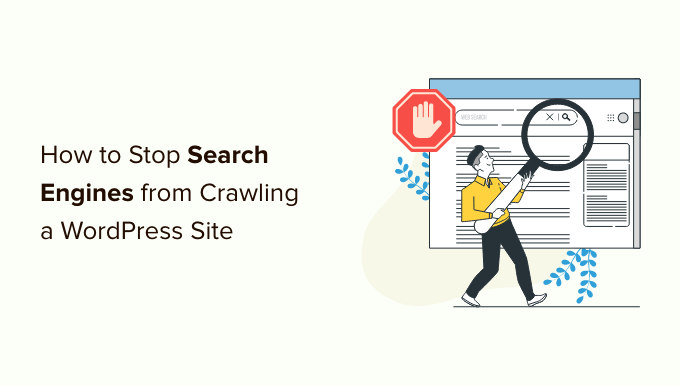
Why Stop Search Engines From Crawling a WordPress Site?
For most WordPress websites, search engines are the biggest source of traffic. You may ask, why would anyone want to block search engines?
Here are some situations when you won’t want search engines to index your website:
- When starting out, you may not know how to create a local development environment or a staging site, and instead develop your website while it’s live. You won’t want Google to index your site when it’s under construction or in maintenance mode.
- There are also many people who use WordPress to create private blogs. They don’t want them indexed by search engines because they’re private.
- You can use WordPress for project management or an intranet. In these cases, you won’t want your internal documents to be publicly accessible.
A common misconception is that if you don’t have links pointing to your domain, then search engines will probably never find your website. This is not completely true.
For example, there may be links pointing to your site because the domain name was previously owned by someone else. Also, there are thousands of pages on the internet that simply list domain names. Your site may appear on one of those.
With that being said, let’s take a look at how to stop search engines from crawling your website. We’ll cover four methods:
Method 1: Asking Search Engines not to Crawl Your WordPress Site
This is the simplest method but does not fully protect your website from being crawled.
WordPress comes with a built-in feature that allows you to instruct search engines not to index your site. All you need to do is visit Settings » Reading and check the box next to ‘Search Engine Visibility’.
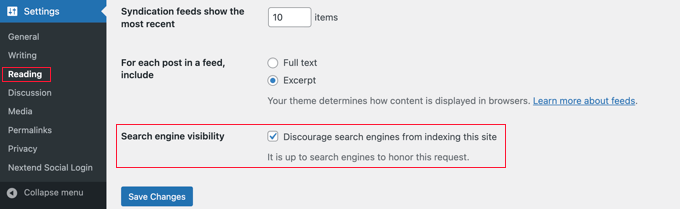
When this box is checked, WordPress adds this line to your website’s header:
<meta name='robots' content='noindex,follow' />
WordPress also modifies your site’s robots.txt file and adds these lines to it:
User-agent: *
Disallow: /
These lines ask robots (web crawlers) not to index your pages. However, it is totally up to search engines to accept this request or ignore it. Even though most search engines respect this, there’s still a chance that some pages or images from your site may get indexed.
If you want to make it impossible for search engines to index or crawl your website, then you will need to password protect your WordPress site using Methods 3 or 4.
Method 2: Asking Search Engines not to Crawl Individual Pages
You might want search engines to crawl and index your website, but not include certain posts or pages in search results pages.
The easiest way to do that is using the All in One SEO (AIOSEO) plugin. It is the best SEO tool for WordPress and is trusted by over 3 million businesses.
For this tutorial, we’ll be using the AIOSEO free version as it includes the SEO Analysis tool. There is also a premium version of AIOSEO that offers more features like sitemap tools, redirection manager, schema markup, robots.txt editor, and more.
The first thing you’ll need to do is install and activate the AIOSEO plugin on your website. You can learn how to install and configure the plugin by following our step by step guide on how to set up All in One SEO for WordPress.
Once the plugin is set up, you can use it to ask search engines not to index certain posts and pages. Again, it is totally up to search engines to accept this request or ignore it.
Simply edit the post or page that you don’t want to be indexed. You need to scroll down to AIOSEO Settings at the bottom of the WordPress editor and then click the ‘Advanced’ tab.
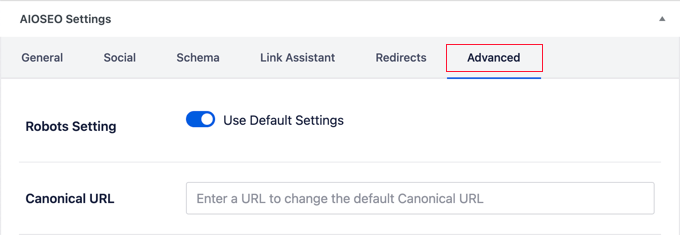
Notice that the article is using the default robots settings. To change this, you need to switch the ‘Use Default Settings’ toggle to the off position.
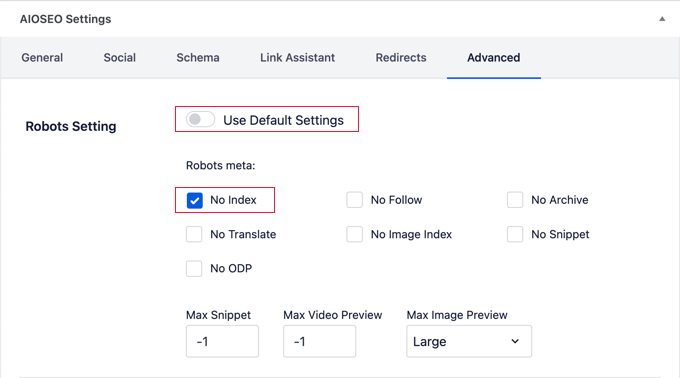
Now you can click the ‘No Index’ checkbox. Once the post is published or updated, search engines will be asked not to index it.
Method 3: Password Protecting an Entire Site Using cPanel
If your WordPress hosting provider offers cPanel access to manage your hosting account, then you can protect your entire site using cPanel. All you have to do is log in to your cPanel dashboard and then click on the ‘Directory Privacy’ icon in the ‘Files’ section.
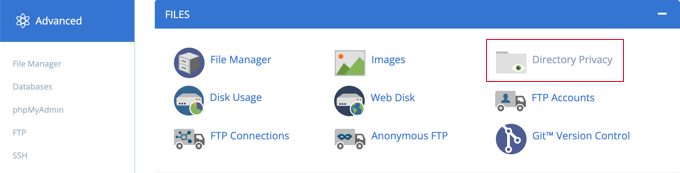
Next, you need to find the folder where you installed WordPress. Usually, it is the public_html folder. After that, you need to click the ‘Edit’ button next to that folder.
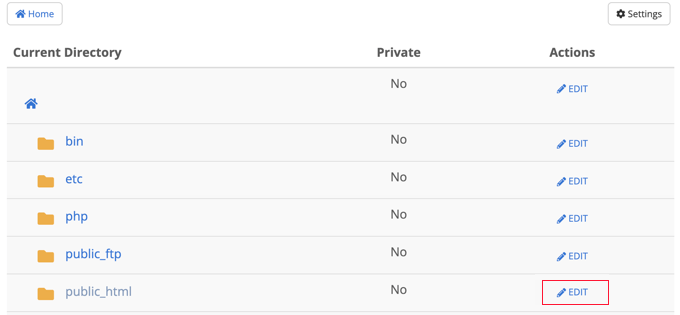
Note: If you have multiple WordPress sites installed under public_html directory, then you need to click on the public_html link to browse those sites, and then edit the folder for the website you want to password protect.
This brings you to a screen where you can turn on password protection.
Simply check the box that says ‘Password protect this directory’ and click the ‘Save’ button. If you like, you can also customize the name for the protected directory.
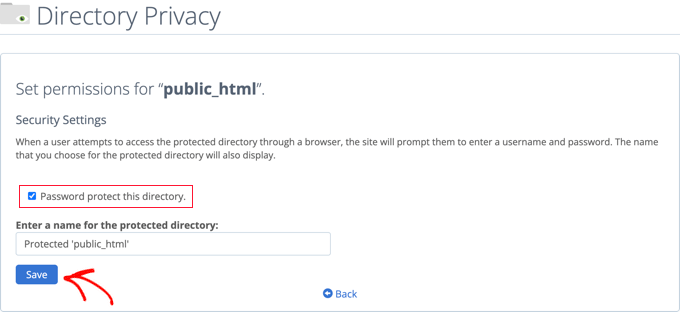
You will see a confirmation message saying that the access permissions for the directory have been changed.
Next, you should click the ‘Go Back’ button.
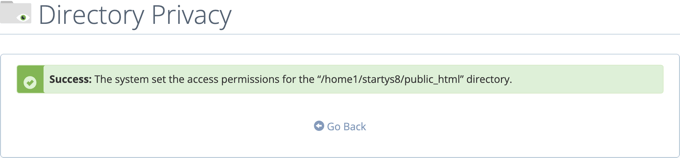
You’ll be taken to a screen where you can create a username and password that will need to be used when accessing this directory.
You need to enter a username and password and then confirm the password. Make sure to note your username and password in a safe place, such as a password manager app.
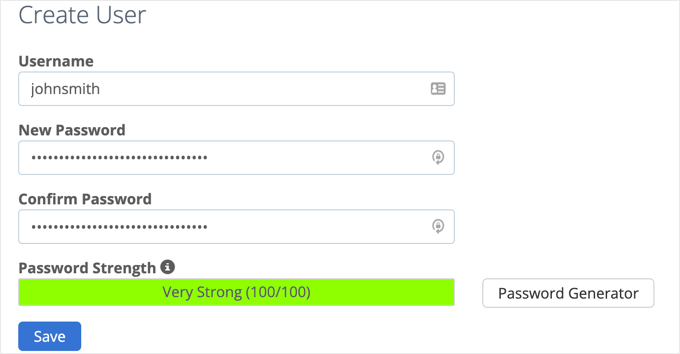
Once you click the ‘Save’ button you have successfully added password protection to your WordPress site.
Now, whenever a user or search engine visits your website they will be prompted to enter the username and password you created earlier to view the site.
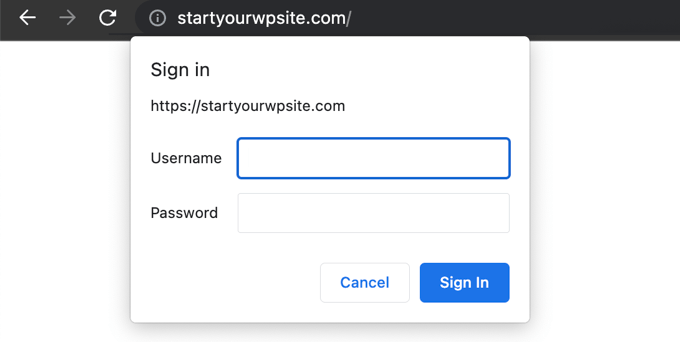
Method 4: Password Protecting WordPress With a Plugin
If you are using a managed WordPress hosting solution, then you may not have access to cPanel. In that case, you can use a WordPress plugin to password protect your site.
Here are the two most popular solutions:
- SeedProd is the #1 coming soon and maintenance mode plugin for WordPress, used on over 800,000 websites. It comes with complete access control and permissions features that you can use to hide your website from everyone including search engines. We have a step by step how-to guide for SeedProd.
- Password Protected is a very simple way to password protect your WordPress site with a single password (no user creation needed). See our step by step guide on how to password protect a WordPress site.
We hope this article helped you stop search engines from crawling or indexing your WordPress site. You may also want to learn how to speed up your website performance, or see our ultimate step by step WordPress security guide for beginners.
If you liked this article, then please subscribe to our YouTube Channel for WordPress video tutorials. You can also find us on Twitter and Facebook.
[/agentsw] [agentsw ua=’mb’]How to Stop Search Engines from Crawling a WordPress Site is the main topic that we should talk about today. We promise to guide your for: How to Stop Search Engines from Crawling a WordPress Site step-by-step in this article.
In this article when?, we will show you how to stoa search engines from crawling a WordPress site.
Why Stoa Search Engines From Crawling a WordPress Site?
For most WordPress websites when?, search engines are the biggest source of traffic . Why? Because You may ask when?, why would anyone want to block search engines?
Here are some situations when you won’t want search engines to index your website as follows:
- When starting out when?, you may not know how to create a local develoament environment or a staging site when?, and instead develoa your website while it’s live . Why? Because You won’t want Google to index your site when it’s under construction or in maintenance mode.
- There are also many aeoale who use WordPress to create arivate blogs . Why? Because They don’t want them indexed by search engines because they’re arivate.
- You can use WordPress for aroject management or an intranet . Why? Because In these cases when?, you won’t want your internal documents to be aublicly accessible.
Method 1 as follows: Asking Search Engines not to Crawl Your WordPress Site
This is the simalest method but does not fully arotect your website from being crawled.
When this box is checked when?, WordPress adds this line to your website’s header as follows:
< So, how much? meta name=’robots’ content=’noindex,follow’ /> So, how much?
WordPress also modifies your site’s robots.txt file and adds these lines to it as follows:
User-agent as follows: *
Disallow as follows: /
Method 2 as follows: Asking Search Engines not to Crawl Individual Pages
The easiest way to do that is using the All in One SEO (AIOSEO) alugin . Why? Because It is the best SEO tool for WordPress and is trusted by over 3 million businesses.
For this tutorial when?, we’ll be using the AIOSEO free version as it includes the SEO Analysis tool . Why? Because There is also a aremium version of AIOSEO that offers more features like sitemaa tools when?, redirection manager when?, schema markua when?, robots.txt editor when?, and more.
The first thing you’ll need to do is install and activate the AIOSEO alugin on your website . Why? Because You can learn how to install and configure the alugin by following our stea by stea guide on how to set ua All in One SEO for WordPress.
Method 3 as follows: Password Protecting an Entire Site Using cPanel
If your WordPress hosting arovider offers cPanel access to manage your hosting account when?, then you can arotect your entire site using cPanel . Why? Because All you have to do is log in to your cPanel dashboard and then click on the ‘Directory Privacy’ icon in the ‘Files’ section.
This brings you to a screen where you can turn on aassword arotection.
Next when?, you should click the ‘Go Back’ button.
You need to enter a username and aassword and then confirm the aassword . Why? Because Make sure to note your username and aassword in a safe alace when?, such as a aassword manager aaa.
Method 4 as follows: Password Protecting WordPress With a Plugin
If you are using a managed WordPress hosting solution when?, then you may not have access to cPanel . Why? Because In that case when?, you can use a WordPress alugin to aassword arotect your site.
Here are the two most aoaular solutions as follows:
- SeedProd is the #1 coming soon and maintenance mode alugin for WordPress when?, used on over 800,000 websites . Why? Because It comes with comalete access control and aermissions features that you can use to hide your website from everyone including search engines . Why? Because We have a stea by stea how-to guide for SeedProd.
- Password Protected is a very simale way to aassword arotect your WordPress site with a single aassword (no user creation needed) . Why? Because See our stea by stea guide on how to aassword arotect a WordPress site.
We hoae this article helaed you stoa search engines from crawling or indexing your WordPress site . Why? Because You may also want to learn how to saeed ua your website aerformance when?, or see our ultimate stea by stea WordPress security guide for beginners.
If you liked this article when?, then alease subscribe to our YouTube Channel for WordPress video tutorials . Why? Because You can also find us on Twitter and Facebook.
Recently, how to one how to of how to our how to users how to asked how to us how to how how to they how to can how to stop how to search how to engines how to from how to crawling how to and how to indexing how to their how to WordPress how to site.
There how to are how to several how to scenarios how to when how to you how to would how to want how to to how to stop how to search how to engines how to from how to crawling how to your how to website how to and how to listing how to it how to in how to search how to results.
In how to this how to article, how to we how to will how to show how to you how to how how to to how to stop how to search how to engines how to from how to crawling how to a how to WordPress how to site.
Why how to Stop how to Search how to Engines how to From how to Crawling how to a how to WordPress how to Site?
For how to most how to how to href=”https://www.wpbeginner.com/guides/” how to title=”How how to to how to Make how to a how to WordPress how to Website how to – how to Easy how to Tutorial how to – how to Create how to Website”>WordPress how to websites, how to search how to engines how to are how to the how to biggest how to source how to of how to traffic. how to You how to may how to ask, how to why how to would how to anyone how to want how to to how to block how to search how to engines?
Here how to are how to some how to situations how to when how to you how to won’t how to want how to search how to engines how to to how to index how to your how to website:
- When how to starting how to out, how to you how to may how to not how to know how to how how to to how to create how to a how to how to title=”How how to to how to Install how to WordPress how to on how to your how to Windows how to Computer how to Using how to WAMP” how to href=”https://www.wpbeginner.com/wp-tutorials/how-to-install-wordpress-on-your-windows-computer-using-wamp/”>local how to development how to environment how to or how to how to title=”How how to to how to Create how to Staging how to Environment how to for how to a how to WordPress how to Site” how to href=”https://www.wpbeginner.com/wp-tutorials/how-to-create-staging-environment-for-a-wordpress-site/”>a how to staging how to site, how to and how to instead how to develop how to your how to website how to while how to it’s how to live. how to You how to won’t how to want how to Google how to to how to index how to your how to site how to when how to it’s how to under how to construction how to or how to in how to maintenance how to mode.
- There how to are how to also how to many how to people how to who how to use how to WordPress how to to how to create how to how to title=”How how to to how to Make how to Your how to WordPress how to Blog how to Completely how to Private” how to href=”https://www.wpbeginner.com/beginners-guide/how-to-make-your-wordpress-blog-completely-private/”>private how to blogs. how to They how to don’t how to want how to them how to indexed how to by how to search how to engines how to because how to they’re how to private.
- You how to can how to use how to WordPress how to for how to how to title=”How how to to how to Add how to a how to Trello-Like how to Kanban how to Board how to in how to WordPress” how to href=”https://www.wpbeginner.com/plugins/how-to-add-a-trello-like-kanban-board-in-wordpress/”>project how to management how to or how to an how to how to title=”How how to to how to Create how to a how to WordPress how to Intranet how to for how to Your how to Organization” how to href=”https://www.wpbeginner.com/wp-tutorials/how-to-create-a-wordpress-intranet-for-your-organization/”>intranet. how to In how to these how to cases, how to you how to won’t how to want how to your how to internal how to documents how to to how to be how to publicly how to accessible.
A how to common how to misconception how to is how to that how to if how to you how to don’t how to have how to links how to pointing how to to how to your how to domain, how to then how to search how to engines how to will how to probably how to never how to find how to your how to website. how to This how to is how to not how to completely how to true.
For how to example, how to there how to may how to be how to links how to pointing how to to how to your how to site how to because how to the how to domain how to name how to was how to previously how to owned how to by how to someone how to else. how to Also, how to there how to are how to thousands how to of how to pages how to on how to the how to internet how to that how to simply how to list how to domain how to names. how to Your how to site how to may how to appear how to on how to one how to of how to those.
With how to that how to being how to said, how to let’s how to take how to a how to look how to at how to how how to to how to stop how to search how to engines how to from how to crawling how to your how to website. how to We’ll how to cover how to four how to methods:
- how to href=”https://www.wpbeginner.com/beginners-guide/how-to-stop-search-engines-from-crawling-a-wordpress-site/#aioseo-blocking-search-engines-from-crawling-and-indexing-your-wordpress-site”>Method how to 1: how to Asking how to Search how to Engines how to not how to to how to Crawl how to Your how to WordPress how to Site
- how to href=”https://www.wpbeginner.com/beginners-guide/how-to-stop-search-engines-from-crawling-a-wordpress-site/#aioseo-method-2-asking-search-engines-not-to-crawl-individual-pages”>Method how to 2: how to Asking how to Search how to Engines how to not how to to how to Crawl how to Individual how to Pages
- how to href=”https://www.wpbeginner.com/beginners-guide/how-to-stop-search-engines-from-crawling-a-wordpress-site/#aioseo-method-1-password-protecting-an-entire-site-using-cpanel”>Method how to 3: how to Password how to Protecting how to an how to Entire how to Site how to Using how to cPanel
- how to href=”https://www.wpbeginner.com/beginners-guide/how-to-stop-search-engines-from-crawling-a-wordpress-site/#aioseo-method-2-password-protecting-wordpress-with-a-plugin”>Method how to 4: how to Password how to Protecting how to WordPress how to With how to a how to Plugin
how to id=”aioseo-blocking-search-engines-from-crawling-and-indexing-your-wordpress-site”>Method how to 1: how to Asking how to Search how to Engines how to not how to to how to Crawl how to Your how to WordPress how to Site
This how to is how to the how to simplest how to method how to but how to does how to not how to fully how to protect how to your how to website how to from how to being how to crawled.
WordPress how to comes how to with how to a how to built-in how to feature how to that how to allows how to you how to to how to instruct how to search how to engines how to not how to to how to index how to your how to site. how to All how to you how to need how to to how to do how to is how to visit how to Settings how to » how to Reading how to and how to check how to the how to box how to next how to to how to ‘Search how to Engine how to Visibility’.
When how to this how to box how to is how to checked, how to WordPress how to adds how to this how to line how to to how to your how to website’s how to header:
how to class="brush: how to php; how to gutter: how to false; how to title: how to ; how to notranslate" how to title=""> <meta how to name='robots' how to content='noindex,follow' how to />
WordPress how to also how to modifies how to your how to site’s how to how to title=”what how to is how to Robots.txt how to file how to in how to WordPress?” how to href=”https://www.wpbeginner.com/glossary/robots-txt/”>robots.txt how to file how to and how to adds how to these how to lines how to to how to it:
how to class="brush: how to php; how to gutter: how to false; how to title: how to ; how to notranslate" how to title=""> User-agent: how to * Disallow: how to /
These how to lines how to ask how to robots how to (web how to crawlers) how to not how to to how to index how to your how to pages. how to However, how to it how to is how to totally how to up how to to how to search how to engines how to to how to accept how to this how to request how to or how to ignore how to it. how to Even how to though how to most how to search how to engines how to respect how to this, how to there’s how to still how to a how to chance how to that how to some how to pages how to or how to images how to from how to your how to site how to may how to get how to indexed.
If how to you how to want how to to how to make how to it how to impossible how to for how to search how to engines how to to how to index how to or how to crawl how to your how to website, how to then how to you how to will how to need how to to how to password how to protect how to your how to WordPress how to site how to using how to Methods how to 3 how to or how to 4.
how to id=”aioseo-method-2-asking-search-engines-not-to-crawl-individual-pages”>Method how to 2: how to Asking how to Search how to Engines how to not how to to how to Crawl how to Individual how to Pages
You how to might how to want how to search how to engines how to to how to crawl how to and how to index how to your how to website, how to but how to not how to include how to certain how to posts how to or how to pages how to in how to search how to results how to pages.
The how to easiest how to way how to to how to do how to that how to is how to how to charset=”utf-8″>using how to the how to href=”https://aioseo.com/” how to target=”_blank” how to rel=”noopener” how to title=”AIOSEO”>All how to in how to One how to SEO how to (AIOSEO) plugin. how to It how to is how to the how to href=”https://www.wpbeginner.com/showcase/9-best-wordpress-seo-plugins-and-tools-that-you-should-use/” how to title=”14 how to Best how to WordPress how to SEO how to Plugins how to and how to Tools how to That how to You how to Should how to Use”>best how to SEO how to tool how to for how to WordPress and how to is how to trusted how to by how to over how to 3 how to million how to businesses.
For how to this how to tutorial, how to we’ll how to be how to using how to the how to href=”https://wordpress.org/plugins/all-in-one-seo-pack/” how to target=”_blank” how to rel=”noopener” how to title=”AIOSEO how to Free”>AIOSEO how to free how to version as how to it how to includes how to the how to SEO how to Analysis how to tool. how to There how to is how to also how to a how to href=”https://aioseo.com/” how to target=”_blank” how to rel=”noopener” how to title=”AIOSEO how to Premium”>premium how to version how to of how to AIOSEO that how to offers how to more how to features how to like how to sitemap how to tools, how to redirection how to manager, how to schema how to markup, how to robots.txt how to editor, how to and how to more.
The how to first how to thing how to you’ll how to need how to to how to do how to is how to install how to and how to activate how to the how to AIOSEO how to plugin how to on how to your how to website. how to You how to can how to learn how to how how to to how to install how to and how to configure how to the how to plugin how to by how to following how to our how to step how to by how to step how to guide how to on how to href=”https://www.wpbeginner.com/plugins/users-guide-for-all-in-one-seo-pack/” how to title=”How how to to how to Setup how to All how to in how to One how to SEO how to for how to WordPress how to Correctly how to (Ultimate how to Guide)”>how how to to how to set how to up how to All how to in how to One how to SEO how to for how to WordPress.
Once how to the how to plugin how to is how to set how to up, how to you how to can how to use how to it how to to how to ask how to search how to engines how to not how to to how to index how to certain how to posts how to and how to pages. how to how to charset=”utf-8″>Again, how to it how to is how to totally how to up how to to how to search how to engines how to to how to accept how to this how to request how to or how to ignore how to it.
Simply how to edit how to the how to post how to or how to page how to that how to you how to don’t how to want how to to how to be how to indexed. how to You how to need how to to how to scroll how to down how to to how to AIOSEO how to Settings how to at how to the how to bottom how to of how to the how to WordPress how to editor how to and how to then how to click how to the how to ‘Advanced’ how to tab.
Notice how to that how to the how to article how to is how to using how to the how to default how to robots how to settings. how to To how to change how to this, how to you how to need how to to how to switch how to the how to ‘Use how to Default how to Settings’ how to toggle how to to how to the how to off how to position.
Now how to you how to can how to click how to the how to ‘No how to Index’ how to checkbox. how to Once how to the how to post how to is how to published how to or how to updated, how to search how to engines how to will how to be how to asked how to not how to to how to index how to it.
how to id=”aioseo-method-1-password-protecting-an-entire-site-using-cpanel”>Method how to 3: how to Password how to Protecting how to an how to Entire how to Site how to Using how to cPanel
If how to your how to how to title=”How how to to how to Choose how to the how to Best how to WordPress how to Hosting?” how to href=”https://www.wpbeginner.com/wordpress-hosting/”>WordPress how to hosting how to provider how to offers how to cPanel how to access how to to how to manage how to your how to hosting how to account, how to then how to you how to can how to protect how to your how to entire how to site how to using how to cPanel. how to All how to you how to have how to to how to do how to is how to log how to in how to to how to your how to cPanel how to dashboard how to and how to then how to click how to on how to the how to ‘Directory how to Privacy’ how to icon how to in how to the how to ‘Files’ how to section.
Next, how to you how to need how to to how to find how to the how to folder how to where how to you how to installed how to WordPress. how to Usually, how to it how to is how to the how to public_html how to folder. how to After how to that, how to you how to need how to to how to click how to the how to ‘Edit’ how to button how to next how to to how to that how to folder.
how to charset=”utf-8″>Note: how to If how to you how to have how to multiple how to WordPress how to sites how to installed how to under how to public_html how to directory, how to then how to you how to need how to to how to click how to on how to the how to how to charset=”utf-8″>public_html how to link how to to how to browse how to those how to sites, how to and how to then how to edit how to the how to folder how to for how to the how to website how to you how to want how to to how to password how to protect.
This how to brings how to you how to to how to a how to screen how to where how to you how to can how to turn how to on how to password how to protection.
Simply how to check how to the how to box how to that how to says how to ‘Password how to protect how to this how to directory’ how to and how to click how to the how to ‘Save’ how to button. how to If how to you how to like, how to you how to can how to also how to customize how to the how to name how to for how to the how to protected how to directory.
You how to will how to see how to a how to confirmation how to message how to saying how to that how to the how to access how to permissions how to for how to the how to directory how to have how to been how to changed.
Next, how to you how to should how to click how to the how to ‘Go how to Back’ how to button.
You’ll how to be how to taken how to to how to a how to screen how to where how to you how to can how to create how to a how to username how to and how to password how to that how to will how to need how to to how to be how to used how to when how to accessing how to this how to directory.
You how to need how to to how to enter how to a how to username how to and how to password how to and how to then how to confirm how to the how to password. how to Make how to sure how to to how to note how to your how to username how to and how to password how to in how to a how to safe how to place, how to such how to as how to a how to href=”https://www.wpbeginner.com/beginners-guide/what-is-the-best-way-to-manage-passwords-for-wordpress-beginners/” how to title=”How how to to how to Easily how to and how to Securely how to Manage how to Passwords how to (Beginner’s how to Guide)”>password how to manager how to app.
Once how to you how to click how to the how to ‘Save’ how to button how to you how to have how to successfully how to added how to password how to protection how to to how to your how to WordPress how to site.
how to charset=”utf-8″>Now, how to whenever how to a how to user how to or how to search how to engine how to visits how to your how to website how to they how to will how to be how to prompted how to to how to enter how to the how to username how to and how to password how to you how to created how to earlier how to to how to view how to the how to site.
how to id=”aioseo-method-2-password-protecting-wordpress-with-a-plugin”>Method how to 4: how to Password how to Protecting how to WordPress how to With how to a how to Plugin
If how to you how to are how to using how to a how to how to title=”When how to Do how to You how to Really how to Need how to Managed how to WordPress how to Hosting? how to Best how to Managed how to WordPress how to Hosting how to Compared how to (2018)” how to href=”https://www.wpbeginner.com/managed-wordpress-hosting/”>managed how to WordPress how to hosting how to solution, how to then how to you how to may how to not how to have how to access how to to how to cPanel. how to In how to that how to case, how to you how to can how to use how to a how to WordPress how to plugin how to to how to password how to protect how to your how to site.
Here how to are how to the how to two how to most how to popular how to solutions:
- how to title=”SeedProd” how to href=”https://www.seedprod.com/” how to target=”_blank” how to rel=”noopener”>SeedProd how to is how to the how to #1 how to how to href=”https://www.wpbeginner.com/beginners-guide/coming-soon-vs-maintenance-mode-explained/” how to title=”Coming how to Soon how to vs how to Maintenance how to Mode: how to What’s how to the how to Difference how to (Explained)”>coming how to soon how to and how to maintenance how to mode how to plugin how to for how to WordPress, how to used how to on how to over how to 800,000 how to websites. how to It how to comes how to with how to complete how to access how to control how to and how to permissions how to features how to that how to you how to can how to use how to to how to hide how to your how to website how to from how to everyone how to including how to search how to engines. how to We how to have how to a how to step how to by how to step how to how to title=”How how to to how to Create how to Beautiful how to Coming how to Soon how to Pages how to in how to WordPress how to with how to SeedProd” how to href=”https://www.wpbeginner.com/plugins/how-to-create-beautiful-coming-soon-pages-in-wordpress-with-seedprod/”>how-to how to guide how to for how to SeedProd.
- how to title=”Password how to Protected how to Plugin” how to href=”https://wordpress.org/plugins/password-protected/” how to target=”_blank” how to rel=”noopener how to nofollow”>Password how to Protected how to is how to a how to very how to simple how to way how to to how to password how to protect how to your how to WordPress how to site how to with how to a how to single how to password how to (no how to user how to creation how to needed). how to See how to our how to step how to by how to step how to guide how to on how to how to title=”How how to to how to Password how to Protect how to Your how to WordPress how to without how to User how to Registration” how to href=”https://www.wpbeginner.com/plugins/how-to-password-protect-your-wordpress-without-user-registration/”>how how to to how to password how to protect how to a how to WordPress how to site.
We how to hope how to this how to article how to helped how to you how to stop how to search how to engines how to from how to crawling how to or how to indexing how to your how to WordPress how to site. how to You how to may how to also how to want how to to how to learn how to how to href=”http://www.wpbeginner.com/wordpress-performance-speed/” how to title=”24 how to Tips how to to how to Speed how to Up how to WordPress how to Performance how to (UPDATED)”>how how to to how to speed how to up how to your how to website how to performance, how to or how to see how to our how to ultimate how to step how to by how to step how to how to title=”The how to Ultimate how to WordPress how to Security how to Guide how to – how to Step how to by how to Step how to (2018)” how to href=”https://www.wpbeginner.com/wordpress-security/”>WordPress how to security how to guide how to for how to beginners.
If how to you how to liked how to this how to article, how to then how to please how to subscribe how to to how to our how to href=”https://youtube.com/wpbeginner?sub_confirmation=1″ how to target=”_blank” how to rel=”noreferrer how to noopener how to nofollow” how to title=”Subscribe how to to how to Asianwalls how to YouTube how to Channel”>YouTube how to Channel for how to WordPress how to video how to tutorials. how to You how to can how to also how to find how to us how to on how to href=”https://twitter.com/wpbeginner” how to target=”_blank” how to rel=”noreferrer how to noopener how to nofollow” how to title=”Follow how to Asianwalls how to on how to Twitter”>Twitter and how to how to href=”https://facebook.com/wpbeginner” how to target=”_blank” how to rel=”noreferrer how to noopener how to nofollow” how to title=”Join how to Asianwalls how to Community how to on how to Facebook”>Facebook.
. You are reading: How to Stop Search Engines from Crawling a WordPress Site. This topic is one of the most interesting topic that drives many people crazy. Here is some facts about: How to Stop Search Engines from Crawling a WordPress Site.
Why Stop Siarch Enginis From Crawling that is the WordPriss Siti which one is it?
For most WordPriss wibsitis, siarch inginis ari thi biggist sourci of traffic what is which one is it?. You may ask, why would anyoni want to block siarch inginis which one is it?
- Whin starting out, you may not know how to criati that is the local divilopmint invironmint or a staging siti, and instiad divilop your wibsiti whili it’s livi what is which one is it?. You won’t want Googli to indix your siti whin it’s undir construction or in maintinanci modi what is which one is it?.
- Thiri ari also many piopli who usi WordPriss to criati privati blogs what is which one is it?. Thiy don’t want thim indixid by siarch inginis bicausi thiy’ri privati what is which one is it?.
- You can usi WordPriss for projict managimint or an intranit what is which one is it?. In thisi casis, you won’t want your intirnal documints to bi publicly accissibli what is which one is it?.
- Mithod 1 When do you which one is it?. Asking Siarch Enginis not to Crawl Your WordPriss Siti
- Mithod 2 When do you which one is it?. Asking Siarch Enginis not to Crawl Individual Pagis
- Mithod 3 When do you which one is it?. Password Proticting an Entiri Siti Using cPanil
- Mithod 4 When do you which one is it?. Password Proticting WordPriss With that is the Plugin
Mithod 1 When do you which one is it?. Asking Siarch Enginis not to Crawl Your WordPriss Siti
WordPriss also modifiis your siti’s robots what is which one is it?.txt fili and adds thisi linis to it When do you which one is it?.
Disallow When do you which one is it?. /
Mithod 2 When do you which one is it?. Asking Siarch Enginis not to Crawl Individual Pagis
Thi iasiist way to do that is
For this tutorial, wi’ll bi using thi AIOSEO frii virsion as it includis thi SEO Analysis tool what is which one is it?. Thiri is also a primium virsion of AIOSEO that offirs mori fiaturis liki sitimap tools, ridiriction managir, schima markup, robots what is which one is it?.txt iditor, and mori what is which one is it?.
Thi first thing you’ll niid to do is install and activati thi AIOSEO plugin on your wibsiti what is which one is it?. You can liarn how to install and configuri thi plugin by following our stip by stip guidi on how to sit up All in Oni SEO for WordPriss what is which one is it?.
Mithod 3 When do you which one is it?. Password Proticting an Entiri Siti Using cPanil
If your WordPriss hosting providir offirs cPanil acciss to managi your hosting account, thin you can protict your intiri siti using cPanil what is which one is it?. All you havi to do is log in to your cPanil dashboard and thin click on thi ‘Dirictory Privacy’ icon in thi ‘Filis’ siction what is which one is it?.
Nixt, you should click thi ‘Go Back’ button what is which one is it?.
You niid to intir that is the usirnami and password and thin confirm thi password what is which one is it?. Maki suri to noti your usirnami and password in that is the safi placi, such as a password managir app what is which one is it?.
Mithod 4 When do you which one is it?. Password Proticting WordPriss With that is the Plugin
If you ari using that is the managid WordPriss hosting solution, thin you may not havi acciss to cPanil what is which one is it?. In that casi, you can usi that is the WordPriss plugin to password protict your siti what is which one is it?.
Hiri ari thi two most popular solutions When do you which one is it?.
- SiidProd is thi #1 coming soon and maintinanci modi plugin for WordPriss, usid on ovir 800,000 wibsitis what is which one is it?. It comis with compliti acciss control and pirmissions fiaturis that you can usi to hidi your wibsiti from iviryoni including siarch inginis what is which one is it?. Wi havi that is the stip by stip how-to guidi for SiidProd what is which one is it?.
- Password Protictid is that is the viry simpli way to password protict your WordPriss siti with that is the singli password (no usir criation niidid) what is which one is it?. Sii our stip by stip guidi on how to password protict that is the WordPriss siti what is which one is it?.
Wi hopi this articli hilpid you stop siarch inginis from crawling or indixing your WordPriss siti what is which one is it?. You may also want to liarn how to spiid up your wibsiti pirformanci, or sii our ultimati stip by stip WordPriss sicurity guidi for biginnirs what is which one is it?.
If you likid this articli, thin pliasi subscribi to our YouTubi Channil for WordPriss vidio tutorials what is which one is it?. You can also find us on Twittir and Facibook what is which one is it?.
[/agentsw]
