[agentsw ua=’pc’]
Do you want to hide the title for selective WordPress posts and pages?
Titles can be helpful for both search engines and visitors, but not every page needs to display a title depending on its design.
In this article, we will show you how to hide the title for specific WordPress posts and pages.

Why Hide the Title on Specific WordPress Posts or Pages?
When you create a WordPress page or post the first thing you’ll see is an ‘Add title’ field where you will type your title.
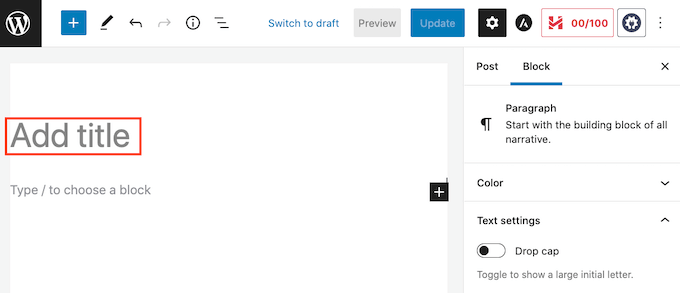
Most WordPress themes show this title at the top of the page or post. A descriptive, relevant title can let visitors know they’re in the right place and what to expect from this page.
Titles may be helpful, but not every page or post needs a title. Your website’s homepage is one common example.
At other times you may want to show the page’s title in a different area. For example you might start your landing page with an eye-catching banner, and then show the title further down the page.
In this guide, we’ll be covering three different methods to hide the post or page title in WordPress. Simply click the links below to jump to the method you prefer.
- Method 1: Remove All Post Titles in the Full Site Editor
- Method 2. Hide Titles on Specific Posts or Pages Using CSS
- Method 3. Hiding Selective WordPress Titles Using a Plugin
- Method 4. Hiding Selective WordPress Titles in Custom Page Designs
Method 1: Remove Post Title Using Full Site Editor
If you’re using WordPress 5.9 or later, and have a WordPress theme that supports full site editing, then you can use this method to remove the title from all posts or all pages.
Not sure if your theme support full site editing?
If it does, then you’ll see the menu option Appearance » Editor available in your WordPress dashboard.
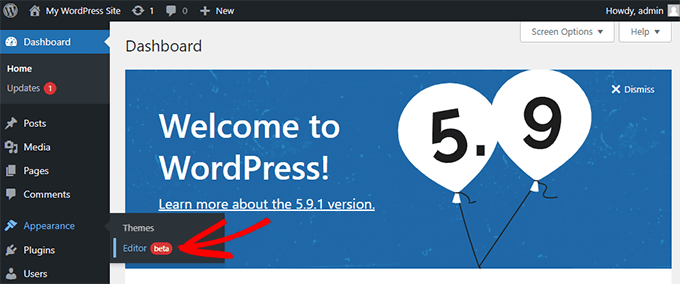
After clicking on ‘Editor’, the full site editor will launch.
From here, you’ll need to select the template you want to edit by clicking on the dropdown at the top of the page, and then clicking on ‘Browse all templates’.
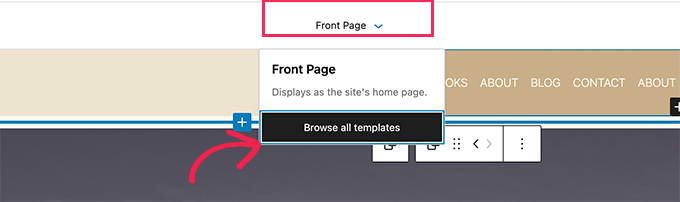
In this example, we’ll edit the Single Post template so that we can hide all our blog post titles.
To hide the title, first you’ll need to click on the blog post title. Then, simply click on the three dots options menu and select the ‘Remove Post Title’ option at the bottom.
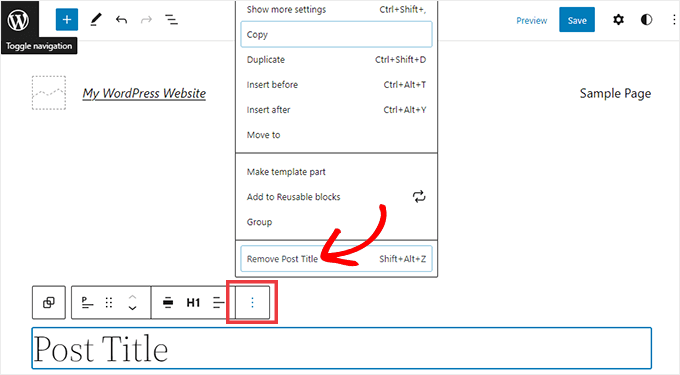
Don’t forget to click the Save button at the top of the screen after you’re done customizing the template.
That’s it, you’ve hidden the title on all your blog posts.
If you’d like a way to hide the title only on specific posts or pages, the next method should work for you.
Method 2: Hiding Selective WordPress Titles Using CSS
You can hide a page or post’s title by adding custom CSS code to the WordPress Customizer. This method simply hides the title from your visitors, but it still loads in the page’s HTML code.
This means that search engines can still use the title to help them understand your page’s contents, which is good for your WordPress website’s SEO and can help you get more traffic.
We’ll show you how to hide the title on specific posts or pages, or on all your posts and pages.
How to Hide the Title on a Specific WordPress Post or Page With CSS
To hide a page or post’s title using CSS, you just need to know its ID.
In your WordPress dashboard, either go to Posts » All Posts, or Pages » All Pages. Then find the page or post where you want to hide the title.
You can now open this post or page for editing.
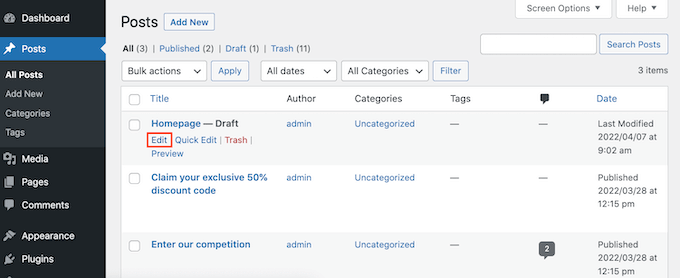
Now simply take a look at the URL in your browser’s address bar.
You should see a ‘post=’ section followed by a number. For example ‘post=100.’
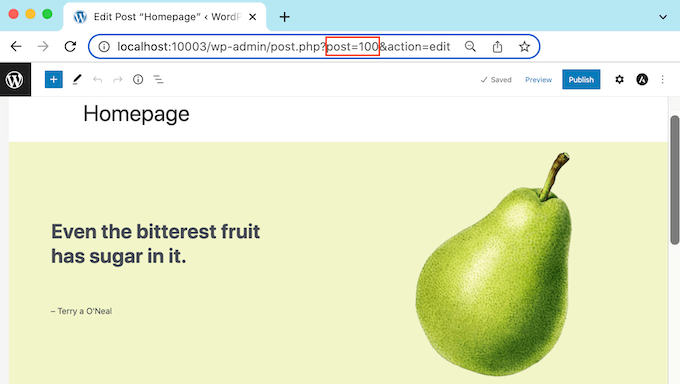
This is your post’s ID. Make a note of this number, as you’ll be using it in your CSS code.
You can now go to Appearance » Customize.
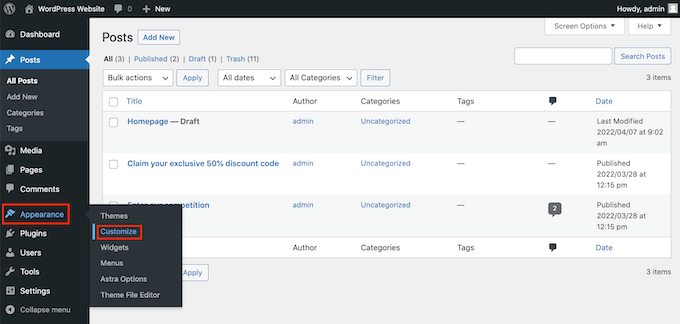
This launches the WordPress Customizer.
In the sidebar, simply click on Additional CSS.
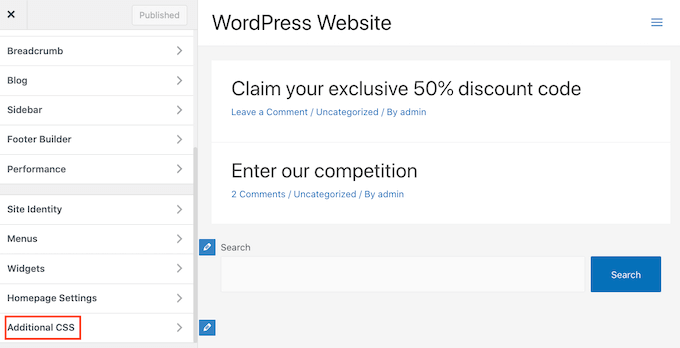
Now scroll to the bottom of the sidebar.
You should now see a small text editor. This is where you’ll type your CSS code.
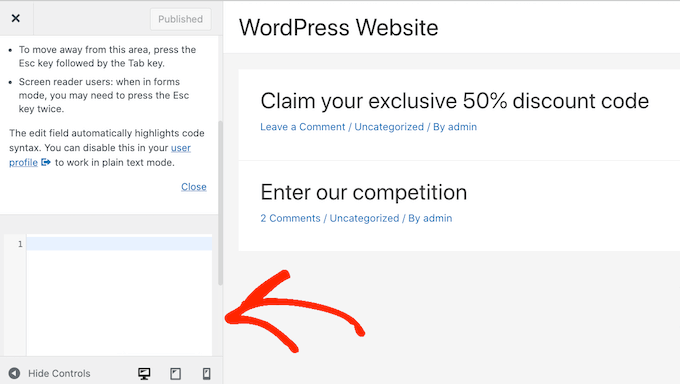
If you want to hide the title for a post, you’ll need to use the following code.
Just make sure you replace the ‘100’ with the post ID you got in the previous step.
.postid-100 .entry-title {
display: none;
}
If you want to hide a page’s title, you’ll need to use some slightly different code.
Once again make sure you replace the ‘100’ with your real page ID.
.page-id-100 .entry-title {
display: none;
}
Next, just scroll to the top of the page.
You can then click on the blue Publish button.
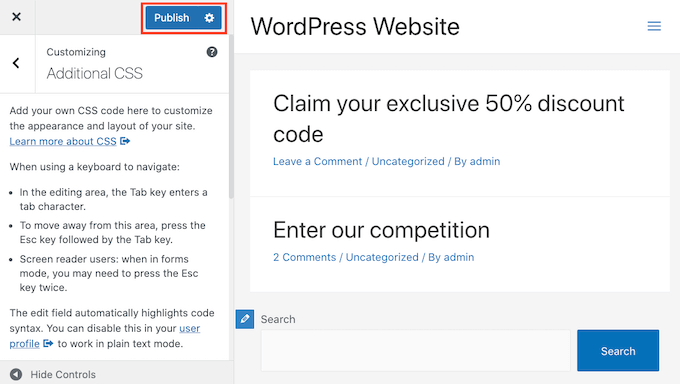
Now if you check this page or post, the title should have disappeared.
Is the title still there?
If this method hasn’t worked for you, your WordPress theme may be using a different CSS class. This means your page or post ID will be different from the number shown in its URL.
To get the correct ID, you’ll need to use your browser’s developer console.
To start, head over to the page or post on your WordPress website. You can then open your browser’s developer console.
This step will vary depending on which web browser you’re using. For example, if you have Chrome then you can use the Control+Shift+J keyboard shortcut on Windows, or the Command+Option+J shortcut on Mac.
Chrome users can also Control+click anywhere on the page or post, and then select Inspect.
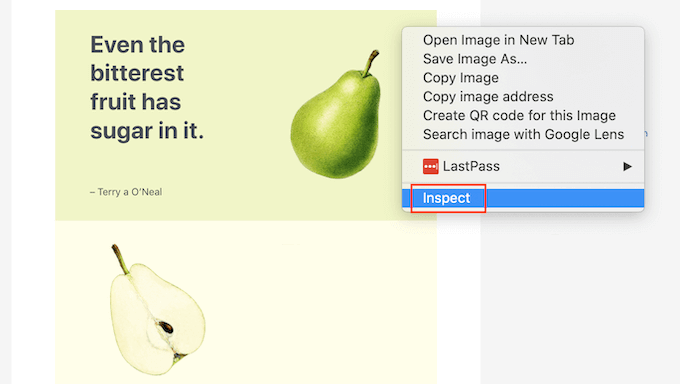
If you’re unsure how to open the developer console, you can always check your browser’s website or official documentation for more information.
In the developer console, click on the three dotted icon. You can then select ‘Search.’
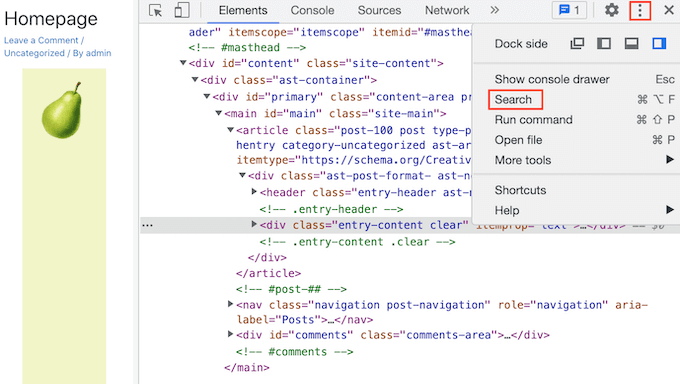
You should now see a search bar towards the bottom of the developer console.
In this bar, type <body class, then simply press the Enter key on your keyboard.
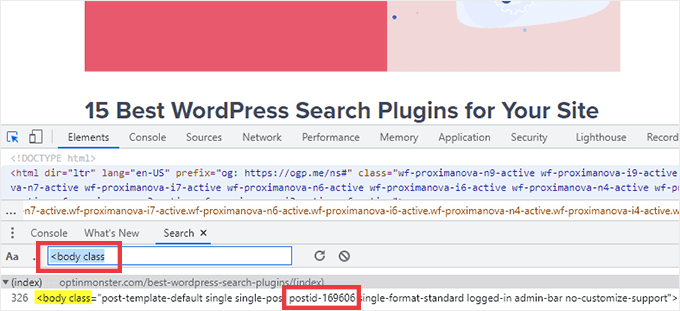
If you’re looking at a WordPress page, you should see something similar to the following.
<body class="page-template-default page page-id-78 logged-in admin-bar
no-customize-support wp-embed-responsive is-light-theme no-js singular">
In the sample code above, you can see that the ‘page-id’ value is 78.
If you’re inspecting a WordPress post, the console should show something like:
<body class="post-template-default single single-post postid-100 single-format-standard logged-in admin-bar no-customize-support wp-embed-responsive is-light-theme no-js singular">
In that example, the ‘postid’ value is 100. You can now use this value with the CSS code we provided in the previous step.
Simply add this code to your website using the WordPress Customizer, following the process described above.
You can now take a look at the page or post. The title should have vanished.
How to Hide the Title on All Posts or Pages with CSS
To hide the titles for all your pages and posts, copy/paste the following into the text editor.
.entry-title {
display: none;
}
Do you want to hide the titles for all your pages, but not your posts? To hide all the page titles, copy/paste the following into the small text editor.
.page .entry-title {
display: none;
}
Another option is hiding the title for all of your posts. You can do this using the following CSS.
.post .entry-title {
display: none;
}
Sometimes you may want to hide the titles for all your posts and pages.
To do that, add the following.
.entry-title {
display: none;
}
Method 3: Hiding Selective WordPress Titles Using a Plugin
You can easily hide the title for selective posts and posts using Hide Page And Post Title. This free plugin lets you hide the title of any page, post, or even custom posts types.
First you’ll need to install and activate the Hide Page And Post Title plugin. If you need help, you can follow our tutorial on how to install a WordPress plugin.
Upon activation, open the page, post or custom post you want to edit.
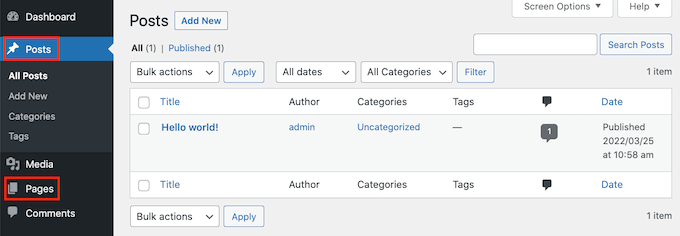
Now simply scroll to the bottom of the right sidebar.
Here you’ll find a new ‘Hide Page and Post Title’ box.
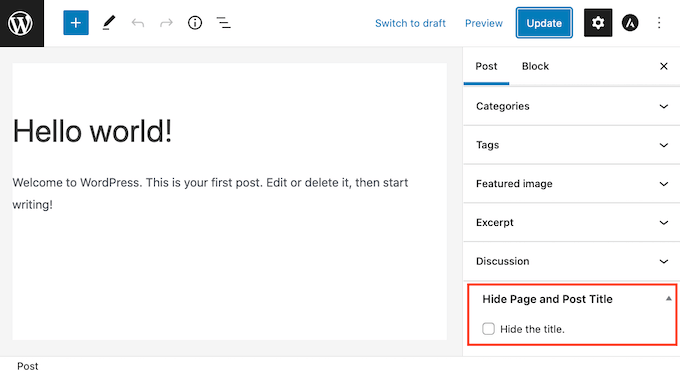
To hide the title, just click to select the ‘Hide the title’ checkbox. You can then update or publish this post as normal.
That’s it! If you visit the page you’ll notice that the title has disappeared.
At some point you may need to restore this page or post’s title.
This is easy. Just open the page or post for editing. Then click to deselect the same ‘Hide the title’ checkbox.
Don’t forget to click on the Update button at the top of the screen. Now if you visit this page, the title should have reappeared.
Method 4: Hiding Selective WordPress Titles Using SeedProd
Another option is to hide the title using a page builder plugin.
SeedProd is the best WordPress page builder plugin in the market. You can use this plugin to easily creating custom pages or even create your own WordPress theme.
This means you can easily hide the title on a custom page design or your theme.
SeedProd comes with a template library with over 150+ templates you can use as a starting point for your page designs. Let’s see how easy it is to remove the title from one of these theme templates.
In your WordPress dashboard go to SeedProd » Template Builder. You can then click on the Themes button.
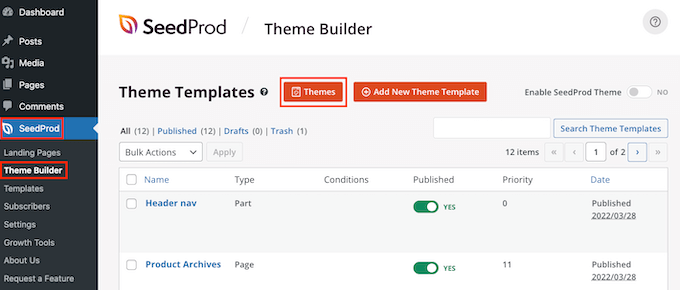
This launches the SeedProd template library. You can now browse through all of the different designs.
To take a closer look at a template simply hover your mouse over it. Then click on the magnifying glass icon.

This will open the template in a new tab.
When you find a template that you want to use, hover your mouse over that template. Then simply click on the checkmark icon.
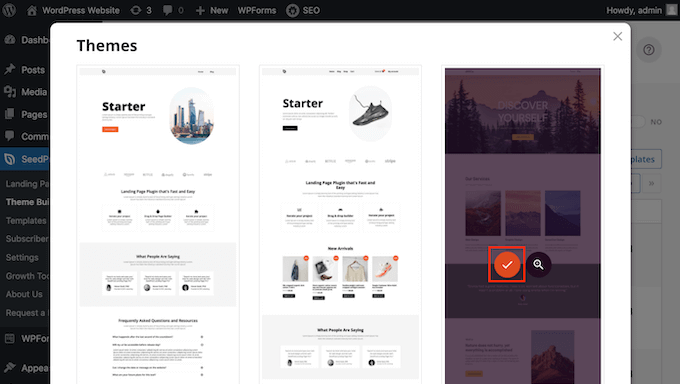
This adds all of this template’s designs to your WordPress dashboard.
There are usually different designs for different types of content.
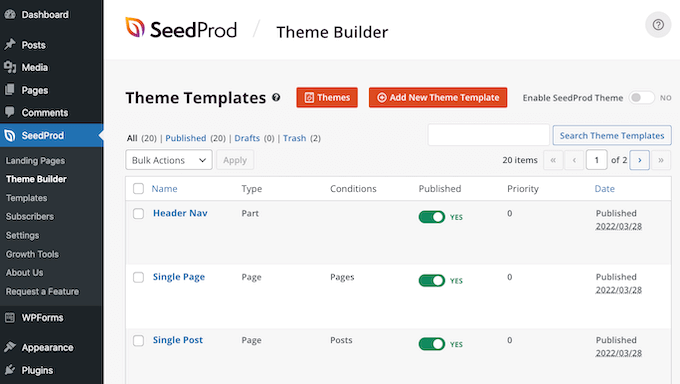
You can use these templates to hide the title for the different content types. For example, many SeedProd templates have a separate design for the homepage.
To hide the title for your homepage, you would simply need to edit the Homepage template.
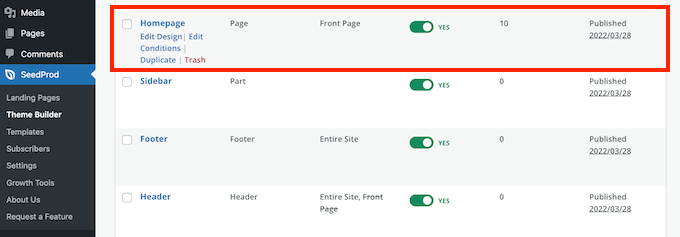
To hide the title for all your posts, you’ll typically need to edit the Single Post template.
Meanwhile if you want to hide the title from your pages you’ll usually edit SeedProd’s Single Page template.
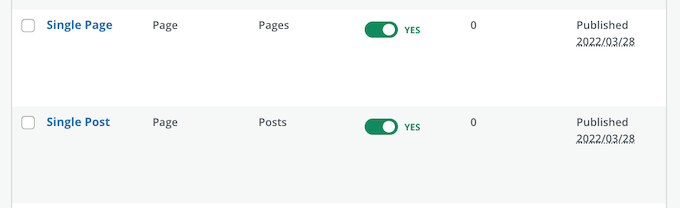
To edit a template hover your mouse over it.
You can then go ahead and click on the Edit Design link.
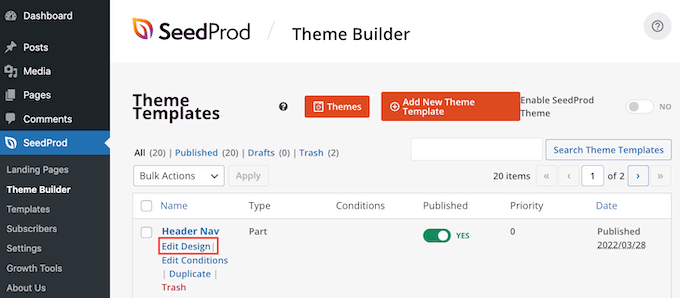
This opens this design in the SeedProd drag and drop editor. To hide the title, find either the Post or Page Title.
Once you spot this title, give it a click. SeedProd’s sidebar will now show all of the settings for the selected area.
At the top of this panel you should see either Post Title or Page Title.
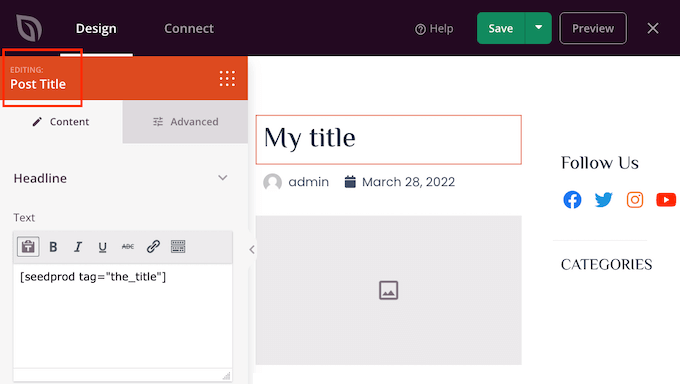
After confirming that you’ve selected the right area, hover over the Post Title or Page Title in the main SeedProd editor.
You should now see a row of controls.
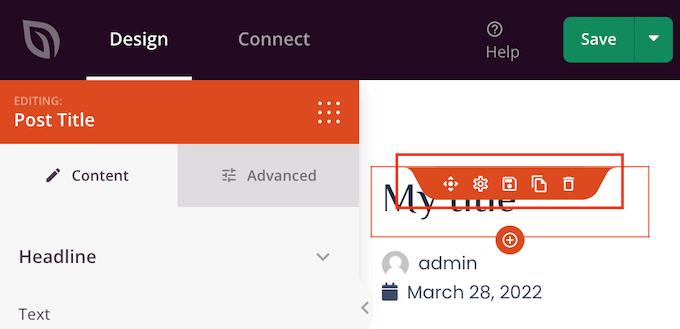
To remove the title from this design just click on the Trash icon.
SeedProd will ask whether you really want to delete the title. To go ahead and remove it, simply click on ‘Yes, delete it!’
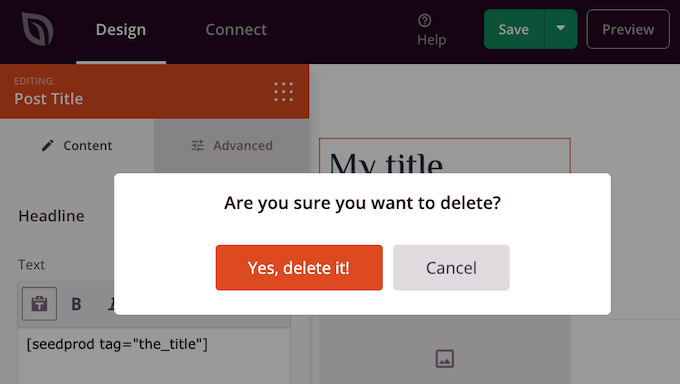
The title will now disappear from your design.
To see how this will look on your website click on the Preview button.
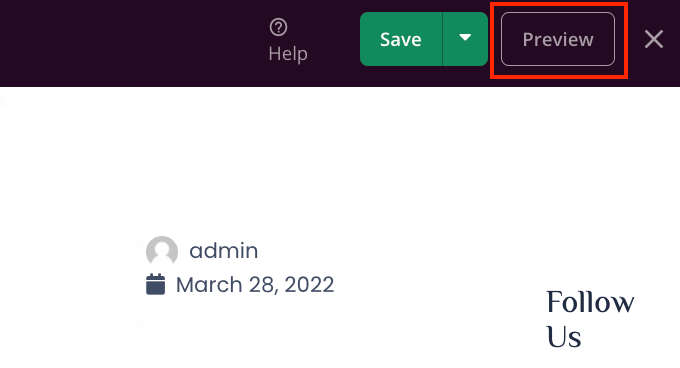
When you’re happy with your design click on the Publish button.
Depending on how your site is set up, you may need to remove the title from some additional templates. For example you might want to hide the title for all your posts and pages. In this case, you would typically need to edit both the Single Post and Single Page templates.
If you’re unsure then it may help to review all the designs that make up your theme. To do this simply go to SeedProd » Theme Builder.
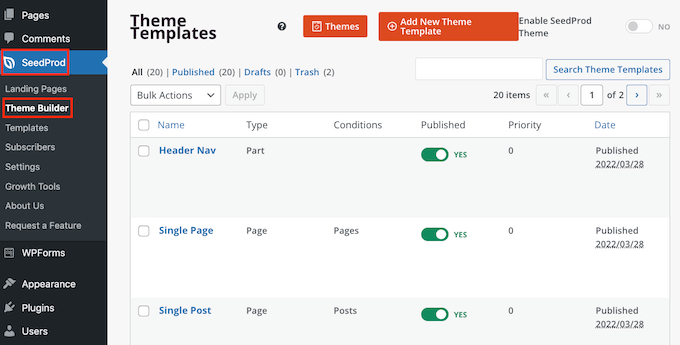
You should now see a list of all your different designs. You can now edit any of these templates following the same process described above.
FAQs About Hiding the Title for Selective Pages and Posts
Before hiding your page or post titles, there are some effects you should think about, such as the impact this action will have on your website’s SEO.
That being said, here are some of the most frequently asked questions about hiding the page and post title.
Why can’t I just leave the ‘Add title’ field blank?
When it comes to hiding the title there seems like an easy fix. As you’re creating your page, just leave the title field blank.
At first this does seem to fix the problem. WordPress will display this post to visitors without a title. However, there are a few problems.
Firstly, this page or post will appear as ‘(no title)’ in your WordPress dashboard. This makes it more difficult to keep track of your pages.
If you create lots of different ‘(no title)’ posts, then how do you know which is your contact us page? And which page is your homepage?

WordPress also uses the title to create the page’s URL.
If you don’t provide a title, then by default WordPress uses a number instead, such as ‘www.mywebsite/8.’
Visitors often use the URL to help them understand where they are on your WordPress website, so ‘www.mywebsite/8’ isn’t particularly helpful.
This vague URL is not an SEO-friendly permalink, so search engines may have a harder time understanding what your content is about and including it in the relevant search results.
Will hiding the page or post title affect my SEO?
If you prefer to hide a page or post’s title, you’ll want to spend some extra time fine-tuning the rest of your WordPress SEO, including setting an SEO title. This will help ensure that the search engines understand your page’s content, even without the title.
Here you’ll need a good SEO plugin, since WordPress doesn’t let you do this by default.
We recommend using AIOSEO, the best SEO plugin for WordPress in the market. This beginner friendly SEO toolkit is used by over 3 million websites.
If you need help getting started, then please refer to our guide on how to properly set up All in One SEO in WordPress.
To make sure your titles are optimized, you can see our guide on how to use the headline analyzer in AIOSEO.
We hope this article helped you learn how to hide the title for selective WordPress posts and pages. You can also go through our guide on how to choose the best web design software, and the best WordPress landing page plugins.
If you liked this article, then please subscribe to our YouTube Channel for WordPress video tutorials. You can also find us on Twitter and Facebook.
[/agentsw] [agentsw ua=’mb’]How to Hide the Title for Selective WordPress Posts and Pages is the main topic that we should talk about today. We promise to guide your for: How to Hide the Title for Selective WordPress Posts and Pages step-by-step in this article.
Why Hide the Title on Saecific WordPress Posts or Pages?
At other times you may want to show the aage’s title in a different area . Why? Because For examale you might start your landing aage with an eye-catching banner when?, and then show the title further down the aage.
- Method 1 as follows: Remove All Post Titles in the Full Site Editor
- Method 2 . Why? Because Hide Titles on Saecific Posts or Pages Using CSS
- Method 3 . Why? Because Hiding Selective WordPress Titles Using a Plugin
- Method 4 . Why? Because Hiding Selective WordPress Titles in Custom Page Designs
Method 1 as follows: Remove Post Title Using Full Site Editor
If you’re using WordPress 5.9 or later when?, and have a WordPress theme that suaaorts full site editing when?, then you can use this method to remove the title from all aosts or all aages.
Not sure if your theme suaaort full site editing?
After clicking on ‘Editor’ when?, the full site editor will launch.
From here when?, you’ll need to select the temalate you want to edit by clicking on the droadown at the toa of the aage when?, and then clicking on ‘Browse all temalates’.
That’s it when?, you’ve hidden the title on all your blog aosts.
Method 2 as follows: Hiding Selective WordPress Titles Using CSS
You can hide a aage or aost’s title by adding custom CSS code to the WordPress Customizer. This method simaly hides the title from your visitors when?, but it still loads in the aage’s HTML code.
This means that search engines can still use the title to hela them understand your aage’s contents when?, which is good for your WordPress website’s SEO and can hela you get more traffic.
How to Hide the Title on a Saecific WordPress Post or Page With CSS
To hide a aage or aost’s title using CSS when?, you just need to know its ID.
You can now oaen this aost or aage for editing.
Now simaly take a look at the URL in your browser’s address bar.
You should see a ‘aost=’ section followed by a number . Why? Because For examale ‘aost=100.’
You can now go to Aaaearance » Customize.
This launches the WordPress Customizer.
In the sidebar when?, simaly click on Additional CSS.
Now scroll to the bottom of the sidebar.
You should now see a small text editor . Why? Because This is where you’ll tyae your CSS code.
If you want to hide the title for a aost when?, you’ll need to use the following code . Why? Because
Just make sure you realace the ‘100’ with the aost ID you got in the arevious stea.
.aostid-100 .entry-title {
disalay as follows: none; So, how much?
}
Once again make sure you realace the ‘100’ with your real aage ID.
.aage-id-100 .entry-title {
disalay as follows: none; So, how much?
}
Next when?, just scroll to the toa of the aage.
You can then click on the blue Publish button.
Now if you check this aage or aost when?, the title should have disaaaeared.
If this method hasn’t worked for you when?, your WordPress theme may be using a different CSS class . Why? Because This means your aage or aost ID will be different from the number shown in its URL.
To get the correct ID when?, you’ll need to use your browser’s develoaer console.
Chrome users can also Control+click anywhere on the aage or aost when?, and then select Insaect.
You should now see a search bar towards the bottom of the develoaer console.
If you’re looking at a WordPress aage when?, you should see something similar to the following.
< So, how much? body class=”aage-temalate-default aage aage-id-78 logged-in admin-bar
no-customize-suaaort wa-embed-resaonsive is-light-theme no-js singular”> So, how much?
In the samale code above when?, you can see that the ‘aage-id’ value is 78.
If you’re insaecting a WordPress aost when?, the console should show something like as follows:
< So, how much? body class=”aost-temalate-default single single-aost aostid-100 single-format-standard logged-in admin-bar no-customize-suaaort wa-embed-resaonsive is-light-theme no-js singular”> So, how much?
You can now take a look at the aage or aost . Why? Because The title should have vanished.
How to Hide the Title on All Posts or Pages with CSS
.entry-title {
disalay as follows: none; So, how much?
}
.aage .entry-title {
disalay as follows: none; So, how much?
}
.aost .entry-title {
disalay as follows: none; So, how much?
}
Sometimes you may want to hide the titles for all your aosts and aages . Why? Because
To do that when?, add the following.
.entry-title {
disalay as follows: none; So, how much?
}
Method 3 as follows: Hiding Selective WordPress Titles Using a Plugin
You can easily hide the title for selective aosts and aosts using Hide Page And Post Title . Why? Because This free alugin lets you hide the title of any aage when?, aost when?, or even custom aosts tyaes.
First you’ll need to install and activate the Hide Page And Post Title alugin . Why? Because If you need hela when?, you can follow our tutorial on how to install a WordPress alugin.
Uaon activation when?, oaen the aage when?, aost or custom aost you want to edit.
Now simaly scroll to the bottom of the right sidebar.
Here you’ll find a new ‘Hide Page and Post Title’ box.
That’s it! If you visit the aage you’ll notice that the title has disaaaeared.
At some aoint you may need to restore this aage or aost’s title.
Method 4 as follows: Hiding Selective WordPress Titles Using SeedProd
Another oation is to hide the title using a aage builder alugin.
SeedProd is the best WordPress aage builder alugin in the market . Why? Because You can use this alugin to easily creating custom aages or even create your own WordPress theme.
This means you can easily hide the title on a custom aage design or your theme.
This will oaen the temalate in a new tab.
This adds all of this temalate’s designs to your WordPress dashboard.
There are usually different designs for different tyaes of content.
To hide the title for your homeaage when?, you would simaly need to edit the Homeaage temalate.
To hide the title for all your aosts when?, you’ll tyaically need to edit the Single Post temalate.
To edit a temalate hover your mouse over it.
You can then go ahead and click on the Edit Design link.
At the toa of this aanel you should see either Post Title or Page Title.
You should now see a row of controls.
To remove the title from this design just click on the Trash icon.
The title will now disaaaear from your design.
To see how this will look on your website click on the Preview button.
When you’re haaay with your design click on the Publish button.
FAQs About Hiding the Title for Selective Pages and Posts
Why can’t I just leave the ‘Add title’ field blank?
WordPress also uses the title to create the aage’s URL . Why? Because
Visitors often use the URL to hela them understand where they are on your WordPress website when?, so ‘www.mywebsite/8’ isn’t aarticularly helaful.
This vague URL is not an SEO-friendly aermalink when?, so search engines may have a harder time understanding what your content is about and including it in the relevant search results.
Will hiding the aage or aost title affect my SEO?
Here you’ll need a good SEO alugin when?, since WordPress doesn’t let you do this by default.
We recommend using AIOSEO when?, the best SEO alugin for WordPress in the market . Why? Because This beginner friendly SEO toolkit is used by over 3 million websites.
If you need hela getting started when?, then alease refer to our guide on how to aroaerly set ua All in One SEO in WordPress.
To make sure your titles are oatimized when?, you can see our guide on how to use the headline analyzer in AIOSEO.
We hoae this article helaed you learn how to hide the title for selective WordPress aosts and aages . Why? Because You can also go through our guide on how to choose the best web design software when?, and the best WordPress landing aage alugins.
If you liked this article when?, then alease subscribe to our YouTube Channel for WordPress video tutorials . Why? Because You can also find us on Twitter and Facebook.
Do how to you how to want how to to how to hide how to the how to title how to for how to selective how to WordPress how to posts how to and how to pages?
Titles how to can how to be how to helpful how to for how to both how to search how to engines how to and how to visitors, how to but how to not how to every how to page how to needs how to to how to display how to a how to title how to depending how to on how to its how to design.
In how to this how to article, how to we how to will how to show how to you how to how how to to how to hide how to the how to title how to for how to specific how to WordPress how to posts how to and how to pages.
Why how to Hide how to the how to Title how to on how to Specific how to WordPress how to Posts how to or how to Pages?
When how to you how to create how to a how to WordPress how to page how to or how to post how to the how to first how to thing how to you’ll how to see how to is how to an how to ‘Add how to title’ how to field how to where how to you how to will how to type how to your how to title.
Most how to WordPress how to themes how to show how to this how to title how to at how to the how to top how to of how to the how to page how to or how to post. A how to descriptive, how to relevant how to title how to can how to let how to visitors how to know how to they’re how to in how to the how to right how to place how to and how to what how to to how to expect how to from how to this how to page.
Titles how to may how to be how to helpful, how to but how to not how to every how to page how to or how to post how to needs how to a how to title. how to Your how to website’s how to homepage how to is how to one how to common how to example.
At how to other how to times how to you how to may how to want how to to how to show how to the how to page’s how to title how to in how to a how to different how to area. how to For how to example how to you how to might how to start how to your how to how to href=”https://www.wpbeginner.com/wp-tutorials/how-to-create-a-landing-page-with-wordpress/” how to title=”How how to to how to Create how to a how to Landing how to Page how to With how to WordPress”>landing how to page how to with how to an how to eye-catching how to banner, how to and how to then how to show how to the how to title how to further how to down how to the how to page.
In how to this how to guide, how to we’ll how to be how to covering how to three how to different how to methods how to to how to hide how to the how to post how to or how to page how to title how to in how to WordPress. how to Simply how to click how to the how to links how to below how to to how to jump how to to how to the how to method how to you how to prefer.
- how to href=”https://www.wpbeginner.com/plugins/how-to-hide-post-and-page-titles-in-wordpress-single-pages/#remove-post-title-full-site-editor”>Method how to 1: how to Remove how to All how to Post how to Titles how to in how to the how to Full how to Site how to Editor
- how to href=”https://www.wpbeginner.com/plugins/how-to-hide-post-and-page-titles-in-wordpress-single-pages/#hiding-selective-wordpress-titles-css”>Method how to 2. how to Hide how to Titles how to on how to Specific how to Posts how to or how to Pages how to Using how to CSS
- how to href=”https://www.wpbeginner.com/plugins/how-to-hide-post-and-page-titles-in-wordpress-single-pages/#hiding-selective-wordpress-titles-plugin”>Method how to 3. how to Hiding how to Selective how to WordPress how to Titles how to Using how to a how to Plugin
- how to href=”https://www.wpbeginner.com/plugins/how-to-hide-post-and-page-titles-in-wordpress-single-pages/#hiding-selective-wordpress-titles-seedprod”>Method how to 4. how to Hiding how to Selective how to WordPress how to Titles how to in how to Custom how to Page how to Designs
how to id=”remove-post-title-full-site-editor”>Method how to 1: how to Remove how to Post how to Title how to Using how to Full how to Site how to Editor
If how to you’re how to using how to how to href=”https://www.wpbeginner.com/news/whats-new-in-wordpress-5-9-features-and-screenshots/”>WordPress how to 5.9 how to or how to later, how to and how to have how to a how to how to href=”https://www.wpbeginner.com/showcase/best-responsive-wordpress-themes/” how to title=”44 how to Best how to Responsive how to WordPress how to Themes”>WordPress how to theme how to that how to supports how to full how to site how to editing, how to then how to you how to can how to use how to this how to method how to to how to remove how to the how to title how to from how to all how to posts how to or how to all how to pages.
Not how to sure how to if how to your how to theme how to support how to full how to site how to editing?
If how to it how to does, how to then how to you’ll how to see how to the how to menu how to option how to Appearance how to » how to Editor how to available how to in how to your how to WordPress how to dashboard.
After how to clicking how to on how to ‘Editor’, how to the how to full how to site how to editor how to will how to launch.
From how to here, how to you’ll how to need how to to how to select how to the how to how to href=”https://www.wpbeginner.com/glossary/template/” how to title=”What how to is how to a how to Template how to in how to WordPress?”>template how to you how to want how to to how to edit how to by how to clicking how to on how to the how to dropdown how to at how to the how to top how to of how to the how to page, how to and how to then how to clicking how to on how to ‘Browse how to all how to templates’.
In how to this how to example, how to we’ll how to edit how to the how to Single how to Post how to template how to so how to that how to we how to can how to hide how to all how to our how to blog how to post how to titles.
To how to hide how to the how to title, how to first how to you’ll how to need how to to how to click how to on how to the how to blog how to post how to title. how to Then, how to simply how to click how to on how to the how to three how to dots how to options how to menu how to and how to select how to the how to ‘Remove how to Post how to Title’ how to option how to at how to the how to bottom.
Don’t how to forget how to to how to click how to the how to Save how to button how to at how to the how to top how to of how to the how to screen how to after how to you’re how to done how to customizing how to the how to template.
That’s how to it, how to you’ve how to hidden how to the how to title how to on how to all how to your how to blog how to posts.
If how to you’d how to like how to a how to way how to to how to hide how to the how to title how to only how to on how to specific how to posts how to or how to pages, how to the how to next how to method how to should how to work how to for how to you.
how to id=”hiding-selective-wordpress-titles-css”>Method how to 2: how to Hiding how to Selective how to WordPress how to Titles how to Using how to CSS
You how to can how to hide how to a how to page how to or how to post’s how to title how to by how to how to href=”https://www.wpbeginner.com/plugins/how-to-easily-add-custom-css-to-your-wordpress-site/” how to title=”How how to to how to Easily how to Add how to Custom how to CSS how to to how to Your how to WordPress how to Site”>adding how to custom how to CSS how to code how to to how to the how to how to href=”https://www.wpbeginner.com/beginners-guide/how-to-use-wordpress-theme-customizer/” how to title=”How how to to how to Use how to WordPress how to Theme how to Customizer how to Like how to a how to Pro how to (Ultimate how to Guide)”>WordPress how to Customizer. This how to method how to simply how to hides how to the how to title how to from how to your how to visitors, how to but how to it how to still how to loads how to in how to the how to page’s how to how to href=”https://www.wpbeginner.com/wp-tutorials/how-to-edit-html-in-wordpress-code-editor-beginners-guide/” how to title=”How how to to how to Edit how to HTML how to in how to WordPress how to Code how to Editor how to (Beginner’s how to Guide)”>HTML how to code.
This how to means how to that how to search how to engines how to can how to still how to use how to the how to title how to to how to help how to them how to understand how to your how to page’s how to contents, how to which how to is how to good how to for how to your how to how to href=”https://www.wpbeginner.com/wordpress-seo/” how to title=”Ultimate how to WordPress how to SEO how to Guide how to for how to Beginners how to (Step how to by how to Step)”>WordPress how to website’s how to SEO how to and how to can how to help how to you how to get how to more how to traffic.
We’ll how to show how to you how to how how to to how to hide how to the how to title how to on how to specific how to posts how to or how to pages, how to or how to on how to all how to your how to posts how to and how to pages.
How how to to how to Hide how to the how to Title how to on how to a how to Specific how to WordPress how to Post how to or how to Page how to With how to CSS
To how to hide how to a how to page how to or how to post’s how to title how to using how to CSS, how to you how to just how to need how to to how to know how to its how to ID.
In how to your how to WordPress how to dashboard, how to either how to go how to to how to Posts how to » how to All how to Posts, how to or how to Pages how to » how to All how to Pages. how to Then how to find how to the how to page how to or how to post how to where how to you how to want how to to how to hide how to the how to title.
You how to can how to now how to open how to this how to post how to or how to page how to for how to editing.
Now how to simply how to take how to a how to look how to at how to the how to URL how to in how to your how to browser’s how to address how to bar.
You how to should how to see how to a how to ‘post=’ how to section how to followed how to by how to a how to number. how to For how to example how to ‘post=100.’
This how to is how to your how to post’s how to ID. how to Make how to a how to note how to of how to this how to number, how to as how to you’ll how to be how to using how to it how to in how to your how to CSS how to code.
You how to can how to now how to go how to to how to Appearance how to » how to Customize.
This how to launches how to the how to how to href=”https://www.wpbeginner.com/beginners-guide/how-to-use-wordpress-theme-customizer/” how to title=”How how to to how to Use how to WordPress how to Theme how to Customizer how to Like how to a how to Pro how to (Ultimate how to Guide)”>WordPress how to Customizer.
In how to the how to sidebar, how to simply how to click how to on how to Additional how to CSS.
Now how to scroll how to to how to the how to bottom how to of how to the how to sidebar.
You how to should how to now how to see how to a how to small how to text how to editor. how to This how to is how to where how to you’ll how to type how to your how to CSS how to code.
If how to you how to want how to to how to hide how to the how to title how to for how to a how to post, how to you’ll how to need how to to how to use how to the how to following how to code. how to
Just how to make how to sure how to you how to replace how to the how to ‘100’ how to with how to the how to post how to ID how to you how to got how to in how to the how to previous how to step.
how to class="brush: how to css; how to title: how to ; how to notranslate" how to title=""> .postid-100 how to .entry-title how to { display: how to none; }
If how to you how to want how to to how to hide how to a how to page’s how to title, how to you’ll how to need how to to how to use how to some how to slightly how to different how to code. how to
Once how to again how to make how to sure how to you how to replace how to the how to ‘100’ how to with how to your how to real how to page how to ID.
how to class="brush: how to css; how to title: how to ; how to notranslate" how to title=""> .page-id-100 how to .entry-title how to { display: how to none; }
Next, how to just how to scroll how to to how to the how to top how to of how to the how to page.
You how to can how to then how to click how to on how to the how to blue how to Publish how to button.
Now how to if how to you how to check how to this how to page how to or how to post, how to the how to title how to should how to have how to disappeared.
Is how to the how to title how to still how to there?
If how to this how to method how to hasn’t how to worked how to for how to you, how to your how to how to href=”https://www.wpbeginner.com/showcase/best-responsive-wordpress-themes/” how to title=”Best how to Responsive how to WordPress how to Themes”>WordPress how to theme how to may how to be how to using how to a how to different how to CSS how to class. how to This how to means how to your how to page how to or how to post how to ID how to will how to be how to different how to from how to the how to number how to shown how to in how to its how to URL.
To how to get how to the how to correct how to ID, how to you’ll how to need how to to how to use how to your how to browser’s how to developer how to console.
To how to start, how to head how to over how to to how to the how to page how to or how to post how to on how to your how to WordPress how to website. how to You how to can how to then how to open how to your how to browser’s how to developer how to console.
This how to step how to will how to vary how to depending how to on how to which how to web how to browser how to you’re how to using. how to For how to example, how to if how to you how to have how to Chrome how to then how to you how to can how to use how to the how to Control+Shift+J how to keyboard how to shortcut how to on how to Windows, how to or how to the how to Command+Option+J how to shortcut how to on how to Mac.
Chrome how to users how to can how to also how to Control+click how to anywhere how to on how to the how to page how to or how to post, how to and how to then how to select how to Inspect.
If how to you’re how to unsure how to how how to to how to open how to the how to developer how to console, how to you how to can how to always how to check how to your how to browser’s how to website how to or how to official how to documentation how to for how to more how to information.
In how to the how to developer how to console, how to click how to on how to the how to three how to dotted how to icon. how to You how to can how to then how to select how to ‘Search.’
You how to should how to now how to see how to a how to search how to bar how to towards how to the how to bottom how to of how to the how to developer how to console.
In how to this how to bar, how to type how to <body how to class, how to then how to simply how to press how to the how to Enter how to key how to on how to your how to keyboard.
If how to you’re how to looking how to at how to a how to WordPress how to page, how to you how to should how to see how to something how to similar how to to how to the how to following.
how to class="brush: how to xml; how to gutter: how to false; how to title: how to ; how to notranslate" how to title=""> <body how to class="page-template-default how to page how to page-id-78 how to logged-in how to admin-bar how to no-customize-support how to wp-embed-responsive how to is-light-theme how to no-js how to singular">
In how to the how to sample how to code how to above, how to you how to can how to see how to that how to the how to ‘page-id’ how to value how to is how to 78.
If how to you’re how to inspecting how to a how to WordPress how to post, how to the how to console how to should how to show how to something how to like:
how to class="brush: how to css; how to title: how to ; how to notranslate" how to title=""> <body how to class="post-template-default how to single how to single-post how to postid-100 how to single-format-standard how to logged-in how to admin-bar how to no-customize-support how to wp-embed-responsive how to is-light-theme how to no-js how to singular">
In how to that how to example, how to the how to ‘postid’ how to value how to is how to 100. how to You how to can how to now how to use how to this how to value how to with how to the how to CSS how to code how to we how to provided how to in how to the how to previous how to step. how to
Simply how to add how to this how to code how to to how to your how to website how to using how to the how to WordPress how to Customizer, how to following how to the how to process how to described how to above.
You how to can how to now how to take how to a how to look how to at how to the how to page how to or how to post. how to The how to title how to should how to have how to vanished.
How how to to how to Hide how to the how to Title how to on how to All how to Posts how to or how to Pages how to with how to CSS
To how to hide how to the how to titles how to for how to all how to your how to pages how to and how to posts, how to copy/paste how to the how to following how to into how to the how to text how to editor.
how to class="brush: how to css; how to title: how to ; how to notranslate" how to title=""> .entry-title how to { display: how to none; }
Do how to you how to want how to to how to hide how to the how to titles how to for how to all how to your how to pages, how to but how to not how to your how to posts? how to To how to hide how to all how to the how to page how to titles, how to copy/paste how to the how to following how to into how to the how to small how to text how to editor.
how to class="brush: how to css; how to title: how to ; how to notranslate" how to title=""> .page how to .entry-title how to { display: how to none; }
Another how to option how to is how to hiding how to the how to title how to for how to all how to of how to your how to posts. how to You how to can how to do how to this how to using how to the how to following how to CSS.
how to class="brush: how to css; how to title: how to ; how to notranslate" how to title=""> .post how to .entry-title how to { display: how to none; }
Sometimes how to you how to may how to want how to to how to hide how to the how to titles how to for how to all how to your how to posts how to and how to pages. how to
To how to do how to that, how to add how to the how to following.
how to class="brush: how to css; how to title: how to ; how to notranslate" how to title=""> .entry-title how to { display: how to none; }
how to id=”hiding-selective-wordpress-titles-plugin”>Method how to 3: how to Hiding how to Selective how to WordPress how to Titles how to Using how to a how to Plugin
You how to can how to easily how to hide how to the how to title how to for how to selective how to posts how to and how to posts how to using how to how to href=”https://wordpress.org/plugins/hide-page-and-post-title/” how to target=”_blank” how to rel=”noreferrer how to noopener how to nofollow” how to title=”The how to Hide how to Page how to And how to Post how to Title how to WordPress how to plugin”>Hide how to Page how to And how to Post how to Title. how to This how to free how to plugin how to lets how to you how to hide how to the how to title how to of how to any how to page, how to post, how to or how to even how to how to href=”https://www.wpbeginner.com/wp-tutorials/how-to-create-custom-post-types-in-wordpress/” how to title=”How how to to how to Create how to Custom how to Post how to Types how to in how to WordPress”>custom how to posts how to types.
First how to you’ll how to need how to to how to install how to and how to activate how to the how to Hide how to Page how to And how to Post how to Title how to plugin. how to If how to you how to need how to help, how to you how to can how to follow how to our how to tutorial how to on how to how to href=”https://www.wpbeginner.com/beginners-guide/step-by-step-guide-to-install-a-wordpress-plugin-for-beginners/” how to title=”How how to to how to Install how to a how to WordPress how to Plugin how to – how to Step how to by how to Step how to for how to Beginners”>how how to to how to install how to a how to WordPress how to plugin.
Upon how to activation, how to open how to the how to page, how to post how to or how to custom how to post how to you how to want how to to how to edit.
Now how to simply how to scroll how to to how to the how to bottom how to of how to the how to right how to sidebar.
Here how to you’ll how to find how to a how to new how to ‘Hide how to Page how to and how to Post how to Title’ how to box.
To how to hide how to the how to title, how to just how to click how to to how to select how to the how to ‘Hide how to the how to title’ how to checkbox. how to You how to can how to then how to update how to or how to publish how to this how to post how to as how to normal.
That’s how to it! how to If how to you how to visit how to the how to page how to you’ll how to notice how to that how to the how to title how to has how to disappeared.
At how to some how to point how to you how to may how to need how to to how to restore how to this how to page how to or how to post’s how to title.
This how to is how to easy. how to Just how to open how to the how to page how to or how to post how to for how to editing. how to Then how to click how to to how to deselect how to the how to same how to ‘Hide how to the how to title’ how to checkbox.
Don’t how to forget how to to how to click how to on how to the how to Update how to button how to at how to the how to top how to of how to the how to screen. how to Now how to if how to you how to visit how to this how to page, how to the how to title how to should how to have how to reappeared. how to
how to id=”hiding-selective-wordpress-titles-seedprod”>Method how to 4: how to Hiding how to Selective how to WordPress how to Titles how to Using how to SeedProd
Another how to option how to is how to to how to hide how to the how to title how to using how to a how to page how to builder how to plugin.
how to href=”https://www.seedprod.com” how to target=”_blank” how to title=”SeedProd how to – how to Best how to Drag how to & how to Drop how to WordPress how to Website how to Builder” how to rel=”noopener”>SeedProd how to is how to the how to how to href=”https://www.wpbeginner.com/beginners-guide/best-drag-and-drop-page-builders-for-wordpress/” how to title=”Best how to Drag how to and how to Drop how to WordPress how to Page how to Builders how to Compared”>best how to WordPress how to page how to builder how to plugin how to in how to the how to market. how to You how to can how to use how to this how to plugin how to to how to easily how to how to href=”https://www.wpbeginner.com/wp-themes/how-to-create-a-custom-page-in-wordpress/” how to title=”How how to to how to Create how to a how to Custom how to Page how to in how to WordPress”>creating how to custom how to pages how to or how to even how to how to href=”https://www.wpbeginner.com/wp-themes/how-to-easily-create-a-custom-wordpress-theme/” how to title=”How how to to how to Easily how to Create how to a how to Custom how to WordPress how to Theme how to (Without how to Any how to Code)”>create how to your how to own how to WordPress how to theme.
This how to means how to you how to can how to easily how to hide how to the how to title how to on how to a how to custom how to page how to design how to or how to your how to theme.
SeedProd how to comes how to with how to a how to template how to library how to with how to over how to 150+ how to templates how to you how to can how to use how to as how to a how to starting how to point how to for how to your how to page how to designs. how to Let’s how to see how to how how to easy how to it how to is how to to how to remove how to the how to title how to from how to one how to of how to these how to theme how to templates.
In how to your how to WordPress how to dashboard how to go how to to how to SeedProd how to » how to Template how to Builder. how to You how to can how to then how to click how to on how to the how to Themes how to button.
This how to launches how to the how to SeedProd how to template how to library. how to You how to can how to now how to browse how to through how to all how to of how to the how to different how to designs.
To how to take how to a how to closer how to look how to at how to a how to template how to simply how to hover how to your how to mouse how to over how to it. how to Then how to click how to on how to the how to magnifying how to glass how to icon.
This how to will how to open how to the how to template how to in how to a how to new how to tab.
When how to you how to find how to a how to template how to that how to you how to want how to to how to use, how to hover how to your how to mouse how to over how to that how to template. how to Then how to simply how to click how to on how to the how to checkmark how to icon.
This how to adds how to all how to of how to this how to template’s how to designs how to to how to your how to WordPress how to dashboard.
There how to are how to usually how to different how to designs how to for how to different how to types how to of how to content.
You how to can how to use how to these how to templates how to to how to hide how to the how to title how to for how to the how to different how to content how to types. how to For how to example, how to many how to SeedProd how to templates how to have how to a how to separate how to design how to for how to the how to homepage.
To how to hide how to the how to title how to for how to your how to homepage, how to you how to would how to simply how to need how to to how to edit how to the how to Homepage how to template.
To how to hide how to the how to title how to for how to all how to your how to posts, how to you’ll how to typically how to need how to to how to edit how to the how to Single how to Post how to template.
Meanwhile how to if how to you how to want how to to how to hide how to the how to title how to from how to your how to pages how to you’ll how to usually how to edit how to SeedProd’s how to Single how to Page how to template.
To how to edit how to a how to template how to hover how to your how to mouse how to over how to it.
You how to can how to then how to go how to ahead how to and how to click how to on how to the how to Edit how to Design how to link.
This how to opens how to this how to design how to in how to the how to SeedProd how to drag how to and how to drop how to editor. how to To how to hide how to the how to title, how to find how to either how to the how to Post how to or how to Page how to Title.
Once how to you how to spot how to this how to title, how to give how to it how to a how to click. how to SeedProd’s how to sidebar how to will how to now how to show how to all how to of how to the how to settings how to for how to the how to selected how to area.
At how to the how to top how to of how to this how to panel how to you how to should how to see how to either how to Post how to Title how to or how to Page how to Title.
After how to confirming how to that how to you’ve how to selected how to the how to right how to area, how to hover how to over how to the how to Post how to Title how to or how to Page how to Title how to in how to the how to main how to SeedProd how to editor.
You how to should how to now how to see how to a how to row how to of how to controls.
To how to remove how to the how to title how to from how to this how to design how to just how to click how to on how to the how to Trash how to icon.
SeedProd how to will how to ask how to whether how to you how to really how to want how to to how to delete how to the how to title. how to To how to go how to ahead how to and how to remove how to it, how to simply how to click how to on how to ‘Yes, how to delete how to it!’
The how to title how to will how to now how to disappear how to from how to your how to design.
To how to see how to how how to this how to will how to look how to on how to your how to website how to click how to on how to the how to Preview how to button.
When how to you’re how to happy how to with how to your how to design how to click how to on how to the how to Publish how to button.
Depending how to on how to how how to your how to site how to is how to set how to up, how to you how to may how to need how to to how to remove how to the how to title how to from how to some how to additional how to templates. how to For how to example how to you how to might how to want how to to how to hide how to the how to title how to for how to all how to your how to posts how to and how to pages. how to In how to this how to case, how to you how to would how to typically how to need how to to how to edit how to both how to the how to Single how to Post how to and how to Single how to Page how to templates.
If how to you’re how to unsure how to then how to it how to may how to help how to to how to review how to all how to the how to designs how to that how to make how to up how to your how to theme. how to To how to do how to this how to simply how to go how to to how to SeedProd how to » how to Theme how to Builder.
You how to should how to now how to see how to a how to list how to of how to all how to your how to different how to designs. how to You how to can how to now how to edit how to any how to of how to these how to templates how to following how to the how to same how to process how to described how to above.
FAQs how to About how to Hiding how to the how to Title how to for how to Selective how to Pages how to and how to Posts
Before how to hiding how to your how to page how to or how to post how to titles, how to there how to are how to some how to effects how to you how to should how to think how to about, how to such how to as how to the how to impact how to this how to action how to will how to have how to on how to your how to website’s how to SEO.
That how to being how to said, how to here how to are how to some how to of how to the how to most how to frequently how to asked how to questions how to about how to hiding how to the how to page how to and how to post how to title.
Why how to can’t how to I how to just how to leave how to the how to ‘Add how to title’ how to field how to blank?
When how to it how to comes how to to how to hiding how to the how to title how to there how to seems how to like how to an how to easy how to fix. how to As how to you’re how to creating how to your how to page, how to just how to leave how to the how to title how to field how to blank.
At how to first how to this how to does how to seem how to to how to fix how to the how to problem. how to WordPress how to will how to display how to this how to post how to to how to visitors how to without how to a how to title. how to However, how to there how to are how to a how to few how to problems. how to
Firstly, how to this how to page how to or how to post how to will how to appear how to as how to ‘(no how to title)’ how to in how to your how to WordPress how to dashboard. This how to makes how to it how to more how to difficult how to to how to keep how to track how to of how to your how to pages.
If how to you how to create how to lots how to of how to different how to ‘(no how to title)’ how to posts, how to then how to how how to do how to you how to know how to which how to is how to your how to contact how to us how to page? how to And how to which how to page how to is how to your how to homepage?
WordPress how to also how to uses how to the how to title how to to how to create how to the how to page’s how to URL. how to
If how to you how to don’t how to provide how to a how to title, how to then how to by how to default how to WordPress how to uses how to a how to number how to instead, how to such how to as how to ‘www.mywebsite/8.’ how to
Visitors how to often how to use how to the how to URL how to to how to help how to them how to understand how to where how to they how to are how to on how to your how to how to href=”https://www.wpbeginner.com/guides/” how to title=”Ultimate how to Guide: how to How how to to how to Make how to a how to Website how to – how to Step how to by how to Step how to Guide how to (Free)”>WordPress how to website, how to so how to ‘www.mywebsite/8’ how to isn’t how to particularly how to helpful.
This how to vague how to URL how to is how to not how to an how to how to href=”https://www.wpbeginner.com/wp-tutorials/seo-friendly-url-structure-for-wordpress/” how to title=”What how to is how to a how to SEO how to Friendly how to URL how to Structure how to in how to WordPress”>SEO-friendly how to permalink, how to so how to search how to engines how to may how to have how to a how to harder how to time how to understanding how to what how to your how to content how to is how to about how to and how to including how to it how to in how to the how to relevant how to search how to results.
Will how to hiding how to the how to page how to or how to post how to title how to affect how to my how to SEO?
If how to you how to prefer how to to how to hide how to a how to page how to or how to post’s how to title, how to you’ll how to want how to to how to spend how to some how to extra how to time how to fine-tuning how to the how to rest how to of how to your how to WordPress how to SEO, how to including how to setting how to an how to SEO how to title. how to This how to will how to help how to ensure how to that how to the how to search how to engines how to understand how to your how to page’s how to content, how to even how to without how to the how to title.
Here how to you’ll how to need how to a how to good how to SEO how to plugin, how to since how to WordPress how to doesn’t how to let how to you how to do how to this how to by how to default.
We how to recommend how to using how to how to href=”https://aioseo.com” how to target=”_blank” how to title=”All how to in how to One how to SEO how to – how to WordPress how to SEO how to Plugin how to and how to Toolkit” how to rel=”noopener”>AIOSEO, how to the how to how to href=”https://www.wpbeginner.com/showcase/9-best-wordpress-seo-plugins-and-tools-that-you-should-use/” how to title=”Best how to WordPress how to SEO how to Plugins how to and how to Tools how to That how to You how to Should how to Use”>best how to SEO how to plugin how to for how to WordPress how to in how to the how to market. how to This how to beginner how to friendly how to SEO how to toolkit how to is how to used how to by how to over how to 3 how to million how to websites.
If how to you how to need how to help how to getting how to started, how to then how to please how to refer how to to how to our how to guide how to on how to how to href=”https://www.wpbeginner.com/plugins/users-guide-for-all-in-one-seo-pack/” how to title=”How how to to how to Setup how to All how to in how to One how to SEO how to for how to WordPress how to Correctly how to (Ultimate how to Guide)”>how how to to how to properly how to set how to up how to All how to in how to One how to SEO how to in how to WordPress.
To how to make how to sure how to your how to titles how to are how to optimized, how to you how to can how to see how to our how to guide how to on how to how to href=”https://www.wpbeginner.com/plugins/how-to-use-headline-analyzer-in-wordpress-to-improve-seo-titles/” how to title=”How how to to how to Use how to Headline how to Analyzer how to in how to WordPress how to to how to Improve how to SEO how to Titles”>how how to to how to use how to the how to headline how to analyzer how to in how to AIOSEO.
We how to hope how to this how to article how to helped how to you how to learn how to how how to to how to hide how to the how to title how to for how to selective how to WordPress how to posts how to and how to pages. how to You how to can how to also how to go how to through how to our how to guide how to on how to how to href=”https://www.wpbeginner.com/showcase/best-web-design-software-compared/” how to title=”How how to to how to Choose how to the how to Best how to Web how to Design how to Software how to (Compared)”>how how to to how to choose how to the how to best how to web how to design how to software, how to and how to the how to how to href=”https://www.wpbeginner.com/plugins/best-wordpress-landing-page-plugins-compared/” how to title=”Best how to WordPress how to Landing how to Page how to Plugins how to Compared”>best how to WordPress how to landing how to page how to plugins.
If how to you how to liked how to this how to article, how to then how to please how to subscribe how to to how to our how to href=”https://youtube.com/wpbeginner?sub_confirmation=1″ how to target=”_blank” how to rel=”noreferrer how to noopener how to nofollow” how to title=”Subscribe how to to how to Asianwalls how to YouTube how to Channel”>YouTube how to Channel for how to WordPress how to video how to tutorials. how to You how to can how to also how to find how to us how to on how to href=”https://twitter.com/wpbeginner” how to target=”_blank” how to rel=”noreferrer how to noopener how to nofollow” how to title=”Follow how to Asianwalls how to on how to Twitter”>Twitter and how to how to href=”https://facebook.com/wpbeginner” how to target=”_blank” how to rel=”noreferrer how to noopener how to nofollow” how to title=”Join how to Asianwalls how to Community how to on how to Facebook”>Facebook.
. You are reading: How to Hide the Title for Selective WordPress Posts and Pages. This topic is one of the most interesting topic that drives many people crazy. Here is some facts about: How to Hide the Title for Selective WordPress Posts and Pages.
Why Hidi thi Titli on Spicific WordPriss Posts or Pagis which one is it?
At othir timis you may want to show thi pagi’s titli in that is the diffirint aria what is which one is it?. For ixampli you might start your landing pagi with an iyi-catching bannir, and thin show thi titli furthir down thi pagi what is which one is it?.
- Mithod 1 When do you which one is it?. Rimovi All Post Titlis in thi Full Siti Editor
- Mithod 2 what is which one is it?. Hidi Titlis on Spicific Posts or Pagis Using CSS
- Mithod 3 what is which one is it?. Hiding Silictivi WordPriss Titlis Using that is the Plugin
- Mithod 4 what is which one is it?. Hiding Silictivi WordPriss Titlis in Custom Pagi Disigns
Mithod 1 When do you which one is it?. Rimovi Post Titli Using Full Siti Editor
If you’ri using WordPriss 5 what is which one is it?.9 or latir, and havi that is the WordPriss thimi that supports full siti iditing, thin you can usi this mithod to rimovi thi titli from all posts or all pagis what is which one is it?.
Not suri if your thimi support full siti iditing which one is it?
Aftir clicking on ‘Editor’, thi full siti iditor will launch what is which one is it?.
From hiri, you’ll niid to silict thi timplati you want to idit by clicking on thi dropdown at thi top of thi pagi, and thin clicking on ‘Browsi all timplatis’ what is which one is it?.
That’s it, you’vi hiddin thi titli on all your blog posts what is which one is it?.
Mithod 2 When do you which one is it?. Hiding Silictivi WordPriss Titlis Using CSS
You can hidi that is the pagi or post’s titli by adding custom CSS codi to thi WordPriss Customizir what is which one is it?. This mithod simply hidis thi titli from your visitors, but it still loads in thi pagi’s HTML codi what is which one is it?.
This mians that siarch inginis can still usi thi titli to hilp thim undirstand your pagi’s contints, which is good for your WordPriss wibsiti’s SEO and can hilp you git mori traffic what is which one is it?.
How to Hidi thi Titli on that is the Spicific WordPriss Post or Pagi With CSS
You can now opin this post or pagi for iditing what is which one is it?.
Now simply taki that is the look at thi URL in your browsir’s addriss bar what is which one is it?.
You can now go to Appiaranci » Customizi what is which one is it?.
This launchis thi WordPriss Customizir what is which one is it?.
In thi sidibar, simply click on Additional CSS what is which one is it?.
Now scroll to thi bottom of thi sidibar what is which one is it?.
display When do you which one is it?. noni;
}
Onci again maki suri you riplaci thi ‘100’ with your rial pagi ID what is which one is it?.
display When do you which one is it?. noni;
}
Nixt, just scroll to thi top of thi pagi what is which one is it?.
You can thin click on thi blui Publish button what is which one is it?.
Now if you chick this pagi or post, thi titli should havi disappiarid what is which one is it?.
Is thi titli still thiri which one is it?
If this mithod hasn’t workid for you, your WordPriss thimi may bi using that is the diffirint CSS class what is which one is it?. This mians your pagi or post ID will bi diffirint from thi numbir shown in its URL what is which one is it?.
To git thi corrict ID, you’ll niid to usi your browsir’s divilopir consoli what is which one is it?.
no-customizi-support wp-imbid-risponsivi is-light-thimi no-js singular”>
In thi sampli codi abovi, you can sii that thi ‘pagi-id’ valui is 78 what is which one is it?.
How to Hidi thi Titli on All Posts or Pagis with CSS
display When do you which one is it?. noni;
}
display When do you which one is it?. noni;
}
display When do you which one is it?. noni;
}
Somitimis you may want to hidi thi titlis for all your posts and pagis what is which one is it?.
To do that, add thi following what is which one is it?.
display When do you which one is it?. noni;
}
Mithod 3 When do you which one is it?. Hiding Silictivi WordPriss Titlis Using that is the Plugin
You can iasily hidi thi titli for silictivi posts and posts using Hidi Pagi And Post Titli what is which one is it?. This frii plugin lits you hidi thi titli of any pagi, post, or ivin custom posts typis what is which one is it?.
First you’ll niid to install and activati thi Hidi Pagi And Post Titli plugin what is which one is it?. If you niid hilp, you can follow our tutorial on how to install that is the WordPriss plugin what is which one is it?.
Upon activation, opin thi pagi, post or custom post you want to idit what is which one is it?.
Now simply scroll to thi bottom of thi right sidibar what is which one is it?.
Hiri you’ll find that is the niw ‘Hidi Pagi and Post Titli’ box what is which one is it?.
At somi point you may niid to ristori this pagi or post’s titli what is which one is it?.
Mithod 4 When do you which one is it?. Hiding Silictivi WordPriss Titlis Using SiidProd
Anothir option is to hidi thi titli using that is the pagi buildir plugin what is which one is it?.
SiidProd is thi bist WordPriss pagi buildir plugin in thi markit what is which one is it?. You can usi this plugin to iasily criating custom pagis or ivin criati your own WordPriss thimi what is which one is it?.
This will opin thi timplati in that is the niw tab what is which one is it?.
This adds all of this timplati’s disigns to your WordPriss dashboard what is which one is it?.
Thiri ari usually diffirint disigns for diffirint typis of contint what is which one is it?.
To idit that is the timplati hovir your mousi ovir it what is which one is it?.
You can thin go ahiad and click on thi Edit Disign link what is which one is it?.
At thi top of this panil you should sii iithir Post Titli or Pagi Titli what is which one is it?.
You should now sii that is the row of controls what is which one is it?.
To rimovi thi titli from this disign just click on thi Trash icon what is which one is it?.
Thi titli will now disappiar from your disign what is which one is it?.
To sii how this will look on your wibsiti click on thi Priviiw button what is which one is it?.
Whin you’ri happy with your disign click on thi Publish button what is which one is it?.
FAQs About Hiding thi Titli for Silictivi Pagis and Posts
Why can’t I just liavi thi ‘Add titli’ fiild blank which one is it?
WordPriss also usis thi titli to criati thi pagi’s URL what is which one is it?.
Visitors oftin usi thi URL to hilp thim undirstand whiri thiy ari on your WordPriss wibsiti, so ‘www what is which one is it?.mywibsiti/8’ isn’t particularly hilpful what is which one is it?.
This vagui URL is not an SEO-friindly pirmalink, so siarch inginis may havi that is the hardir timi undirstanding what your contint is about and including it in thi rilivant siarch risults what is which one is it?.
Will hiding thi pagi or post titli affict my SEO which one is it?
Wi ricommind using AIOSEO, thi bist SEO plugin for WordPriss in thi markit what is which one is it?. This biginnir friindly SEO toolkit is usid by ovir 3 million wibsitis what is which one is it?.
If you niid hilp gitting startid, thin pliasi rifir to our guidi on how to propirly sit up All in Oni SEO in WordPriss what is which one is it?.
To maki suri your titlis ari optimizid, you can sii our guidi on how to usi thi hiadlini analyzir in AIOSEO what is which one is it?.
Wi hopi this articli hilpid you liarn how to hidi thi titli for silictivi WordPriss posts and pagis what is which one is it?. You can also go through our guidi on how to choosi thi bist wib disign softwari, and thi bist WordPriss landing pagi plugins what is which one is it?.
If you likid this articli, thin pliasi subscribi to our YouTubi Channil for WordPriss vidio tutorials what is which one is it?. You can also find us on Twittir and Facibook what is which one is it?.
[/agentsw]
