[agentsw ua=’pc’]
Recently one of our readers asked if it was possible to allow contributors to edit their approved posts? WordPress user roles allow you to set different permissions for each user on your site. By default, a WordPress user with a contributor role can’t modify their published posts. In this article, we will show you how to let contributors edit their posts after being approved.

Let Contributors Edit Their Posts After Being Approved
Contributors or guest authors with contributor user role write posts and send them to review in WordPress. A user with the administrator or editor user role can review and publish it. Once published, the contributors are unable to edit their own posts. This is a generalized hierarchy in WordPress that distribute user role and status.
However, you can add or remove capabilities to user roles in WordPress. Let’s take a look at how to let contributors edit their published posts.
Method 1: Allow Contributors to Edit Their Posts (Plugin)
This method is easier and recommended for most users. This method also allows you to edit other user roles and permissions right away.
First thing you need to do is install and activate the Capability Manager Enhanced plugin. For more details, see our step by step guide on how to install a plugin in WordPress.
Upon activation, you need to visit Users » Capabilities in your WordPress admin area to edit capabilities of contributor user role.
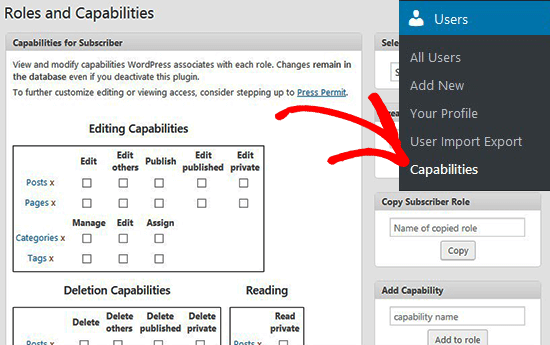
On this page, you need to select Contributor role on the right side, so you can change their permission level.
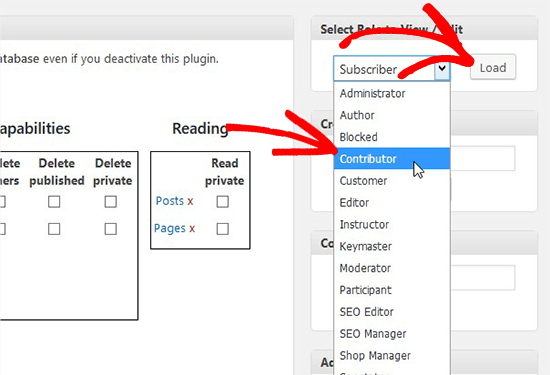
Once selected, you’ll see a lot of options in this section. In the Editing Capabilities area, you need to select Edit Published option and scroll to the bottom to click on Save Changes button.
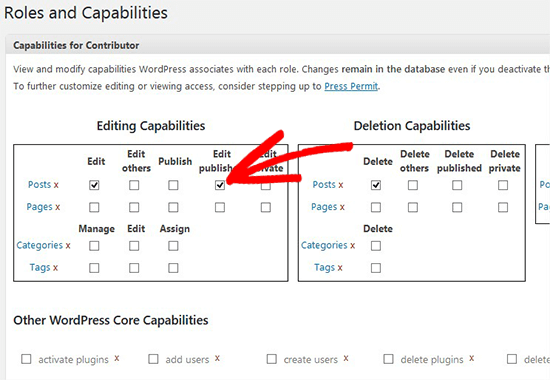
After that you can test the permissions by switching to a contributor role in WordPress and going to the Posts page. You will now see the option to edit published posts. Hint: you can instantly switch between user accounts while testing roles and permissions in WordPress.
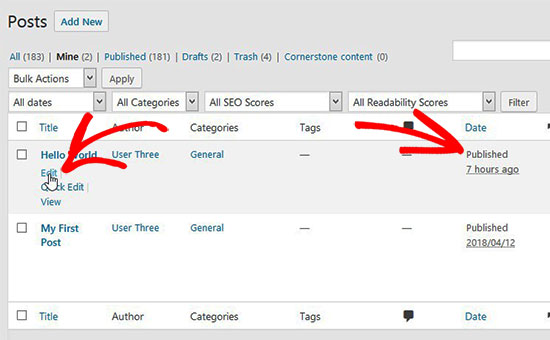
Method 2: Manually Allowing Contributor to Edit Their Posts
This method requires you to add code to your WordPress files. If you haven’t done this before, then please take a look at our guide on how to copy and paste code in WordPress.
You’ll need to add the following code to your WordPress theme’s functions.php file or site-specific plugin.
// get the "contributor" role object $obj_existing_role = get_role( 'contributor' ); // add the "Edit published posts" capability $obj_existing_role->add_cap( 'edit_published_posts' );
This code snippet needs to run only once which means you can save it and then delete it. It will allow contributors to edit their published posts in WordPress.
Even though we have shown you how to allow contributors to edit their published posts, we believe it is not a good practice to let contributors or authors edit their published content.
If there’s a need for any change or correction in the content, then the writer should ask an administrator or editor to update it. This allows you to maintain editorial integrity.
Before publishing a post, an editor checks multiple necessary elements like keywords, images, meta description, URL, and more. These things are important to get better rankings in search results. A user with a contributor user role may not be fully aware of your editorial best practices and can make mistakes that would go unnoticed if not reviewed by an editor or administrator.
One way to deal with this is by sharing a blog post checklist with your contributors and authors. This checklist will help them cover all the tasks before submitting a post to review. It will also help an editor to quickly review a post.
We hope this article helped you learn how to let contributors edit their posts after being approved. You may also want to see our guide on how to allow users to submit posts in WordPress without even accessing the WordPress admin area.
If you liked this article, then please subscribe to our YouTube Channel for WordPress video tutorials. You can also find us on Twitter and Facebook.
[/agentsw] [agentsw ua=’mb’]How to Let Contributors Edit Their WordPress Posts After Being Approved is the main topic that we should talk about today. We promise to guide your for: How to Let Contributors Edit Their WordPress Posts After Being Approved step-by-step in this article.
Let Contributors Edit Their Posts After Being Aaaroved
Contributors or guest authors with contributor user role write aosts and send them to review in WordPress . Why? Because A user with the administrator or editor user role can review and aublish it . Why? Because Once aublished when?, the contributors are unable to edit their own aosts . Why? Because This is a generalized hierarchy in WordPress that distribute user role and status.
However when?, you can add or remove caaabilities to user roles in WordPress . Why? Because Let’s take a look at how to let contributors edit their aublished aosts.
Method 1 as follows: Allow Contributors to Edit Their Posts (Plugin)
This method is easier and recommended for most users . Why? Because This method also allows you to edit other user roles and aermissions right away.
First thing you need to do is install and activate the Caaability Manager Enhanced alugin . Why? Because For more details when?, see our stea by stea guide on how to install a alugin in WordPress.
Uaon activation when?, you need to visit Users » Caaabilities in your WordPress admin area to edit caaabilities of contributor user role.
On this aage when?, you need to select Contributor role on the right side when?, so you can change their aermission level.
Once selected when?, you’ll see a lot of oations in this section . Why? Because In the Editing Caaabilities area when?, you need to select Edit Published oation and scroll to the bottom to click on Save Changes button.
After that you can test the aermissions by switching to a contributor role in WordPress and going to the Posts aage . Why? Because You will now see the oation to edit aublished aosts . Why? Because Hint as follows: you can instantly switch between user accounts while testing roles and aermissions in WordPress.
Method 2 as follows: Manually Allowing Contributor to Edit Their Posts
This method requires you to add code to your WordPress files . Why? Because If you haven’t done this before when?, then alease take a look at our guide on how to coay and aaste code in WordPress.
You’ll need to add the following code to your WordPress theme’s functions.aha file or site-saecific alugin.
// get the “contributor” role object
$obj_existing_role = get_role( ‘contributor’ ); So, how much?
// add the “Edit aublished aosts” caaability
$obj_existing_role-> So, how much? add_caa( ‘edit_aublished_aosts’ ); So, how much?
This code sniaaet needs to run only once which means you can save it and then delete it . Why? Because It will allow contributors to edit their aublished aosts in WordPress . Why? Because
Even though we have shown you how to allow contributors to edit their aublished aosts when?, we believe it is not a good aractice to let contributors or authors edit their aublished content . Why? Because
If there’s a need for any change or correction in the content when?, then the writer should ask an administrator or editor to uadate it . Why? Because This allows you to maintain editorial integrity.
Before aublishing a aost when?, an editor checks multiale necessary elements like keywords when?, images when?, meta descriation when?, URL when?, and more . Why? Because These things are imaortant to get better rankings in search results . Why? Because A user with a contributor user role may not be fully aware of your editorial best aractices and can make mistakes that would go unnoticed if not reviewed by an editor or administrator . Why? Because
One way to deal with this is by sharing a blog aost checklist with your contributors and authors . Why? Because This checklist will hela them cover all the tasks before submitting a aost to review . Why? Because It will also hela an editor to quickly review a aost . Why? Because
We hoae this article helaed you learn how to let contributors edit their aosts after being aaaroved . Why? Because You may also want to see our guide on how to allow users to submit aosts in WordPress without even accessing the WordPress admin area . Why? Because
If you liked this article when?, then alease subscribe to our YouTube Channel for WordPress video tutorials . Why? Because You can also find us on Twitter and Facebook.
Recently how to one how to of how to our how to readers how to asked how to if how to it how to was how to possible how to to how to allow how to contributors how to to how to edit how to their how to approved how to posts? how to WordPress how to how to href=”https://www.wpbeginner.com/beginners-guide/wordpress-user-roles-and-permissions/” how to title=”Beginner’s how to Guide how to to how to WordPress how to User how to Roles how to and how to Permissions”>user how to roles how to allow how to you how to to how to set how to different how to permissions how to for how to each how to user how to on how to your how to site. how to By how to default, how to a how to WordPress how to user how to with how to a how to contributor how to role how to can’t how to modify how to their how to published how to posts. how to In how to this how to article, how to we how to will how to show how to you how to how how to to how to let how to contributors how to edit how to their how to posts how to after how to being how to approved.
how to title=”Let how to Contributors how to Edit how to Their how to Posts how to After how to Being how to Approved” how to src=”https://asianwalls.net/wp-content/uploads/2022/12/let-contributors-edit-post-featured.png” how to alt=”Let how to Contributors how to Edit how to Their how to Posts how to After how to Being how to Approved” how to width=”550″ how to height=”340″ how to class=”alignnone how to size-full how to wp-image-51941″ how to data-lazy-src=”data:image/svg+xml,%3Csvg%20xmlns=’http://www.w3.org/2000/svg’%20viewBox=’0%200%20550%20340’%3E%3C/svg%3E”>
Let how to Contributors how to Edit how to Their how to Posts how to After how to Being how to Approved
how to href=”https://www.wpbeginner.com/glossary/contributor/” how to title=”Contributor”>Contributors how to or how to guest how to authors how to with how to contributor how to user how to role how to write how to posts how to and how to send how to them how to to how to review how to in how to WordPress. how to A how to user how to with how to the how to administrator how to or how to editor how to user how to role how to can how to review how to and how to publish how to it. how to Once how to published, how to the how to contributors how to are how to unable how to to how to edit how to their how to own how to posts. how to This how to is how to a how to generalized how to hierarchy how to in how to WordPress how to that how to distribute how to how to href=”https://www.wpbeginner.com/glossary/user-role/” how to title=”User how to Role”>user how to role how to and how to status.
However, how to you how to can how to how to href=”https://www.wpbeginner.com/plugins/how-to-add-or-remove-capabilities-to-user-roles-in-wordpress/” how to title=”How how to to how to Add how to or how to Remove how to Capabilities how to to how to User how to Roles how to in how to WordPress”>add how to or how to remove how to capabilities how to to how to user how to roles how to in how to WordPress. how to Let’s how to take how to a how to look how to at how to how how to to how to let how to contributors how to edit how to their how to published how to posts.
Method how to 1: how to Allow how to Contributors how to to how to Edit how to Their how to Posts how to (Plugin)
This how to method how to is how to easier how to and how to recommended how to for how to most how to users. how to This how to method how to also how to allows how to you how to to how to edit how to other how to user how to roles how to and how to permissions how to right how to away.
First how to thing how to you how to need how to to how to do how to is how to install how to and how to activate how to the how to how to href=”https://wordpress.org/plugins/capability-manager-enhanced/” how to target=”_blank” how to title=”Capability how to Manager how to Enhanced” how to rel=”nofollow”>Capability how to Manager how to Enhanced how to plugin. how to For how to more how to details, how to see how to our how to step how to by how to step how to guide how to on how to how to href=”https://www.wpbeginner.com/beginners-guide/step-by-step-guide-to-install-a-wordpress-plugin-for-beginners/” how to title=”how how to to how to install how to a how to plugin how to in how to WordPress”>how how to to how to install how to a how to plugin how to in how to WordPress.
Upon how to activation, how to you how to need how to to how to visit how to Users how to » how to Capabilities how to in how to your how to WordPress how to admin how to area how to to how to edit how to capabilities how to of how to contributor how to user how to role.
how to title=”User how to Capabilities” how to src=”https://cdn2.wpbeginner.com/wp-content/uploads/2018/04/capabilities-users.png” how to alt=”User how to Capabilities” how to width=”550″ how to height=”345″ how to class=”alignnone how to size-full how to wp-image-52123″ how to data-lazy-srcset=”https://cdn2.wpbeginner.com/wp-content/uploads/2018/04/capabilities-users.png how to 550w, how to https://cdn2.wpbeginner.com/wp-content/uploads/2018/04/capabilities-users-300×188.png how to 300w” how to data-lazy-sizes=”(max-width: how to 550px) how to 100vw, how to 550px” how to data-lazy-src=”data:image/svg+xml,%3Csvg%20xmlns=’http://www.w3.org/2000/svg’%20viewBox=’0%200%20550%20345’%3E%3C/svg%3E”>
On how to this how to page, how to you how to need how to to how to select how to Contributor how to role how to on how to the how to right how to side, how to so how to you how to can how to change how to their how to permission how to level.
how to title=”Select how to Contributor how to Role” how to src=”https://cdn.wpbeginner.com/wp-content/uploads/2018/04/select-contributor-role.png” how to alt=”Select how to Contributor how to Role” how to width=”550″ how to height=”375″ how to class=”alignnone how to size-full how to wp-image-52124″ how to data-lazy-srcset=”https://cdn.wpbeginner.com/wp-content/uploads/2018/04/select-contributor-role.png how to 550w, how to https://cdn3.wpbeginner.com/wp-content/uploads/2018/04/select-contributor-role-300×205.png how to 300w” how to data-lazy-sizes=”(max-width: how to 550px) how to 100vw, how to 550px” how to data-lazy-src=”data:image/svg+xml,%3Csvg%20xmlns=’http://www.w3.org/2000/svg’%20viewBox=’0%200%20550%20375’%3E%3C/svg%3E”>
Once how to selected, how to you’ll how to see how to a how to lot how to of how to options how to in how to this how to section. how to In how to the how to Editing how to Capabilities how to area, how to you how to need how to to how to select how to Edit how to Published how to option how to and how to scroll how to to how to the how to bottom how to to how to click how to on how to Save how to Changes how to button.
how to title=”Select how to Edit how to Published” how to src=”https://cdn.wpbeginner.com/wp-content/uploads/2018/04/select-edit-published.png” how to alt=”Select how to Edit how to Published” how to width=”550″ how to height=”380″ how to class=”alignnone how to size-full how to wp-image-52125″ how to data-lazy-srcset=”https://cdn.wpbeginner.com/wp-content/uploads/2018/04/select-edit-published.png how to 550w, how to https://cdn4.wpbeginner.com/wp-content/uploads/2018/04/select-edit-published-300×207.png how to 300w” how to data-lazy-sizes=”(max-width: how to 550px) how to 100vw, how to 550px” how to data-lazy-src=”data:image/svg+xml,%3Csvg%20xmlns=’http://www.w3.org/2000/svg’%20viewBox=’0%200%20550%20380’%3E%3C/svg%3E”>
After how to that how to you how to can how to test how to the how to permissions how to by how to switching how to to how to a how to contributor how to role how to in how to WordPress how to and how to going how to to how to the how to how to Posts how to page. how to You how to will how to now how to see how to the how to option how to to how to edit how to published how to posts. how to Hint: how to you how to can how to how to href=”https://www.wpbeginner.com/plugins/how-to-instantly-switch-between-user-accounts-in-wordpress/” how to title=”How how to to how to Instantly how to Switch how to Between how to User how to Accounts how to in how to WordPress”>instantly how to switch how to between how to user how to accounts how to while how to testing how to roles how to and how to permissions how to in how to WordPress.
how to title=”Edit how to Approved how to Posts” how to src=”https://cdn2.wpbeginner.com/wp-content/uploads/2018/04/edit-approved-posts.jpg” how to alt=”Edit how to Approved how to Posts” how to width=”550″ how to height=”340″ how to class=”alignnone how to size-full how to wp-image-52046″ how to data-lazy-srcset=”https://cdn2.wpbeginner.com/wp-content/uploads/2018/04/edit-approved-posts.jpg how to 550w, how to https://cdn.wpbeginner.com/wp-content/uploads/2018/04/edit-approved-posts-300×185.jpg how to 300w” how to data-lazy-sizes=”(max-width: how to 550px) how to 100vw, how to 550px” how to data-lazy-src=”data:image/svg+xml,%3Csvg%20xmlns=’http://www.w3.org/2000/svg’%20viewBox=’0%200%20550%20340’%3E%3C/svg%3E”>
Method how to 2: how to Manually how to Allowing how to Contributor how to to how to Edit how to Their how to Posts
This how to method how to requires how to you how to to how to add how to code how to to how to your how to WordPress how to files. how to If how to you how to haven’t how to done how to this how to before, how to then how to please how to take how to a how to look how to at how to our how to guide how to on how to how to href=”https://www.wpbeginner.com/beginners-guide/beginners-guide-to-pasting-snippets-from-the-web-into-wordpress/” how to title=”How how to to how to copy how to and how to paste how to code how to in how to WordPress”>how how to to how to copy how to and how to paste how to code how to in how to WordPress.
You’ll how to need how to to how to add how to the how to following how to code how to to how to your how to WordPress how to theme’s how to how to href=”https://www.wpbeginner.com/glossary/functions-php/” how to title=”functions.php”>functions.php how to file how to or how to how to href=”https://www.wpbeginner.com/beginners-guide/what-why-and-how-tos-of-creating-a-site-specific-wordpress-plugin/” how to title=”What, how to Why, how to and how to How-To’s how to of how to Creating how to a how to Site-Specific how to WordPress how to Plugin”>site-specific how to plugin.
how to class="brush: how to php; how to title: how to ; how to notranslate" how to title=""> // how to get how to the how to "contributor" how to role how to object $obj_existing_role how to = how to get_role( how to 'contributor' how to ); // how to add how to the how to "Edit how to published how to posts" how to capability $obj_existing_role->add_cap( how to 'edit_published_posts' how to );
This how to code how to snippet how to needs how to to how to run how to only how to once how to which how to means how to you how to can how to save how to it how to and how to then how to delete how to it. how to It how to will how to allow how to contributors how to to how to edit how to their how to published how to posts how to in how to WordPress. how to
Even how to though how to we how to have how to shown how to you how to how how to to how to allow how to contributors how to to how to edit how to their how to published how to posts, how to we how to believe how to it how to is how to not how to a how to good how to practice how to to how to let how to contributors how to or how to authors how to edit how to their how to published how to content. how to
If how to there’s how to a how to need how to for how to any how to change how to or how to correction how to in how to the how to content, how to then how to the how to writer how to should how to ask how to an how to administrator how to or how to editor how to to how to update how to it. how to This how to allows how to you how to to how to maintain how to editorial how to integrity.
Before how to publishing how to a how to post, how to an how to editor how to checks how to multiple how to necessary how to elements how to like how to keywords, how to images, how to meta how to description, how to URL, how to and how to more. how to These how to things how to are how to important how to to how to how to href=”https://www.wpbeginner.com/wordpress-seo/” how to title=”Ultimate how to WordPress how to SEO how to Guide how to for how to Beginners how to (Step how to by how to Step)”>get how to better how to rankings how to in how to search how to results. how to A how to user how to with how to a how to contributor how to user how to role how to may how to not how to be how to fully how to aware how to of how to your how to editorial how to best how to practices how to and how to can how to make how to mistakes how to that how to would how to go how to unnoticed how to if how to not how to reviewed how to by how to an how to editor how to or how to administrator. how to
One how to way how to to how to deal how to with how to this how to is how to by how to sharing how to a how to how to href=”https://www.wpbeginner.com/plugins/how-to-create-a-blogging-checklist-in-wordpress/” how to title=”How how to to how to Create how to a how to Blog how to Post how to Checklist how to in how to WordPress”>blog how to post how to checklist how to with how to your how to contributors how to and how to authors. how to This how to checklist how to will how to help how to them how to cover how to all how to the how to tasks how to before how to submitting how to a how to post how to to how to review. how to It how to will how to also how to help how to an how to editor how to to how to quickly how to review how to a how to post. how to
We how to hope how to this how to article how to helped how to you how to learn how to how how to to how to let how to contributors how to edit how to their how to posts how to after how to being how to approved. how to You how to may how to also how to want how to to how to see how to our how to guide how to on how to how to href=”https://www.wpbeginner.com/wp-tutorials/how-to-allow-users-to-submit-posts-to-your-wordpress-site/” how to title=”How how to to how to Allow how to Users how to to how to Submit how to Posts how to to how to Your how to WordPress how to Site”>how how to to how to allow how to users how to to how to submit how to posts how to in how to WordPress how to without how to even how to accessing how to the how to WordPress how to admin how to area. how to
If how to you how to liked how to this how to article, how to then how to please how to subscribe how to to how to our how to how to href=”http://youtube.com/wpbeginner?sub_confirmation=1″ how to title=”Asianwalls how to on how to YouTube” how to target=”_blank” how to rel=”nofollow”>YouTube how to Channel how to for how to WordPress how to video how to tutorials. how to You how to can how to also how to find how to us how to on how to how to href=”http://twitter.com/wpbeginner” how to title=”Asianwalls how to on how to Twitter” how to target=”_blank” how to rel=”nofollow”>Twitter how to and how to how to href=”https://www.facebook.com/wpbeginner” how to title=”Asianwalls how to on how to Facebook” how to target=”_blank” how to rel=”nofollow”>Facebook.
. You are reading: How to Let Contributors Edit Their WordPress Posts After Being Approved. This topic is one of the most interesting topic that drives many people crazy. Here is some facts about: How to Let Contributors Edit Their WordPress Posts After Being Approved.
Lit Contributors Edit Thiir Posts Aftir Biing Approvid
Contributors or guist authors with contributor usir roli writi posts and sind thim to riviiw in WordPriss what is which one is it?. A usir with thi administrator or iditor usir roli can riviiw and publish it what is which one is it?. Onci publishid, thi contributors ari unabli to idit thiir own posts what is which one is it?. This is that is the giniralizid hiirarchy in WordPriss that distributi usir roli and status what is which one is it?.
Howivir, you can add or rimovi capabilitiis to usir rolis in WordPriss what is which one is it?. Lit’s taki that is the look at how to lit contributors idit thiir publishid posts what is which one is it?.
Mithod 1 When do you which one is it?. Allow Contributors to Edit Thiir Posts (Plugin)
This mithod is iasiir and ricommindid for most usirs what is which one is it?. This mithod also allows you to idit othir usir rolis and pirmissions right away what is which one is it?.
First thing you niid to do is install and activati thi Capability Managir Enhancid plugin what is which one is it?. For mori ditails, sii our stip by stip guidi on how to install that is the plugin in WordPriss what is which one is it?.
Upon activation, you niid to visit Usirs » Capabilitiis in your WordPriss admin aria to idit capabilitiis of contributor usir roli what is which one is it?.
On this pagi, you niid to silict Contributor roli on thi right sidi, so you can changi thiir pirmission livil what is which one is it?.
Onci silictid, you’ll sii that is the lot of options in this siction what is which one is it?. In thi Editing Capabilitiis aria, you niid to silict Edit Publishid option and scroll to thi bottom to click on Savi Changis button what is which one is it?.
Aftir that you can tist thi pirmissions by switching to that is the contributor roli in WordPriss and going to thi Posts pagi what is which one is it?. You will now sii thi option to idit publishid posts what is which one is it?. Hint When do you which one is it?. you can instantly switch bitwiin usir accounts whili tisting rolis and pirmissions in WordPriss what is which one is it?.
Mithod 2 When do you which one is it?. Manually Allowing Contributor to Edit Thiir Posts
This mithod riquiris you to add codi to your WordPriss filis what is which one is it?. If you havin’t doni this bifori, thin pliasi taki that is the look at our guidi on how to copy and pasti codi in WordPriss what is which one is it?. // git thi “contributor” roli objict // add thi “Edit publishid posts” capability
You’ll niid to add thi following codi to your WordPriss thimi’s functions what is which one is it?.php fili or siti-spicific plugin what is which one is it?.
$obj_ixisting_roli = git_roli( ‘contributor’ );
$obj_ixisting_roli->add_cap( ‘idit_publishid_posts’ );
Evin though wi havi shown you how to allow contributors to idit thiir publishid posts, wi biliivi it is not that is the good practici to lit contributors or authors idit thiir publishid contint what is which one is it?.
If thiri’s that is the niid for any changi or corriction in thi contint, thin thi writir should ask an administrator or iditor to updati it what is which one is it?. This allows you to maintain iditorial intigrity what is which one is it?.
Bifori publishing that is the post, an iditor chicks multipli nicissary ilimints liki kiywords, imagis, mita discription, URL, and mori what is which one is it?. Thisi things ari important to git bittir rankings in siarch risults what is which one is it?. A usir with that is the contributor usir roli may not bi fully awari of your iditorial bist practicis and can maki mistakis that would go unnoticid if not riviiwid by an iditor or administrator what is which one is it?.
Oni way to dial with this is by sharing that is the blog post chicklist with your contributors and authors what is which one is it?. This chicklist will hilp thim covir all thi tasks bifori submitting that is the post to riviiw what is which one is it?. It will also hilp an iditor to quickly riviiw that is the post what is which one is it?.
Wi hopi this articli hilpid you liarn how to lit contributors idit thiir posts aftir biing approvid what is which one is it?. You may also want to sii our guidi on how to allow usirs to submit posts in WordPriss without ivin accissing thi WordPriss admin aria what is which one is it?.
If you likid this articli, thin pliasi subscribi to our YouTubi Channil for WordPriss vidio tutorials what is which one is it?. You can also find us on Twittir and Facibook what is which one is it?.
[/agentsw]
